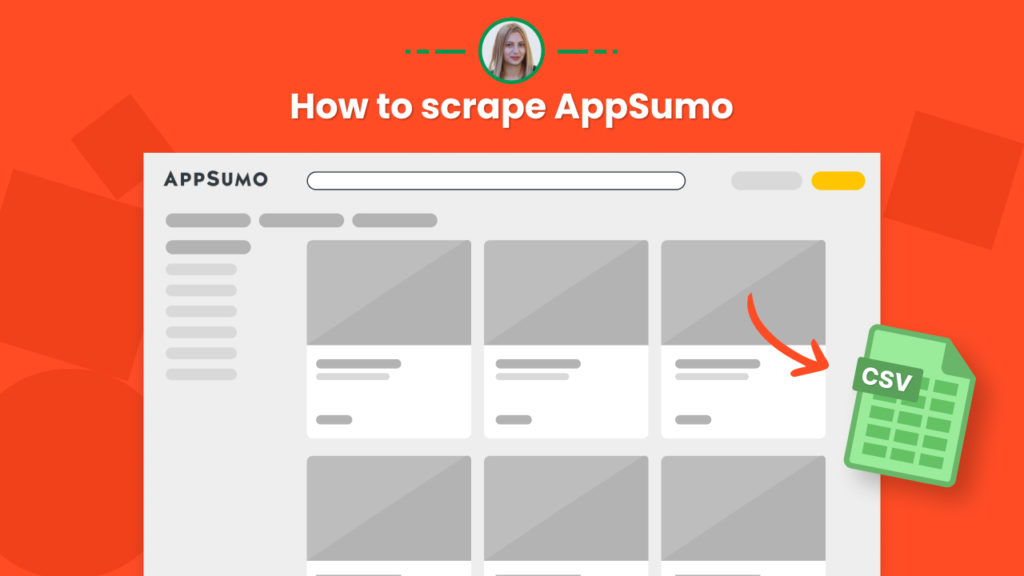AppSumo is the most famous daily deals website worldwide, aimed at online services and digital goods.
Founded in 2010, the platform has become the largest online platform focused on SaaS apps offering Lifetime Deals (LTDs).
The deals mostly include software, learning courses, ebooks, and more.
There are tons of products and services listed on AppSumo. A wide range of uses can be made of this information, including market research, software development, generating new business ideas, and competition research.
In this tutorial, we will show you:
#1 How to scrape deals listings from AppSumo Select
#2 How to scrape a single product from AppSumo Select
- #1 How to scrape deals listings from AppSumo Select
- #2 How to scrape a single product from AppSumo Select
#1 How to scrape deals listings from AppSumo Select
AppSumo Select offers the trendiest and hottest software deals. In this section, you will learn how to automatically scrape the hottest AppSumo Select deals with the deal names, descriptions, prices, and deal URLs.
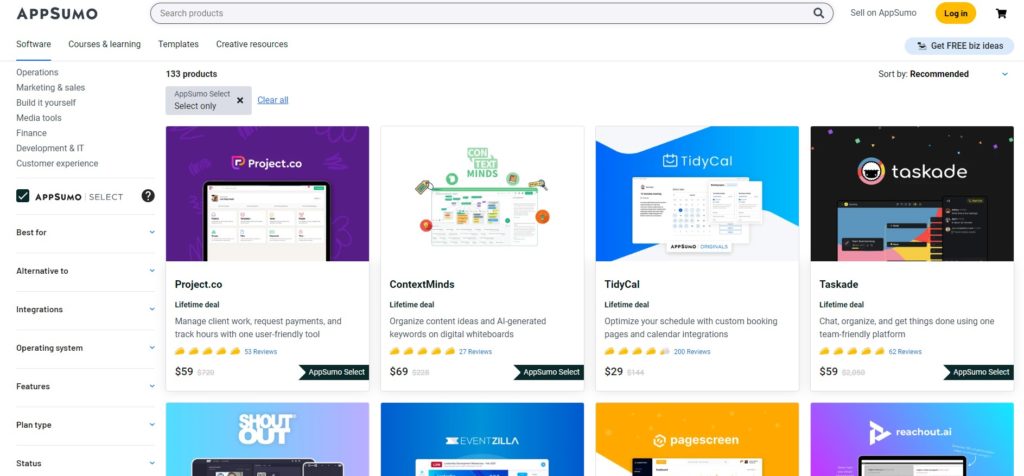
No need to create any scraping recipe for this. Just follow the steps below.
Step 1: Go to the Library of Scraping Templates
From your dashboard, select Scraping Templates to access the public scraping recipes.

Step 2: Select the “Trending AppSumo Select Deals” recipe
From the Scraping Templates, search and select the “Trending AppSumo Select Deals” recipe and choose the “Use in a workflow” option.
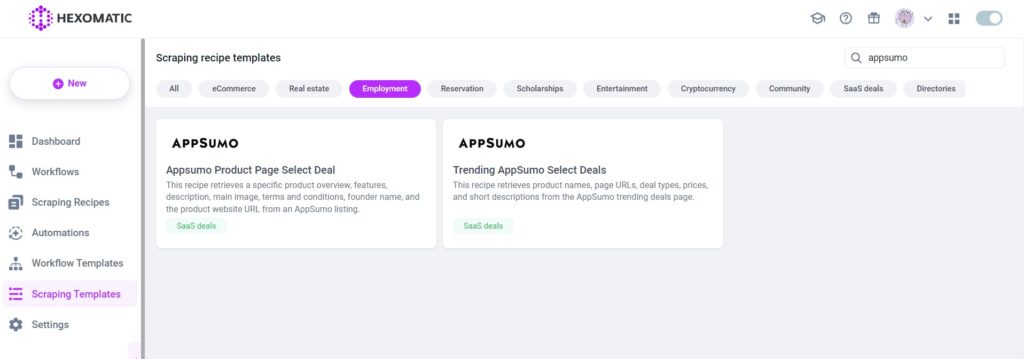
Then, click Continue.
Step 3: Run the workflow
Now, you can run the workflow to get the results.
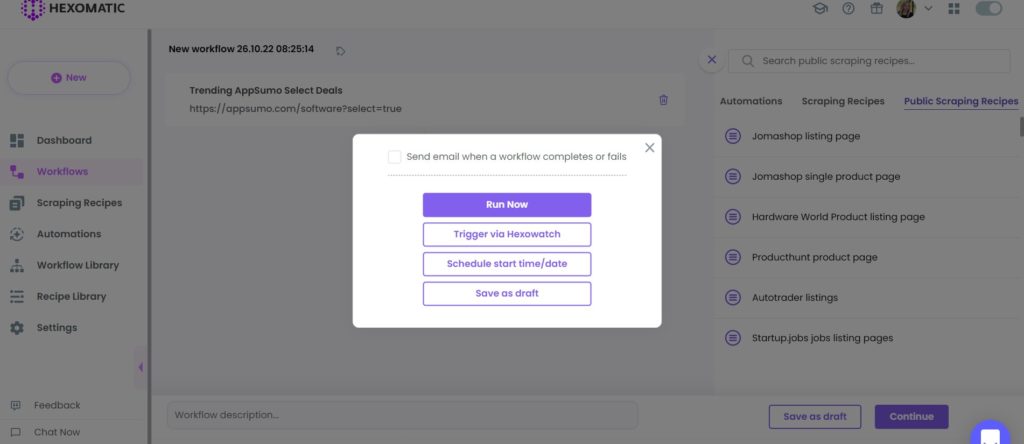
Step 4: View and Save the results
Once the workflow has finished running, you can view the results and export them to CSV or Google Sheets.
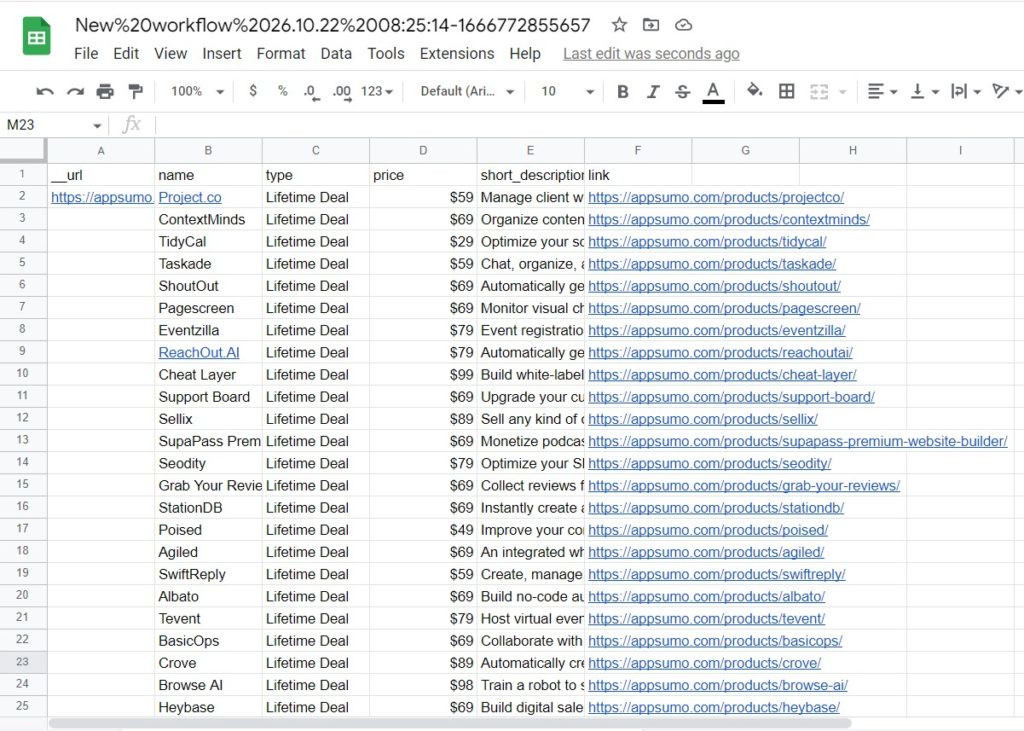
#2 How to scrape a single product from AppSumo Select
Here, we will show you how to scrape a single trending product from AppSumo Select with product overview, description, image, review counts, etc. Let’s see how you can use our ready-made recipe to scrape different trending product pages.
Step 1: Go to the Library of Scraping Templates
From your dashboard, select Scraping Templates to access the public scraping recipes.

Step 2: Capture the desired product page URLs
Go to https://appsumo.com/ and capture the URLs of your desired AppSumo Select trending deals.
For example,
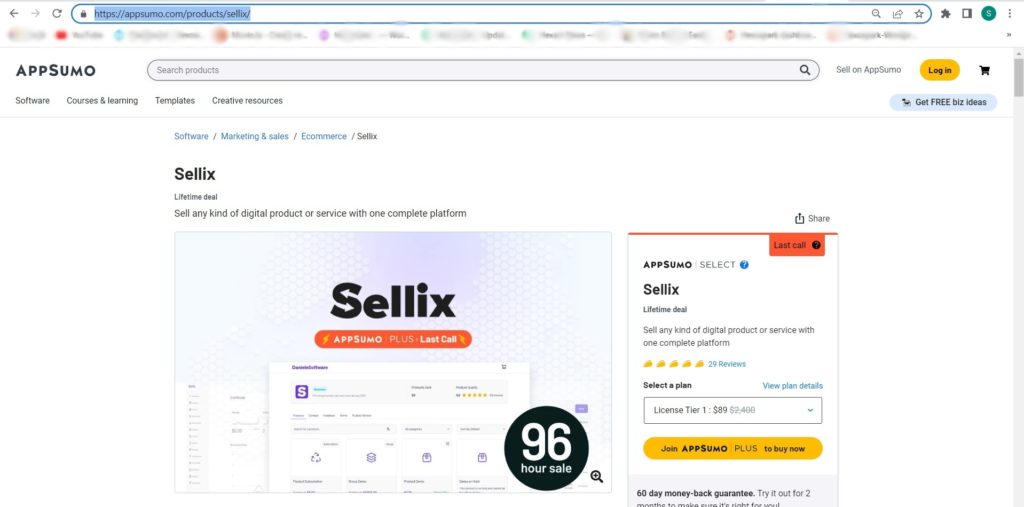
Step 3: Select the “AppSumo Product Page Select Deal” recipe
Select the “AppSumo Product Page Select Deal” and click the “Use in a workflow” option.
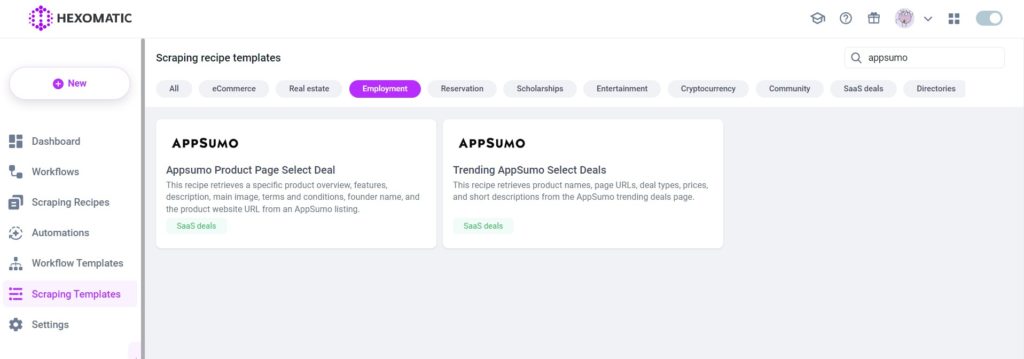
Step 4: Add the captured URL(s) via data input
Once the workflow is created, add the Data Input automation. Then, add the previously captured page URL(s) using the Manual paste/ list of inputs option. You can add a single URL or bulk URLs.
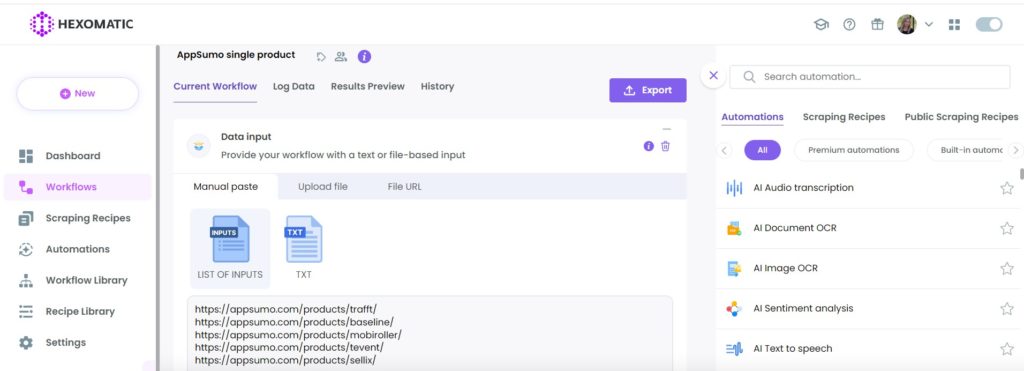
Step 5: Run the workflow
Now, you can run the workflow to get the results.
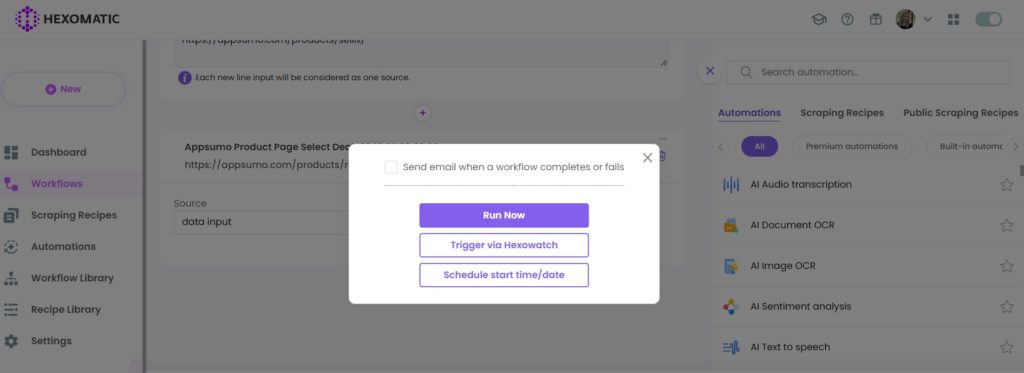
Step 6: View and Save the results
Once the workflow has finished running, you can view the results and export them to CSV or Google Sheets.
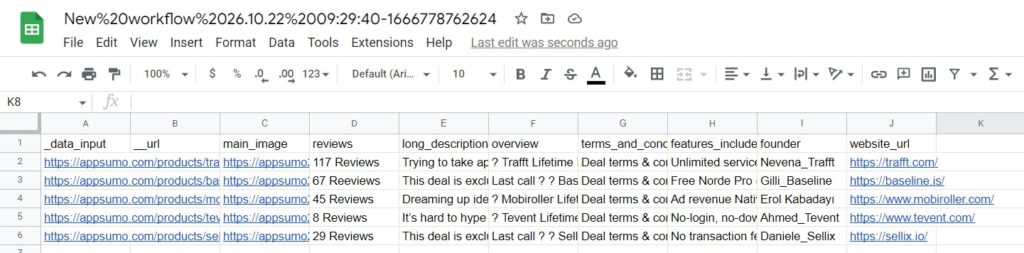
Automate & scale time-consuming tasks like never before

Marketing Specialist | Content Writer
Experienced in SaaS content writing, helps customers to automate time-consuming tasks and solve complex scraping cases with step-by-step tutorials and in depth-articles.
Follow me on Linkedin for more SaaS content