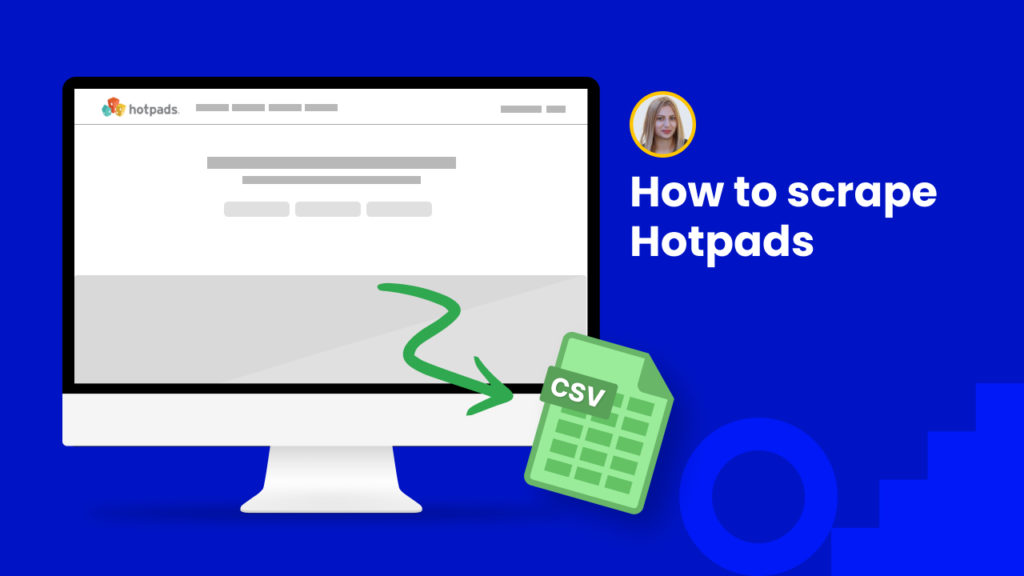Hotpads is a famous map-based real estate marketplace, allowing to search for homes, apartments, and rental homes with full descriptions and unlimited images.
With over 4 million for sale properties, Hotpads attracts most real estate agents, investors, and companies searching for new opportunities for business growth.
With the real estate market expanding constantly, real estate agents and companies do their best to find the most innovative solutions for their clients. With this in mind, they try to keep track of all the factors affecting the real estate market.
For staying afloat, they need to gather tons of data. And, here is where web data scraping comes in handy.
This tutorial presents step-by-step instructions on:
#1 How to scrape Hotpads real estate listings.
#2 How to scrape single announcements from Hotpads.
#1 How to scrape Hotpads real estate listings
With our ready-made scraping recipe template, you can scrape tons of Hotpad real estate listings instantly without having to manually create your own scraping recipe. Read on to learn how to do that.
Step 1: Go to the Library of Scraping Templates
From your dashboard, select Scraping Templates to access the public scraping recipes.

Step 2: Capture the URLs of the targeted pages
Go to https://hotpads.com/ and capture the URLs of the listings you want to scrape.
For example,
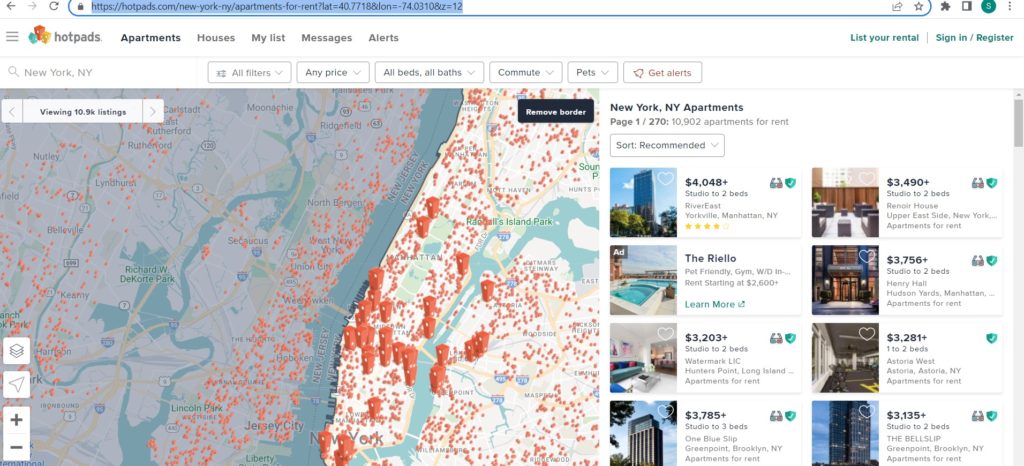
Step 3: Select the “Hotpads real estate listings” recipe
Select the “Hotpads real estate listings” recipe and choose the “Use in a workflow” option.
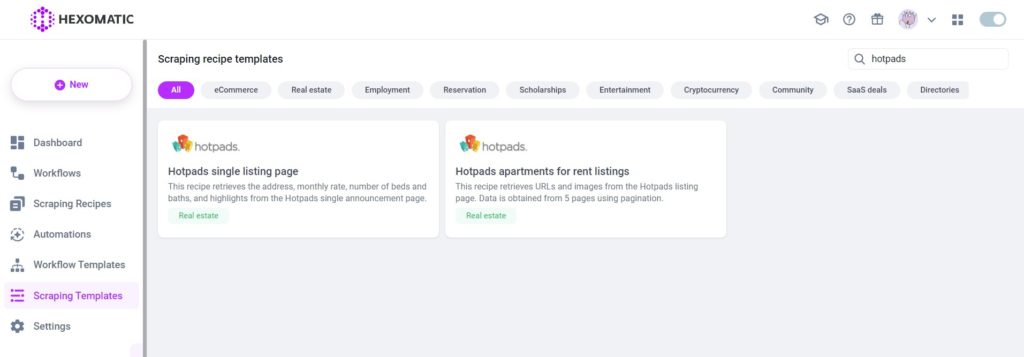
Step 4: Add the captured page URL(s)
Once the workflow is created, choose the Data Input automation and add the previously captured page URL(s) using the Manual paste/list of inputs option. You can add a single URL or bulk URLs.
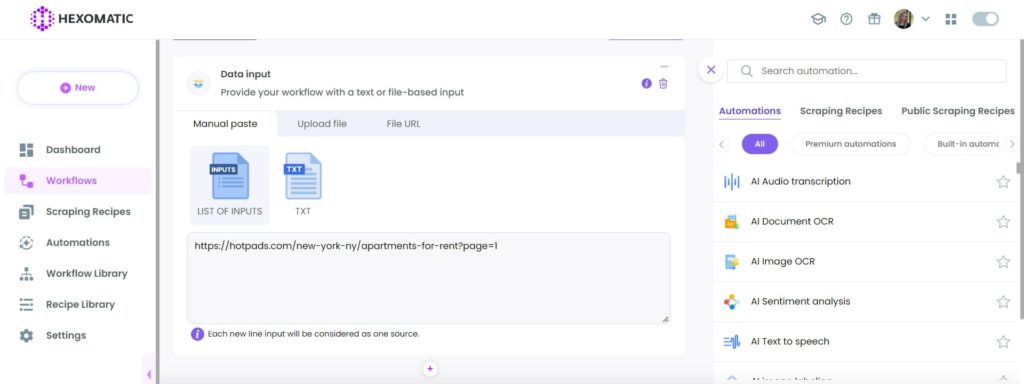
Then, click Continue.
Step 5: Run the workflow
You can now run the workflow.
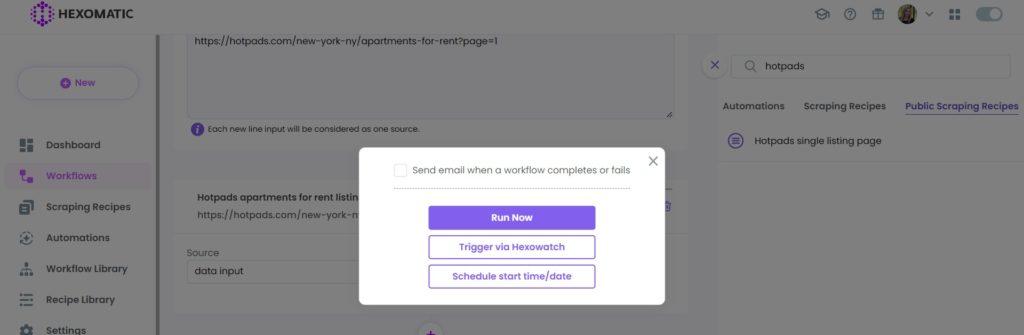
Step 6: View and Save the results
Once the workflow has finished running, you can view the results and export them to CSV or Google Sheets.
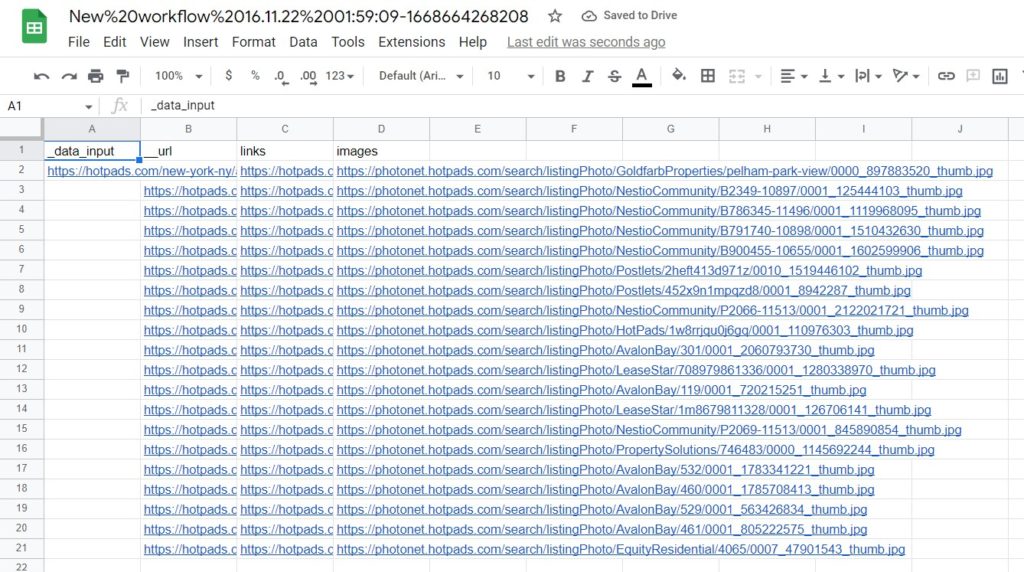
How to scrape single announcements from Hotpads
Now that you know how to scrape real estate listings, let’s get into single announcement scraping from Hotpads.
Step 1: Go to the Library of Scraping Templates
From your dashboard, select Scraping Templates to access the public scraping recipes.

Step 2: Capture the URLs of the targeted pages
Go to https://hotpads.com/ and capture the URLs of announcements that you want to scrape.
For example,
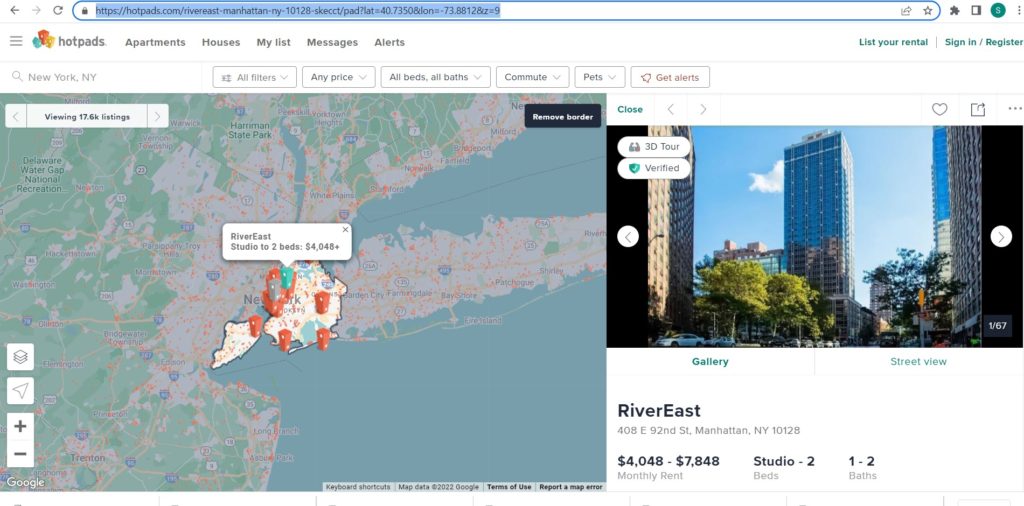
Step 3: Select the “Hotpads single listing page” recipe
Select the “Hotpads single listing page” recipe and choose the “Use with data input” option.
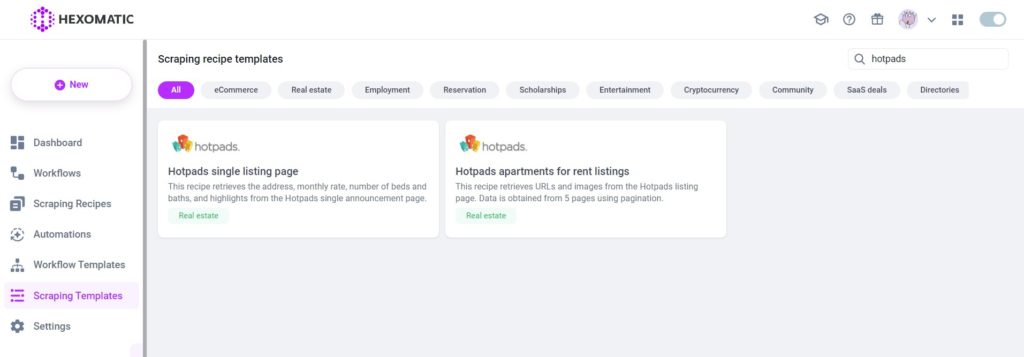
Step 4: Add captured page URL(s)
Once the workflow is created, choose the Data Input automation and add the previously captured page URL(s) using the Manual paste/list of inputs option. You can add a single URL or bulk URLs.
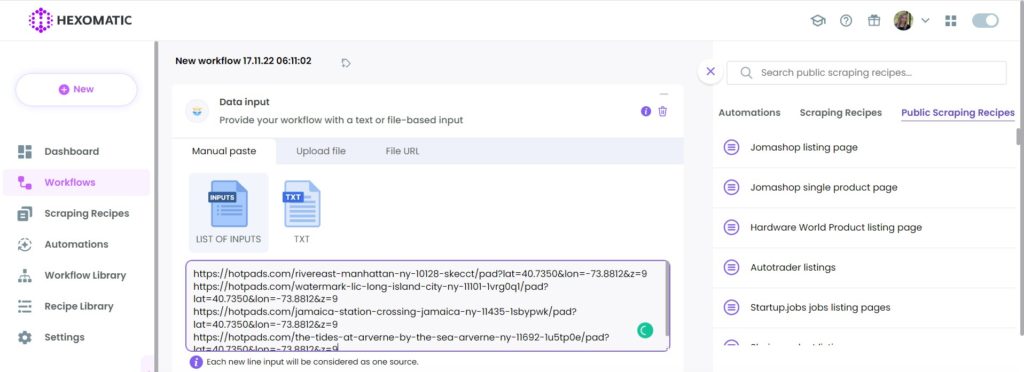
Then, click Continue.
Step 5: Run the workflow
Now, you can run the workflow to get the results.
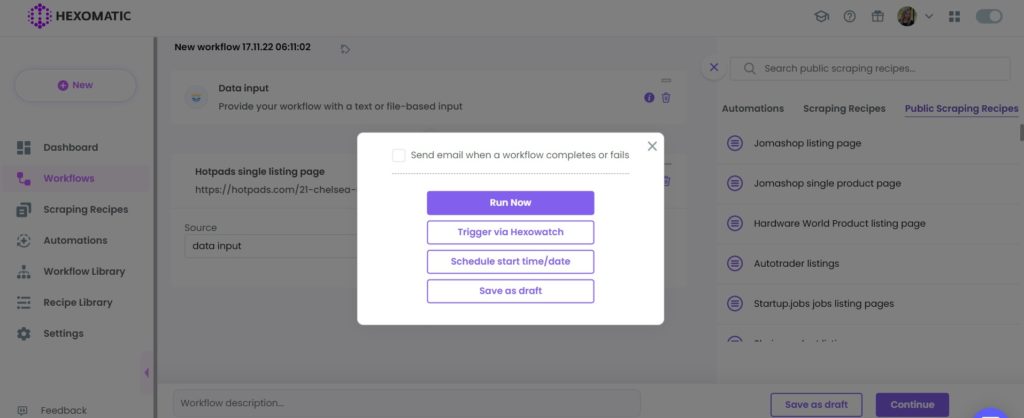
Step 6: View and Save the results
Once the workflow has finished running, you can view the results and export them to CSV or Google Sheets.

Automate & scale time-consuming tasks like never before

Marketing Specialist | Content Writer
Experienced in SaaS content writing, helps customers to automate time-consuming tasks and solve complex scraping cases with step-by-step tutorials and in depth-articles.
Follow me on Linkedin for more SaaS content