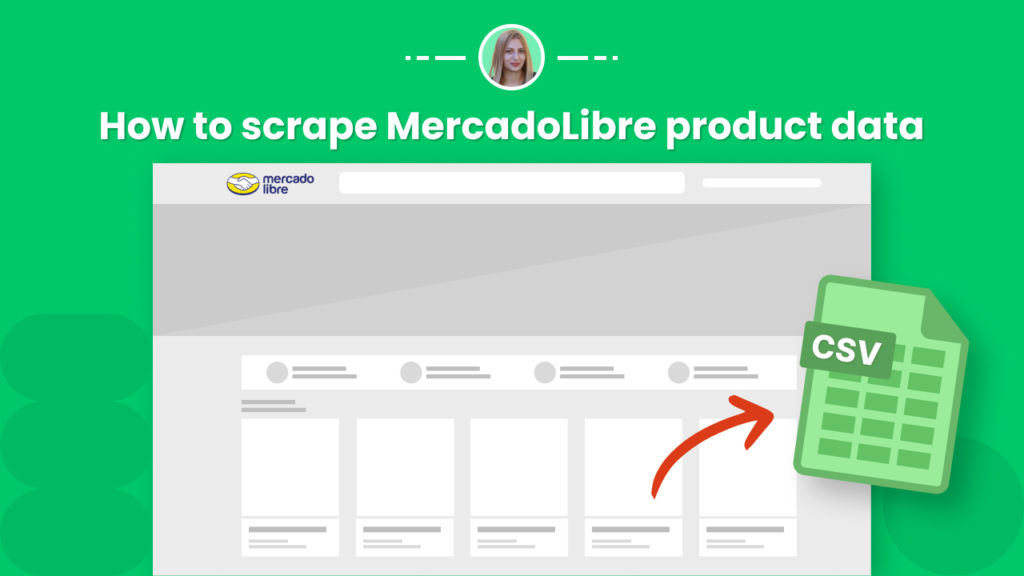MercadoLibre is the largest Latin American online commerce and payments platform, being presented in 18 countries, including Brazil, Argentina, Mexico, Chile, Colombia, Peru, and Venezuela.
In addition to providing reliable online commerce and payment tools, it also fosters entrepreneurship and social mobility in Latin America (a region with over 650 million population and fast-growing internet penetration rates).
The inventory of MercadoLibre is a real goldmine of valuable eCommerce data. The platform has over 17 million users.
As per Financial Times, MercadoLibre is depicted as the “Alibaba of Latin America”. The company$’s valuation is 63 billion on Nasdaq.
Hence, it’s not surprising that MercadoLibre regularly appears on the lists of most scraped websites.
Scraping data from MercadoLibre can be ideal for competitor analysis, product comparison, finding partners, price monitoring and comparison, and
more.
However, the website doesn’t provide any options for exporting large amounts of data to Google Sheets or CSV, and the manual collection of data is way too time-consuming.
Hexomatic, our no-code web scraper provides a solution to this problem enabling anyone to scrape data from MercadoLibre in minutes.
In this tutorial, we will cover:
How to scrape a list of products or listings from MercadoLibre
How to scrape individual listing data
How to combine scraping recipes to get all the listings data for a category or search result.
To get started be sure to register for a free Hexomatic.com account.
How to scrape a list of products or listings from MercadoLibre
In this section, we will demonstrate how to scrape a list of products from MercadoLibre using Hexomatic.
Step 1: Create a blank scraping recipe
To get started, create a blank scraping recipe.

Step 2: Add the webpage URL
Add the webpage URL of the targeted listing and click Preview.
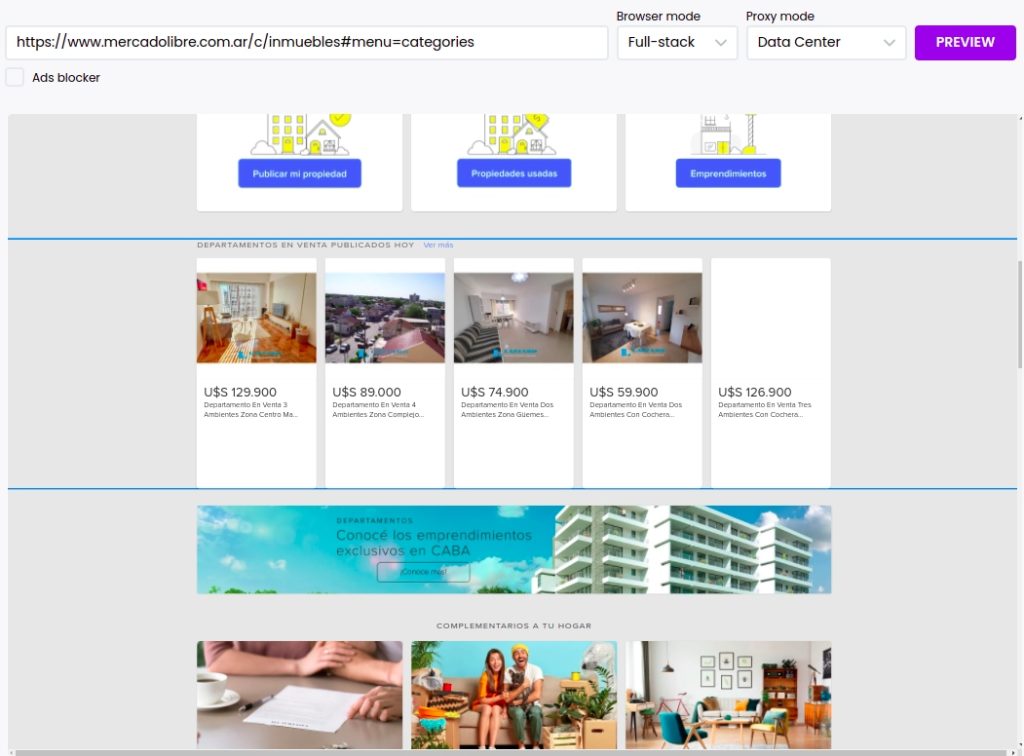
Step 3: Select elements to scrape
Select the desired elements to scrape.
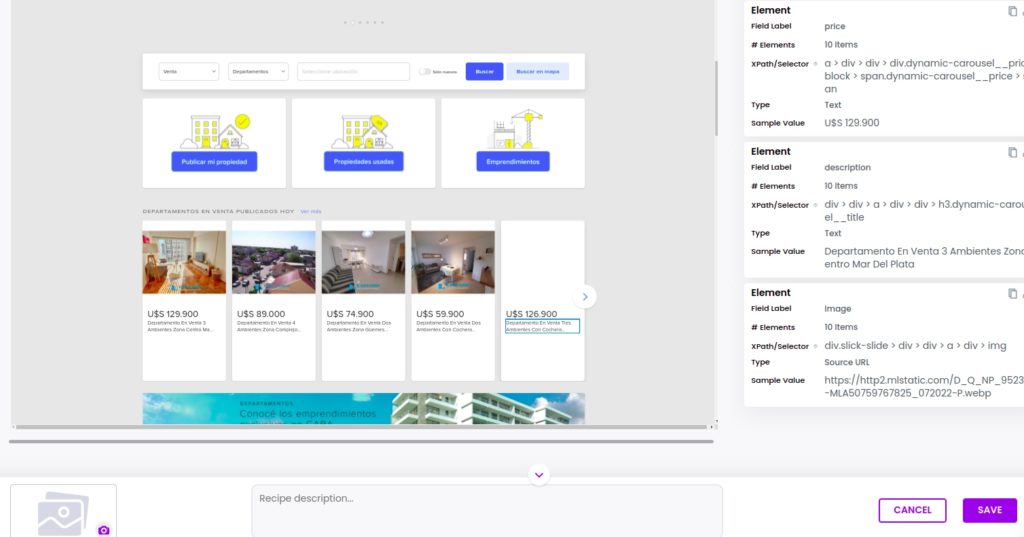
In order to get the scraped data, you need to run the recipe in a workflow. Then, you can export the results to CSV or Google Sheets.
How to scrape individual listing data
Step 1: Create a new scraping recipe
Create a blank scraping recipe from your dashboard.

Step 2: Add the URL of a listing page on MercadoLibre
Next, add the web page URL and click Preview.
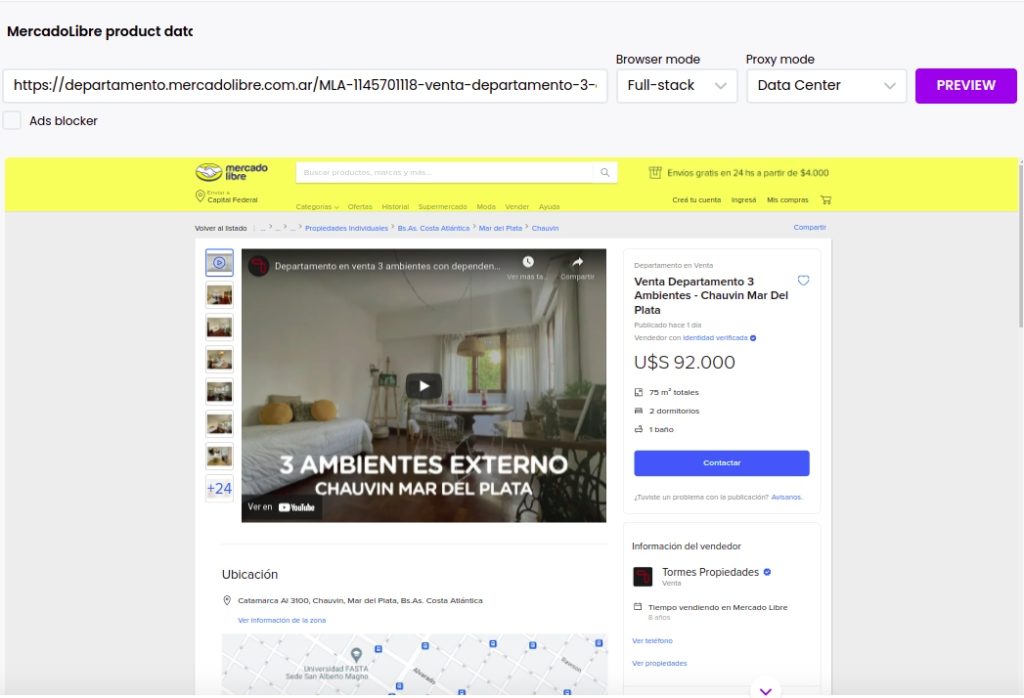
Step 3: Select elements to scape
Select the elements you want to scrape.
In this case, we will add the title, choosing the “select single” option, the price of the property (select single), and the property images, using the “select all” option to capture all the elements of the same category.
After selecting all the necessary elements, Save the recipe.
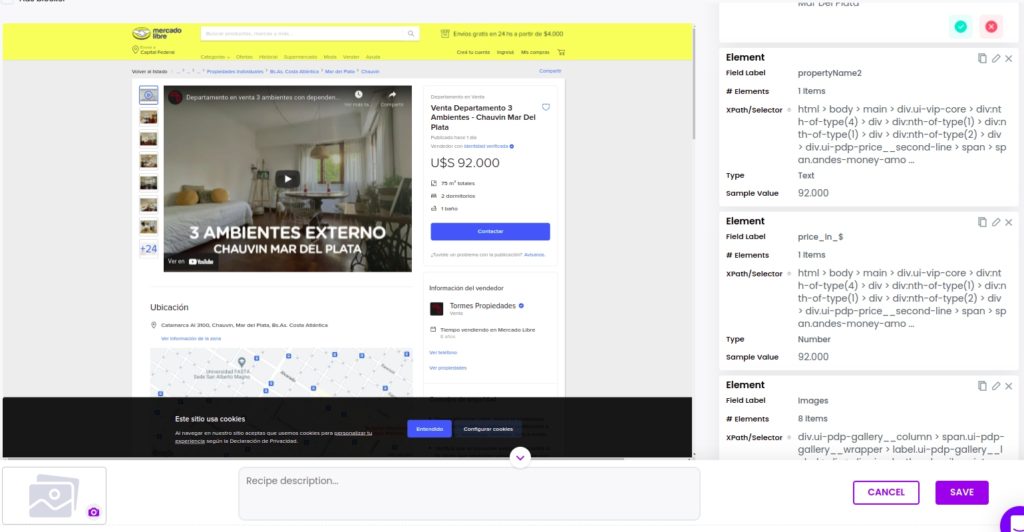
In order to get the scraped data, you need to run the recipe in a workflow. Then, you can export the results to CSV or Google Sheets.
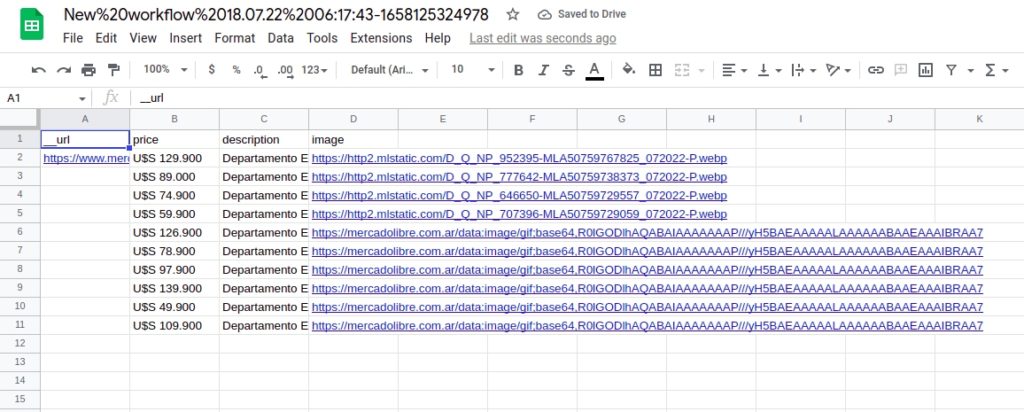
How to combine scraping recipe with automation to get all the listings data for a category or search result
Now, let’s see how you can combine scraping recipes to get whole listing data for a category.
Step 1: Create a new workflow
Create a new blank workflow and choose data input as your starting point

Step 2: Add the URLs of the product pages
Now you need to add the URLs of product pages of the same category as the previously scraped one. Note that the HTML structure of the pages should be the same as the previous page.
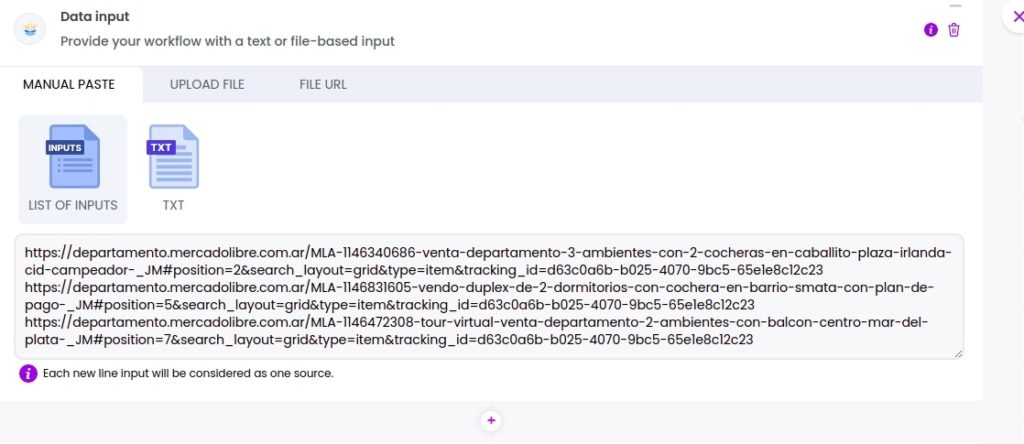
Step 3: Add the scraping recipe
Now, add the previously scraping recipe of the separate product page. Select data input as the source.
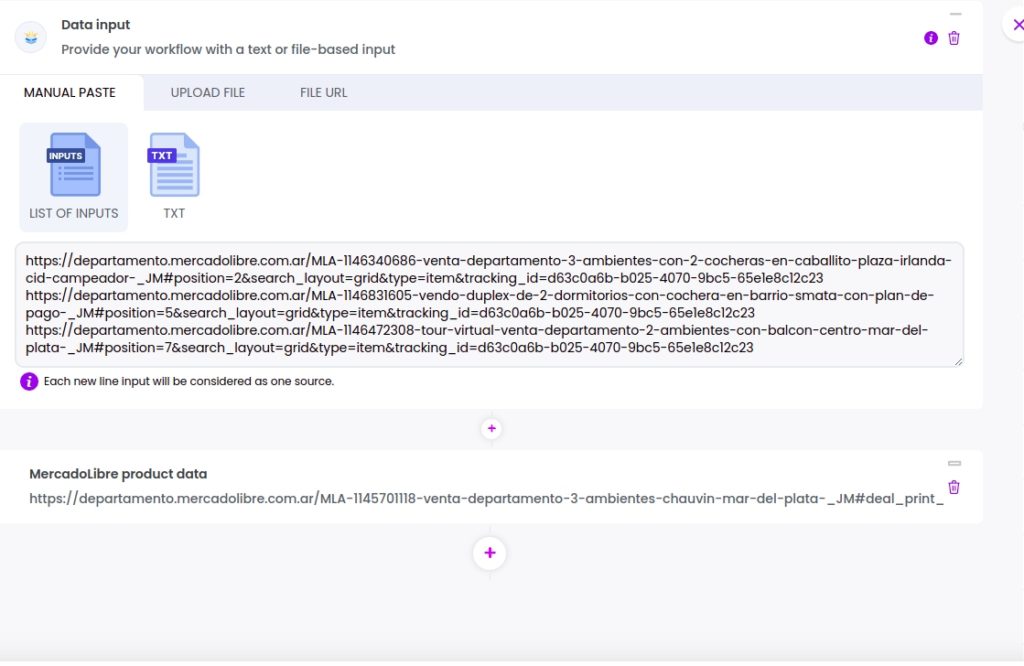
Step 4: Run the workflow
Run the workflow to get the automatically scraped data.
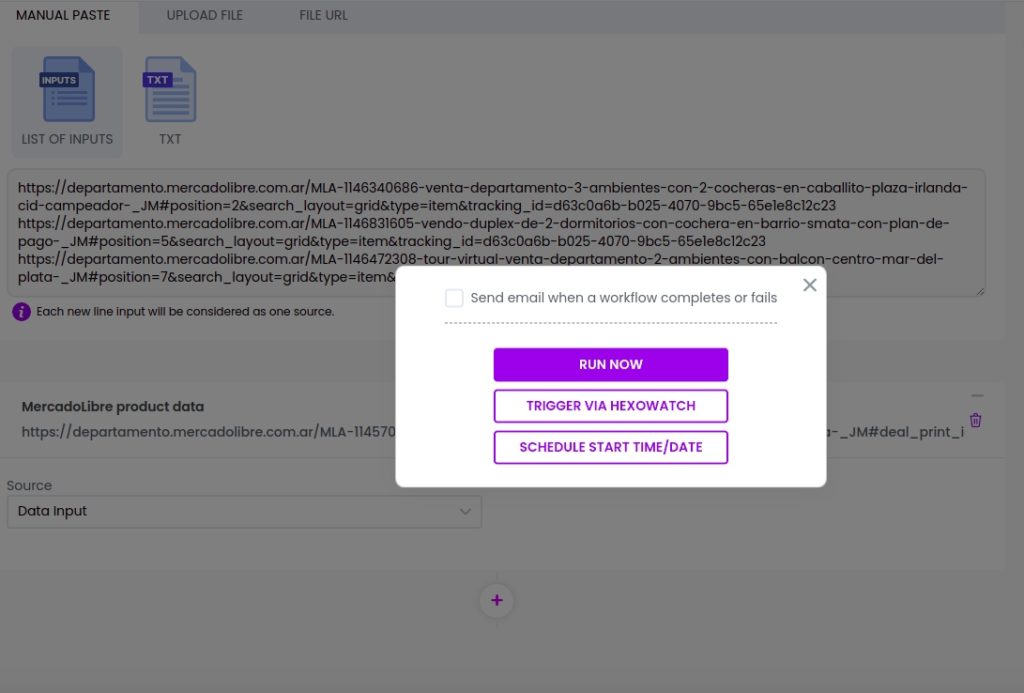
Step 5: View and save the results
Once the workflow has finished running, you can view the results and export them to CSV or Google Sheets.
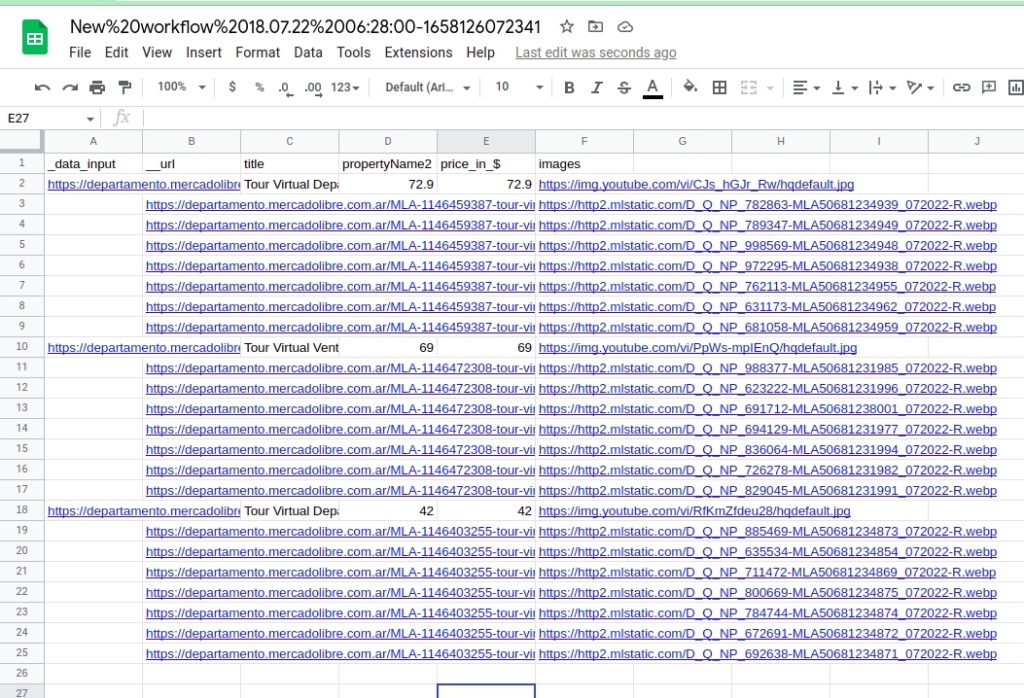
Automate & scale time-consuming tasks like never before

Marketing Specialist | Content Writer
Experienced in SaaS content writing, helps customers to automate time-consuming tasks and solve complex scraping cases with step-by-step tutorials and in depth-articles.
Follow me on Linkedin for more SaaS content