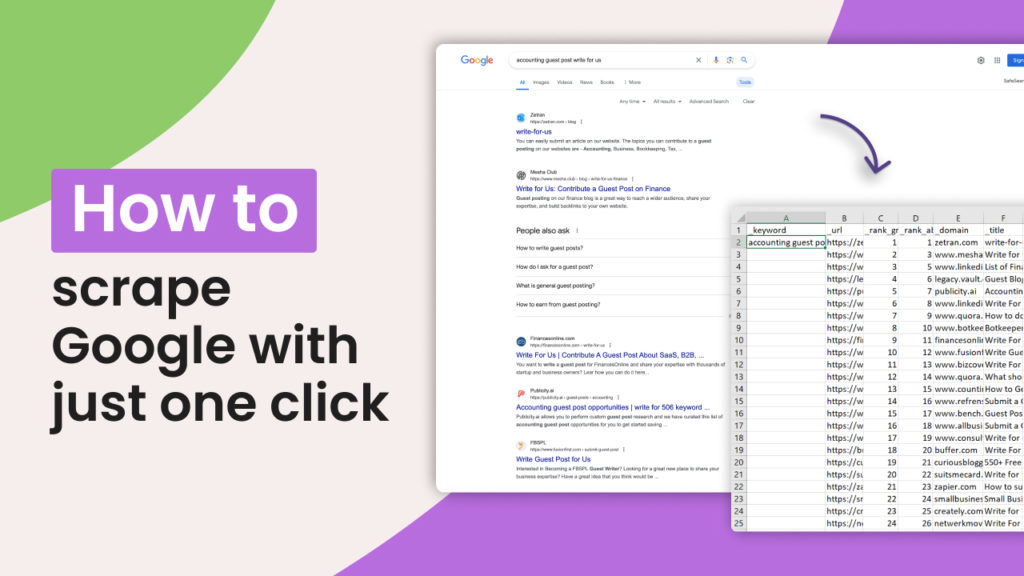Scraping Google for data can be tedious and time-consuming, especially if you’re doing it manually. However, with the right tools, it can be incredibly straightforward.
In this tutorial, we will show you how to use SearchScraper.io to scrape Google Maps, Google Search Search, News, and Images with just one click.
Let’s get started!
Step 1: Enter SearchScraper.io
Go to SearchScraper.io and sign in with Google Account to start the scraping process.
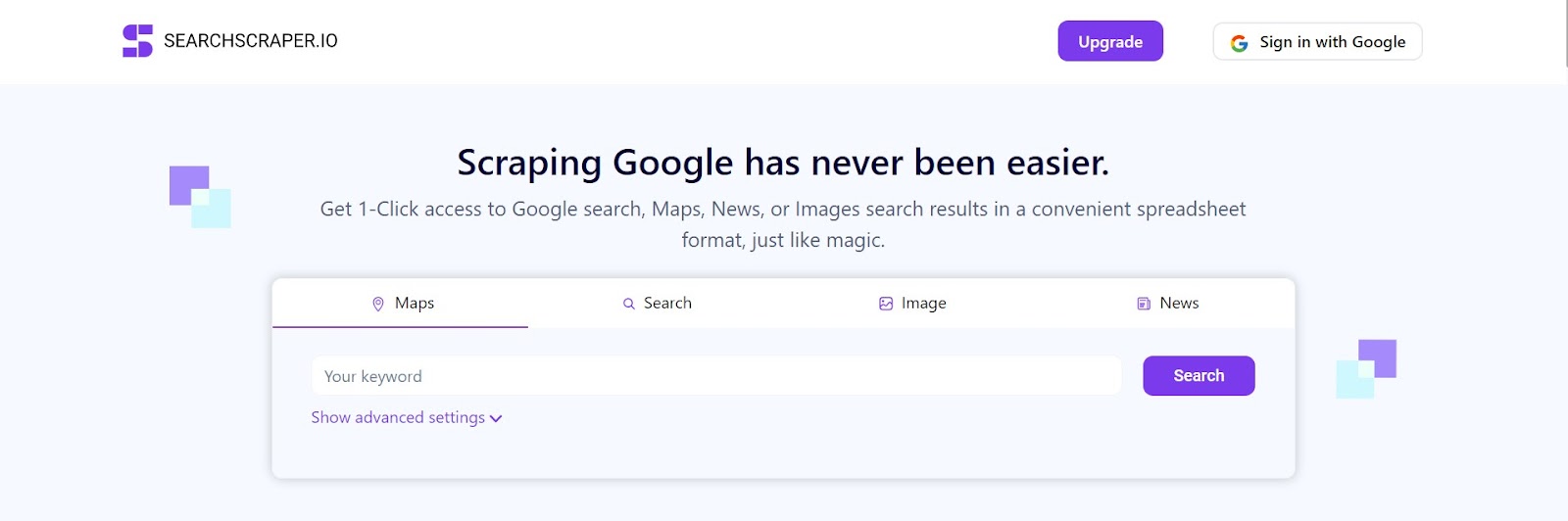
Step 2: Scraping Google Maps
Type in the keyword you want to search. For example, “real estate agency in Chicago.”
Click on “Show Advanced Settings” to customize your search if needed. You can specify:
- – Device (e.g., Desktop, Windows)
- – Number of Results (e.g., first 100, up to 700 per run)
- – Country or use coordinates for a more detailed search.
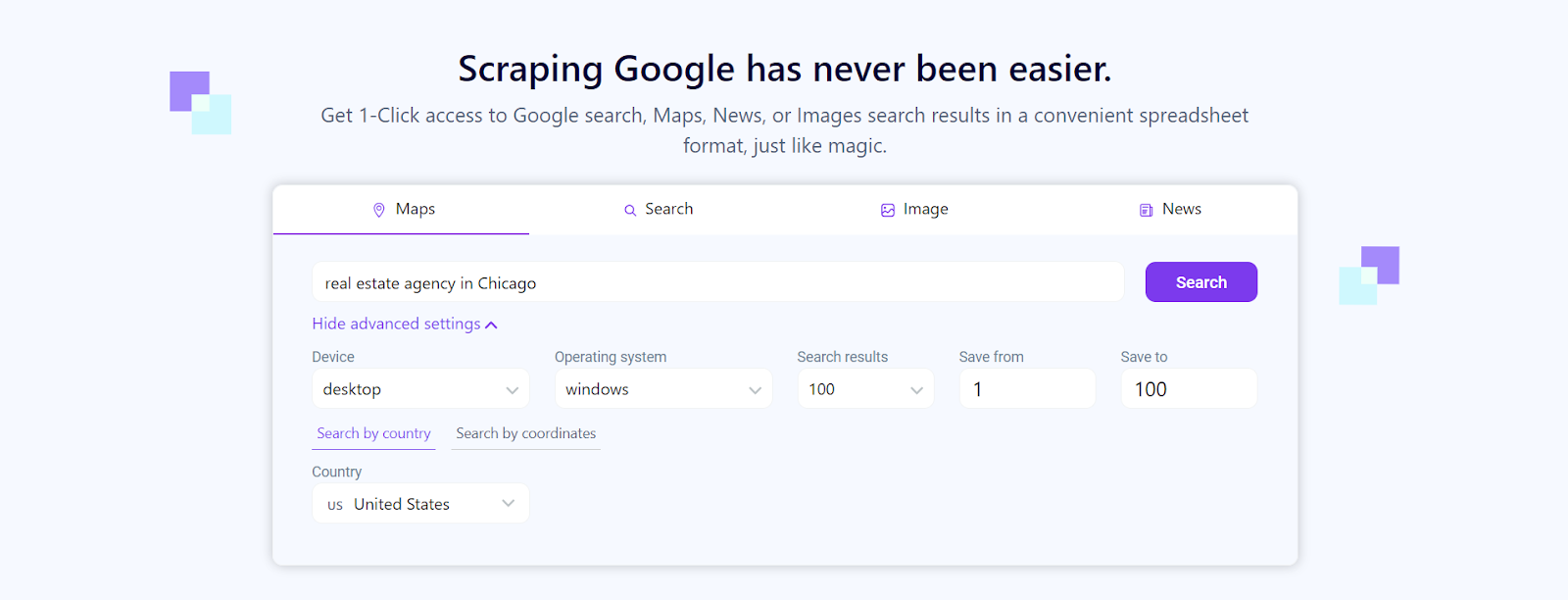
Click “Search” to begin. The process takes about 8-12 seconds.
Once completed, click “Download CSV” to get your results. The CSV file includes details like the agency’s domain, title, address, URL, phone number, category, and coordinates.
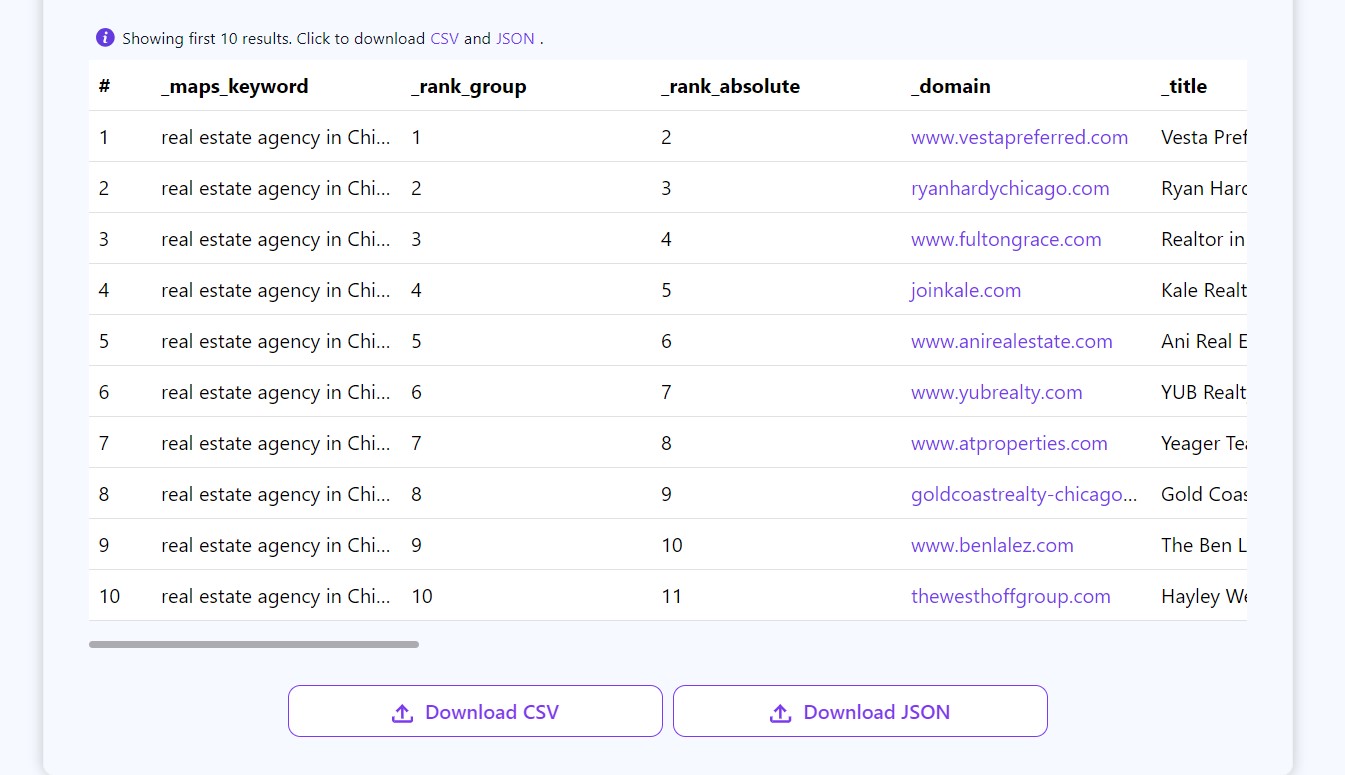
Step 3: Scraping Google Search
Choose the Google Search option on the website and type in your keyword. For this tutorial, we’re using the keyword “job listings”
Similar to Maps, you can specify advanced settings and click “Search” to start the scraping process:
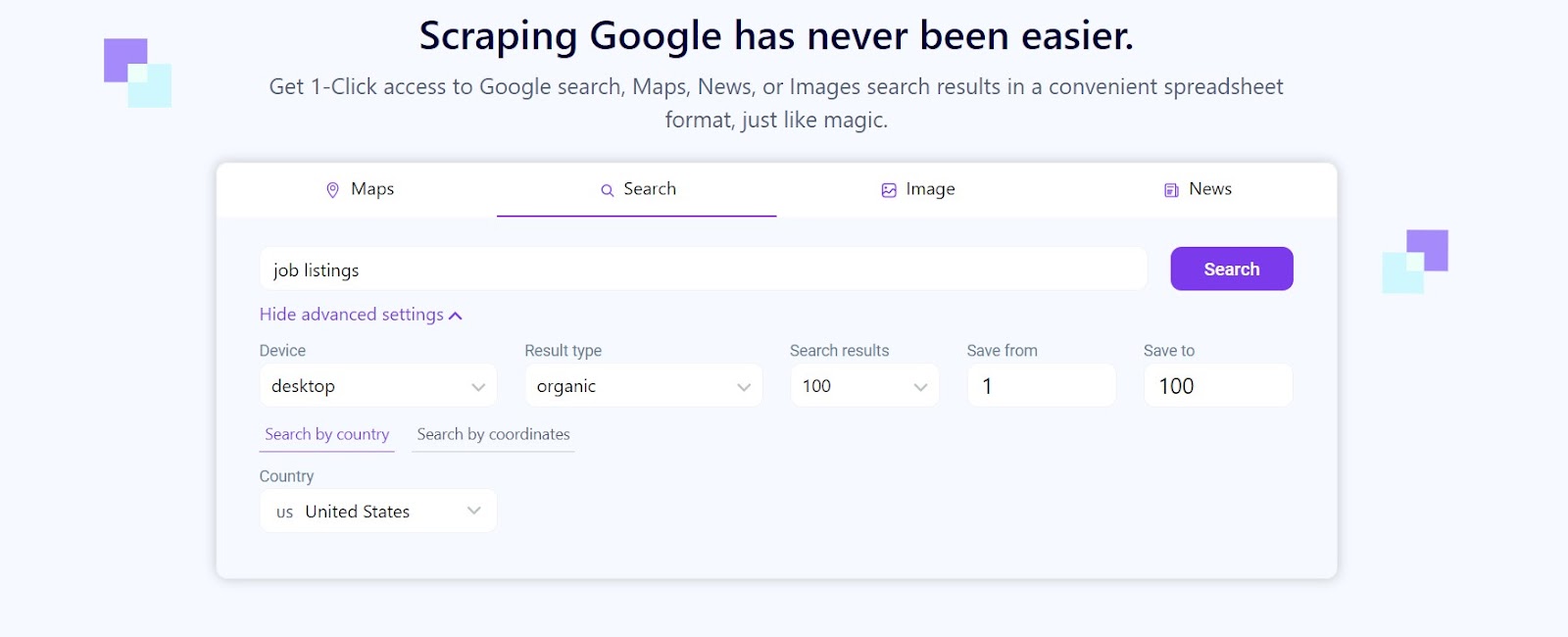
Click “Download CSV” to get a file with data including the URL, title, description, and more.
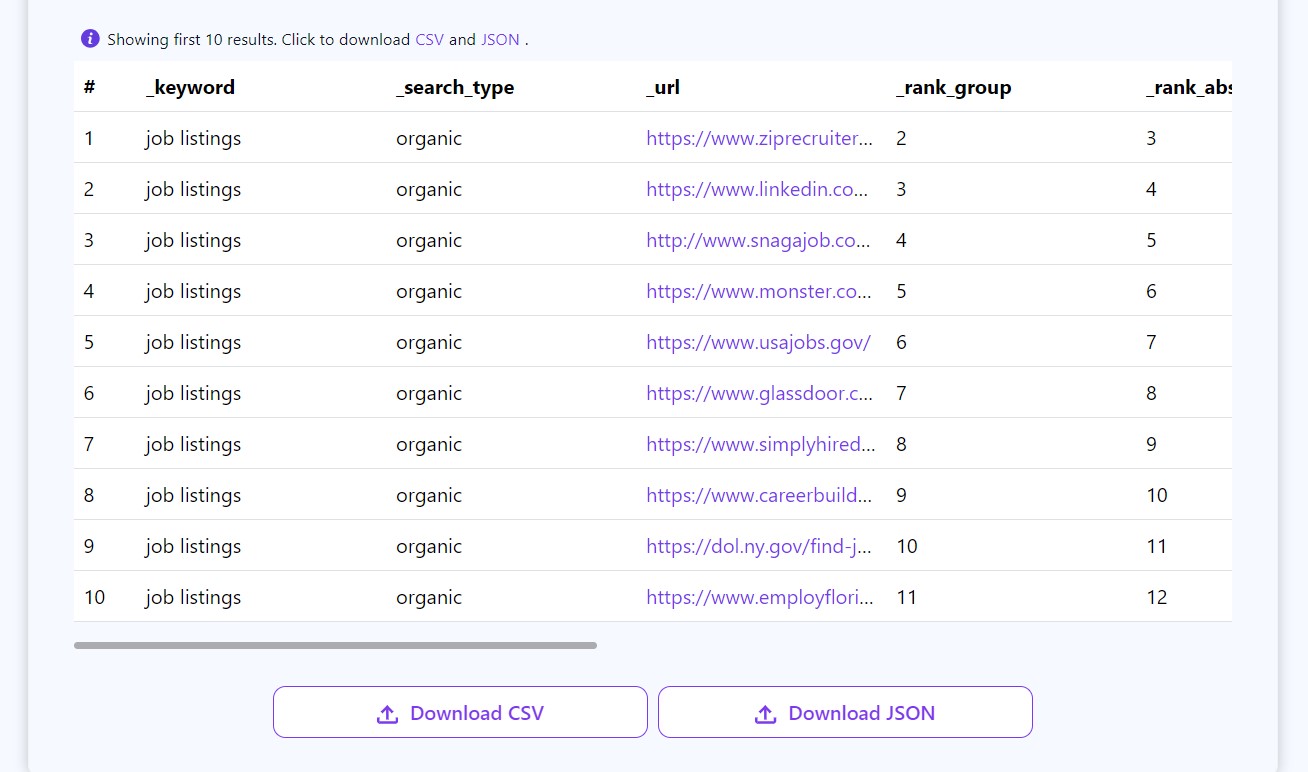
Step 4: Scraping Google Images
Choose the Images option on Searchscraper.io and type in your keyword.
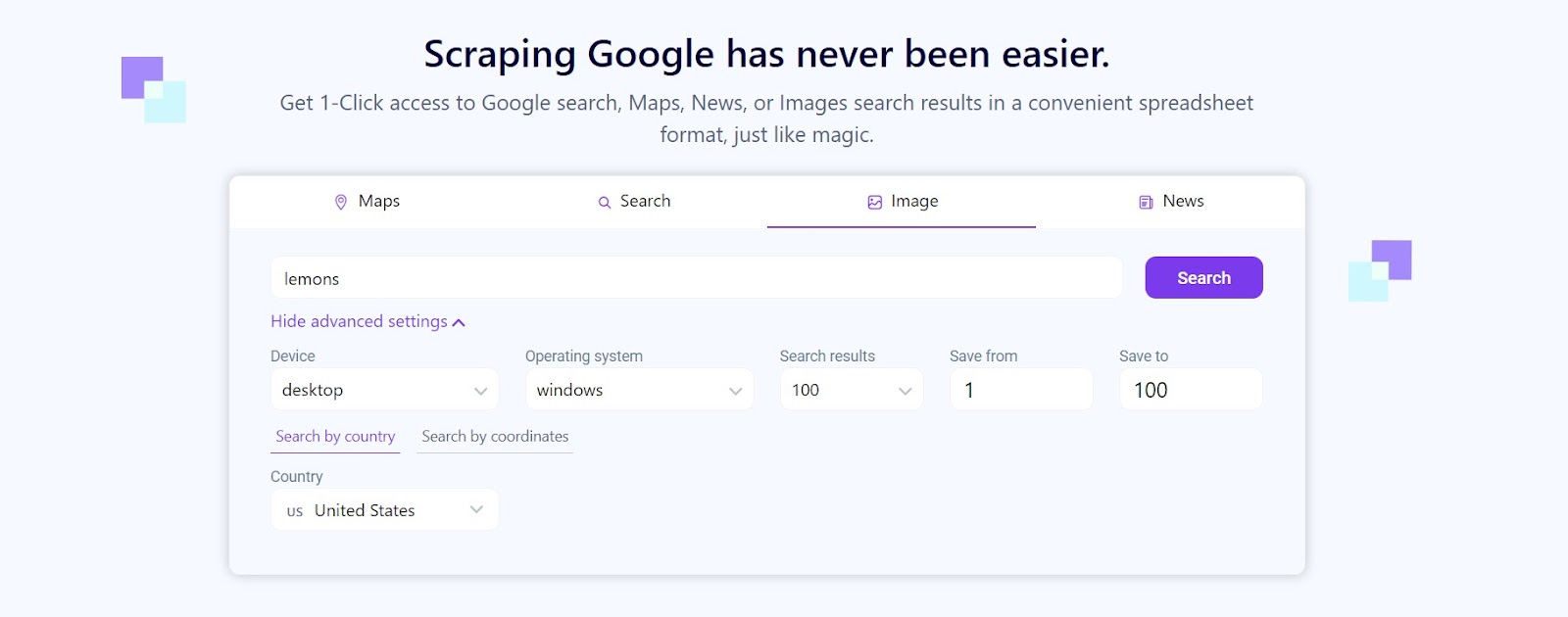
Click “Search” and wait for the results. Once the results are ready, click “Download CSV” to get a file with image URLs, titles, and other metadata.
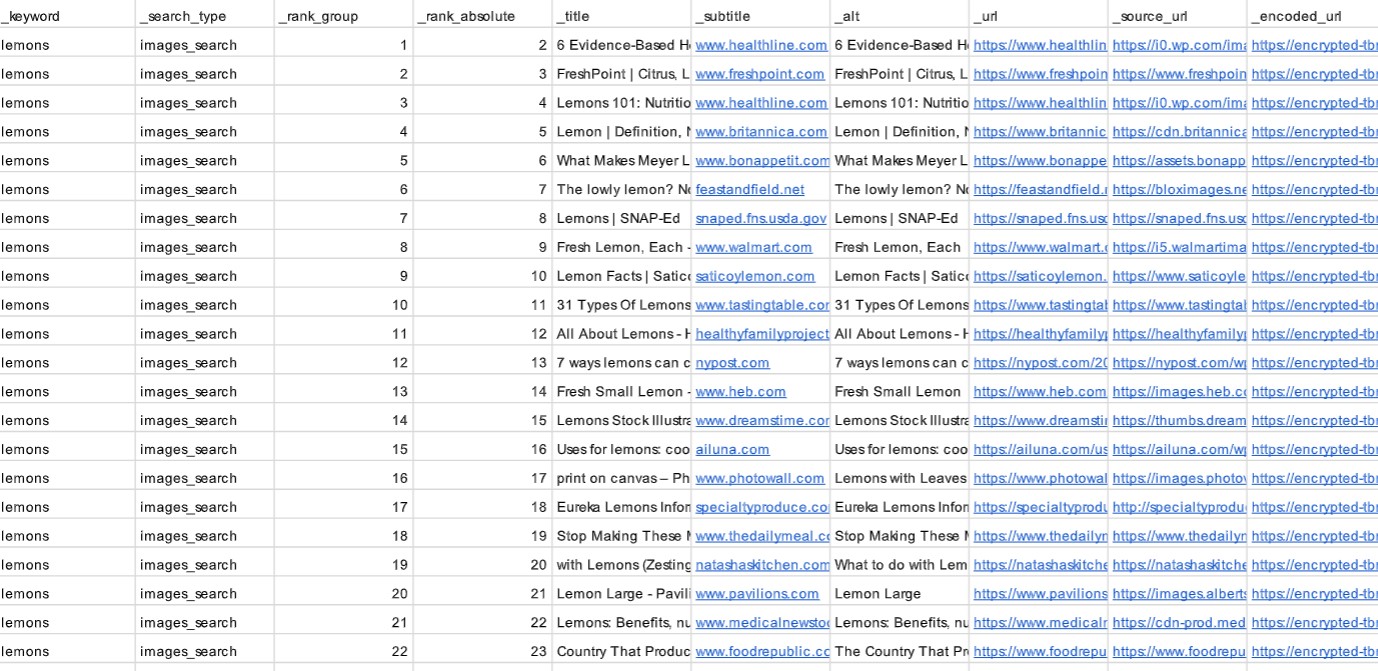
Step 5: Scraping Google News
Choose the Google News option and type in your keyword. For this tutorial, we are going to use “Bill Gates.”
Select either “News Search” or “Top Stories,” then click on “Search” to start the scraping process.
Finally, click “Download CSV” to get data including the article domain, title, URL, and publication date.
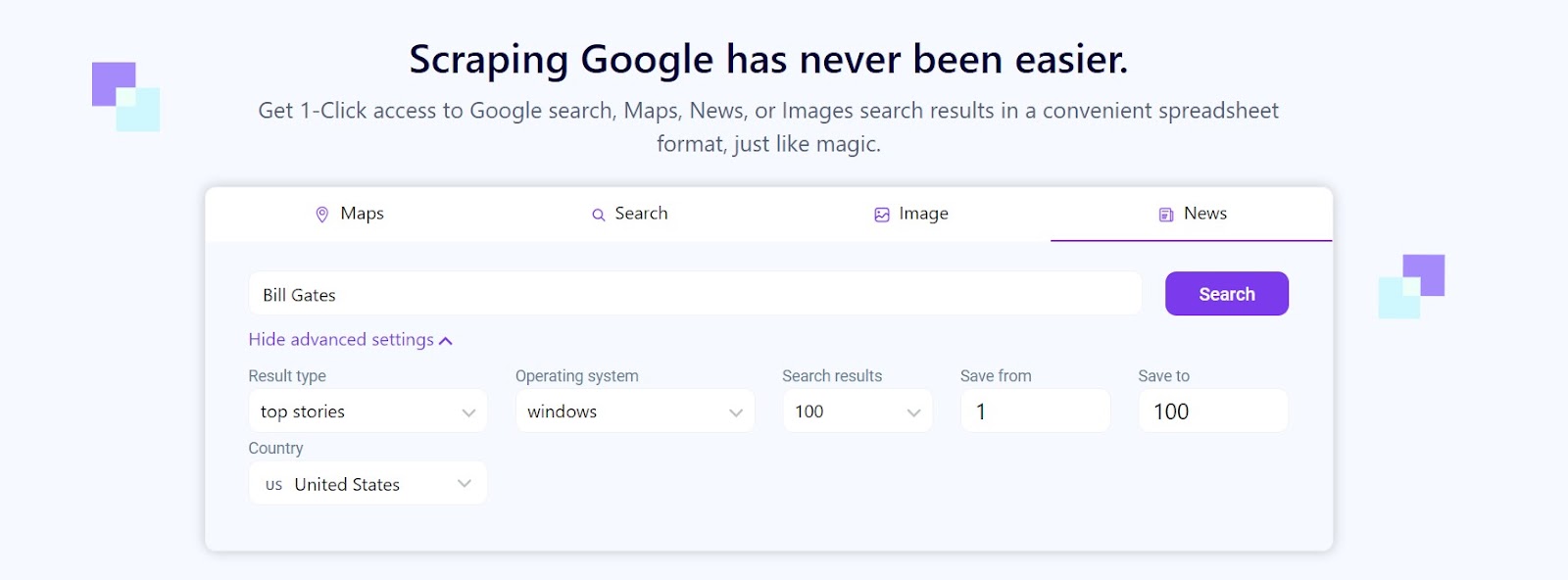
Step 6: Accessing and Managing Your Search History
Click on your account in the top right to access your search history. All past searches and their CSV files are stored here for easy retrieval.
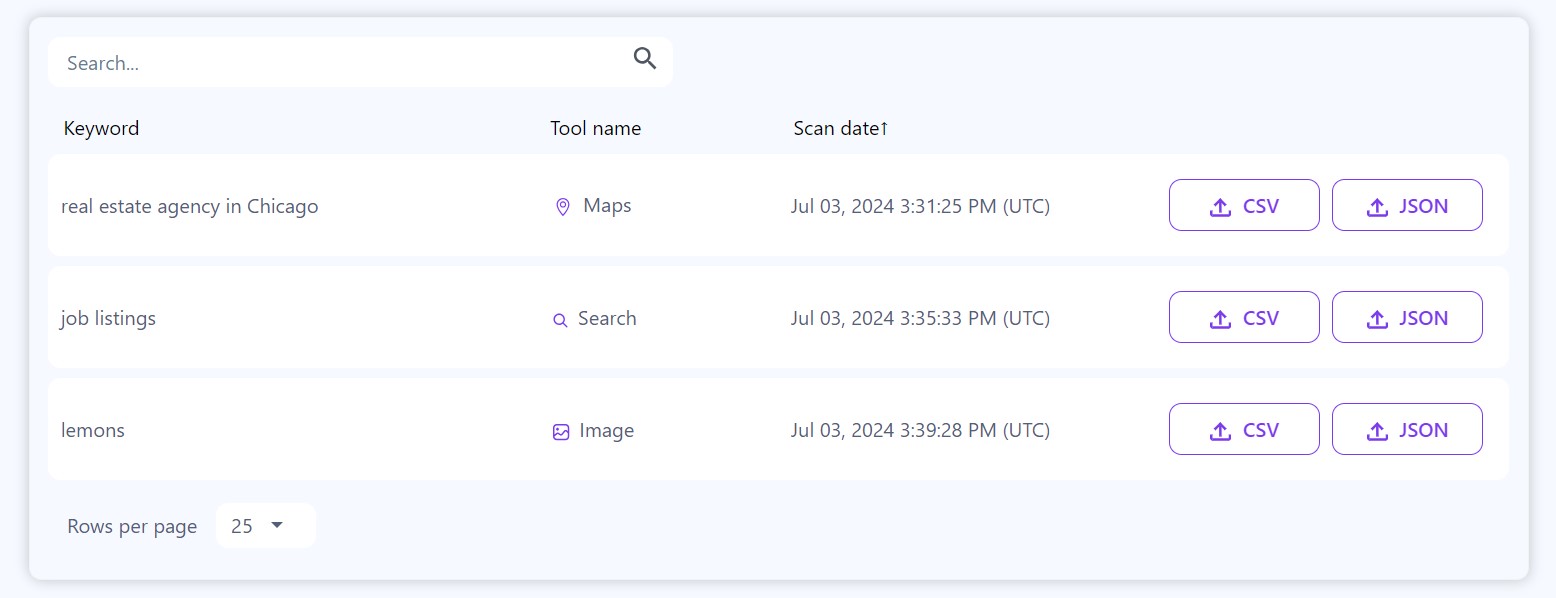
Tips for Efficient Use
- Maximize your results: You can run searches with up to 700 results per query, making sure you gather extensive data in one go.
- Easy backend integration: If you need the data in a different format, download it as JSON for integration with your backend systems.
- Stay updated: Regularly check your search history for updates and re-run searches as needed to keep your data current.
Conclusion
With SearchScraper.io, scraping Google for data has never been easier. Whether you’re gathering leads, conducting competitor analysis, or performing market research, this tool simplifies the process, allowing you to focus on more strategic tasks.
Give it a try today and see how much easier it makes your workflow!
Automate & scale time-consuming tasks like never before


Content Writer | Marketing Specialist
Experienced in writing SaaS and marketing content, helps customers to easily perform web scrapings, automate time-consuming tasks and be informed about latest tech trends with step-by-step tutorials and insider articles.
Follow me on Linkedin