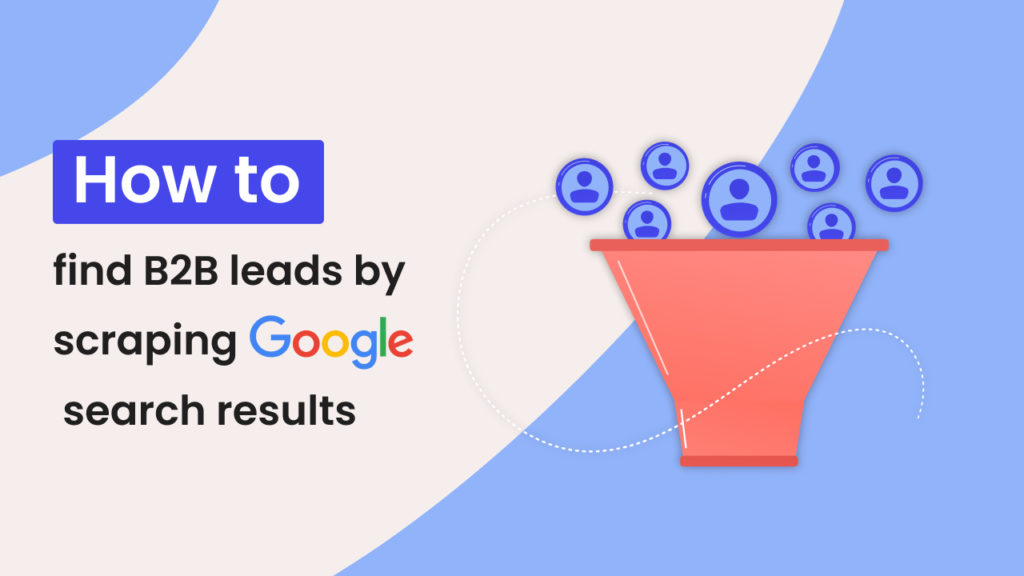Updated on 30/04/2024
Google has one the largest and freshest indexes of the internet with data updated every minute or less. If you are in the B2B space, the right search parameters can turn Google into a powerful resource for finding fresh new leads for your business.
In this short tutorial, we are going to run through how you can use Google to find B2B leads in any industry and how you can scale this growth hack using Hexomatic to fill up your sales pipeline in no time.
How to unlock the power of Google using advanced search parameters
Google search operators are commands you can use to extend the capabilities of regular text searches in Google to refine your search and get better results.
Let’s explore some useful search operators you can combine:
Force an exact match
“Search term” This refines the search results by only including exact matches for the term excluding synonyms or potentially related terms
Boolean operator: OR
Dentist OR orthodontistThis enables you to get search results that match either one or another condition
Boolean operator: AND
Dentist AND orthodontistThis enables you to get search results that match all conditions
Add a wildcard *
Dental * LAThis enables you to add a wildcard between two terms, for example matching: Dental office LA or Dental insurance LA etc.
Target match keywords in the URL
Inurl: insuranceThis operator enables you to only get results that contain your keyword in their url
Group operators and control how a search is performed
(Dentist OR orthodontist) Los AngelesThis enables you to specify how conditions should apply in your search query.
Limit your search to a specific website or url structure
site:linkedin.com/in/ This enables you for example to only get search results from a specific website.
Finding businesses with keywords in the title tag of their website
Intitle: dentist chicagoReturns pages that contain dentist or chicago in their title
Finding email addresses of prospects via Google
site:linkedin.com/in/ + "@gmail.com"+ "Growth Hacker"Finding businesses with multiple keywords in the title tag of their website
allintitle: dentist chicago Returns pages that contain dentist AND chicago in their title
Finding businesses with specific anchor text links
Allinanchor: email
This is useful to get pages that contain specific types of links, for example in this case it will return pages which have an email link containing an email address.
Specify a specific geographic area
“Dentist NY”Simply add the geographic location you want to target and Google will help filter the results by location.
Exclude a term from the search results
-salaryThis will exclude all pages that contain the term salary, ideal for removing certain types of websites from the search results like review aggregators, shopping portals, recruitment etc…
Save time with these useful search combinations
Here are a few handy combinations to get laser-targeted leads from Google, simply use these or combine the above operators to fine tune search results for your usecase.
Get businesses that operate in a specific geographical location for any niche excluding glassdoor review type sites
allintitle: dentist NY -salaryGet specific leads from LinkedIn by geography, industry and title.
site:linkedin.com/in/ AND "ecommerce" AND "Sales director" AND "New York"How to capture all the Google search results to a CSV or Google Sheet with Hexomatic
Manually going through Google search results is time-consuming, save time with the Hexomatic Google search automation which enables specify your search query, and geographic location and download a CSV or Google Sheet featuring the top 100-700 search results for any query.
To get started simply create a new blank workflow and add the Google search premium automation.
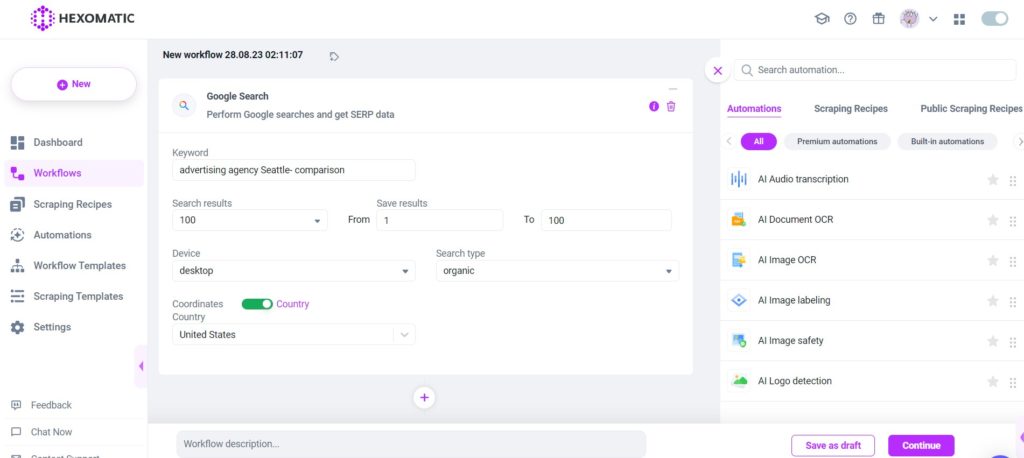
Next click run.
When your workflow has finished running, you will be able to download a CSV file containing all the Google search results, titles, descriptions, urls, cache urls as well as the ranking position of each listing.
How to find leads with Google search and enrich each result with email addresses and social media profiles
The easiest and fastest way to capture all the Google search results is by using Hexomatic’s ready-made workflow. Simply go to the Workflow Templates section of the website and search for this workflow: Scrape Google Search to a Spreadsheet
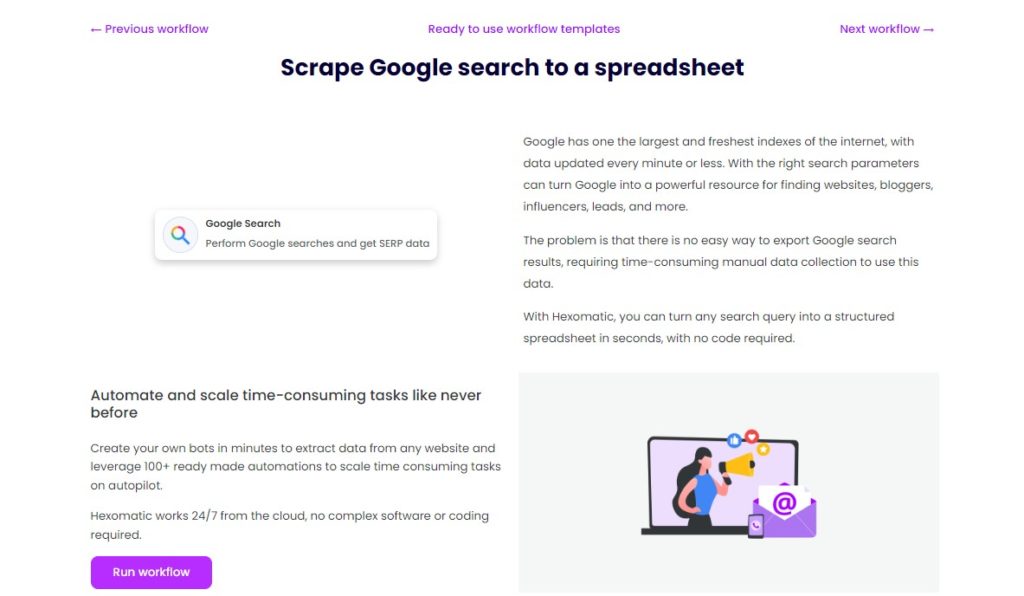
Run the workflow and add the required information about leads, such as the keyword, number of saved results, search type, and location.
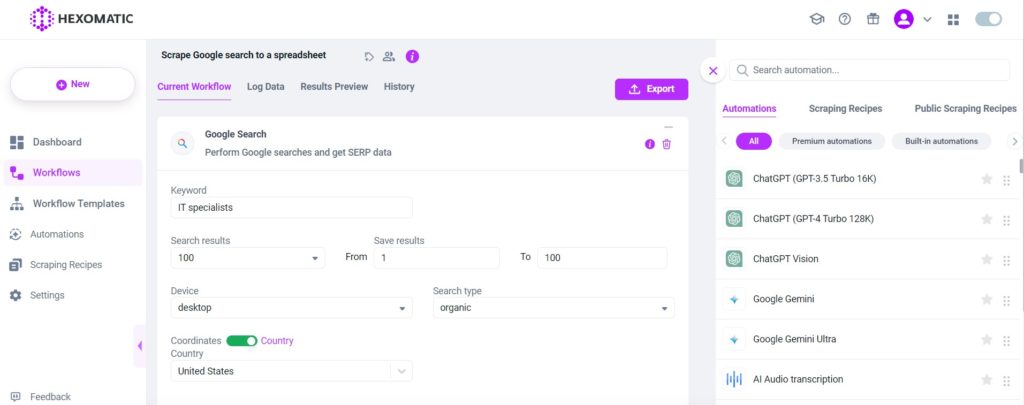
Then, run the workflow and wait for the results. It usually takes a few minutes to scrape the required info.
You can download the list of leads in your preferred file format with just one click!
Create your own workflow with Hexomatic
Hexomatic enables you to create your own workflow combining different data sources and extracting key data points you can use to prioritise your leads and get in touch with prospects.
In this short tutorial we will show you how you can combine the following automations into one workflow:
-Finding leads using the Google search automation
-Finding email addresses using the email scraper automation
-Finding social media profiles using the social media profile automation
All this can be set up in a few minutes, saving hours of manual research time.
Let’s get started:
Step 1: Create a new workflow
Go to your Hexomatic dashboard and create a new blank workflow.

Step 2: Use the Google search automation
Click on the Google search automation to have it as your starting point.
In this example, we will be searching for Dentists in NY excluding review websites. To do this use this search query targeting the US search results:
allintitle: dentist NY -salary
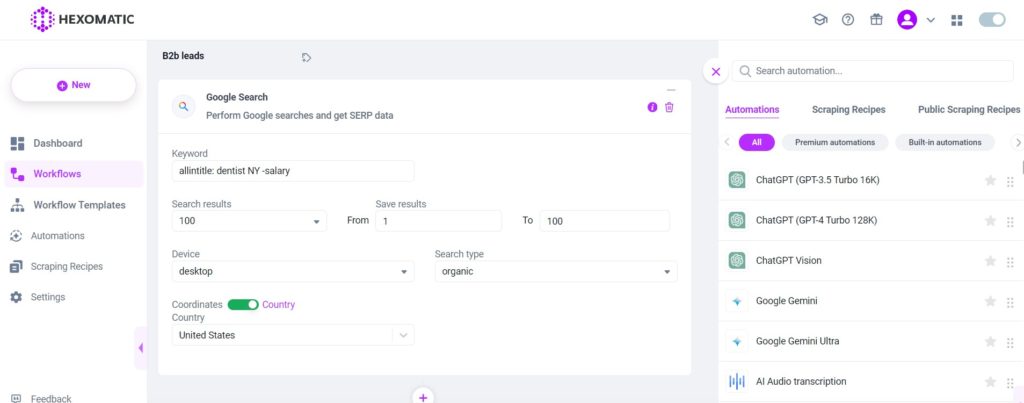
Step 3: Find emails
Search for the email scraper automation and add it to your workflow using the URL field as the source.
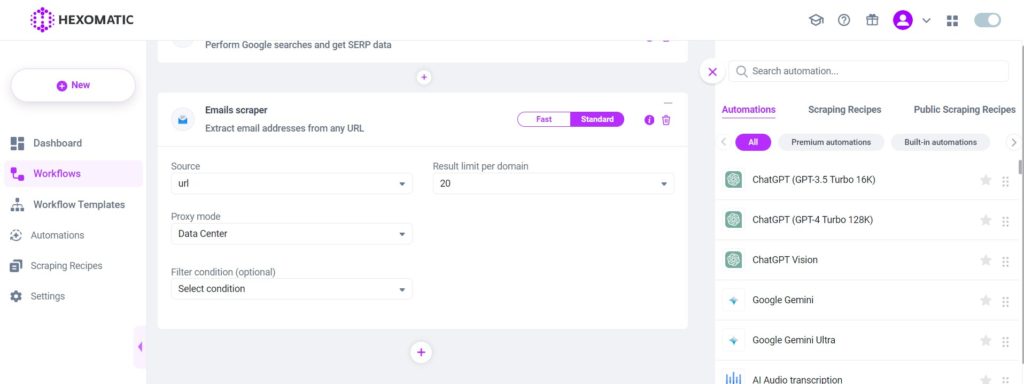
Step 4: Find social media handles (optional)
Then, add the social media scraper automation to your workflow using the URL field as the source.
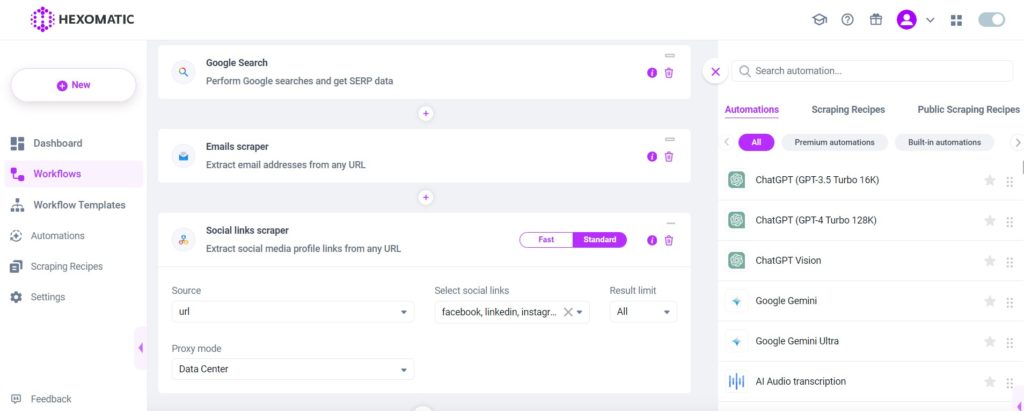
Step 5: Run your workflow and grab a cup of coffee
Lastly, you can run your workflow now or run on a schedule (for ex: monthly to get fresh data).
This can take a few minutes or hours to run depending on how many prospects you’re looking for and once your workflow has completed you will be able to download a CSV file containing all your leads ready for prospecting.
More use cases for you to consider
Market Research: Advanced search operators like “intitle:” or “inurl:” are invaluable for finding industry reports, market analyses, and competitive insights. For instance, using “intitle:market report” along with specific industry keywords can help businesses uncover documents that reveal market trends and opportunities.
Prospecting for Qualified Leads: Operators such as “site:linkedin.com” combined with “intitle:” or “inurl:” can pinpoint profiles of potential leads or decision-makers within targeted organizations. For example, a search like “site:linkedin.com/in/ AND ‘CFO’ AND ‘New York'” could identify chief financial officers in New York.
Content Marketing Opportunities: Finding guest post opportunities can be streamlined with operators like “inurl:guest-post” or “intitle:contribute,” helping marketers target blogs that accept guest posts within their industry. This approach aids in link-building and establishing authority while reaching new audiences.
Enhancing Social Media Strategies: Use search operators to monitor brand mentions and engage with content relevant to your business. Searching for “OptinMonster OR ‘Optin Monster'” along with a minus operator to exclude specific sites allows companies to track where their brand is mentioned outside their own channels, facilitating direct engagement and partnership opportunities.
Event Participation and Networking: Operators can also be used to discover upcoming conferences, workshops, or industry events. Searching with terms like “intitle:2024 conference” and specific industry keywords can help professionals find relevant events for networking and promoting their products or services.
Automate & scale time-consuming tasks like never before

CMO & Co-founder
Helping entrepreneurs automate and scale via growth hacking strategies.
Follow me on Twitter for life behind the scenes and my best learnings in the world of SaaS.