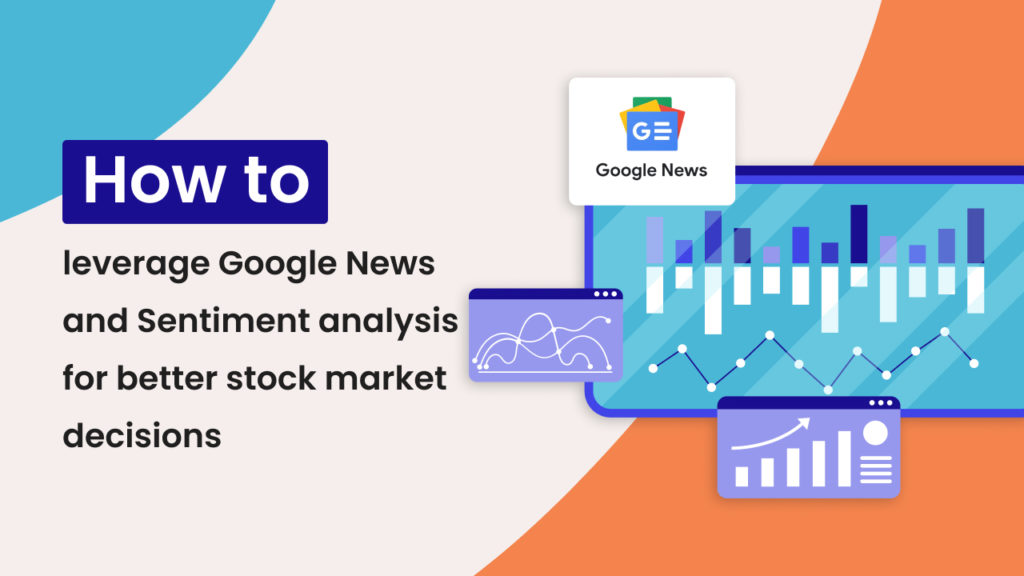Updated on 21/05/2024
In order to make informed stock market decisions, it’s always important to stay up-to-date on the latest news around the stocks you are interested in. Is current news positive or are there signs of negative sentiment that could affect the value of your investment?
The problem is that studying the news for a large portfolio of stocks is time-consuming and unless you have a team of analysts at hand doing this consistently is tough.
What you need is a virtual assistant checking the news for you, highlighting negative news in the sea of data.
With Hexomatic, you can schedule to check all the news articles published for a specific stock today and run AI sentiment analysis on the headlines or articles to get a simple indicator of positive or negative sentiment. And the best part is that you can get set up in minutes.
Let’s get started!
How to leverage Google News and Sentiment analysis to check stock opinion on autopilot using Hexomatic
This short tutorial will show you how to leverage Google News and sentiment analysis to automatically check news for a specific stock and schedule this daily to 10X your stock portfolio daily news analysis.
Step 1: Create a workflow
To get started, create a blank workflow.
Option 1- Start from scratch
Go to the dashboard and create a new blank workflow.

Option 2- Use a ready-made workflow template
Go to the Workflows templates section of Hexomatic and choose the following read-made workflow: Scrape Google News
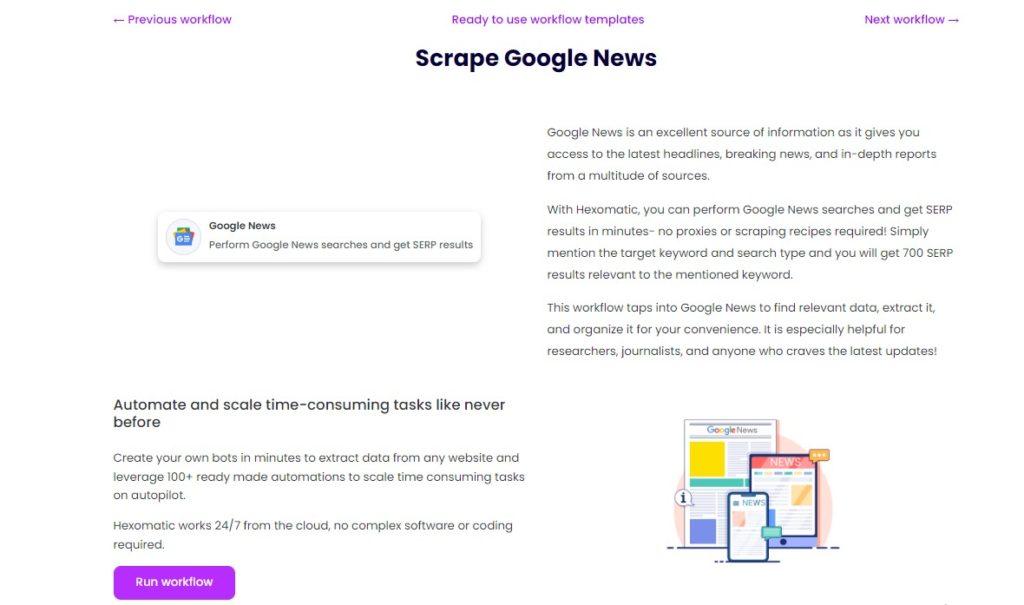
Step 2: Add the Google News automation
If you start with the above-mentioned workflow you won’t need to add the automation as it is already added. However, if you start creating a new workflow, you should search for the Google News automation and use it as your starting point:
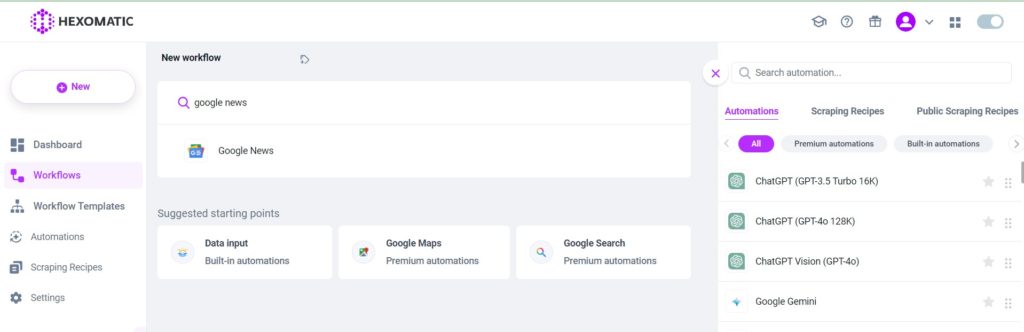
Then, specify the keyword or stock to search. For example, we will use the keyword “best-performing market stocks”. Then the search type (News Search/ Top stories), your operating system (Windows/ MacOS), the targeted country, and the number of search results to be displayed.
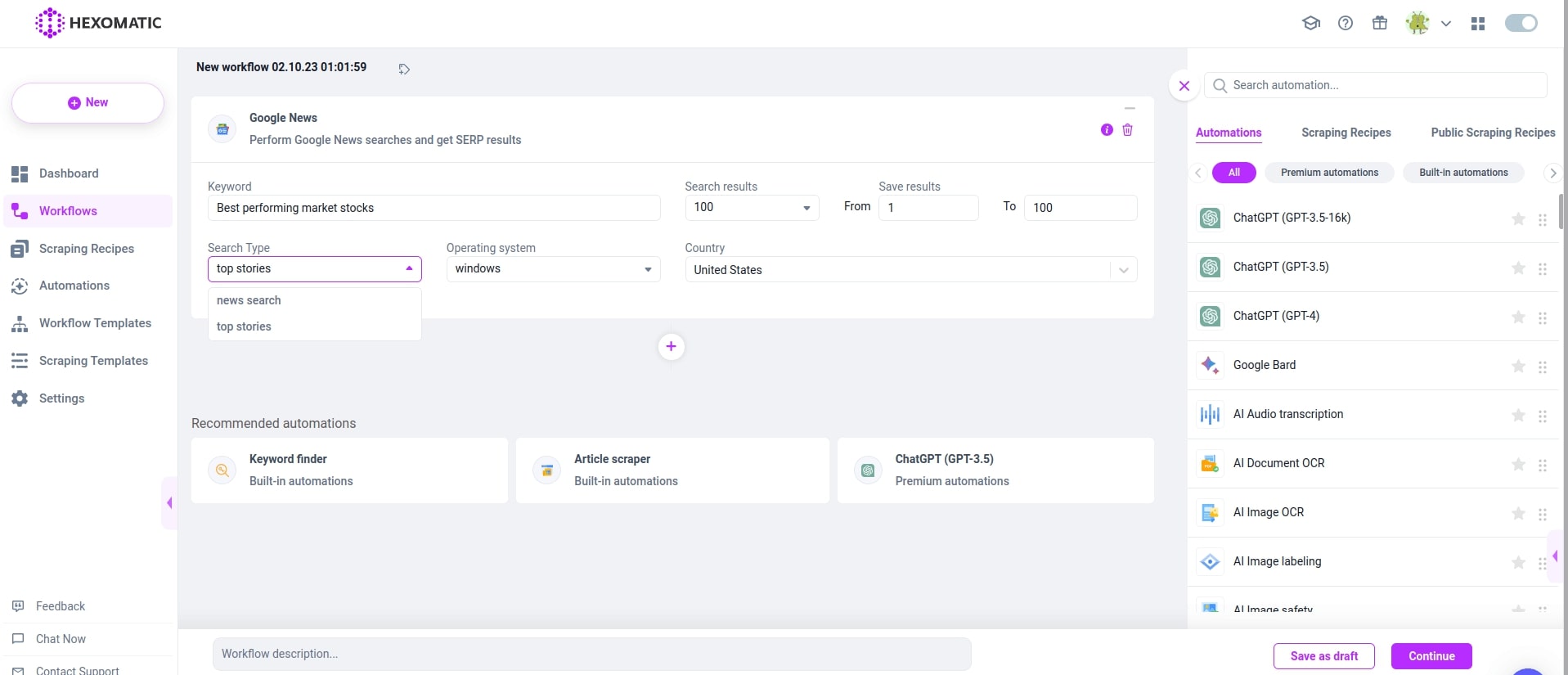
Step 3: Add the AI Sentiment Analysis Automation
Next, add the AI sentiment analysis automation.
Here you can specify the title as the source and the source type as text. Or you can specify the top stories’ source URL and source type as URL.
Then set your language and click continue.
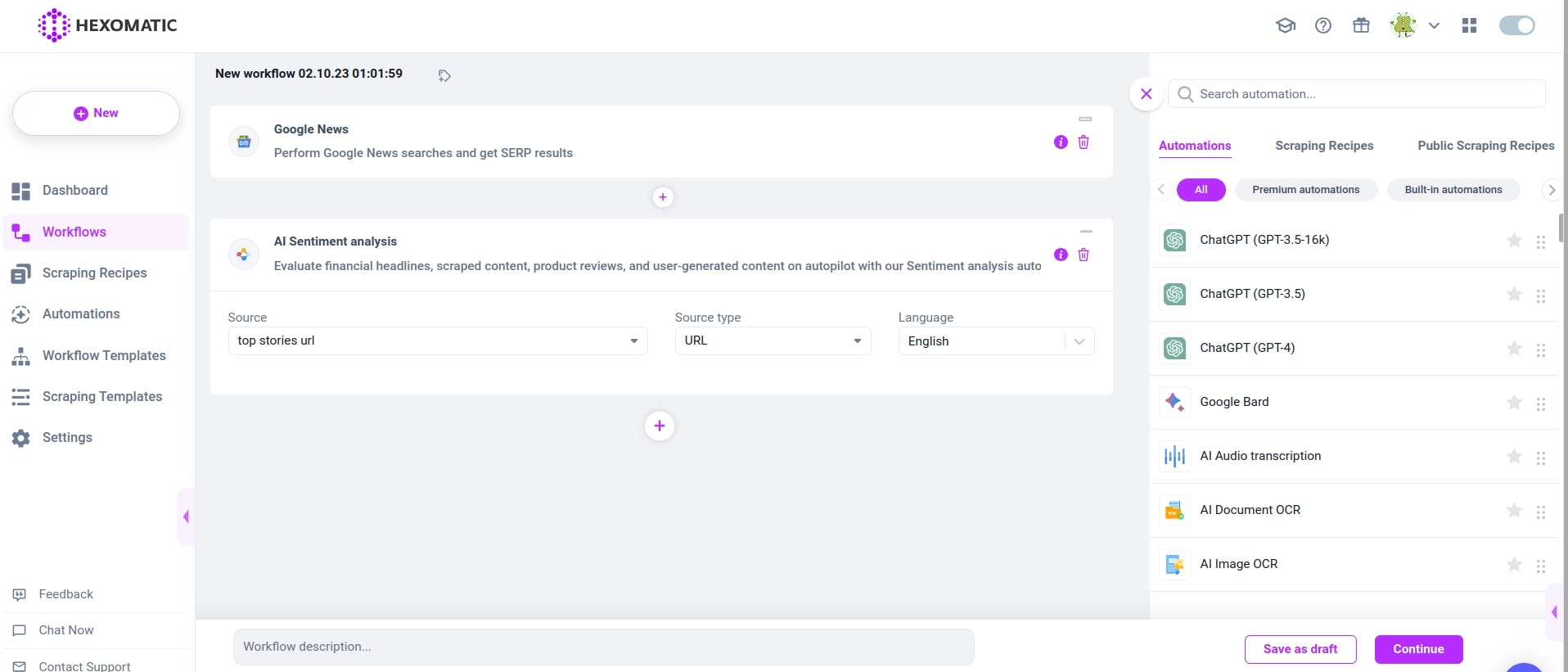
Step 4: Sync to Google Sheet (optional)
For convenience you can sync your automation to a Google sheet, this way each time it is run it will automatically update the Google Sheet with the latest news and the sentiment analysis for review.
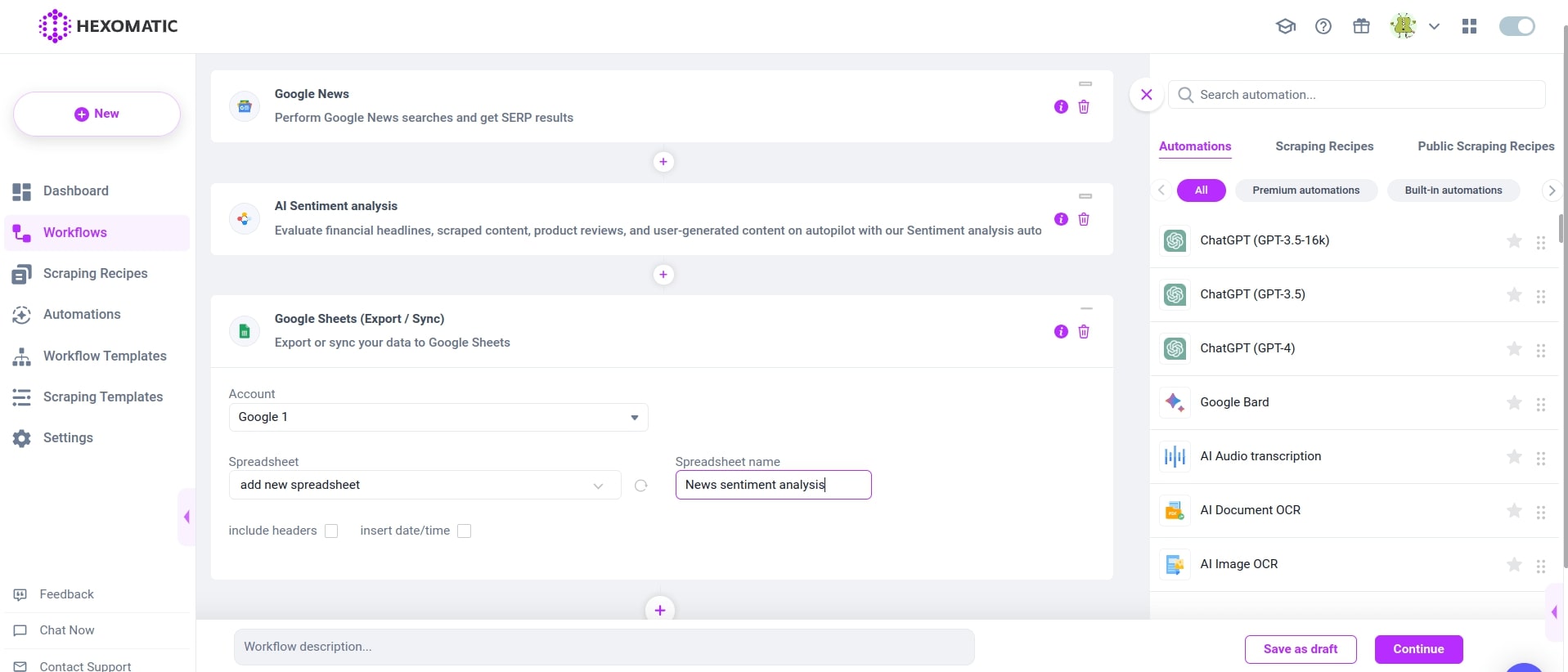
Step 5: Run or schedule the workflow daily
You can click Run now to run the automation or schedule it for example daily to get fresh news updated and analyzed on autopilot.
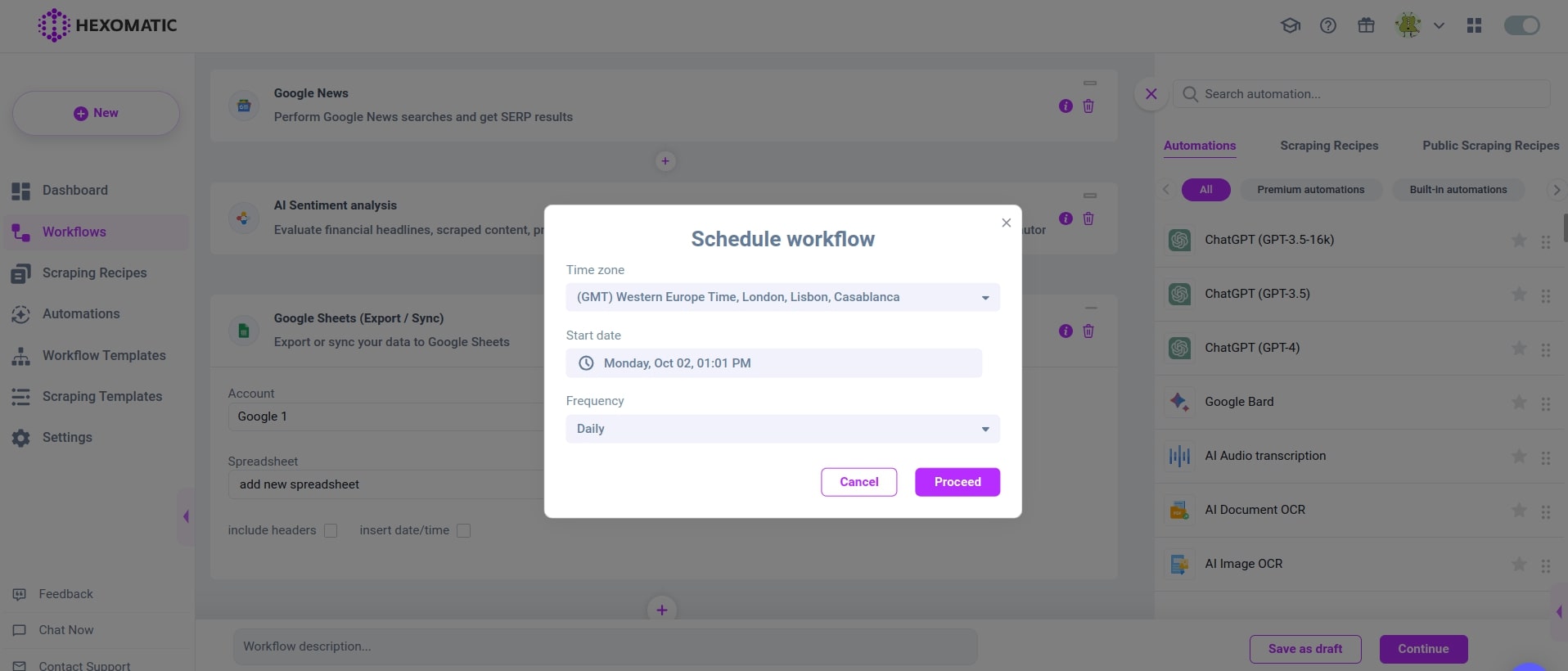
Step 6: Review the news in Google Sheets
You can now find your daily analysis waiting in your Google Sheets document, updated daily.
Use cases for Google News scraping and AI sentiment analysis
| User Group | Reason for Use | Benefits |
|---|---|---|
| Individual Investors | To stay current with news and sentiment around their investments. | Saves time, provides timely insights, improves decision-making. |
| Financial Advisors | To offer updated and comprehensive advice to clients. | Enhances quality of investment advice, saves time, and improves client trust. |
| Hedge Funds and Investment Firms | To react quickly to market-moving news. | Maintains competitive edge, supports swift and informed trading decisions. |
| Market Analysts | To conduct in-depth analysis and generate reports. | Provides data-driven insights, supports comprehensive analysis and reporting. |
| Corporate Communications and PR Teams | To manage company reputation and respond to public perception. | Enables timely responses, helps in maintaining a positive image. |
| Media and News Organizations | To keep their audience informed about stock market trends and sentiment. | Quickly gathers and disseminates relevant information, enhances content quality. |
Automate & scale time-consuming tasks like never before

Marketing Specialist | Content Writer
Experienced in SaaS content writing, helps customers to automate time-consuming tasks and solve complex scraping cases with step-by-step tutorials and in depth-articles.
Follow me on Linkedin for more SaaS content