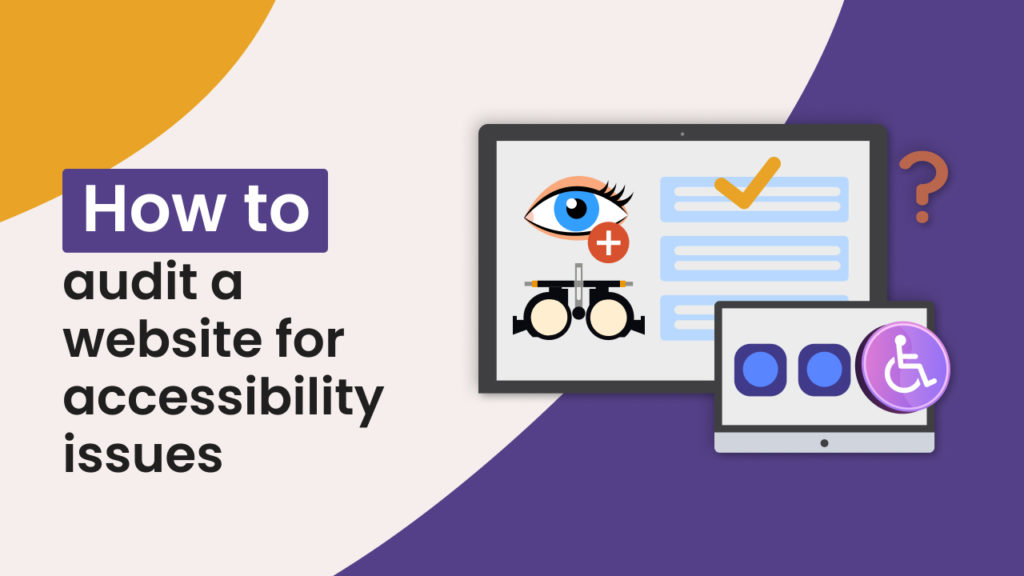Updated on 28.06.2024
The accessibility audit is a detailed, in-depth analysis of your website and other digital properties to ensure that they are accessible to everyone and conform with the Web Content Accessibility Guidelines (WCAG) technical standards.
A website is considered accessible if everyone can perceive, understand, navigate, and interact with it.
Accessibility issues can affect your website and brand reputation. In addition, once your website is not accessible to users with disabilities, you are not only losing out on revenue but also risking legal repercussions.
This short tutorial will walk you through how you can easily audit a list of URLs as well as an entire website for accessibility issues in just a few clicks using Hexomatic.
Option 1: Use a ready-made workflow template for a site-wide accessibility audit
Hexomatic offers a ready-made workflow template that will help you audit an entire website for accessibility issues in minutes.
All you have to do is copy and paste the website URL into the workflow and run it to get the results.
Here is how you can try it.
From Hexomatic’s dashboard go to the Workflow Templates section and choose the relevant template. Or simply click on this link: Perform a site-wide accessibility audit
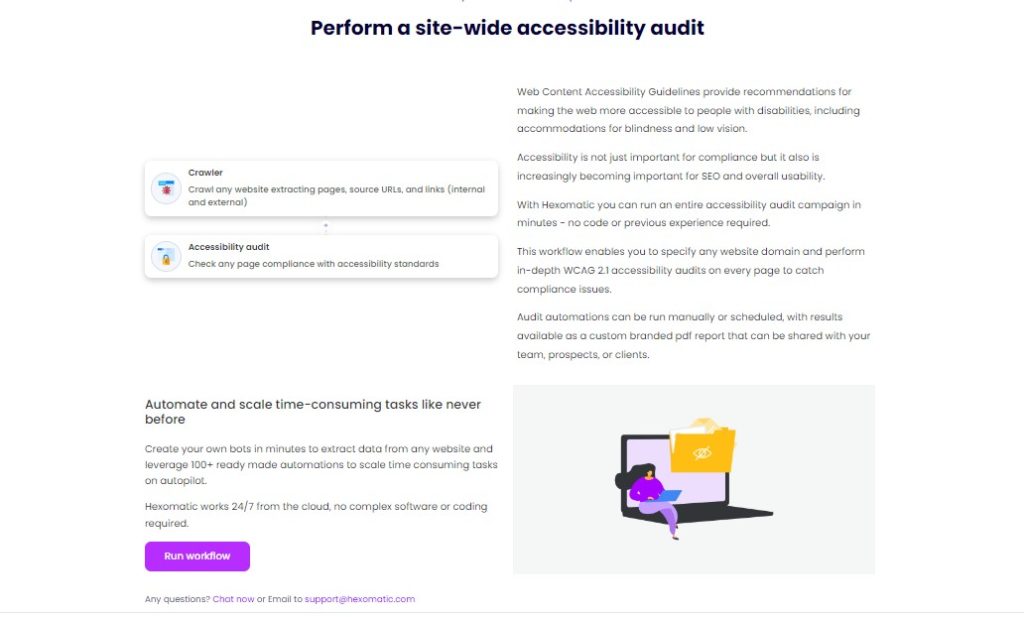
Then, click on the Run workflow button to add your website URL.
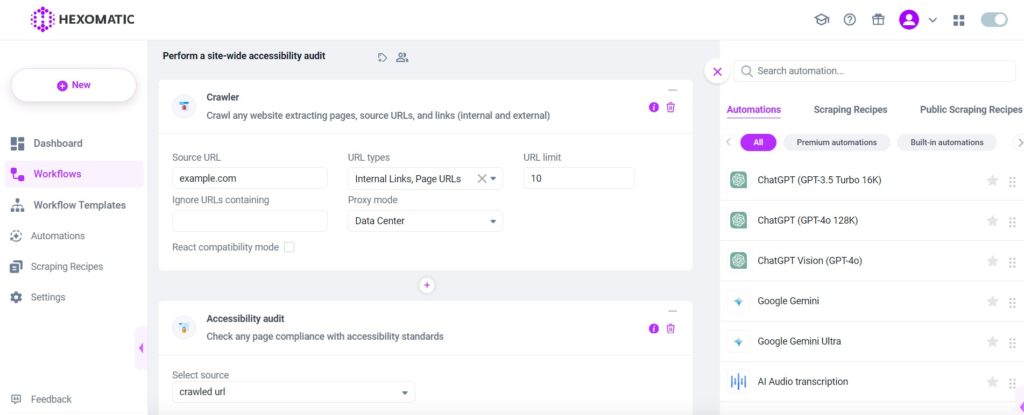
Then, click on Continue and run the workflow. In a few minutes, you’ll get an accessibility audit results of the entire website. You can simply download the results in your preferred file format and enjoy.
Option 2: Start your site-wide accessibility audit from scratch
1. How to audit a list of pages for accessibility issues
Here’s how to audit a website for accessibility issues, excluding any other URLs found on the website.
Step 1: Create a new workflow
From your dashboard, create a new workflow by choosing the “blank” option. Then, select Data automation as a starting point.

Step 2: Add the URL(s) of pages to check
Next, add the URL(s) of the website pages you want to check for accessibility. You can either choose the Manual paste/List of inputs option or upload a CSV file containing the website URLs to check.
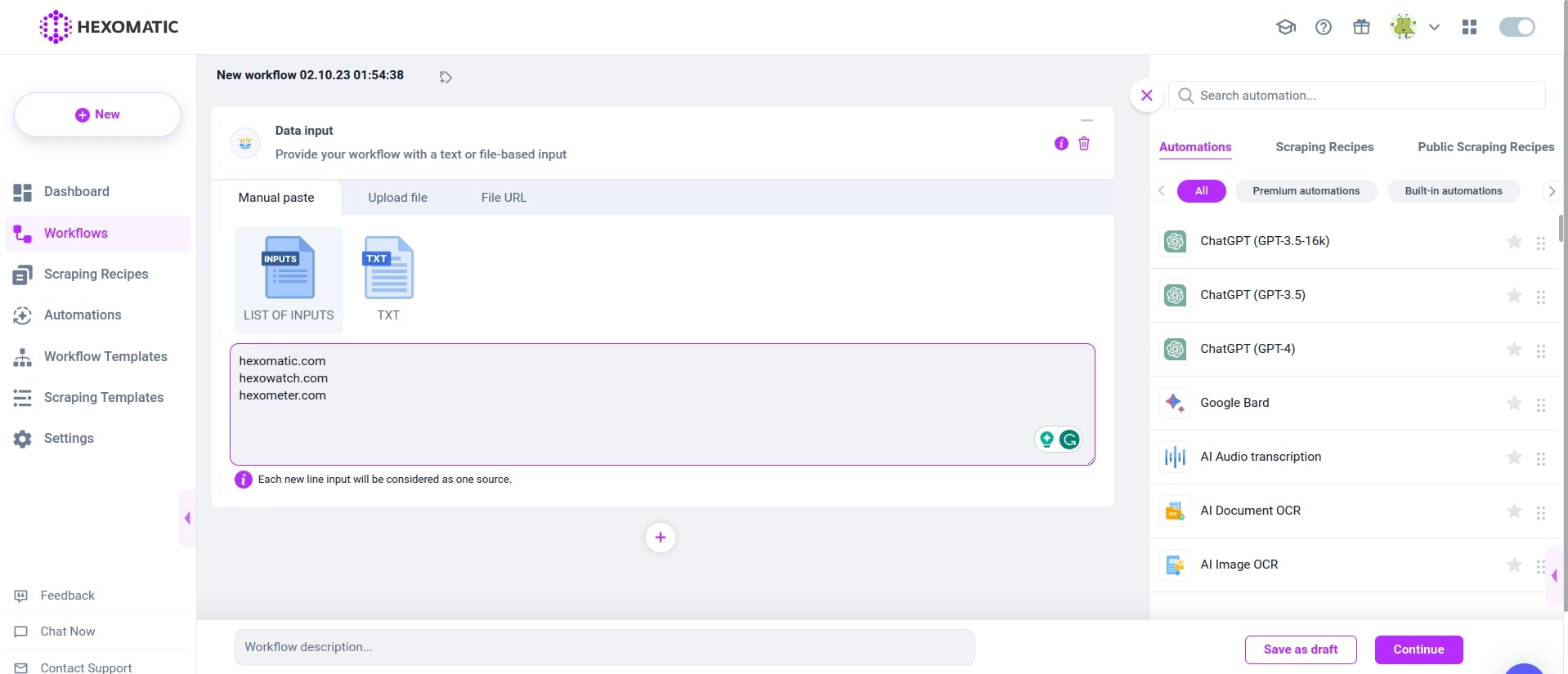
Step 3: Add the Accessibility audit automation
Add the Accessibility audit automation, selecting Data input as the source. Specify the preferred standard for checking the website.
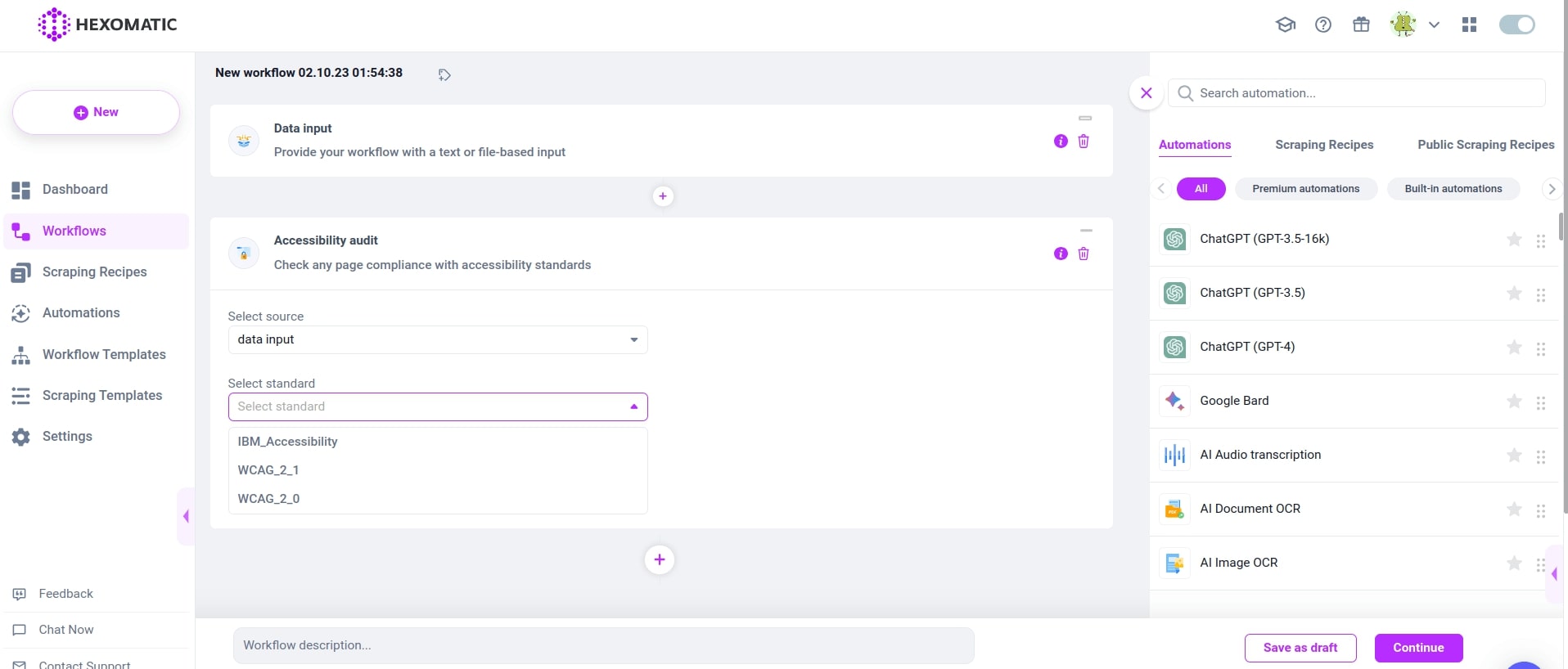
Step 4: Run or schedule the workflow
Next, run the workflow or schedule it.
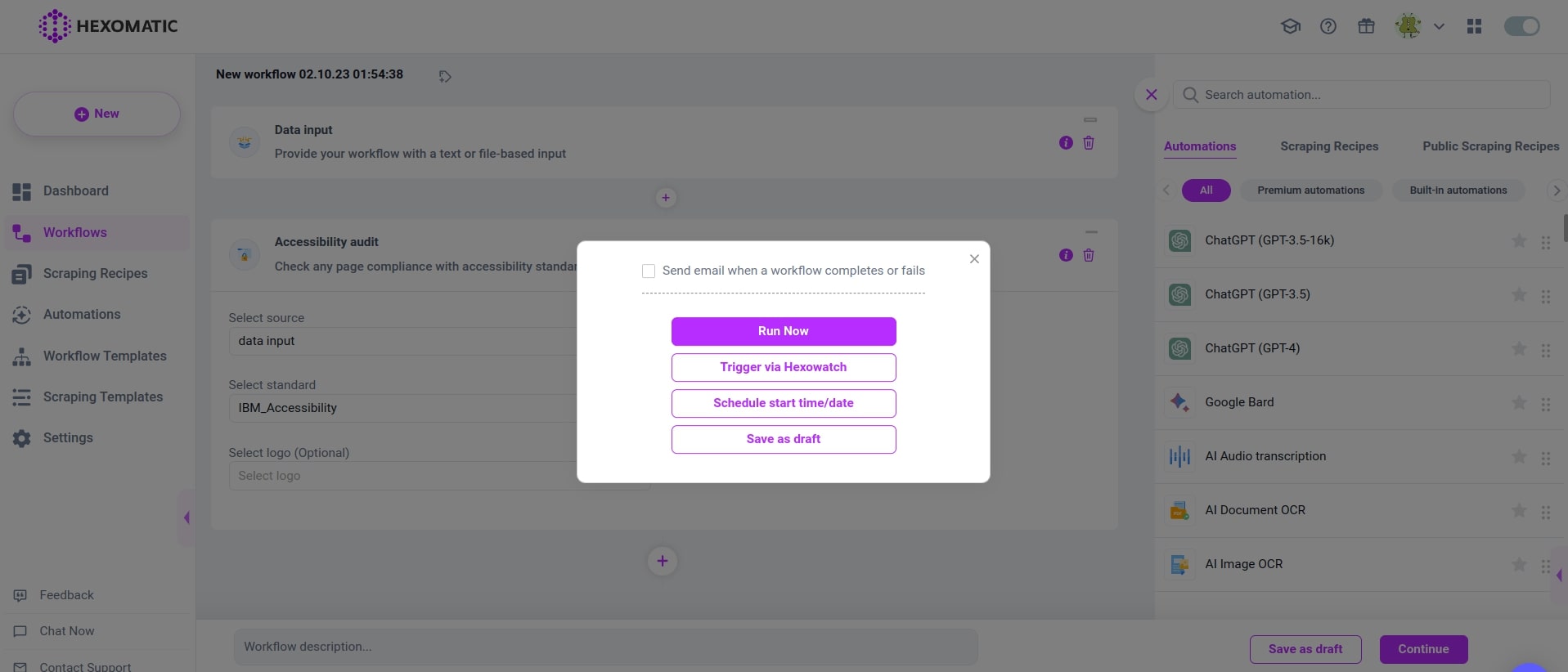
2. How to audit an entire website for accessibility issues in minutes
Now, let’s see how you can audit an entire website for accessibility issues using our crawler automation.
Step 1: Create a new workflow
From your dashboard, create a new workflow by choosing the “blank” option. Then, select Data automation as a starting point.

Step 2: Add the crawler automation
Next, add the crawler automation, inserting the source URL. Then specify the URL types to check (Internal links/ External links/ Page URLs). Additionally, you have the option of ignoring URLs based on the keywords they contain. Set the limit of URLs to check, and select the Proxy mode (Data center/ Residential/ Residential GEO).
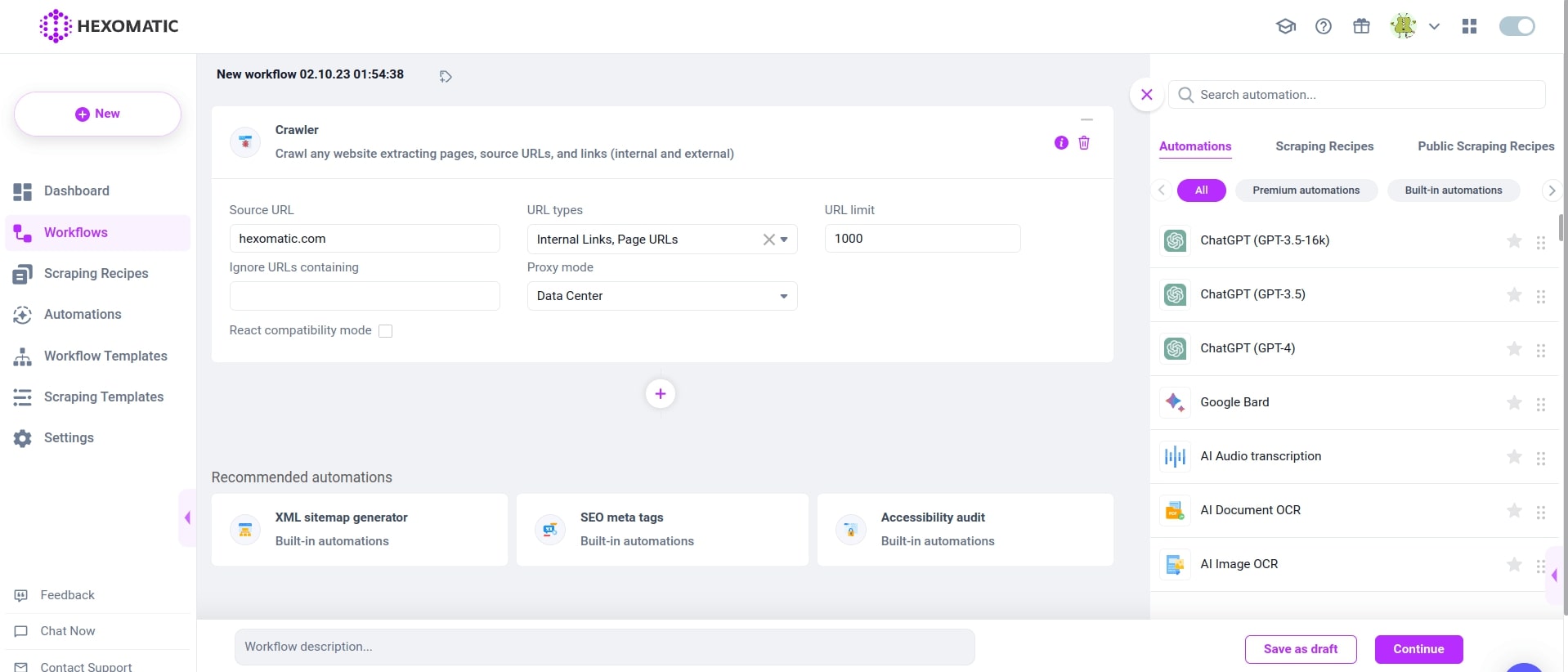
Step 3: Add the Accessibility audit automation
As a third step, add the accessibility audit automation and select the source to check (Source URL/ crawled URL/ Crawler Detected on). Next, choose the standard for the accessibility audit and click Continue.
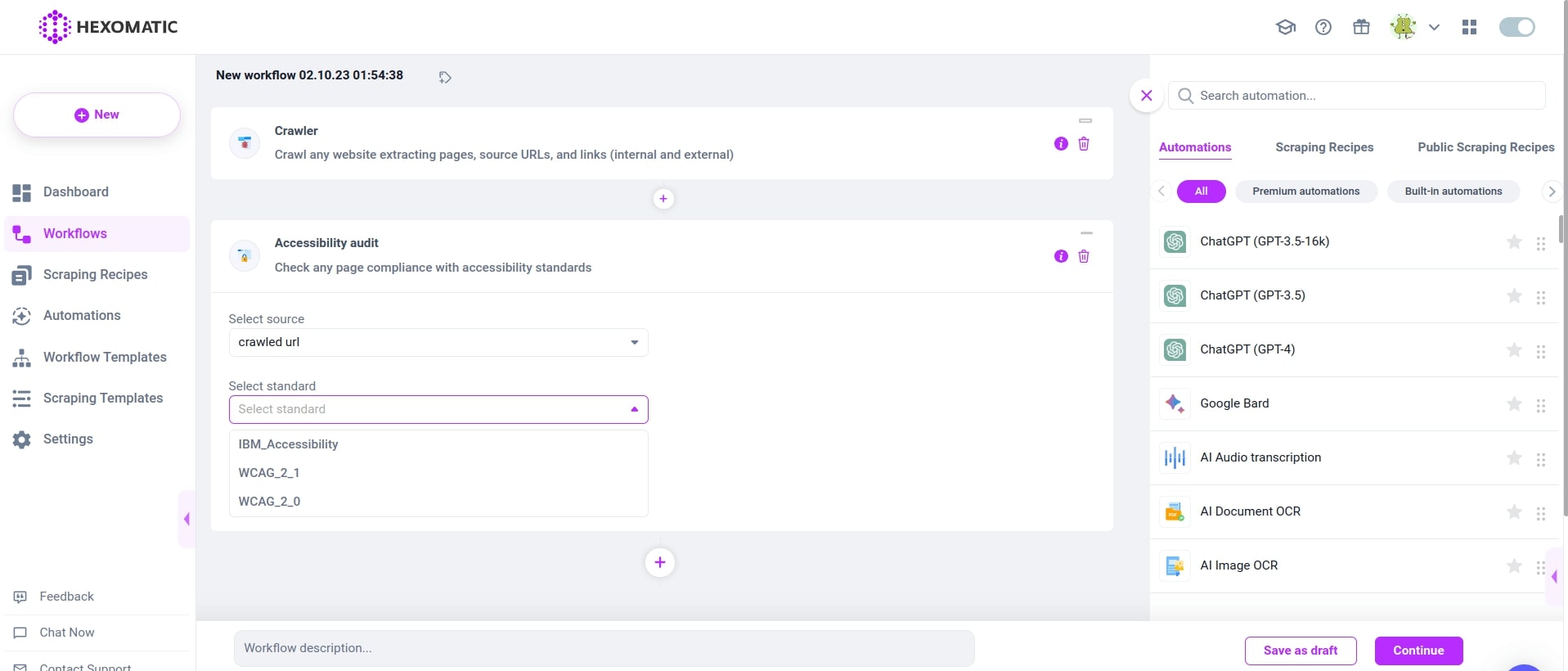
Step 4: Run or schedule the workflow
Finally, run your workflow or schedule it.
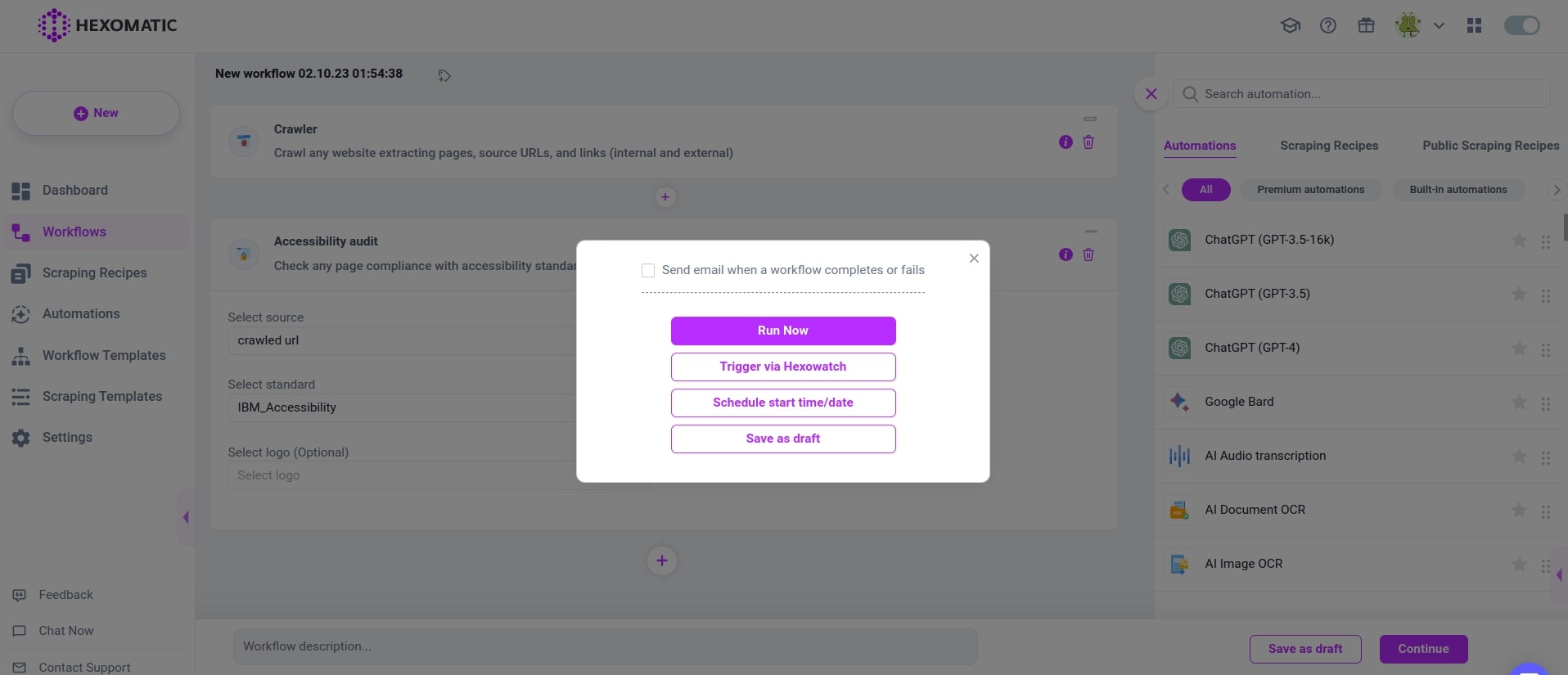
Automate & scale time-consuming tasks like never before

Marketing Specialist | Content Writer
Experienced in SaaS content writing, helps customers to automate time-consuming tasks and solve complex scraping cases with step-by-step tutorials and in depth-articles.
Follow me on Linkedin for more SaaS content