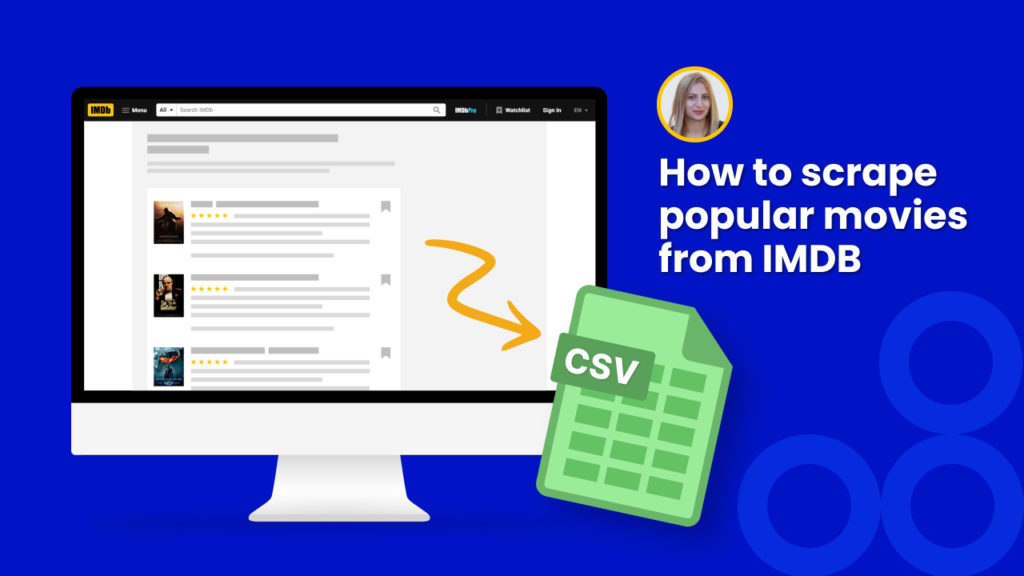Are you a movie fan and want to curate a list of the best movies to watch in your spare time?
Or, do you want to create a movie recommendation platform?
Both cases require having data sets of movies from different genres including their names, ratings, release years, and more.
IMDB is one of the best platforms to collect data related to movies and TV shows.
It contains more than 185 million data items, including 3.5 million movies.
Manual collection of IMDB data is time-consuming and prone to errors.
In this tutorial, we are going to show you how to scrape movie data from IMDB at scale on autopilot.
No code required.
Step 1: Create a scraping recipe
To get started, create a blank scraping recipe.

Step 2: Add the web page URL
Go to www.imdb.com and capture the web page URL from where you want to scrape data.
Here, we will first scrape movie data from the Coming soon section.
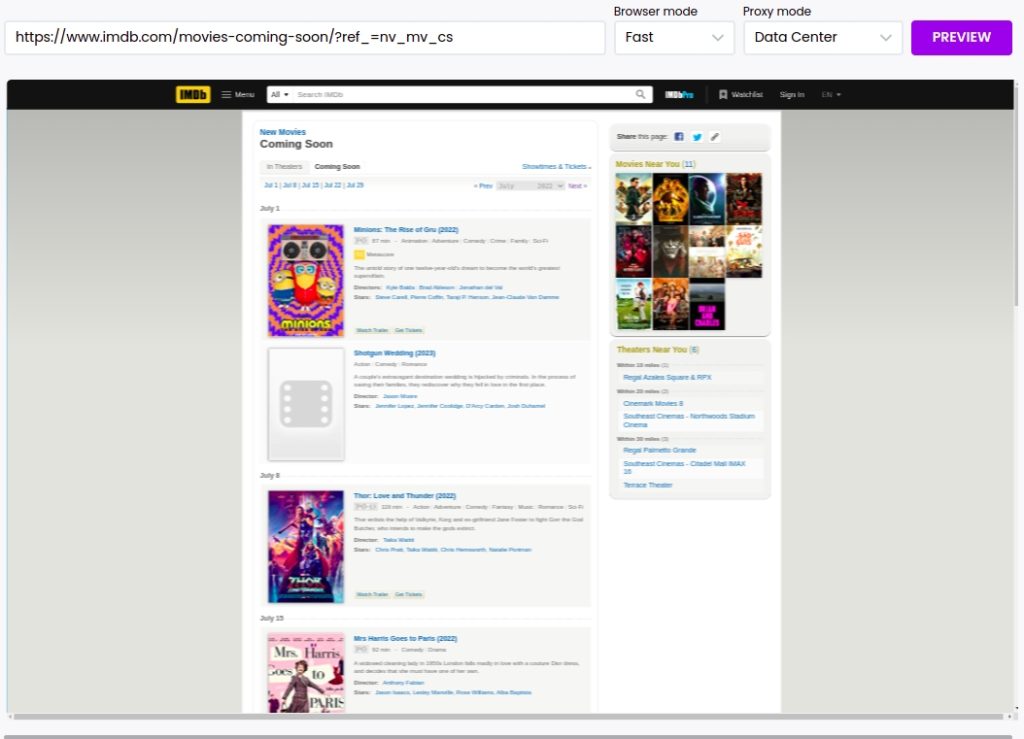
Step 3: Choose elements to scrape
Now, you can select the desired elements to scrape.
You can select single elements or all elements of the same type by choosing the “select all” action.
Here, we scrape movie titles, poster, genres, and descriptions.
After selecting and saving all the elements, click Save to complete the scraping process.
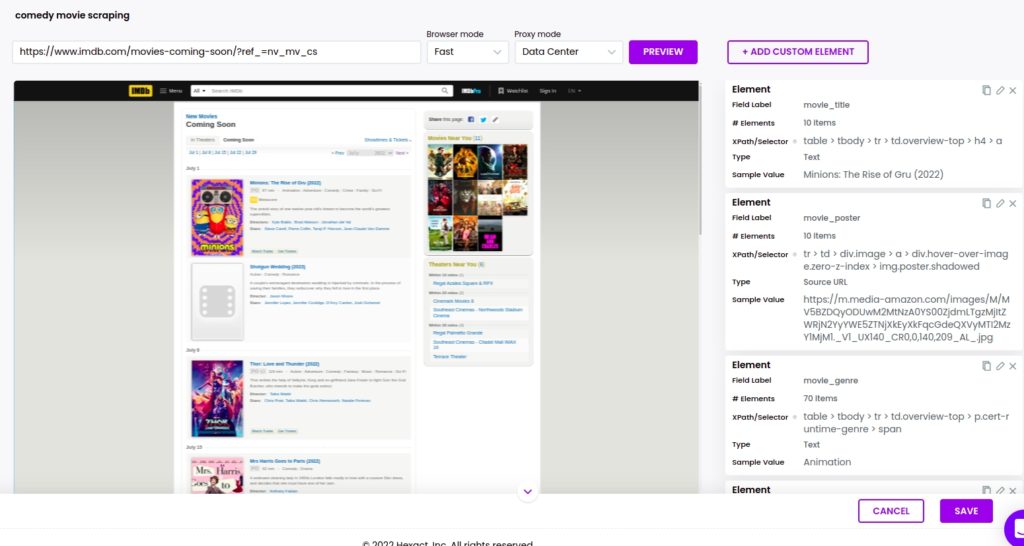
Step 4: Use scraping recipe in a workflow
After completing the scraping recipe, you can use the scraped data for various purposes. For example, you can translate the scrape data into any language using our Hexomatic Google translate automation.
To do that, go to your scraping recipes list, choose the recipe and click Use in a workflow.
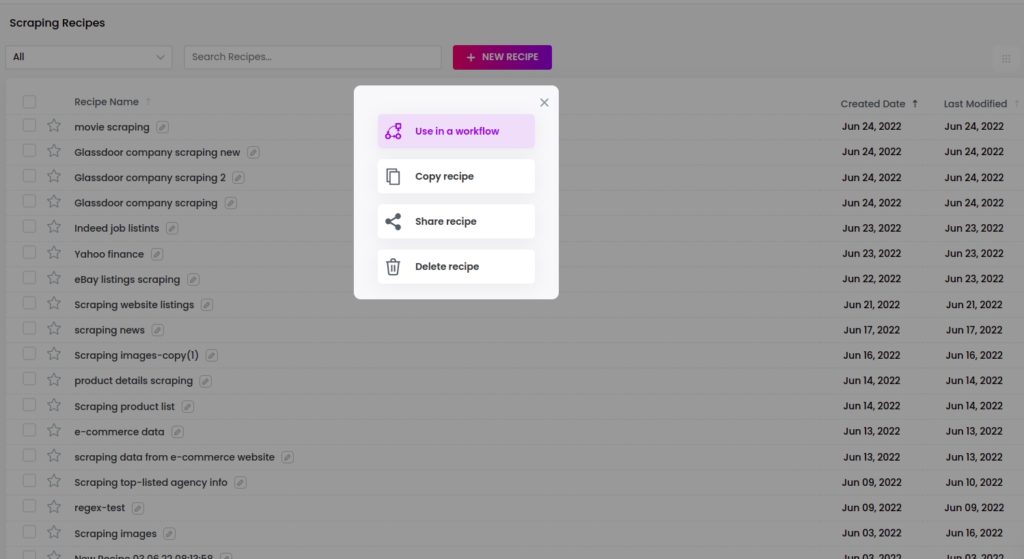
Optional Step 5: Add Google translate automation
Want to translate the IMDB data? Add the Google translate automation and specify the source. You can choose to select a specific element (movie title, movie description, etc) or all the scraped data, select the language and click Continue.
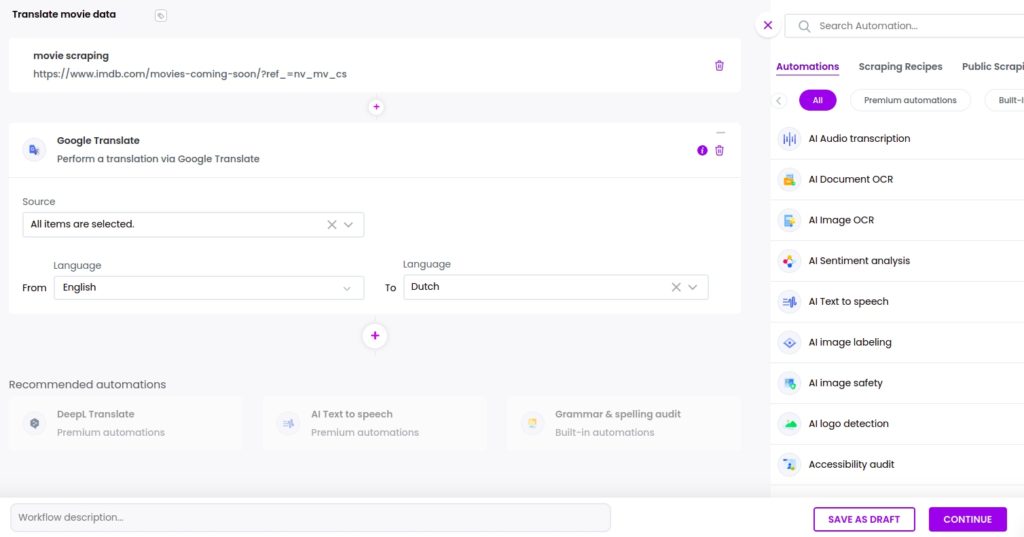
Step 6: Run or schedule the workflow
You can run your workflow to get the results.
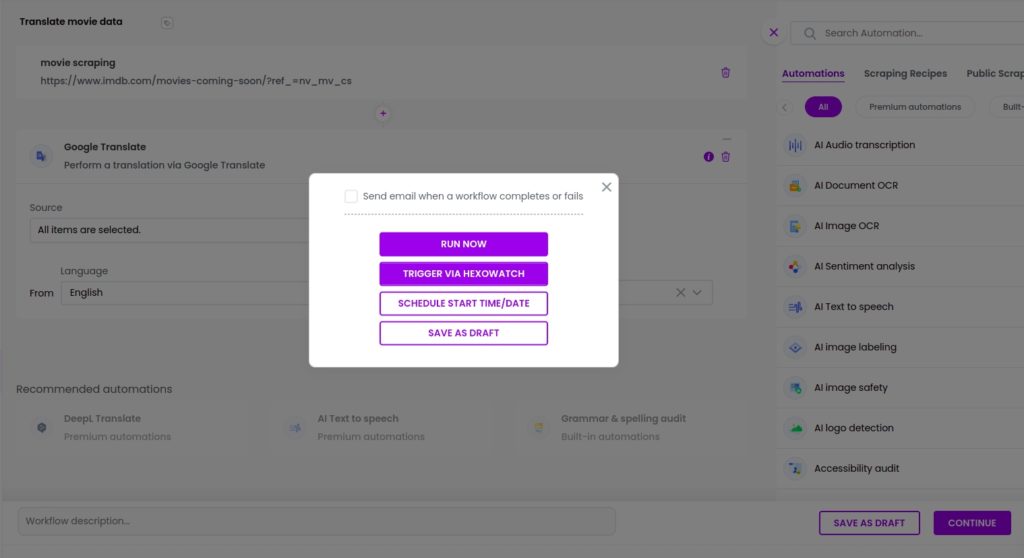
Step 7: View and save the results
Once the workflow has finished running, you can view the results and export them to CSV or Google Sheets.
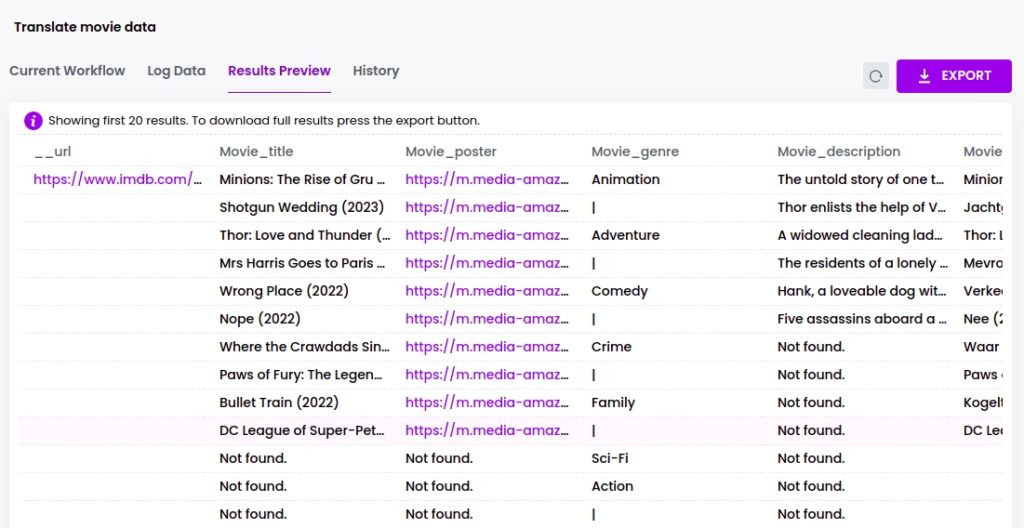
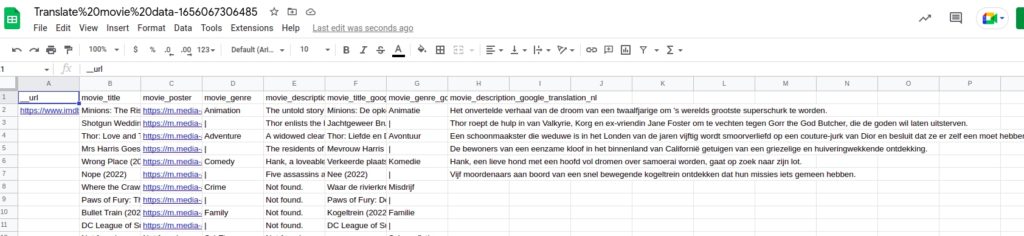
Automate & scale time-consuming tasks like never before

Marketing Specialist | Content Writer
Experienced in SaaS content writing, helps customers to automate time-consuming tasks and solve complex scraping cases with step-by-step tutorials and in depth-articles.
Follow me on Linkedin for more SaaS content