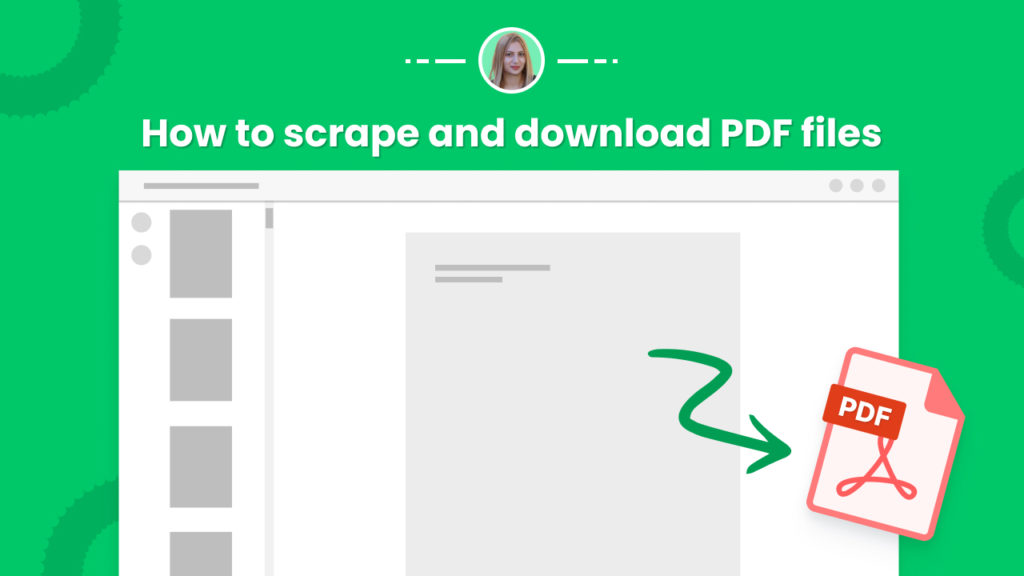If you are researching companies, products, or services you will likely find that these typically provide their white papers, product catalogs, data sets, reports, or infographics in Portable Document Format (PDF).
The problem is that finding and downloading these documents is a tedious and time-consuming process. Especially when having to sift through many pages and websites.
The good news is that Hexomatic has a super-easy Files and documents finder automation, which can detect PDF files on any website and scrape them in minutes. You can then use our Files compressor automation to save these files directly to your devices.
Follow the steps below to get it done on autopilot.
If you are not a user yet, sign in for a free Hexomatic.com account.
Step 1: Create a new workflow
To get started, create a new blank workflow and choose the Data input automation as your starting point.

Step 2: Add the web page URL
Next, add the web page URL, selecting the List of inputs/ Manual paste option.
Here, you can add a list of URLs. Note that each new line is considered a new URL.
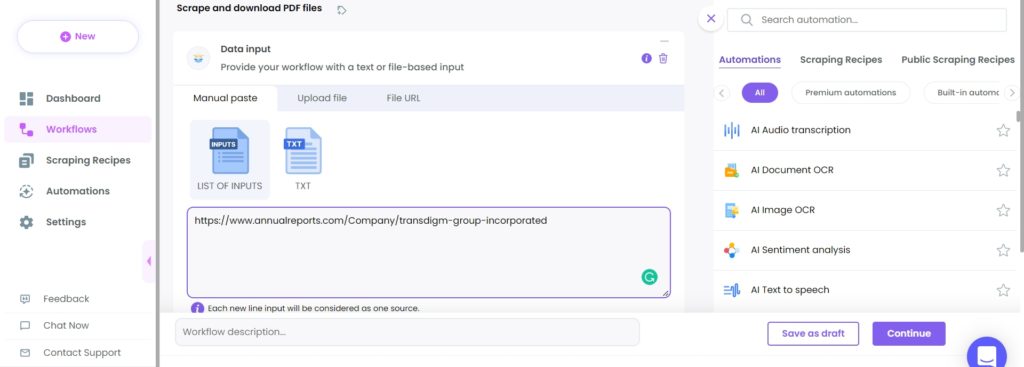
Step 3: Add Files & Documents finder automation
Next, add the Files & Documents finder automation, selecting data input as the source. Specify the file type (in this case, it’s PDF).
If you don’t find your desired file type in the drop-down list, you can specify it in the custom options field.
Then, select the desired link type.
This automation will scrape and return the PDF file links, detected on the page.
Follow the next steps to see how you can save the files right to your device.
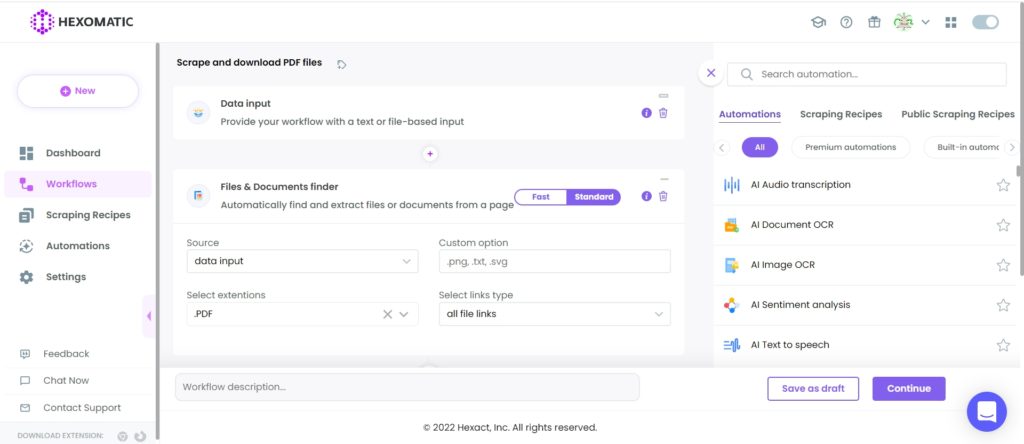
Step 4: Add Files compressor automation
Add the Files compressor automation, selecting all file links as the source.
With this automation, all the detected links will be stored in a single zip file.
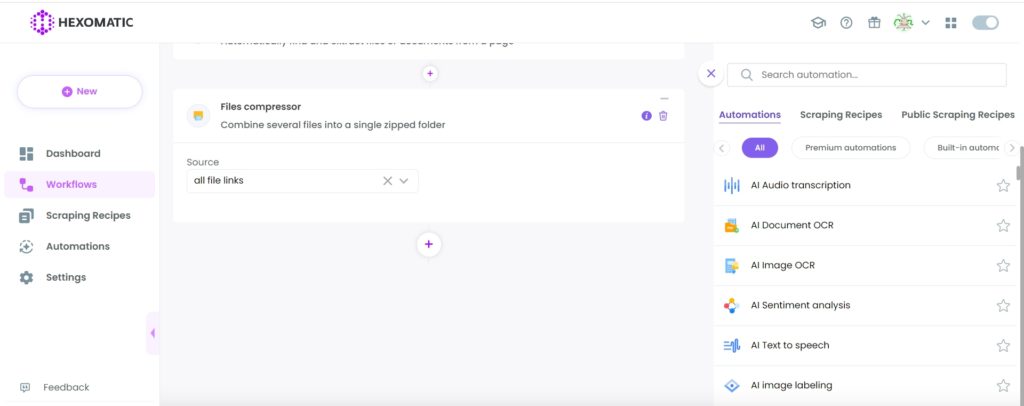
Then, click Continue.
Step 5: Run or schedule your workflow
Run the workflow or schedule it.
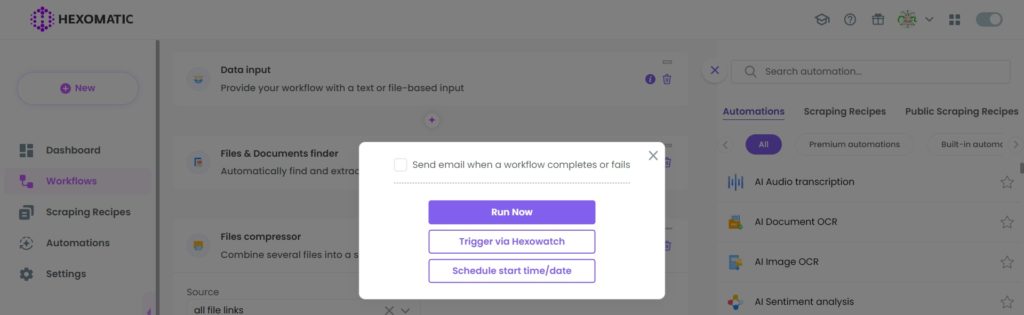
Step 6: View and save the results
Once the workflow has finished running you can view the results.
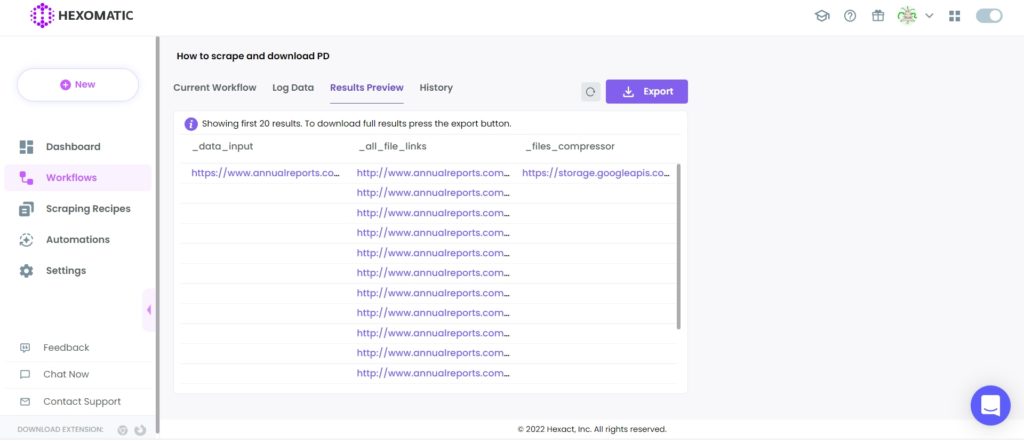
Here, we have got all the PDF file links and the storage link to the compressed files. Clicking this link, you will download the zip file, containing the scraped files.
You can also export the links to Google Sheets or CSV.
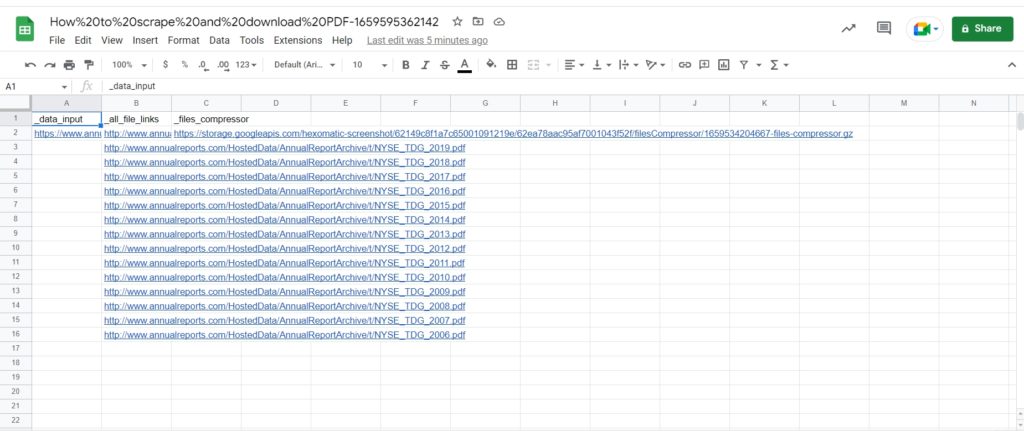
Automate & scale time-consuming tasks like never before

Marketing Specialist | Content Writer
Experienced in SaaS content writing, helps customers to automate time-consuming tasks and solve complex scraping cases with step-by-step tutorials and in depth-articles.
Follow me on Linkedin for more SaaS content