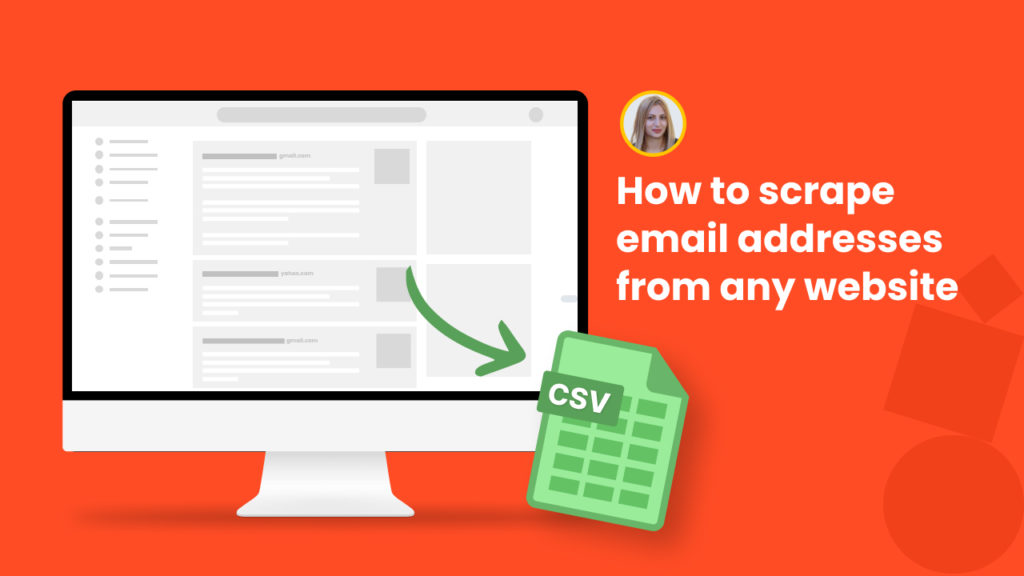Prospect contact information is vital for any business.
Companies need prospects’ email addresses for boosting sales and skyrocketing their email marketing campaigns, enriching CRM, getting product or service feedback, etc.
There are two possible ways: getting emails from websites manually or using a web scraping tool. Manual collection of emails is time-consuming and can increase email marketing costs as you may need several employees to get the job done. With restricted resources, it can become even more challenging.
The quickest strategy is scraping emails using web scrapers like Hexomatic.
In this tutorial, we will demonstrate how to get email addresses from websites in two different ways using Hexomatic:
☑️ Via our Emails Scraper automation to scrape email addresses, detected on any web page.
☑️ Via our Email discovery automation to perform an internet-wide search for email addresses.
Time-saving is one of the vital parts of the workflow nowadays, so workflow automation and time management software do a great job.
How to scrape email addresses from a list of web pages
In this section, you will learn how to easily scrape emails, detected on any web page using our Emails Scraper automation.
Let’s get started.
Step 1: Create a new workflow
To get started, create a new workflow by choosing the “Blank” option.

Step 2: Add your list of URLs
Choose the Data input automation as a starting point. Then, add the URL of the web page you want to scrape emails from using our data input automation and the Manual paste/ List of inputs option.
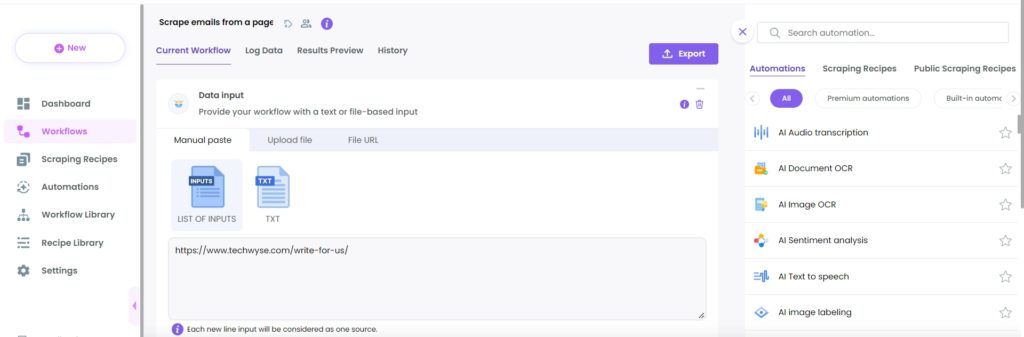
Step 3: Add the Emails Scraper automation
Next, add the Emails Scraper automation, selecting Data input as the source. Then, set the default limit per domain and your desired Proxy mode. Click Continue.
For this automation, you can choose between the Fast and Standard options. Note that the Fast option loads the results faster but may have a lower success rate. This automation lets you get email addresses from any page.
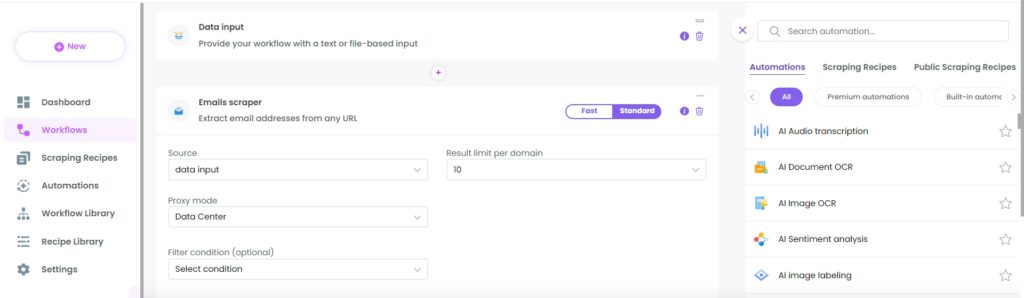
Step 4: Run or schedule the workflow
You can run your workflow or schedule it.
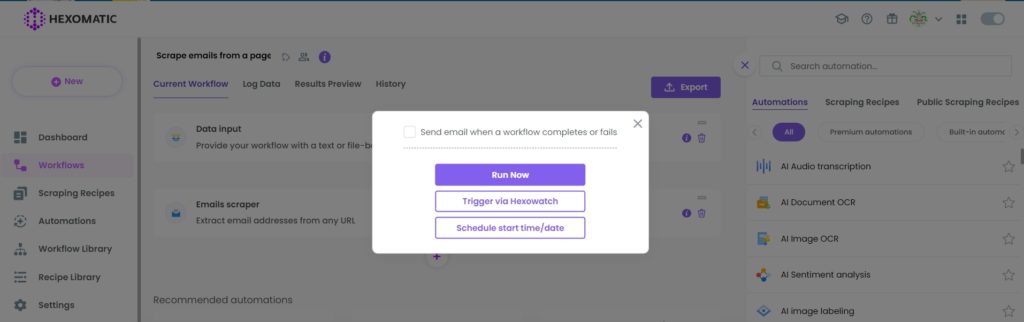
Step 5: View and save the results
Once your workflow has finished running, you can view the results and export them to CSV or Google Sheets. Always make sure to verify email addresses so you don’t get problems with deliverability or get blacklisted.
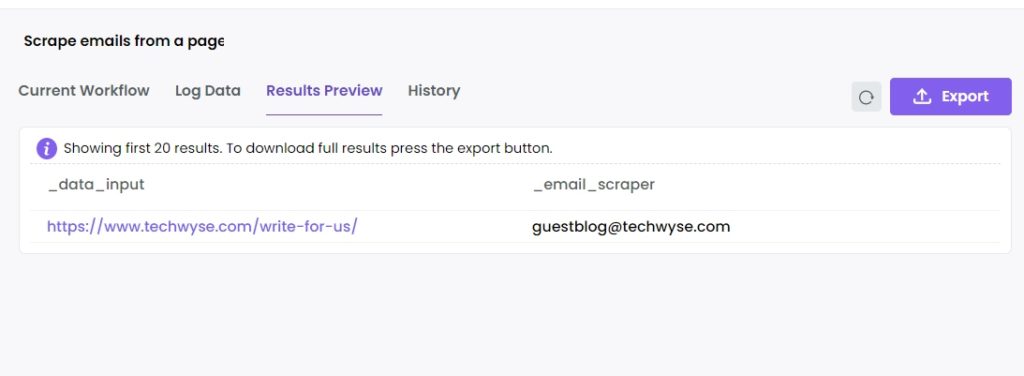
How to use Emails Discovery automation to find email addresses for any domain name
Does the website you need email addresses from not publish their email addresses?
In this section, will demonstrate how to use our Discover Emails automation to perform in-depth research and surface email addresses of employees and departments of any website.
Step 1: Create a new workflow
To get started, create a new workflow by choosing the “Blank” option.

Step 2: Add the targeted website URL
Choose the Data input automation as a starting point. Next, add the website URL you are going to scrape emails from using Manual paste/ List of inputs option.
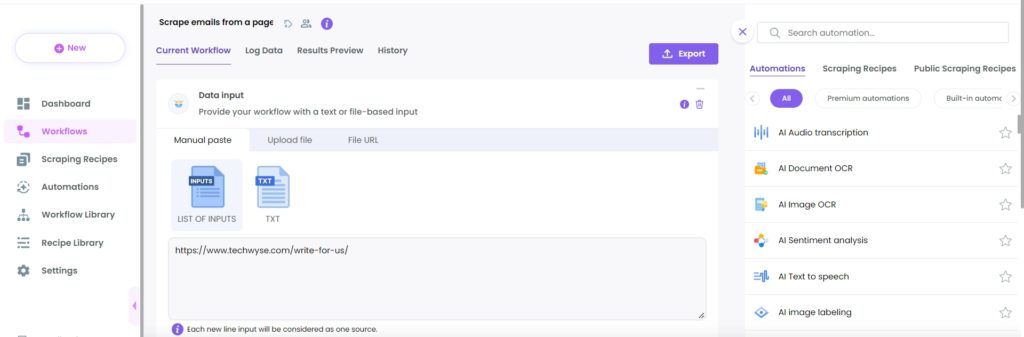
Step 3: Add Email Discovery automation
Add the Email Discovery automation, selecting data input as the source. Then, select the result limit per domain and click Continue.
This automation will research the web to find any published email addresses for any given domain name.
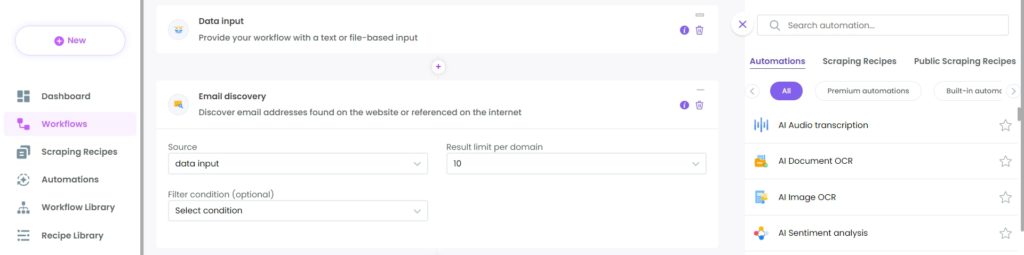
Step 4: Run or schedule the workflow
You can run your workflow or schedule it.
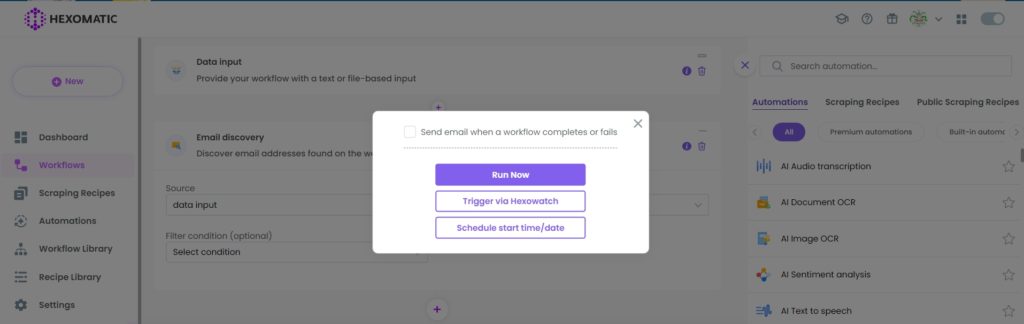
Step 5: View and save the results
Once the workflow has finished running, you can view the results and export them to CSV or Google Sheets.
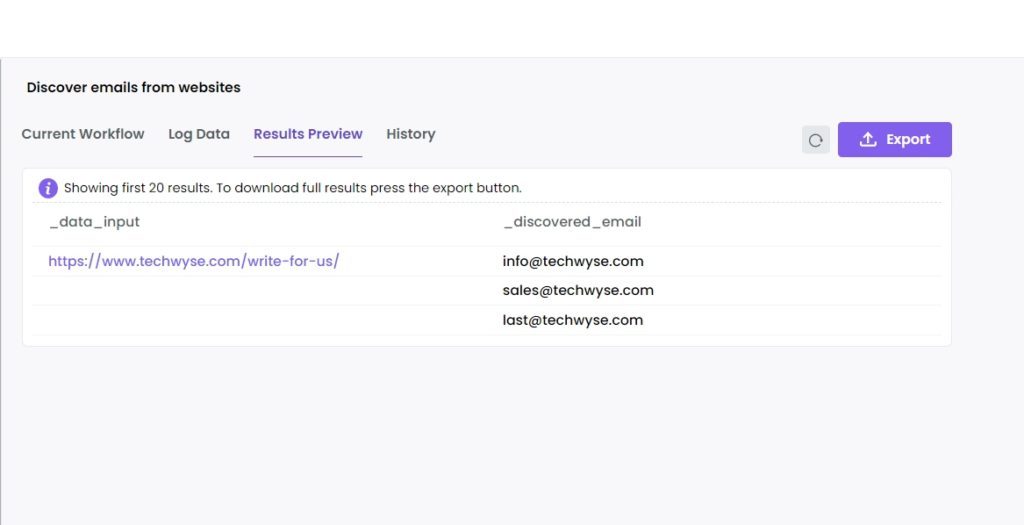
Automate & scale time-consuming tasks like never before

Marketing Specialist | Content Writer
Experienced in SaaS content writing, helps customers to automate time-consuming tasks and solve complex scraping cases with step-by-step tutorials and in depth-articles.
Follow me on Linkedin for more SaaS content