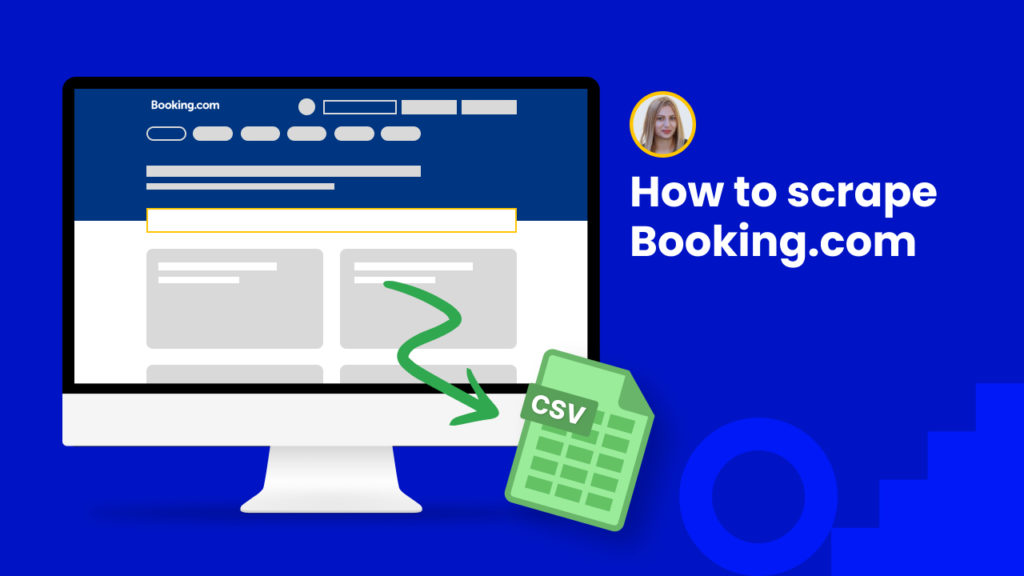Booking.com is the largest online travel reservation service with over 28 million listings, available in more than 40 languages.
Public data of thousands of hotels, airbnbs, flights, rentals, and more can be found on Booking.
This enormous data can be used by the hospitality industry business to keep fingers on the pulse of the market and perform things like:
⭐ Price monitoring to set their pricing strategy wisely and stay competitive in the market by offering their customers the best possible prices.
⭐ Customer service quality analysis and improvement based on the scraped customer feedback.
⭐ Market research in order to monitor any changes in the travel industry, foresee any challenges and adapt their business strategy accordingly.
However, it is not possible to collect all the necessary data manually. It is even hard for web scrapers to retrieve data from Booking.com
With Hexomatic, scraping Booking.com is easier than ever. Our Public Scraping Recipe Library includes ready-made templates that will help you to perform 1-click scraping of data from different categories and services.
This tutorial will show you:
#1 How to scrape Booking listings.
#2 How to scrape individual listing from Booking.
#1 How to scrape Booking.com listings
Let’s see how you can use our Public Scraping Recipe Library to scrape different Booking listings without using any code or manually creating a scraping recipe.
Step 1: Go to the Library of Scraping Templates
From your dashboard, select Scraping Templates to access the public scraping recipes.

Step 2: Capture the URLs of the targeted pages
Go to Booking.com and capture the URLs of the listings you want to scrape.
For example,
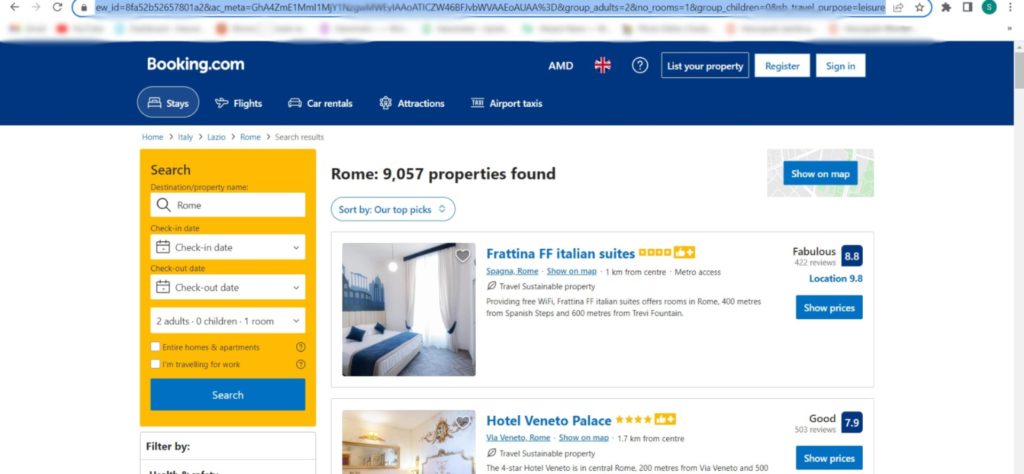
Step 3: Select the “Booking listings” recipe
Select the “Booking listings” recipe and click the “Use in a workflow” option.
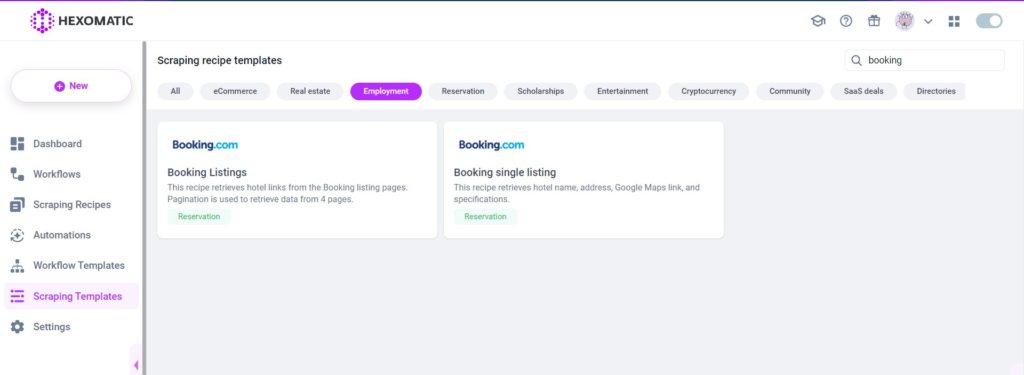
Step 4: Add the captured listings URL(s) via data input
Once the workflow is created, choose the Data Input automation and add the previously captured page URL(s) using the Manual paste/list of inputs option. You can add a single URL or bulk URLs.
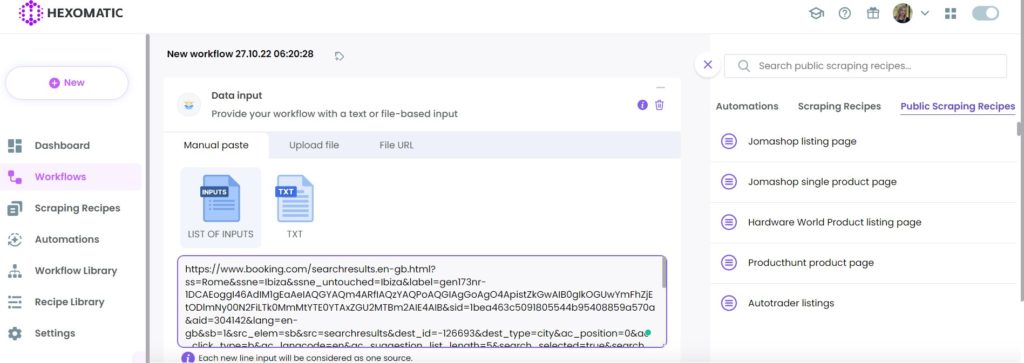
Step 5: Run the workflow
Run the workflow to get the results.
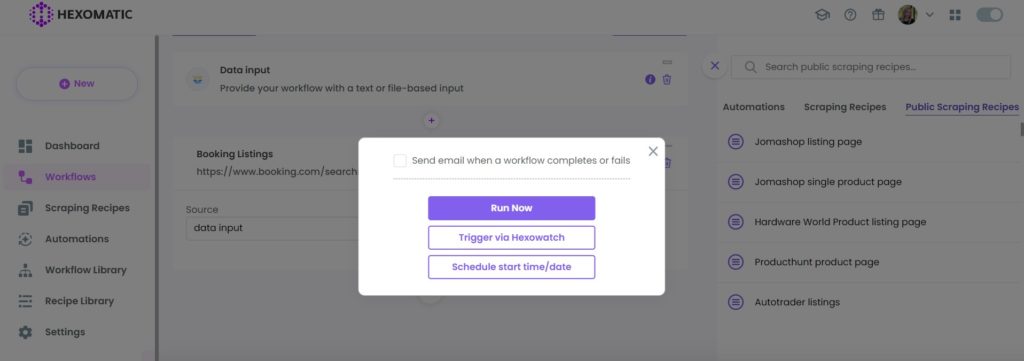
Step 6: View and Save the results
Once the workflow has finished running, you can view the results and export them to CSV or Google Sheets.
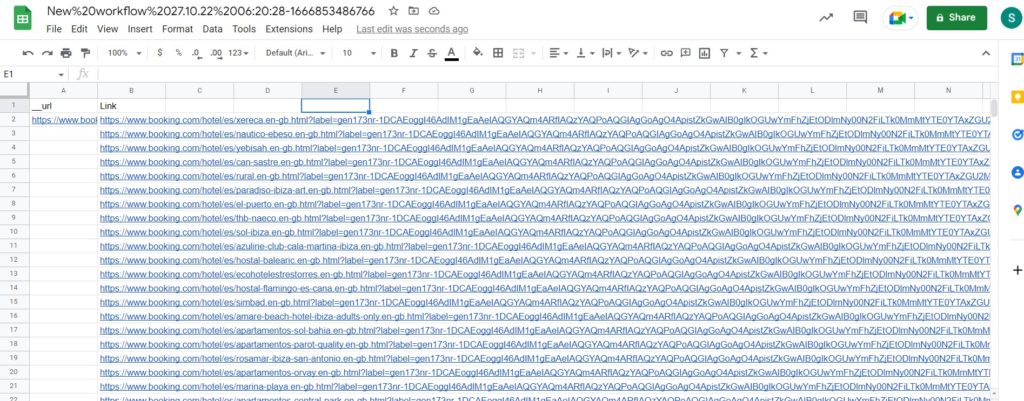
#2 How to scrape an individual listing from Booking.com
Here, we will show you how to scrape a single page from Booking automatically with our ready-made templates.
Step 1: Go to the Library of Scraping Templates
From your dashboard, select Scraping Templates to access the public scraping recipes.

Step 2: Capture the targeted page URL(s)
Go to Booking.com and capture the URL(s) of the pages you wish to scrape.
For example,
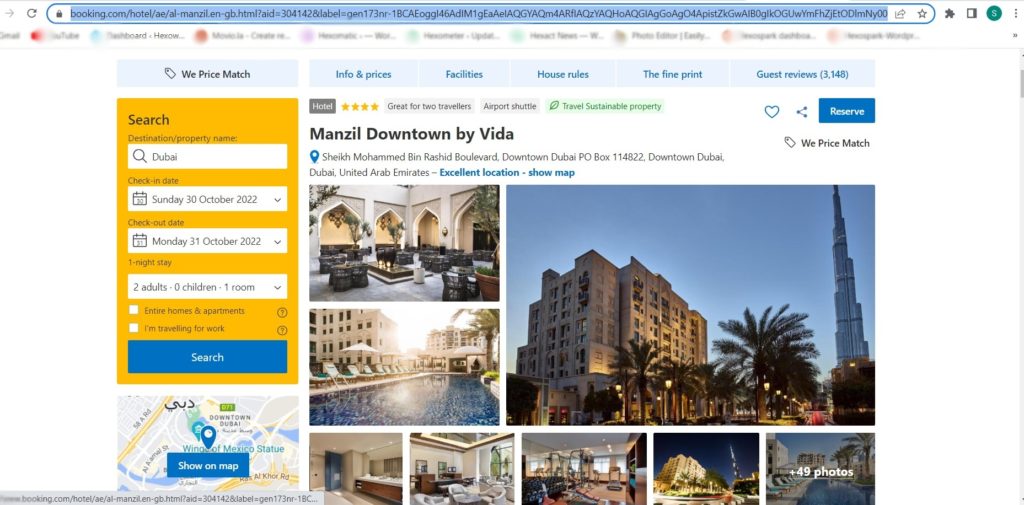
Step 3: Select the “Booking single listing” recipe
From the Scraping Templates, search and select the “Booking single listing” recipe and click the “Usein a workflow” option.
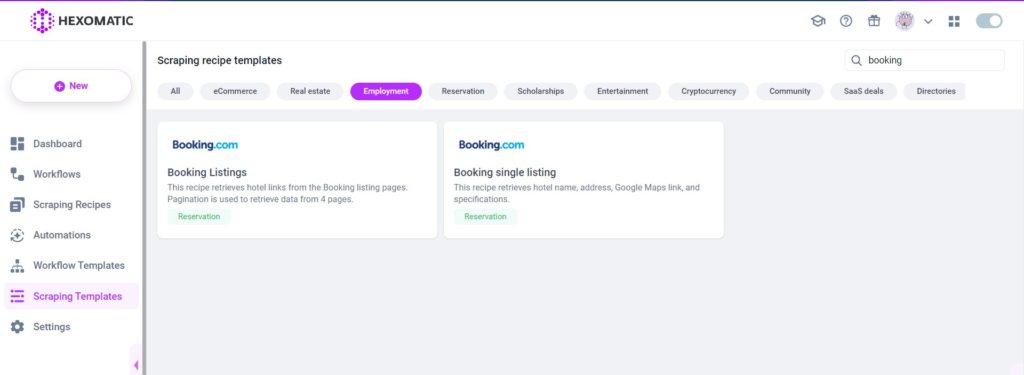
Step 4: Add the captured URL(s) via data input
Next, choose the data input automation. Add the page URL(s) you have captured from Booking.com via data input. You have the option of adding a single URL and a list of URLs.
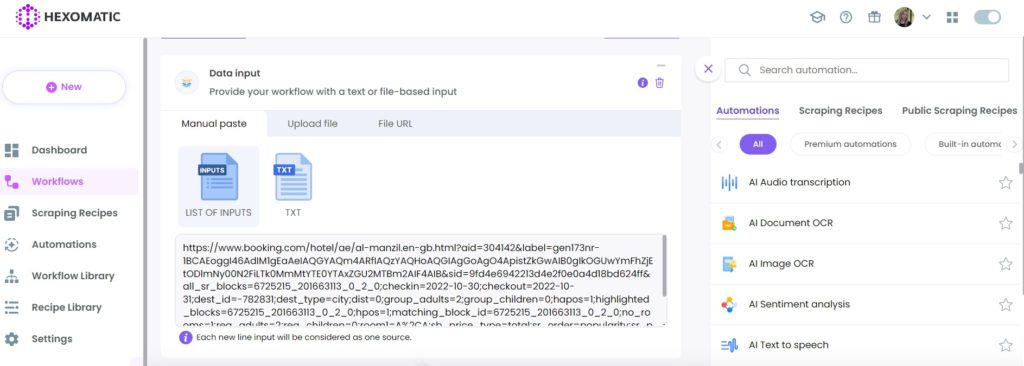
Step 5: Run the workflow
Now, you can run the workflow to get the results.
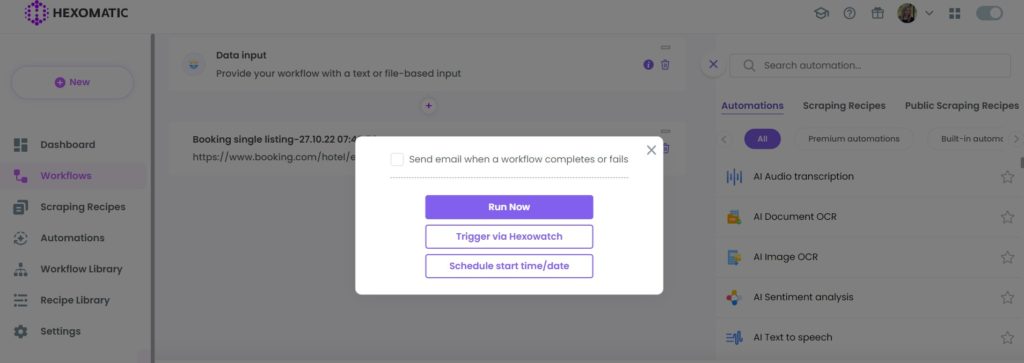
Step 6: View and Save the results
Once the workflow has finished running, you can view the results and export them to CSV or Google Sheets.
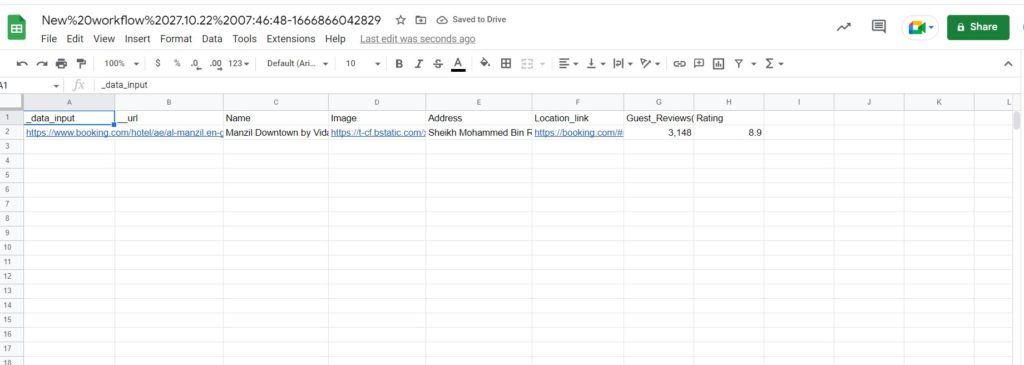
Automate & scale time-consuming tasks like never before

Marketing Specialist | Content Writer
Experienced in SaaS content writing, helps customers to automate time-consuming tasks and solve complex scraping cases with step-by-step tutorials and in depth-articles.
Follow me on Linkedin for more SaaS content