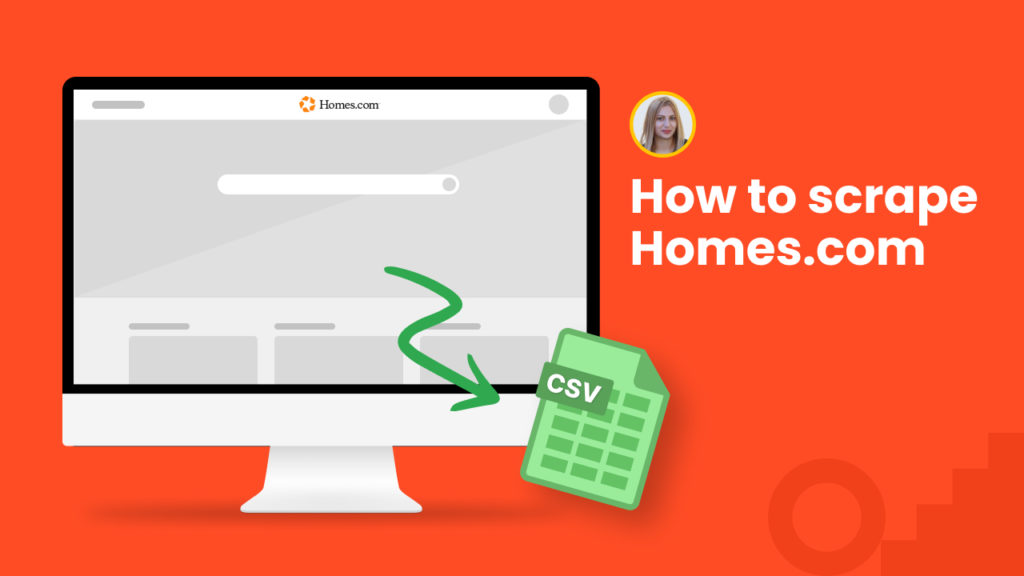Increasing numbers of businesses use big data to increase profits, satisfy customers, and lower risks in the real estate industry.
Being the 5th-largest real estate portal by traffic market share in the United States, Homes.com provides tons of valuable data for these businesses.
There are a number of use cases for scraping real-estate data from Homes.com, including:
⭐ real-estate market research to determine properties that are more in demand, insurance and loan ranges, and future developments in the market.
⭐ price monitoring to leverage competitor prices and understand customer needs and wants. For example, you can run price monitoring and, as a result, decrease the property price to make it sell faster.
⭐ sentiment analysis on the basis of reviews and rankings of different properties. This way you can better understand the expectations and needs of the customers to optimize your strategies accordingly.
In this tutorial, we will show you:
#1 How to scrape category listings from Homes.com
#2 How to scrape single real-estate listing from Homes.com
How to scrape category listings from Homes.com
In this section, you will learn how to scrape real estate category listings from Homes.com using our ready-made scraping recipe.
Step 1: Go to the Library of Scraping Templates
From your dashboard, select Scraping Templates to access the public scraping recipes.

Step 2: Capture the URLs of the targeted pages
Go to https://www.homes.com/ and capture the URLs of the real estate listings you want to scrape.
For example,
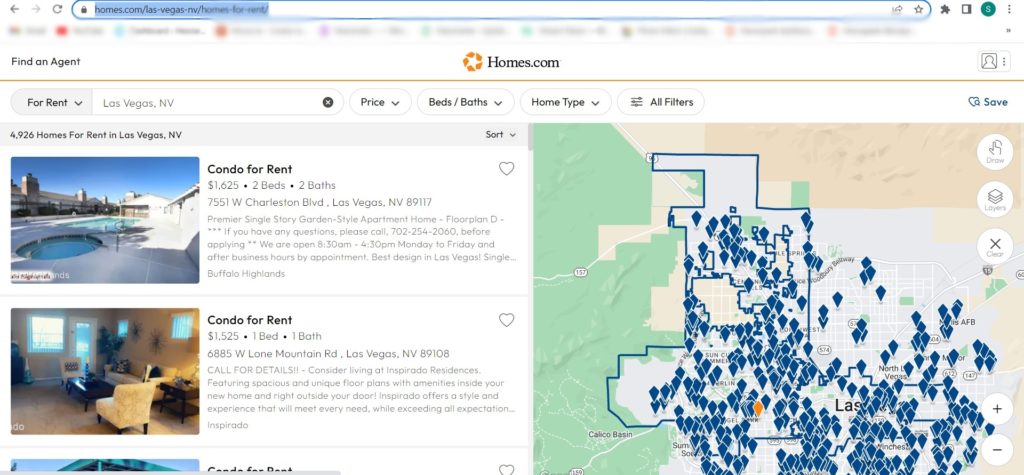
Step 3: Select the “Homes.com homes for rent listings ” recipe
Select the Homes.com homes for rent listings ” recipe and click the “Use in a workflow” option.
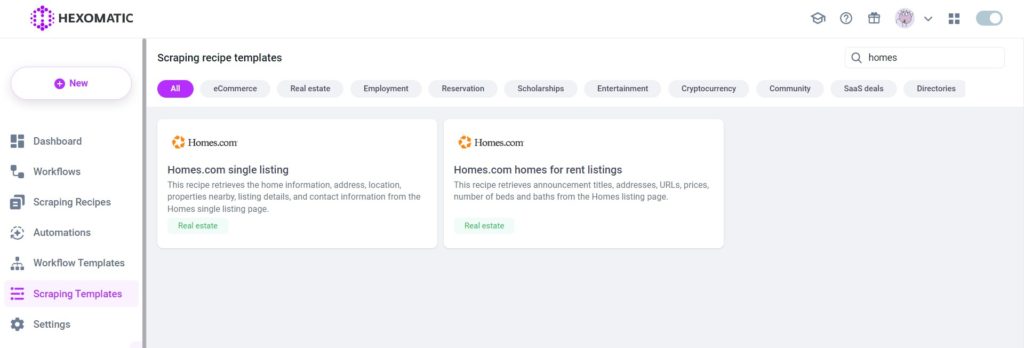
Step 4: Add the captured listings URL(s) via data input
Add the listings URL(s) captured from Homes.com via data input automation. You have the option of adding a single URL or a list of URLs.
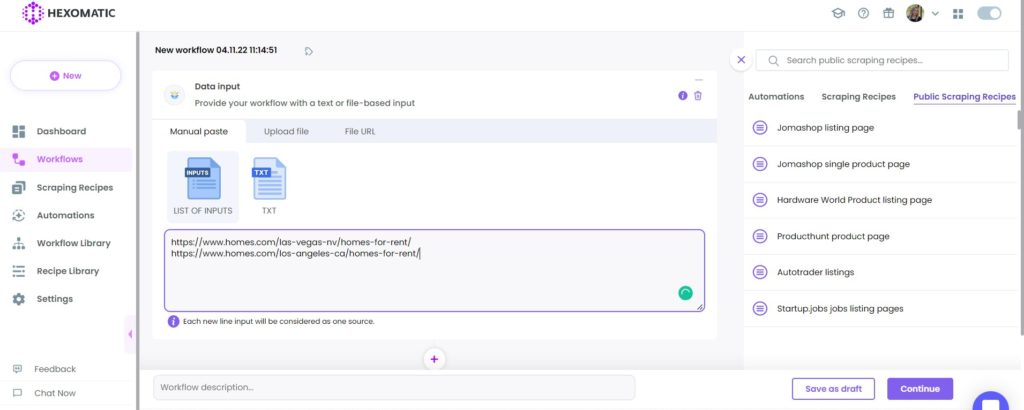
Then, click Continue.
Step 5: Run the Workflow
Now, you can run the workflow to get the results.
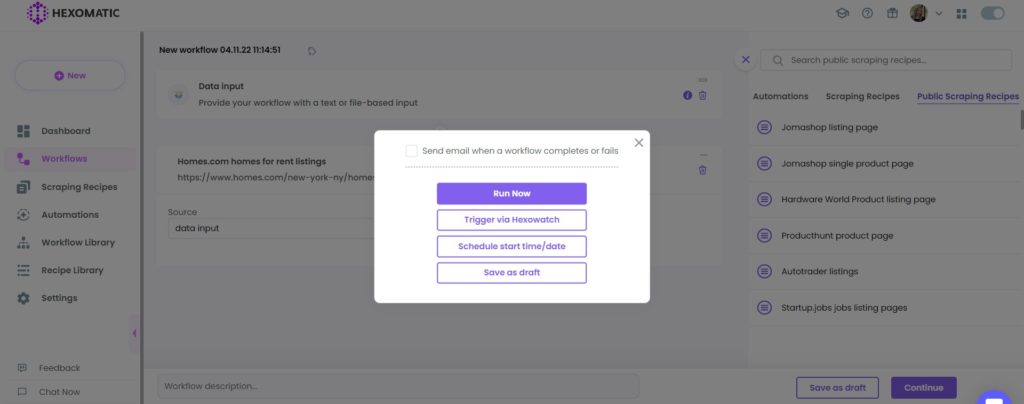
Step 6: View and Save the results
Once the workflow has finished running, you can view the results and export them to CSV or Google Sheets.
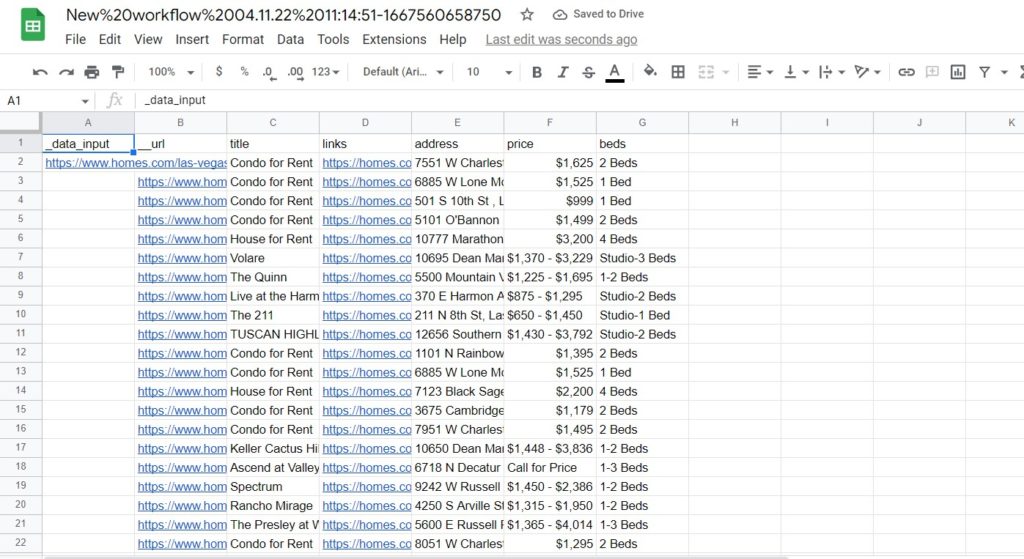
#2 How to scrape a single real-estate listing from Homes.com
Now, let’s see how to scrape a single detailed real-estate listing from Homes.com using our ready-made recipe.
Step 1: Go to the Library of Scraping Templates
From your dashboard, select Scraping Templates to access the public scraping recipes.

Step 2: Capture the desired page URL(s)
Go to https://www.homes.com/ and capture the desired web page URL(s).
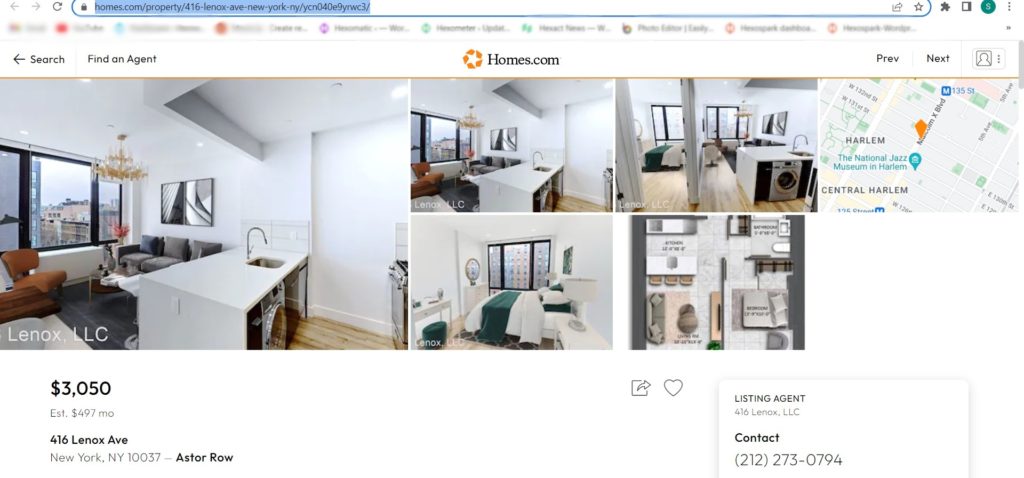
Step 3: Select “Homes.com single listing” recipe
From the Scraping templates, select the “Homes.com single listing” recipe, and choose “Use in a workflow” option.
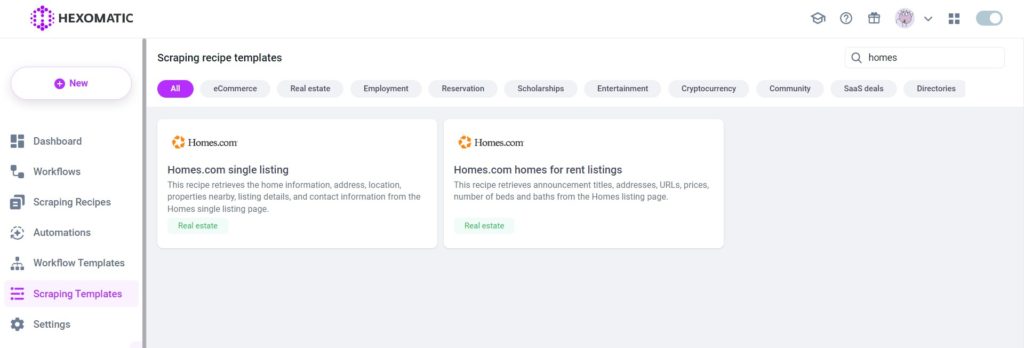
Step 4: Add the captured page URL(s)
Once the workflow is created, choose the Data Input automation and add the previously captured page URL(s) using the Manual paste/list of inputs option. You can add a single URL or bulk URLs.
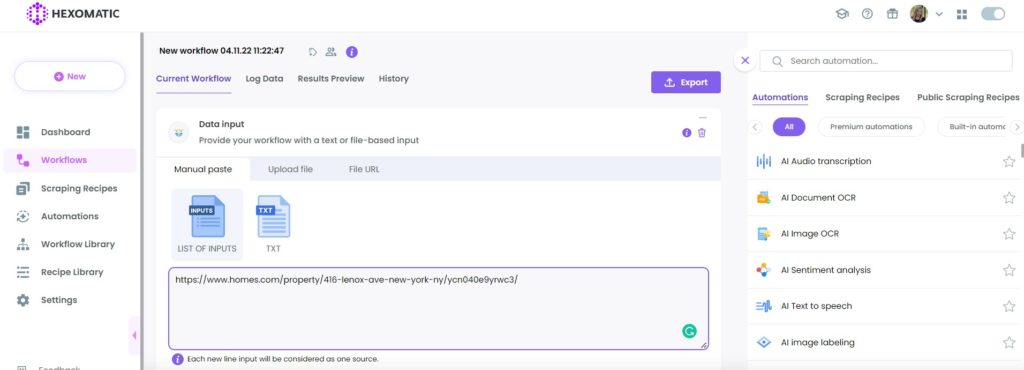
Then, click Continue.
Step 5: Run the workflow
Now, you can run the workflow to get the results.
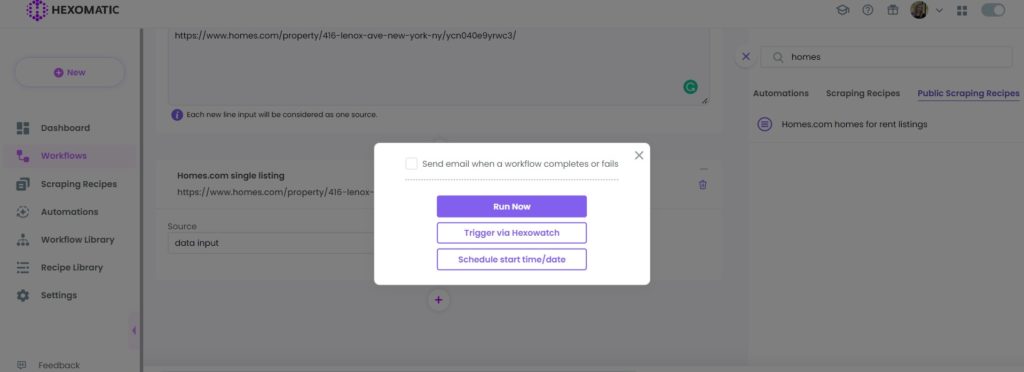
Step 6: View and Save the results
Once the workflow has finished running, you can view the results and export them to CSV or Google Sheets.

Automate & scale time-consuming tasks like never before

Marketing Specialist | Content Writer
Experienced in SaaS content writing, helps customers to automate time-consuming tasks and solve complex scraping cases with step-by-step tutorials and in depth-articles.
Follow me on Linkedin for more SaaS content