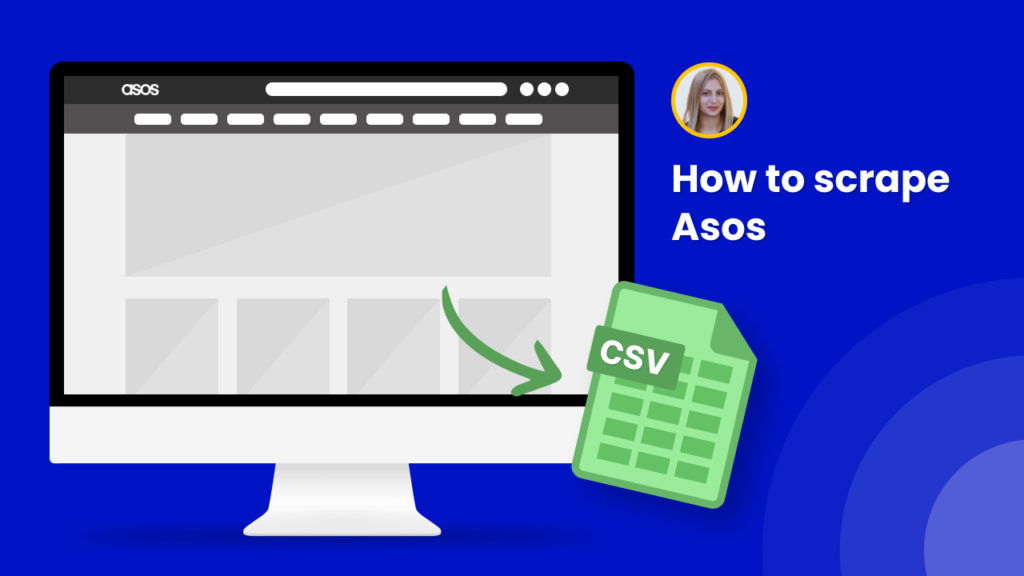Asos is one of the leading British online fashion and cosmetics retailers with over 25 million active users with 40% based in the United Kingdom.
Any eCommerce business needs to collect thousands of product images, descriptions, and prices from other eCommerce platforms to be able to grow business.
However, it is quite challenging to manually collect product descriptions, images, prices, or information about product availability, etc from a variety of sources.
With Hexomatic, you can easily scrape tons of data from Asos to exercise your business strategies.
In this tutorial, we will show you:
#1 How to scrape Asos product listings.
#2 How to scrape single product pages from Asos.
If you are not a user yet, sign in for a free Hexomatic.com account.
#1 How to scrape Asos product listings
With our ready-made scraping recipe, you can perform 1-click scraping of any category listings from Asos with ease. Just follow the steps below.
Step 1: Go to the Library of Scraping Templates
From your dashboard, select Scraping Templates to access the public scraping recipes.

Step 2: Capture the targeted page URL(s)
Next, go to https://www.asos.com/ and capture the URL(s) of the targeted page(s).
For example,
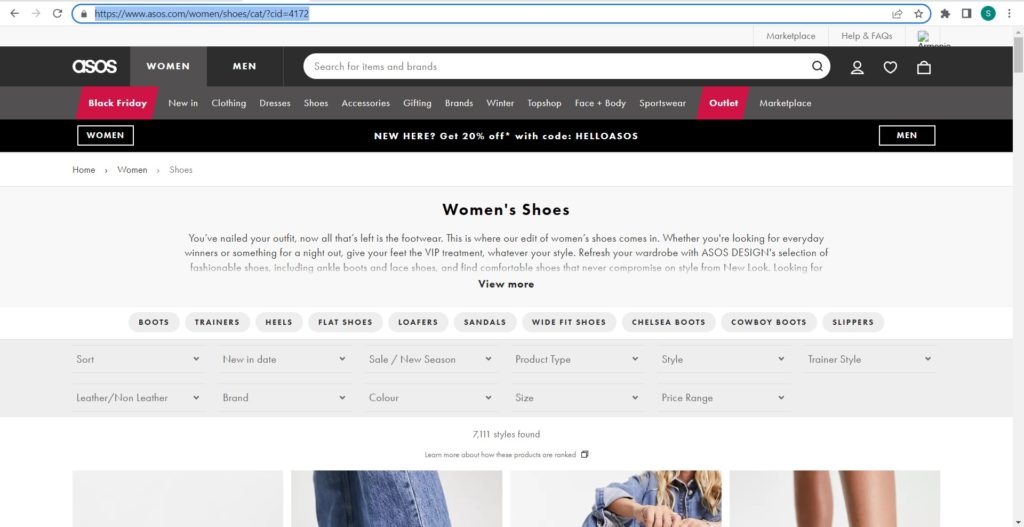
Step 3: Select the “Asos product listings” recipe
From the Scraping templates, select the “Asos product listings” recipe and choose the “Use in a workflow” option.
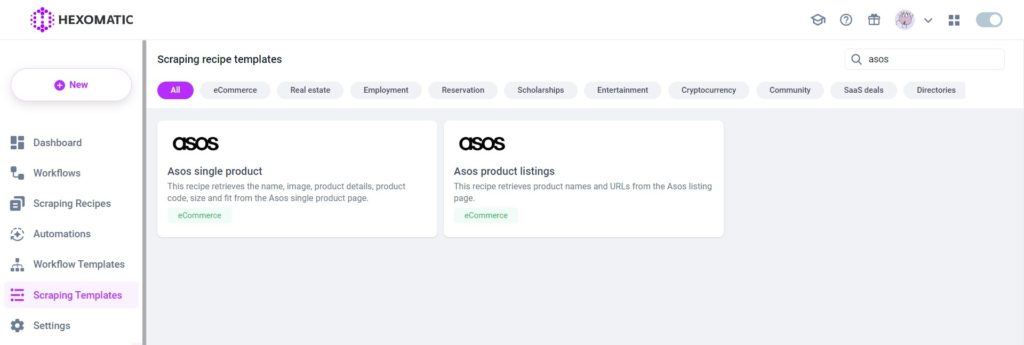
Step 4: Add captured page URL(s)
Once the workflow is created, choose the Data Input automation and add the previously captured page URL(s) using the Manual paste/list of inputs option. You can add a single URL or bulk URLs.
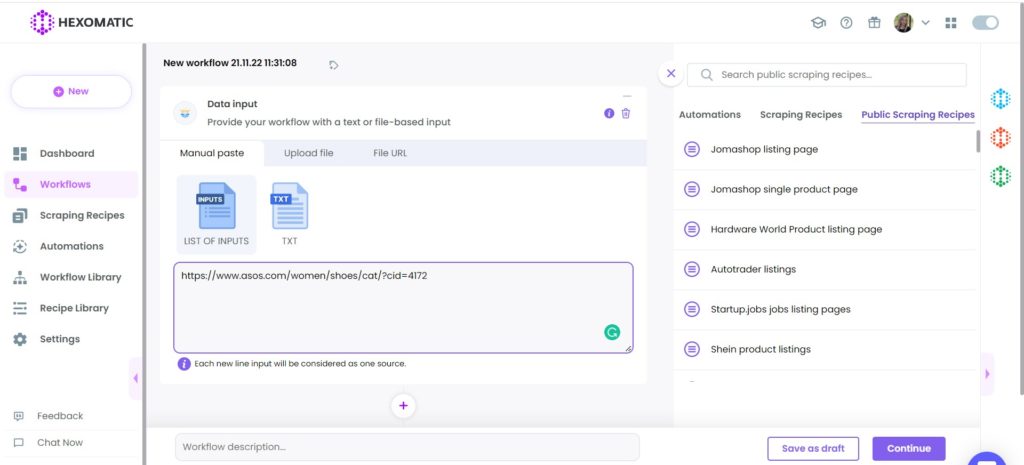
Then, click Continue.
Step 5: Run the workflow
Run the workflow to get the results.
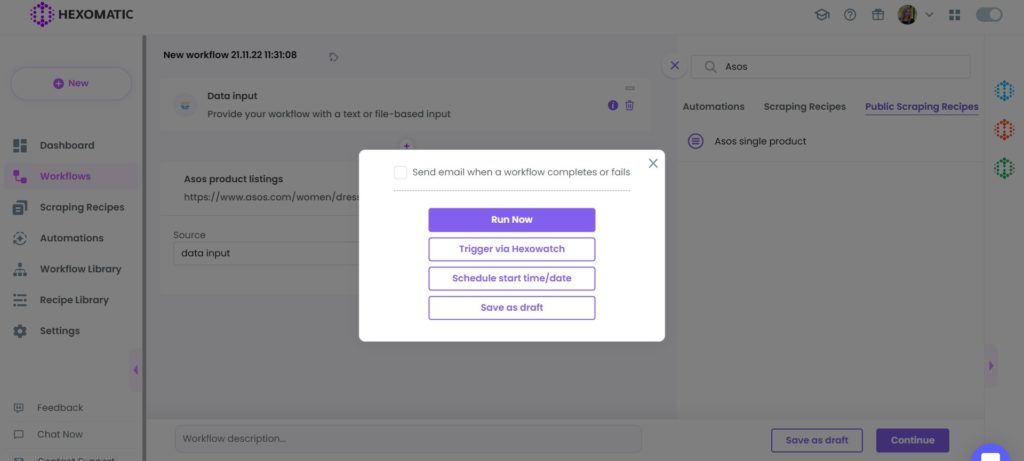
Step 6: View and Save the results
Once the workflow has finished running, you can view the results and export them to CSV or Google Sheets.
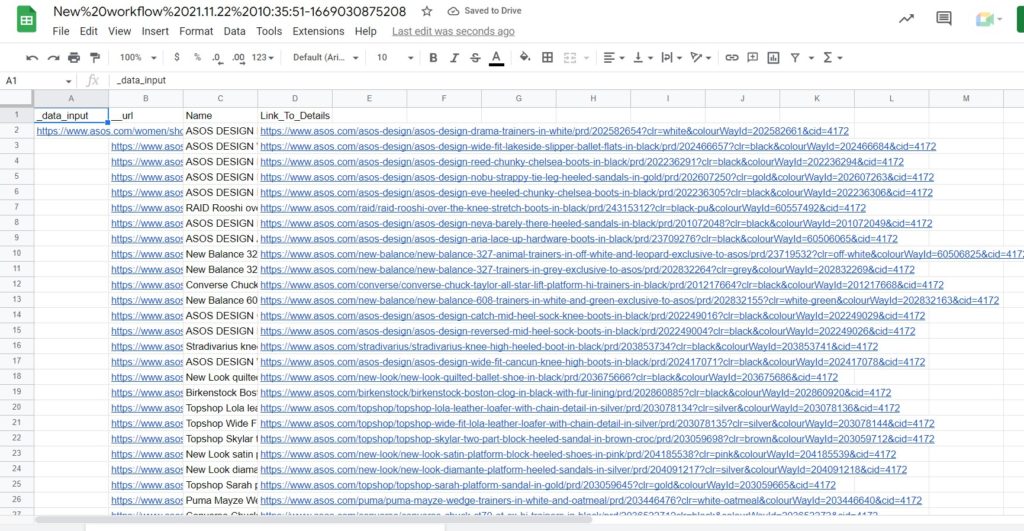
#2 How to scrape single product pages from Asos
Now, that you know how to scrape any category listings from Asos, you may wonder how to automatically scrape single product details. Read on to see how to do that.
Step 1: Go to the Library of Scraping Templates
From your dashboard, select Scraping Templates to access the public scraping recipes.

Step 2: Capture the targeted page URL(s)
Next, go to https://www.asos.com/ and capture the URL(s) of the targeted single product page(s).
For example,
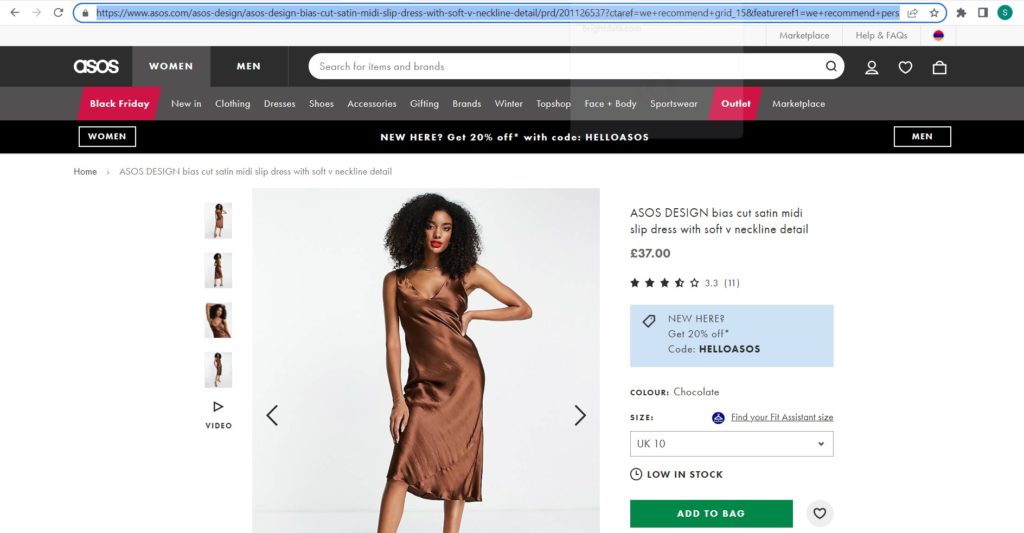
Step 3: Select the “Asos single product” recipe
From the Scraping Templates, select the “Asos single product” recipe and choose the “Use in a workflow” option.
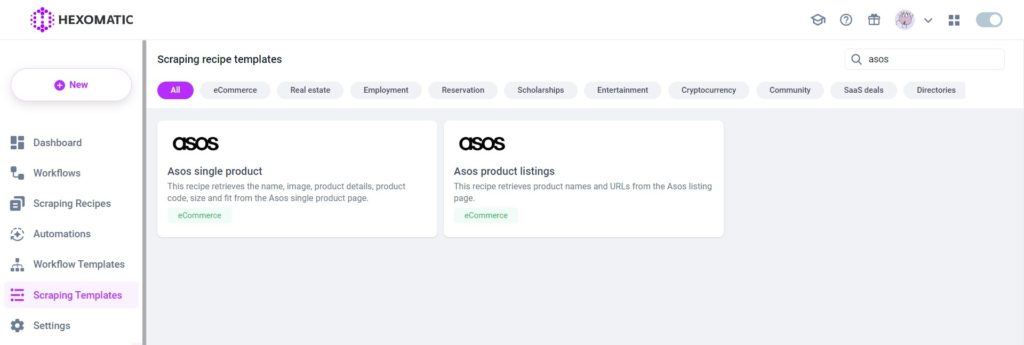
Step 4: Add captured page URL(s)
Once the workflow is created, add the Data Input automation. Then, add the previously captured page URL(s) using the Manual paste/ list of inputs option. You can add a single URL or bulk URLs.
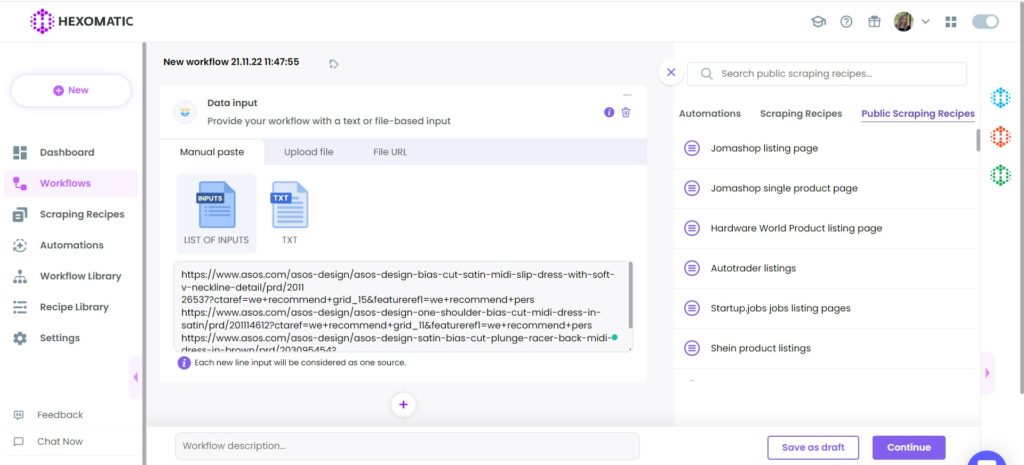
Then, click Continue.
Step 5: Run the workflow
Run your workflow to get the results.
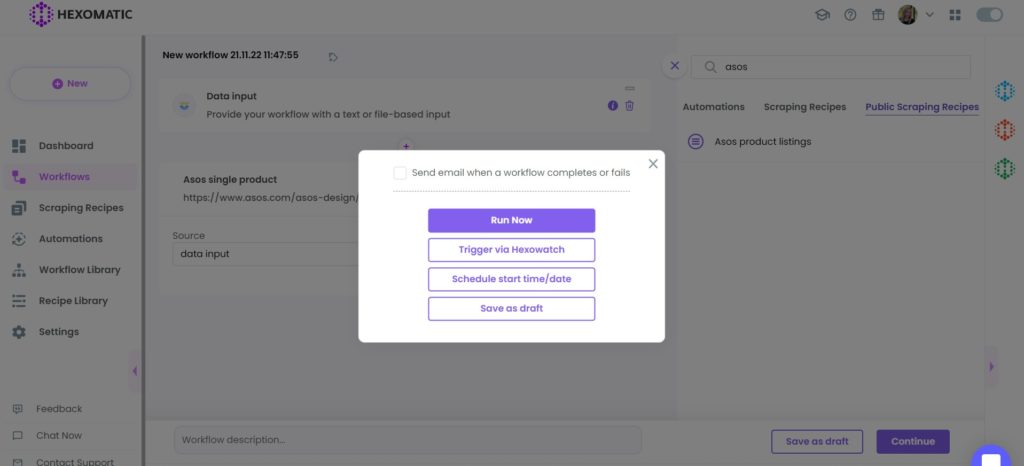
Step 6: View and Save the results
Once the workflow has finished running, you can view the results and export them to CSV or Google Sheets.

Automate & scale time-consuming tasks like never before

Marketing Specialist | Content Writer
Experienced in SaaS content writing, helps customers to automate time-consuming tasks and solve complex scraping cases with step-by-step tutorials and in depth-articles.
Follow me on Linkedin for more SaaS content