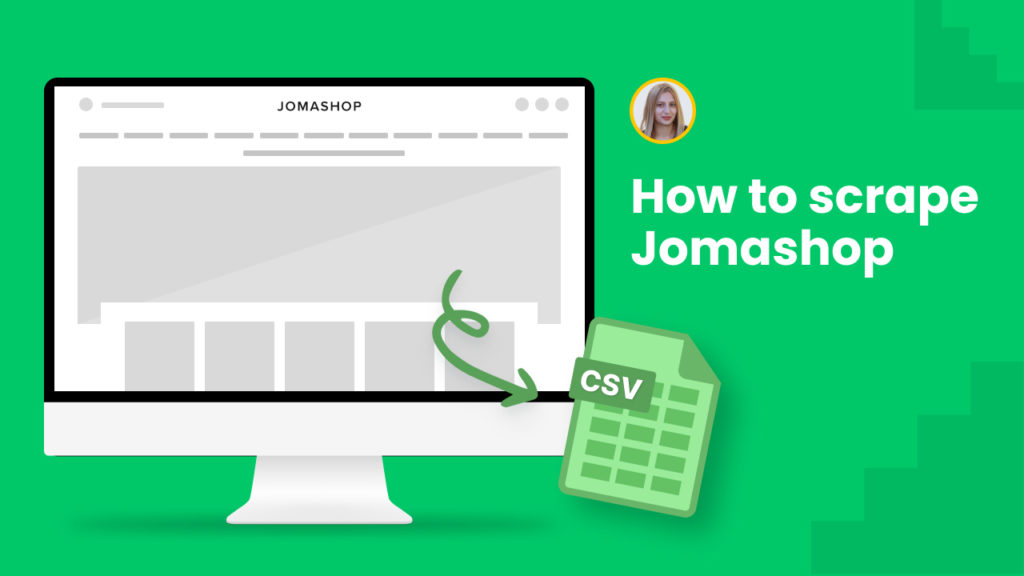Jomashop is an online store offering watches, sunglasses, and handbags at the best prices. People all over the world visit Jomashop to find the best brands with the best prices.
Additionally, this website often offers discounts and special deals on given products. However, it is hard to keep track of all the opportunities in the fashion ecosystem which is changing at the speed of light. Web scraping can significantly help to be in the game.
Hexomatic offers ready-made scraping recipe templates allowing you to automatically scrape all-comprehensive details from Jomashop category listings and single products.
Below, we will show you how to use each recipe template with ease.
If you are not a user yet, sign in for a free Hexomatic.com account.
#1 How to scrape Jomashop category listings
You can find a ton of categories in Jomashop, including watches, jewelry, sunglasses, handbags, perfume, etc. Scraping each of these categories manually may take huge time and effort. The good news is that you can use our ready-made template to automatically scrape any category listings from Jomashop in a single click.
Let’s see how to do that in detail.
Step 1: Go to the Library of Scraping Templates
From your dashboard, select Scraping Templates to access the public scraping recipes.

Step 2: Capture the targeted page URL(s)
Next, go to https://www.jomashop.com/ and capture the URL(s) of the targeted page(s).
For example,
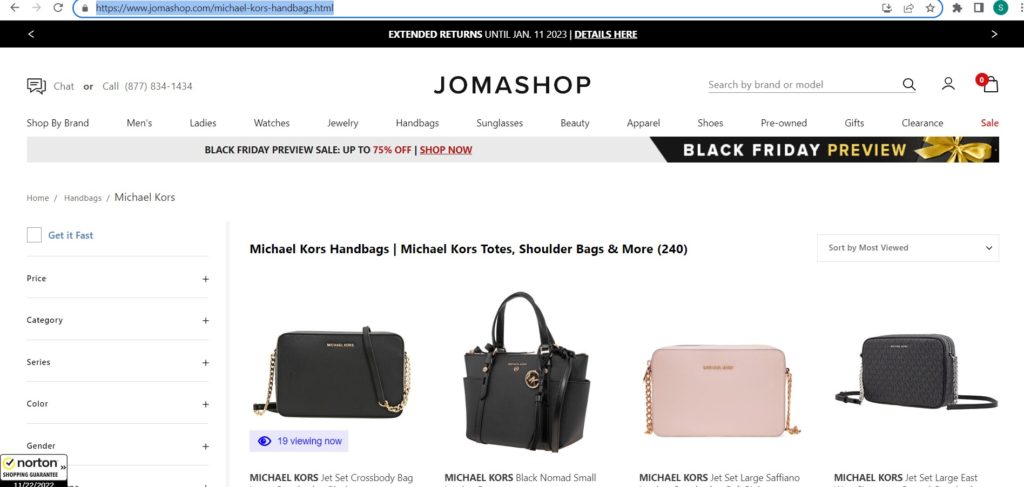
Step 3: Select the “Jomashop listing page” recipe
From the Scraping Templates, select the “Jomashop listing page” recipe and choose the “Use in a workflow” option.
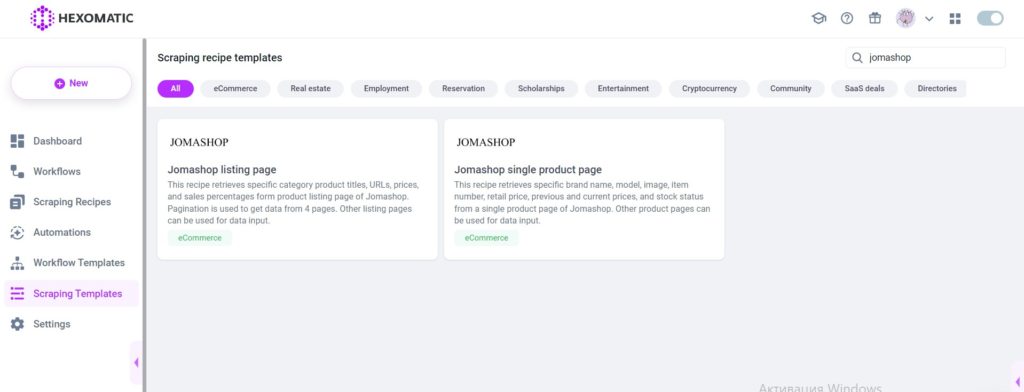
Step 4: Add captured page URL(s)
Next, add the Data input automation. Then, add previously captured page URL(s). You can add a single URL or bulk URLs.
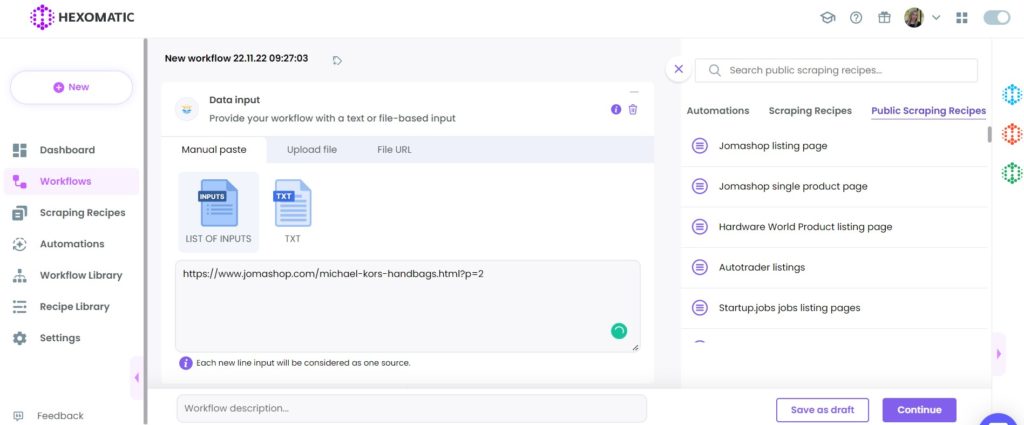
Then, click Continue.
Step 5: Run the workflow
Finally, you can run the workflow by clicking “Run now”.
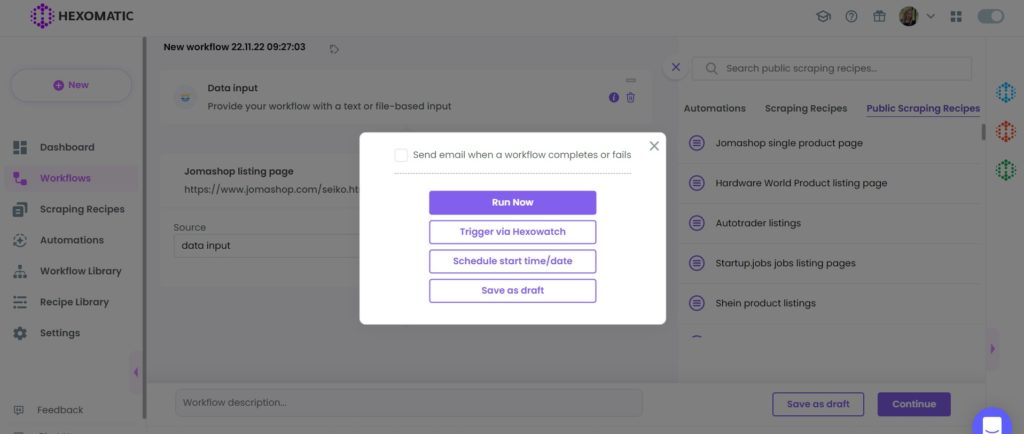
Step 6: View and Save the results
Once the workflow has finished running, you can view the results and export them to CSV or Google Sheets.
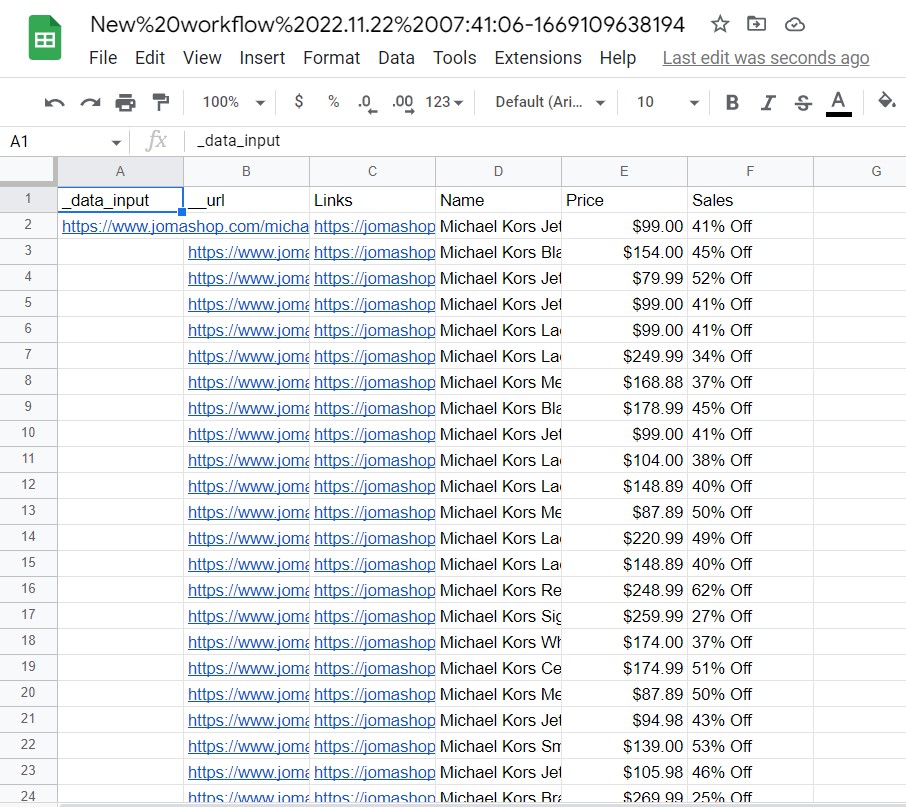
#2 How to scrape single product data from Jomashop
In addition to category data, Hexomatic enables 1-click scraping for detailed data for every single product from Jomashop. Below, we will show you how to do that.
Step 1: Go to the Library of Scraping Templates
From your dashboard, select Scraping Templates to access the public scraping recipes.

Step 2: Capture targeted page URL(s)
Go to https://www.jomashop.com/ and capture the targeted single product page URL(s).
For example,
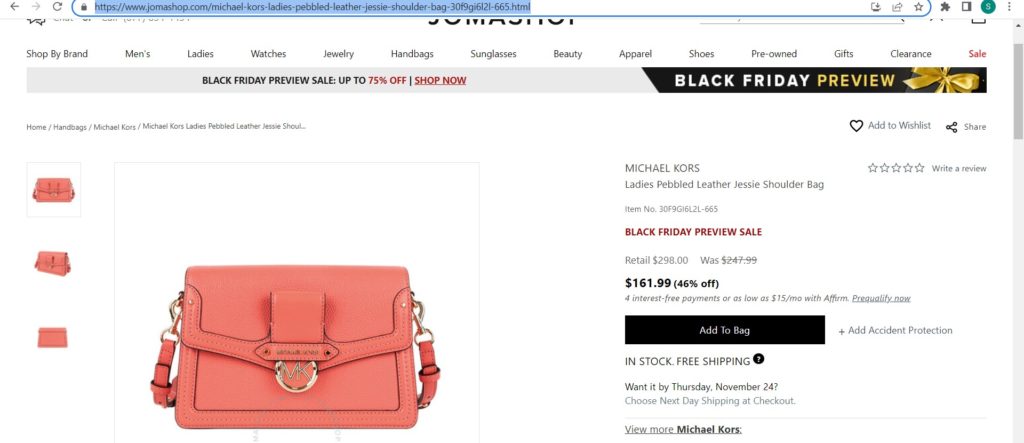
Step 3: Add the “Jomashop single product page” recipe
Next, select the “Jomashop single product page” recipe and choose the “Use in a workflow” option.
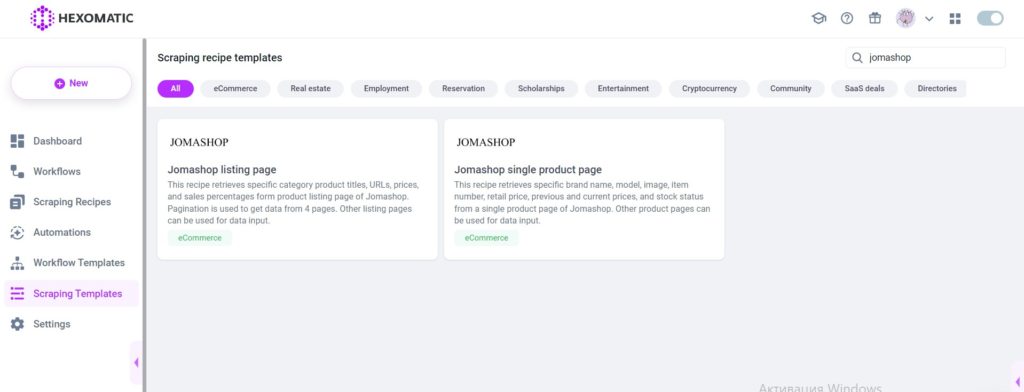
Step 4: Add the captured page URL(s)
Next, add the data input automation and include previously captured page URL(s). You can add a single URL or bulk URLs.
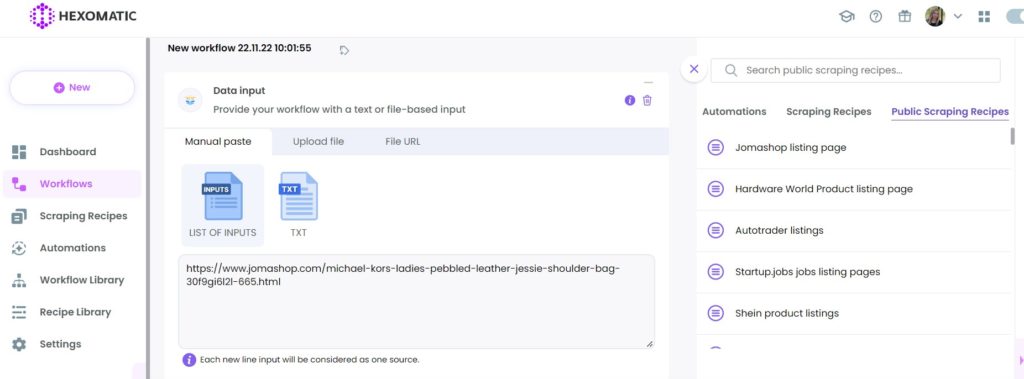
Step 5: Run the workflow
Finally, you can run your workflow by clicking “Run now”.
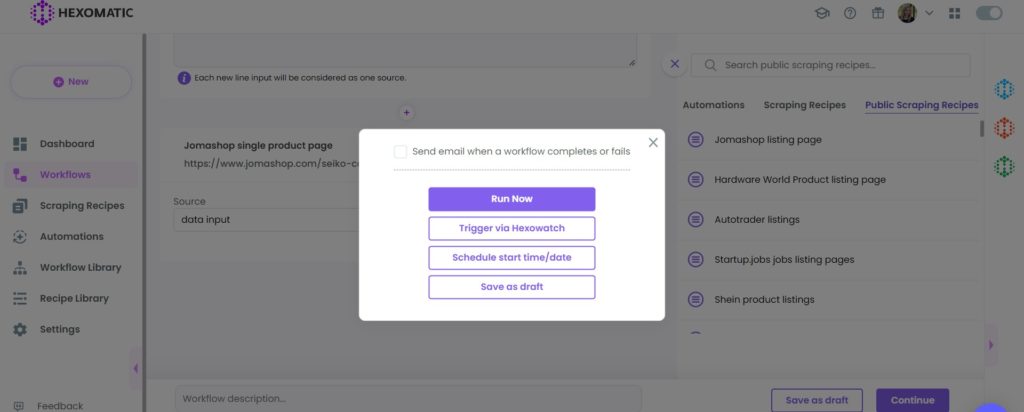
Step 6: View and Save the results
Once the workflow has finished running, you can view the results and export them to CSV or Google Sheets.

Automate & scale time-consuming tasks like never before

Marketing Specialist | Content Writer
Experienced in SaaS content writing, helps customers to automate time-consuming tasks and solve complex scraping cases with step-by-step tutorials and in depth-articles.
Follow me on Linkedin for more SaaS content