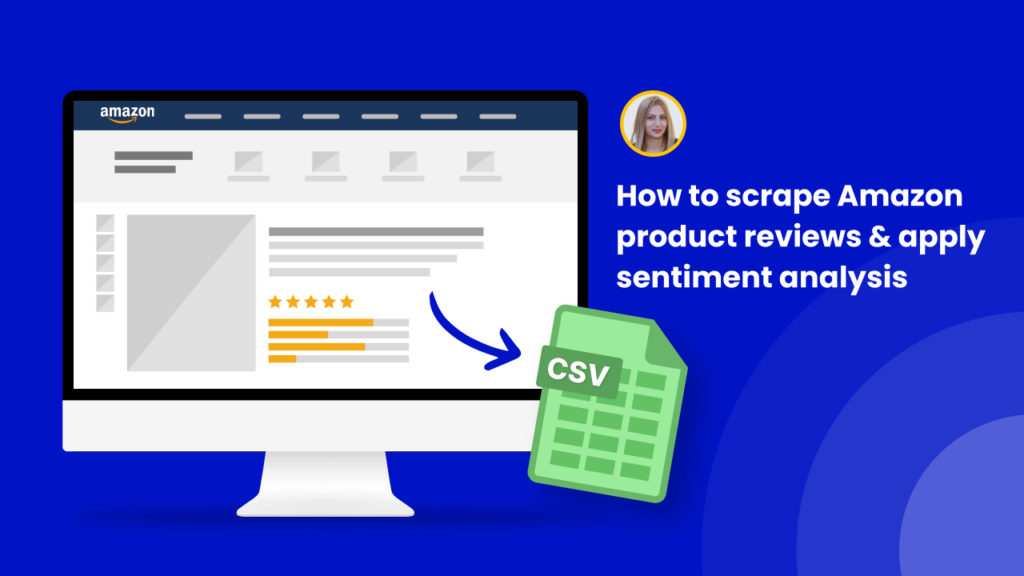Amazon is undoubtedly the top choice for online retail, and due to its expansive selection of products, it provides the most comprehensive eCommerce data.
Product reviews are an often overlooked yet precious source of information when it comes to making eCommerce decisions.
Consumer-written reviews offer a unique perspective and provide businesses with insights, data, and ideas that can be drawn from Amazon’s product listings. Therefore, reviews scraped from Amazon can be highly beneficial in helping to inform key business decisions.
This information can be utilized for market research, competitive analysis, and product refinement.
Reviews on Amazon provide an in-depth view of what purchasers want from products. From pain points to the format of instructions, extracting reviews from Amazon can furnish you with a remarkable understanding of how buyers in your sector and in the overall market think.
By leveraging the data obtained from Amazon reviews, you can create better products, and a tailored pricing structure to make your products more competitive.
Moreover, reviews provide valuable feedback on consumer preferences and experiences.
In this tutorial, we will show you the simplest and fastest way to scrape reviews from any Amazon product, then run automated sentiment analysis to understand their tone and voice at scale.
To get started get a Hexomatic.com account.
Step 1: Create a new workflow
Go to your dashboard and create a new workflow by choosing the “blank” option. Select the Data input automation as your starting point.

Step 2: Add Amazon product ASIN(s) via data input
Next, add Amazon product ASIN(s) to your workflow using the Manual paste/ list of inputs option.
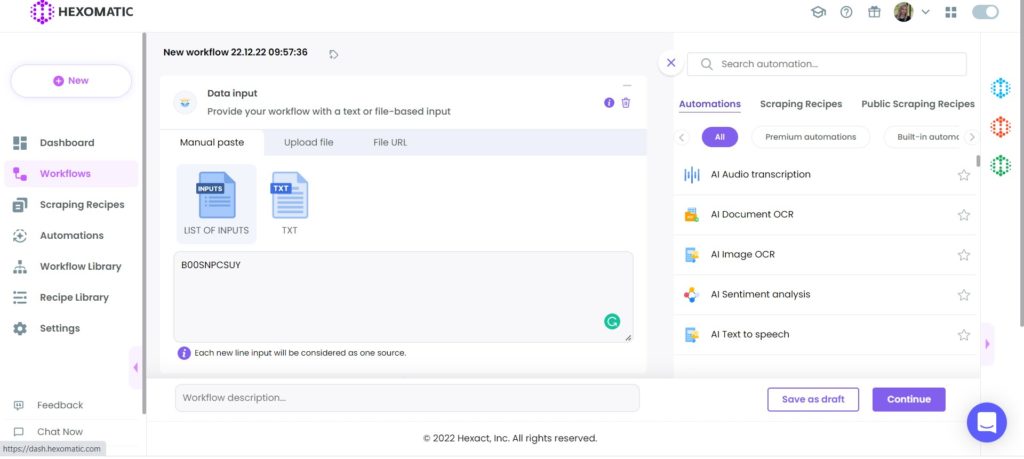
Step 3: Add the Amazon product reviews automation
Add the Amazon product reviews automation, selecting data input as the ASIN source, add the preferred number of search results to be displayed, the language, and the country.
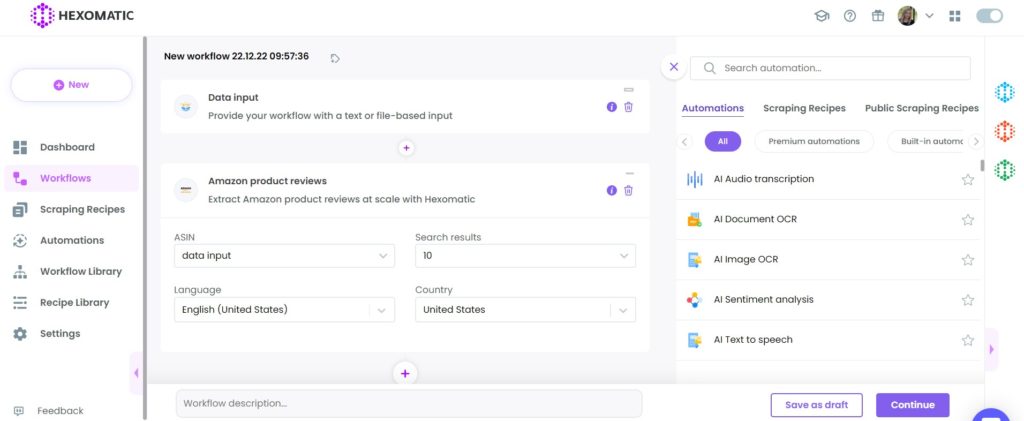
Step 4: Add the AI Sentiment analysis automation
Next, you need to add the AI Sentiment analysis automation, selecting “amazon product review text” as the source, “text” as the source type, and the language.
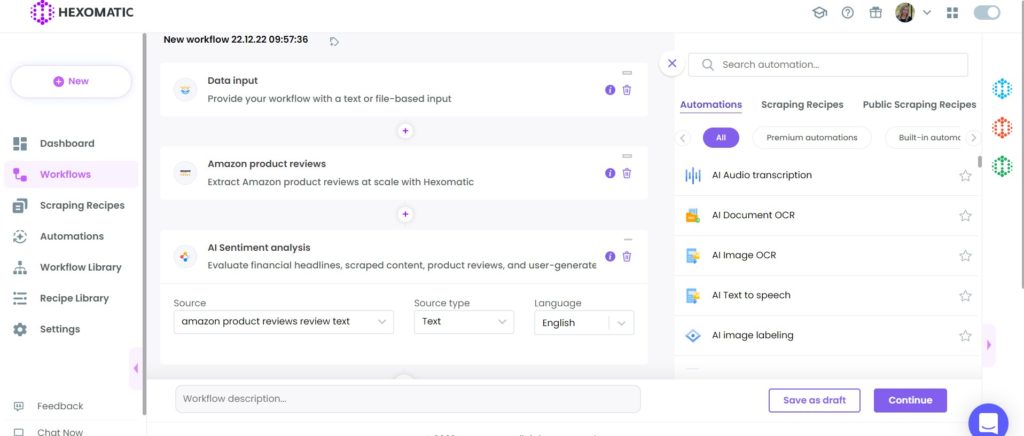
Then, click Continue.
Step 5: Run the workflow
Now, you can click “Run now” to run your workflow or schedule it.
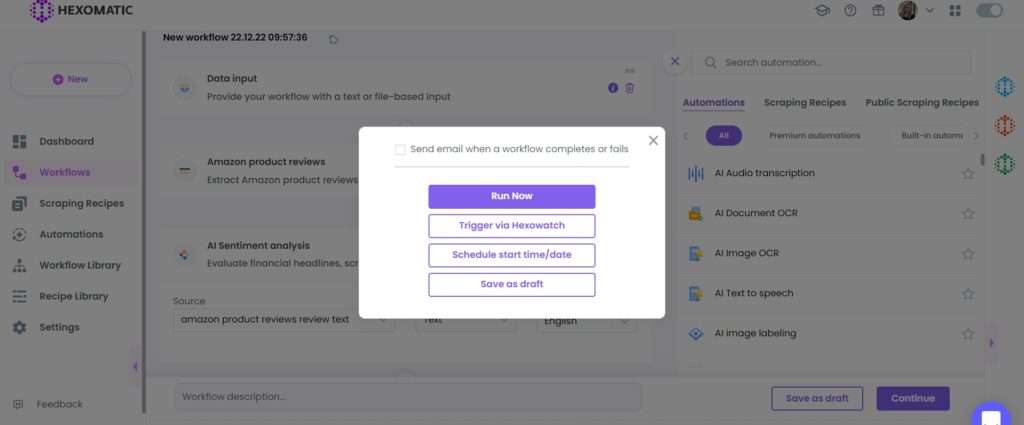
Step 6: View and save the results
Once the workflow has finished running, you can view the results and export them to CSV or Google Sheets.
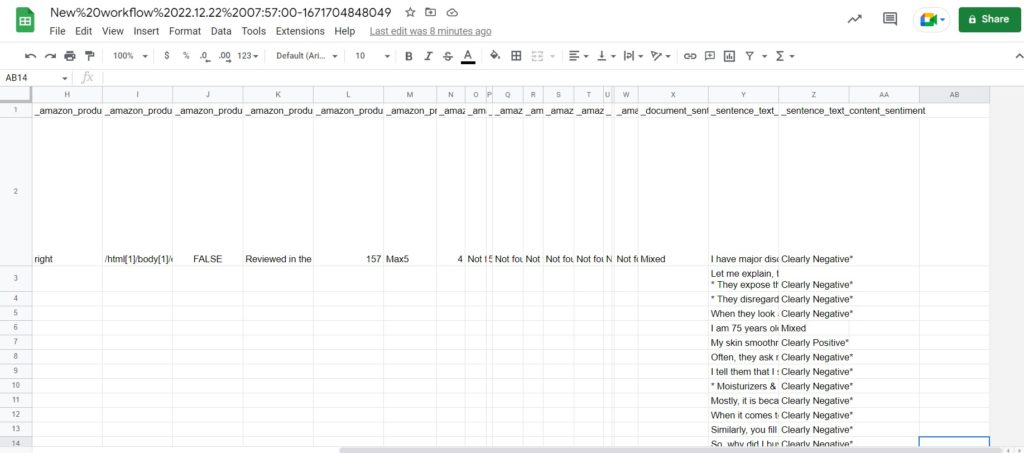
Automate & scale time-consuming tasks like never before

Marketing Specialist | Content Writer
Experienced in SaaS content writing, helps customers to automate time-consuming tasks and solve complex scraping cases with step-by-step tutorials and in depth-articles.
Follow me on Linkedin for more SaaS content