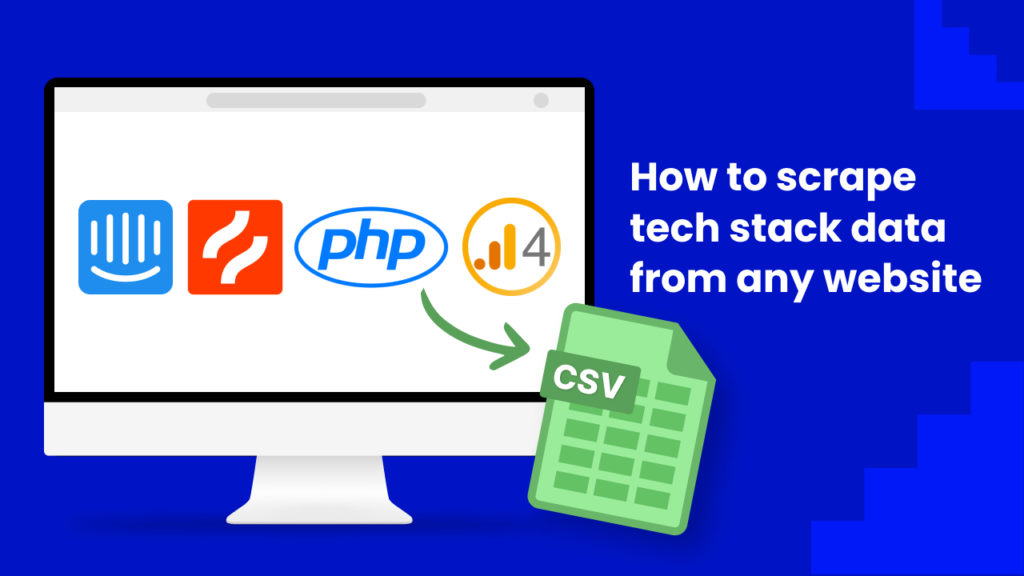A website’s tech stack refers to the combination of technologies and tools that are used on website. It includes the programming languages, frameworks, databases, hosting, 3rd party services, and other components that are used to create the website’s functionality and user experience.
Scraping the tech stack of other websites can help businesses understand which products they use and stay ahead of the latest technologies and best practices in their industry and to make more informed decisions about their own technology strategy.
Scraping website tech stack data can be used for a number of purposes:
👉 For performing competitive analysis. Understanding the technology used by competitors can provide valuable insights into business strategies. This is ideal for qualifying prospects.
👉 For market research. By scraping the tech stacks of websites within a particular market or industry, businesses can gain a better understanding of the dominant technologies and trends in the market.
👉For identifying potential partners and vendors. Understanding the technologies used by other websites helps businesses to identify potential partners or vendors.
👉 For optimization: By scraping the tech stack of other websites, businesses can identify technologies that can improve the performance, security, or scalability of their own websites.
In this tutorial, you will find out how to scrape tech stack data from any website in minutes with Hexomatic.
To get started, you need to have a Hexomatic.com account.
Step 1: Create a new workflow
Go to your dashboard and create a new workflow by choosing the “blank” option. Select the Data input automation as your starting point.

Step 2: Add the desired website URLs
Next, add the desired website URLs using the Manual paste/list of inputs option. You can add a single website or websites in bulk.
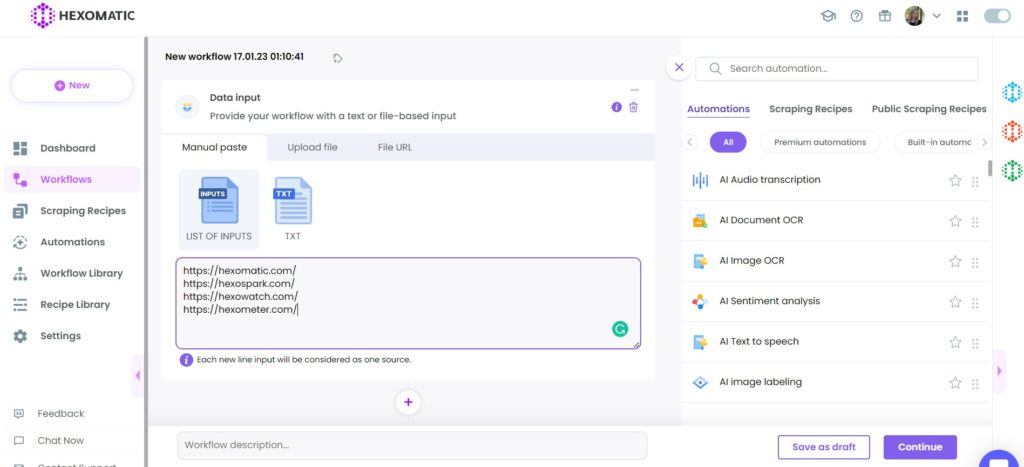
Step 3: Add the Discover tech stack automation
Add the Discover tech stack automation, selecting data input as the source. Optionally, you can select specific stacks to be checked for.
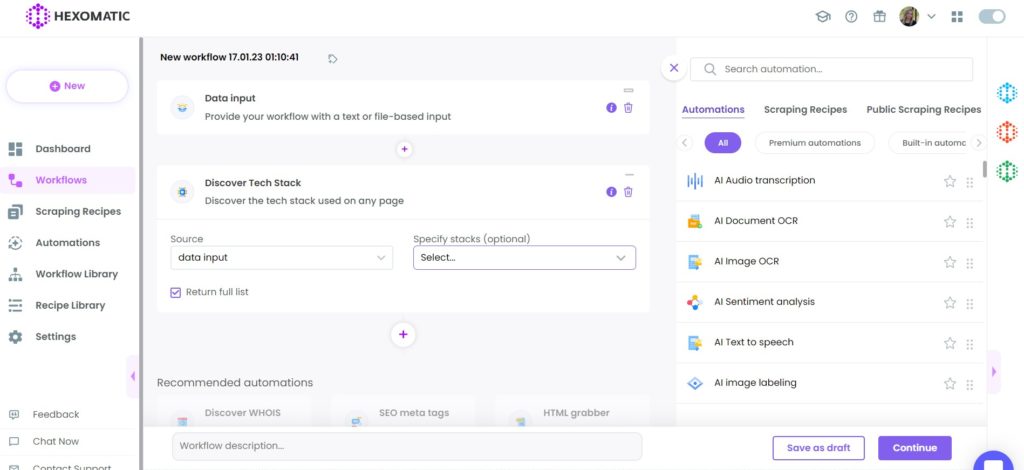
Step 4: Run the workflow
You can click run now to run the workflow or schedule it.
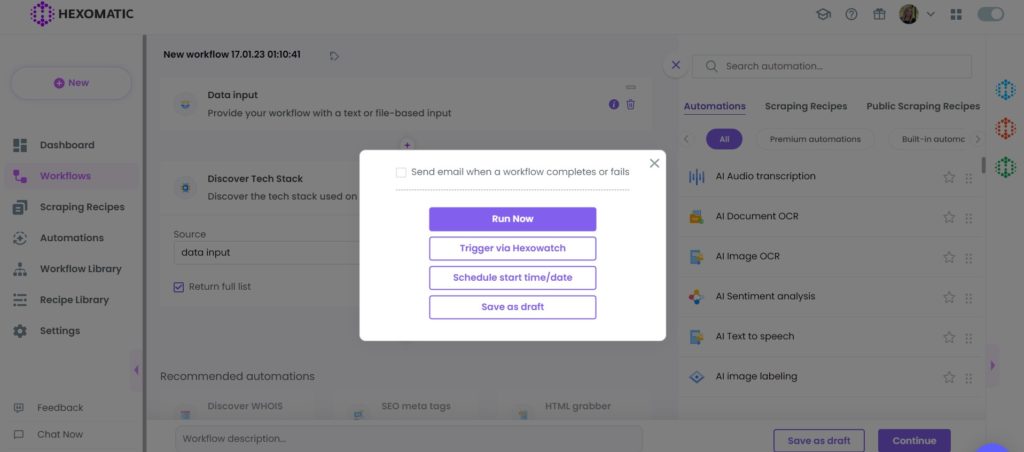
Step 5: View and save the results
Once the workflow has finished running, you can view the results and export them to CSV or Google Sheets.
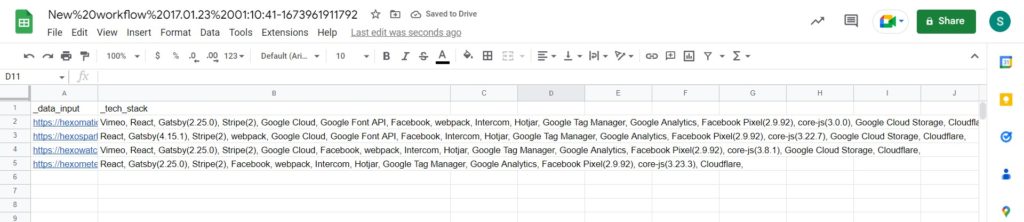
Automate & scale time-consuming tasks like never before

Marketing Specialist | Content Writer
Experienced in SaaS content writing, helps customers to automate time-consuming tasks and solve complex scraping cases with step-by-step tutorials and in depth-articles.
Follow me on Linkedin for more SaaS content