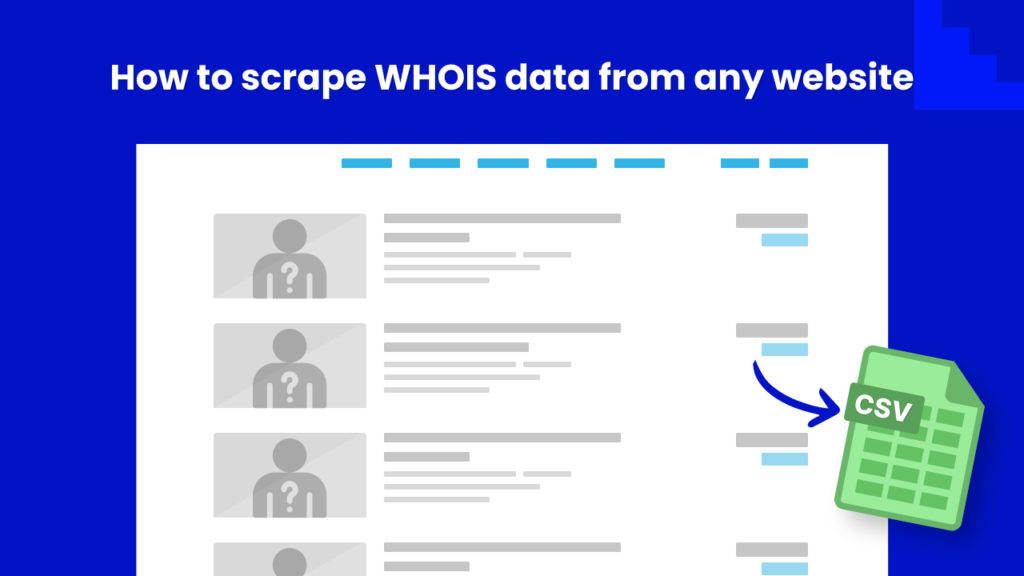WHOIS is a database that stores contact information for domain names. This information includes the DNS details and name, address, phone number, and email address of the domain name owner.
Finding out your competitors’ website WHOis data can be beneficial for any business. A number of reasons can be highlighted for this:
👉 WHOis data can reveal the registrant of a website, which can be useful for identifying the company or individual behind a competitor’s website. This can provide valuable insights into their business operations, including their size and reach.
👉 WHOis data can provide contact information for a website’s registrant, which can be useful for reaching out to competitors for various reasons such as partnerships, or to resolve disputes or complaints.
👉 By analyzing your competitors’ WHOis data, you can learn about the services listed in the DNS including hosting, domains, and other aspects of their website which can help you to improve your own website.
You can also find out how old a domain is and when it is due to expire.
Overall, understanding your competitors’ website WHOis data can provide valuable insights into their business strategies and operations, DNS details and help you make better-informed decisions.
In this tutorial, we will show you a fast and easy way of scraping WHOis data (database that stores contact information for domain names) from any website with Hexomatic.
Step 1: Create a new workflow
Go to your dashboard and create a new workflow by choosing the “blank” option. Select the Data input automation as your starting point.

Step 2: Add the website URLs
Next step is inserting the targeted website URLs using the Manual paste/list of inputs option.
You can add a single URL or URLs in bulk.
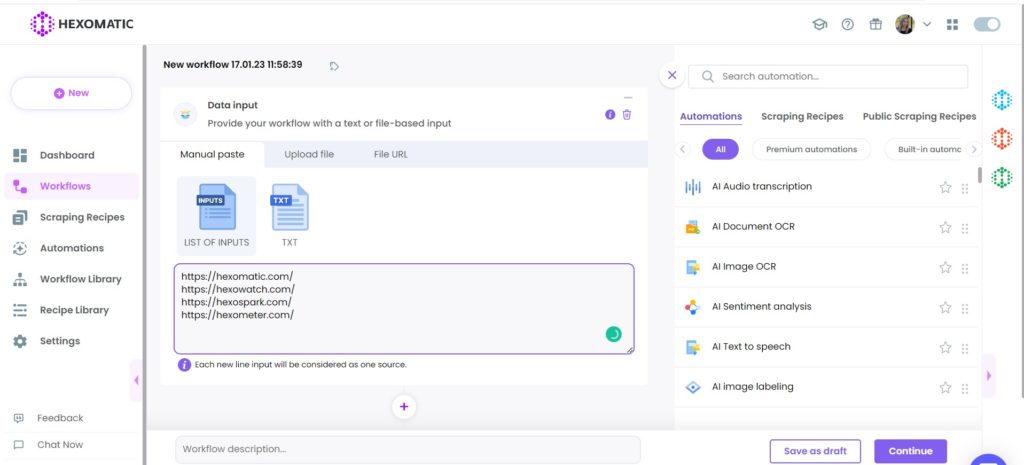
Step 3: Add the Discover WHOIS automation
Add the Discover WHOIS automation, and select data input as the source. Then, specify the WHOis domain or set the select all option to check for all the items.
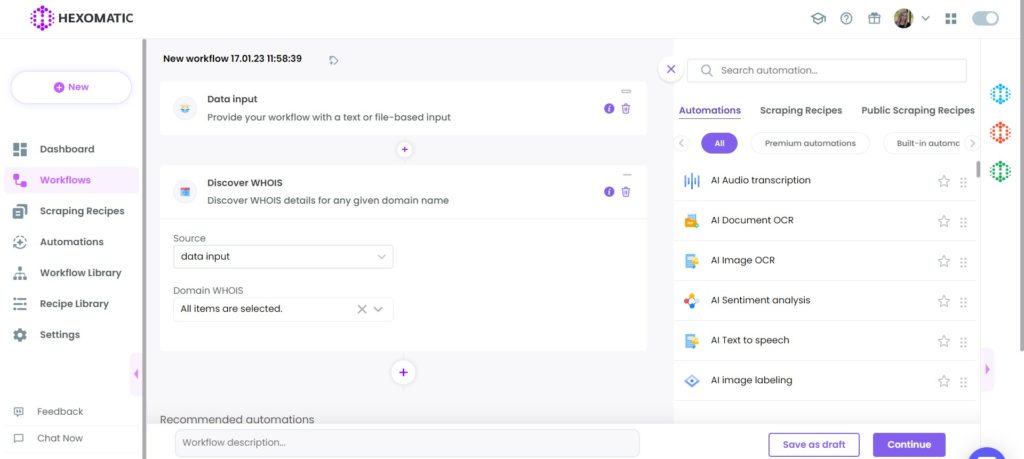
Step 4: Run the workflow
You can click Run now to run the workflow or schedule it for a more convenient time.
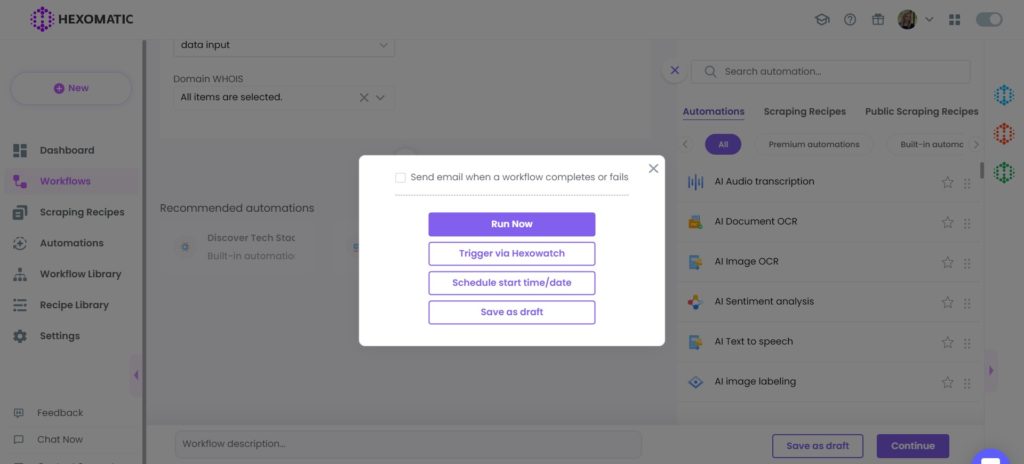
Step 5: View and Save the results
Once the workflow has finished running, you can view the results and export them to CSV or Google Sheets.
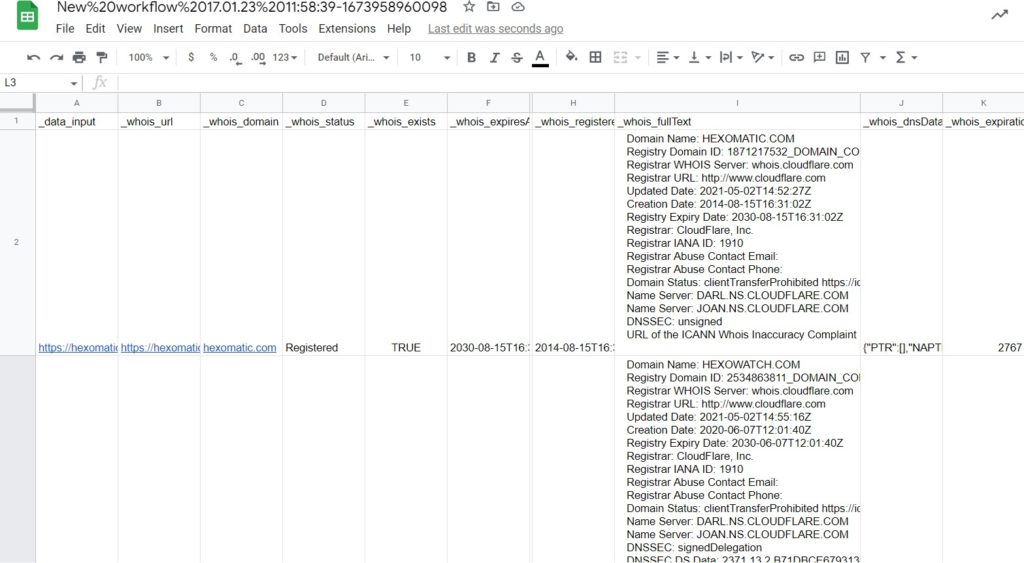
Automate & scale time-consuming tasks like never before

Marketing Specialist | Content Writer
Experienced in SaaS content writing, helps customers to automate time-consuming tasks and solve complex scraping cases with step-by-step tutorials and in depth-articles.
Follow me on Linkedin for more SaaS content