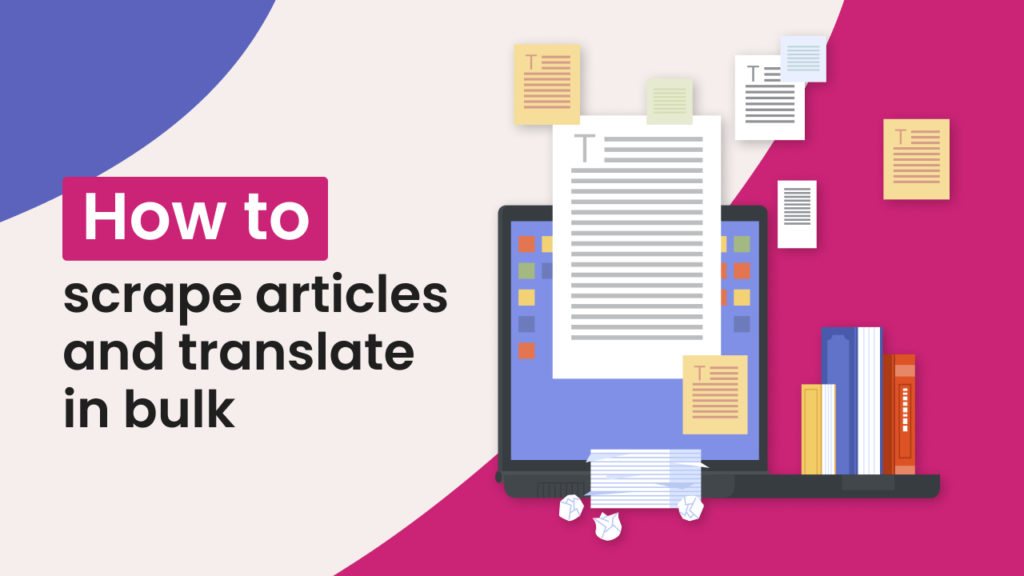Updated on 22/05/2024
Foreign language markets are a lucrative way to expand your reach, grow your traffic, and gain new customers. One popular way to tap into the global market is via content marketing, creating content in different languages. The only problem is translation costs, which depending on the translator can go from $0.10 to $0.5 per word.
In this tutorial, we will show you how you can scrape articles from your own website or any other website and translate them into many different languages in bulk using machine translation at a fraction of the cost.
Option 1: Use a ready-made workflow template for fast article scraping and translation
Hexomatic offers a ready-made workflow template that will help you scrape articles and translate them in seconds. All you have to do is copy and paste the article URLs into the workflow and run it to get the results. Sounds fun, right? Here is how you can try it.
From Hexomatic’s dashboard go to the Workflow Templates section and choose the relevant template. Or simply click on this link: Translate articles at scale
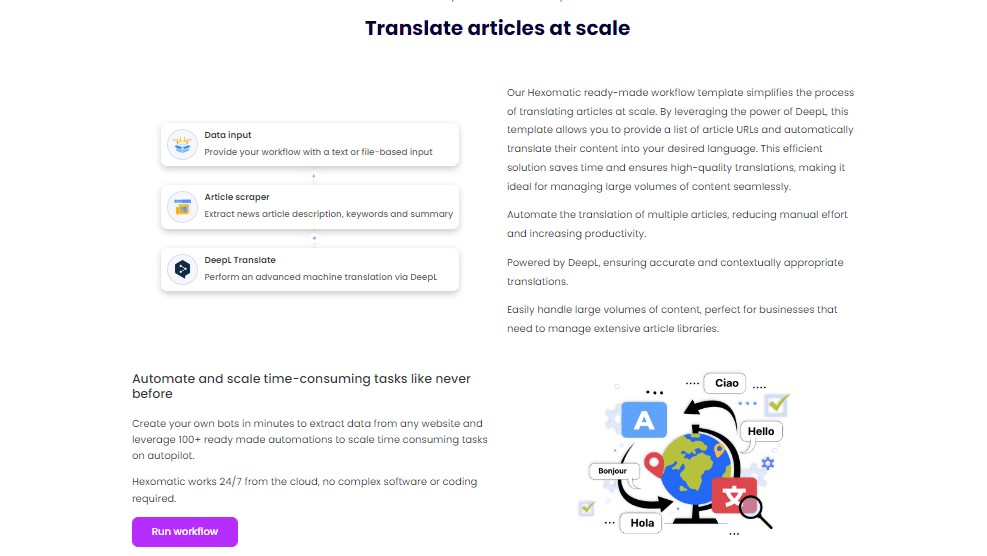
Then, click on the Run workflow button to add your article URLs.
You can either copy and paste the list of URLs or upload a CSV file containing the URLs.
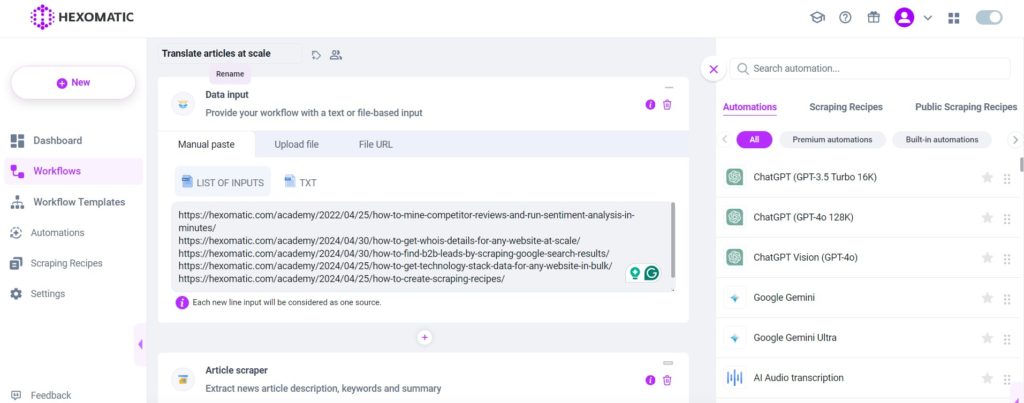
Next, choose the language of translation and the style (automatic, formal, informal) :
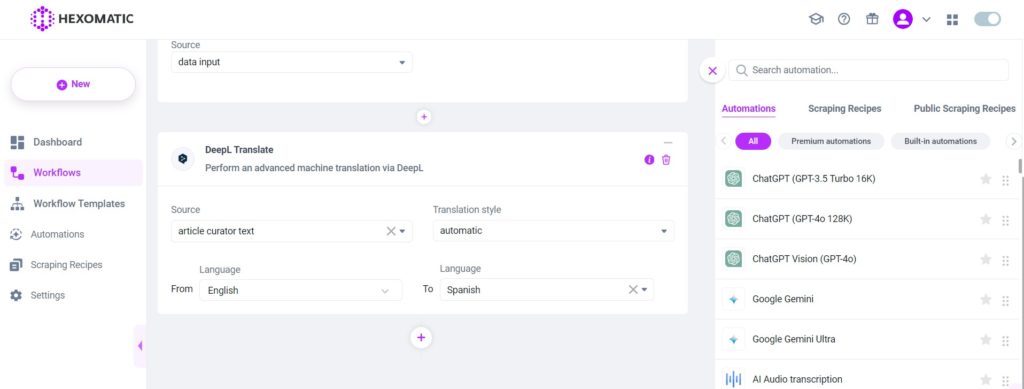
Once, the languages are selected, click on Continue and run the workflow. In a few seconds, you’ll be able to download the results in your preferred file format:
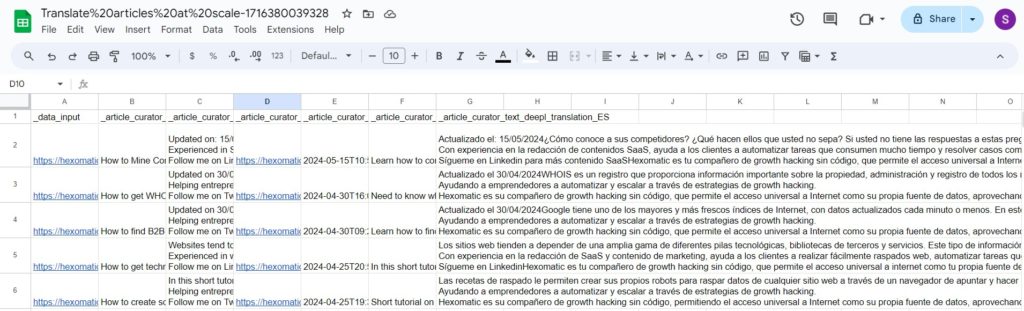
Here is how you can translate dozens of articles into your preferred language without wasting your time on energy.
Option 2: Create a workflow from scratch
Step 1: Create a new workflow
From your dashboard, create a new workflow by choosing the “blank” option. Then, select Data automation as a starting point.

Step 2: Add article URLs to scrape
You have 2 options to proceed with: add URLs of the articles you want to scrape using the Manual paste option or upload a CSV file with article URLs. In this case, we will choose the Manual paste option to scrape several articles.
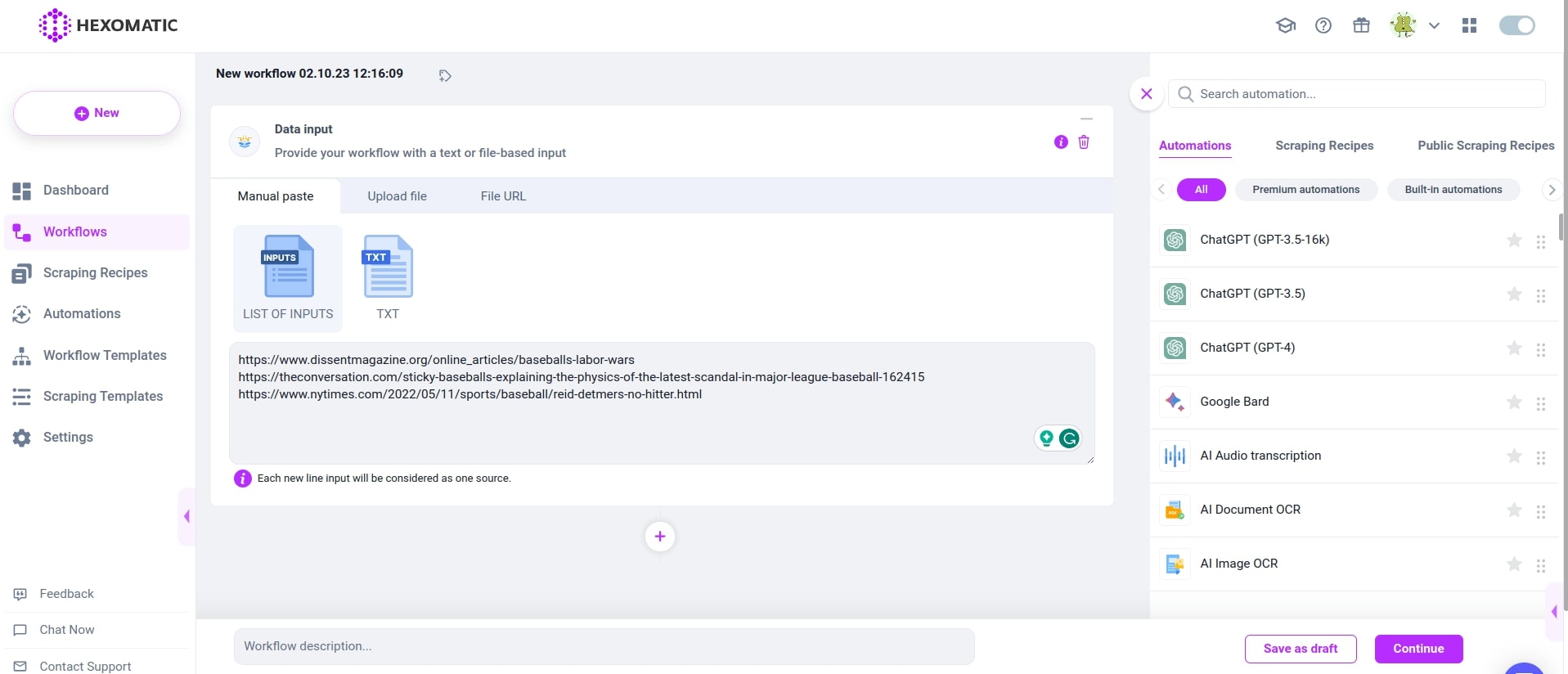
Step 3: Add the article scraper automation
Next, you should add the article scraper automation and select Data Input as the source.
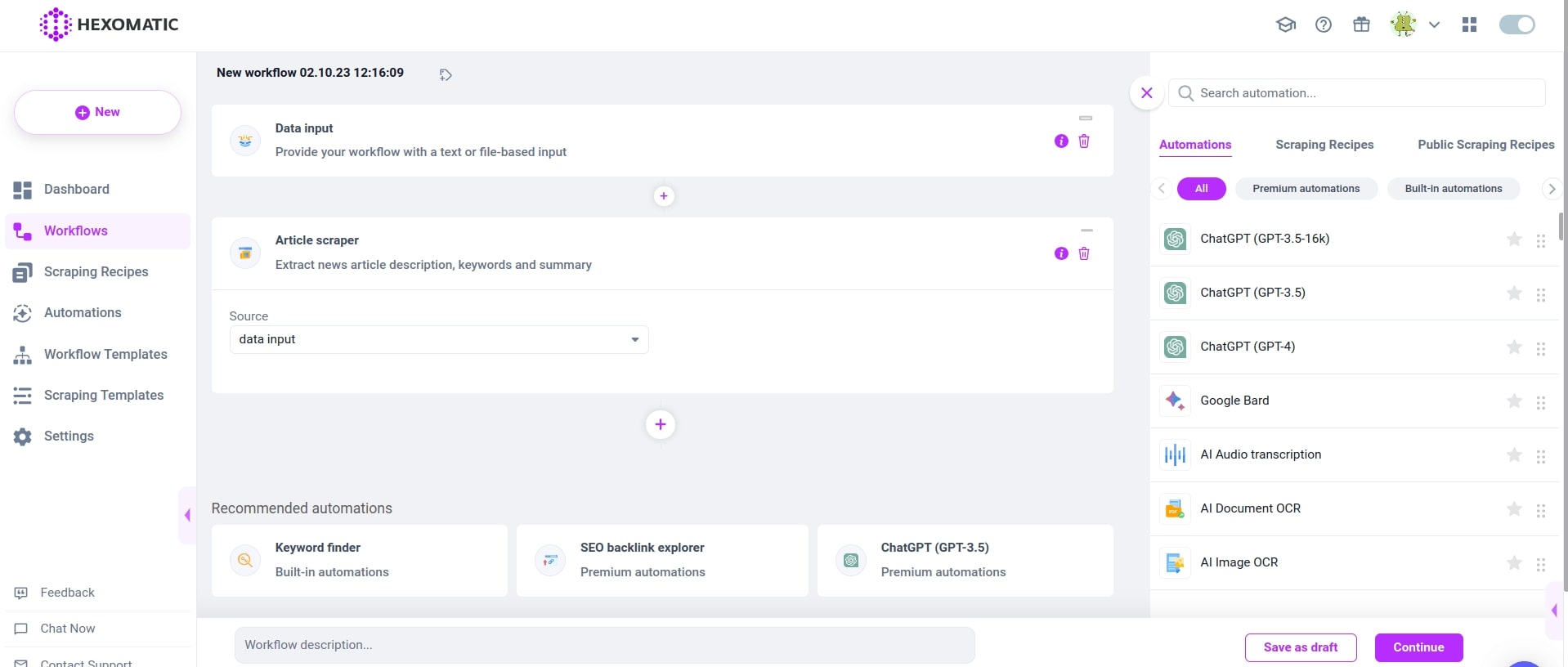
Step 4: Add the Google Translate or DeepL automation
If you want to translate the scraped articles, add Google Translate or DeepL automation. Next, from the dropdown list, specify the part you want to be translated. You can select to translate all the scraped data or a part of it (for example, the article curator title or article curator text, etc). Next, choose the original language of the articles and the target language. Then, click Continue.
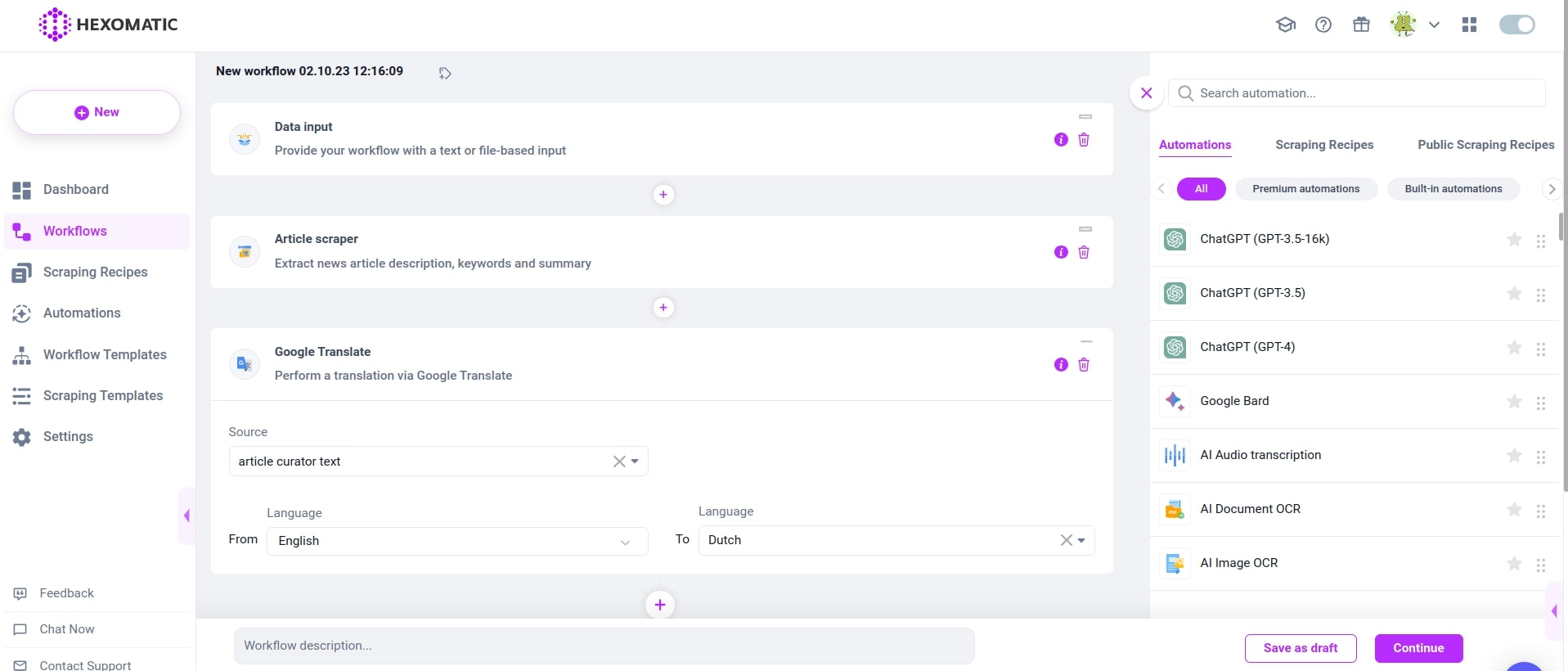
Step 5: Run or schedule the workflow
Next, run the workflow.
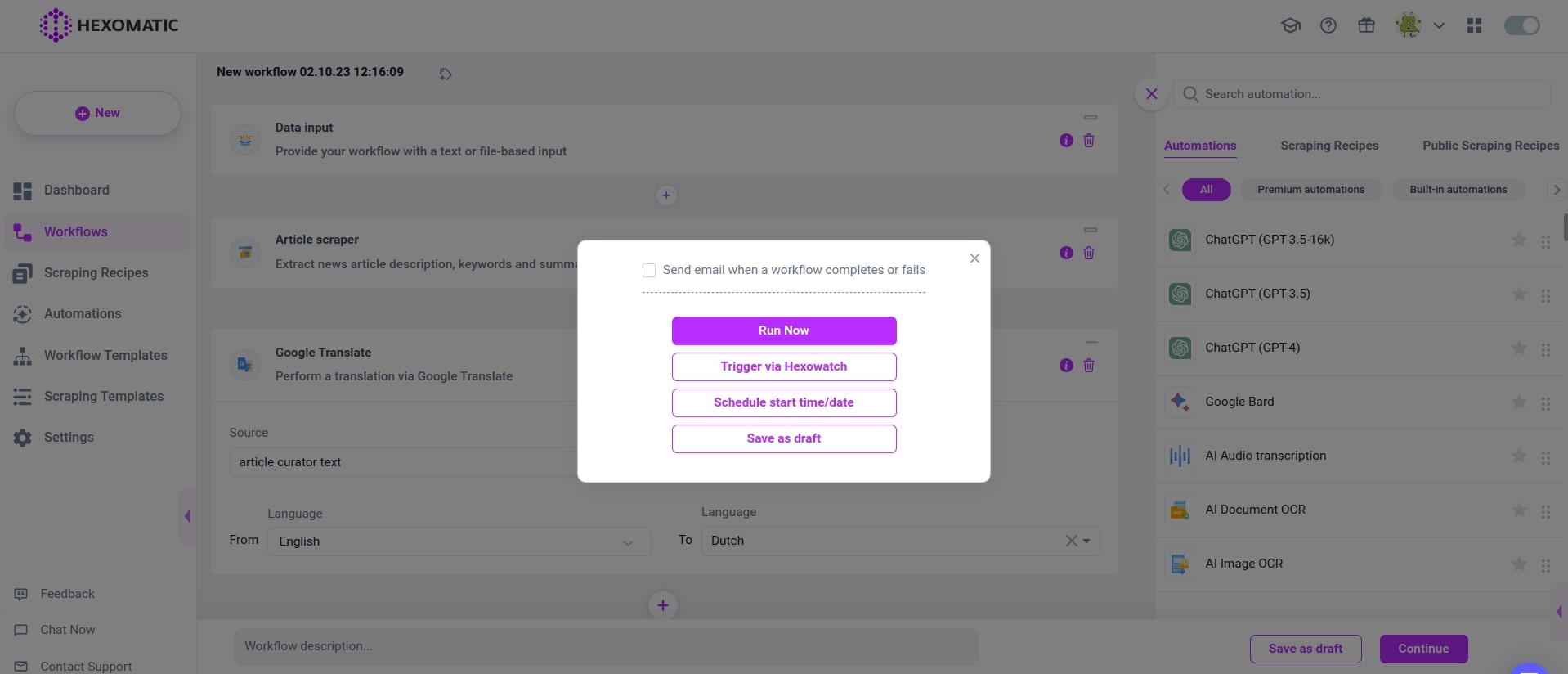
Step 6: View and save the results
Once your workflow has finished running, you can then review your data in the Results Preview and export it in CSV or Google Sheets.
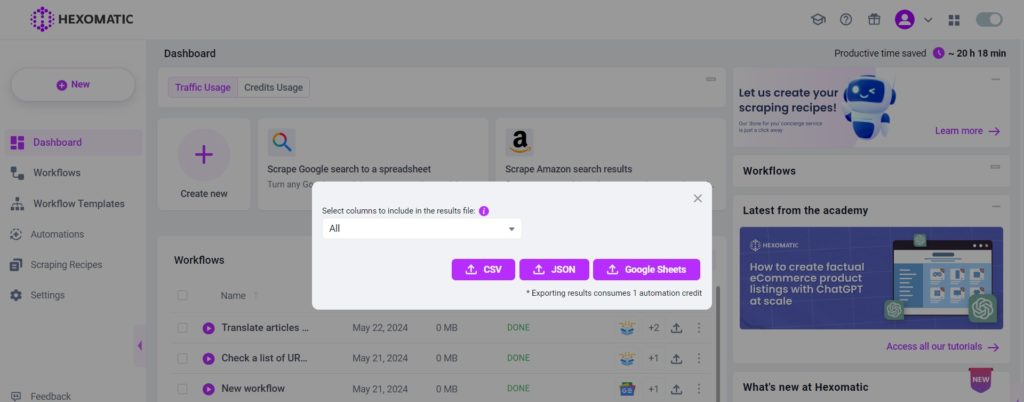
Automate & scale time-consuming tasks like never before

Marketing Specialist | Content Writer
Experienced in SaaS content writing, helps customers to automate time-consuming tasks and solve complex scraping cases with step-by-step tutorials and in depth-articles.
Follow me on Linkedin for more SaaS content