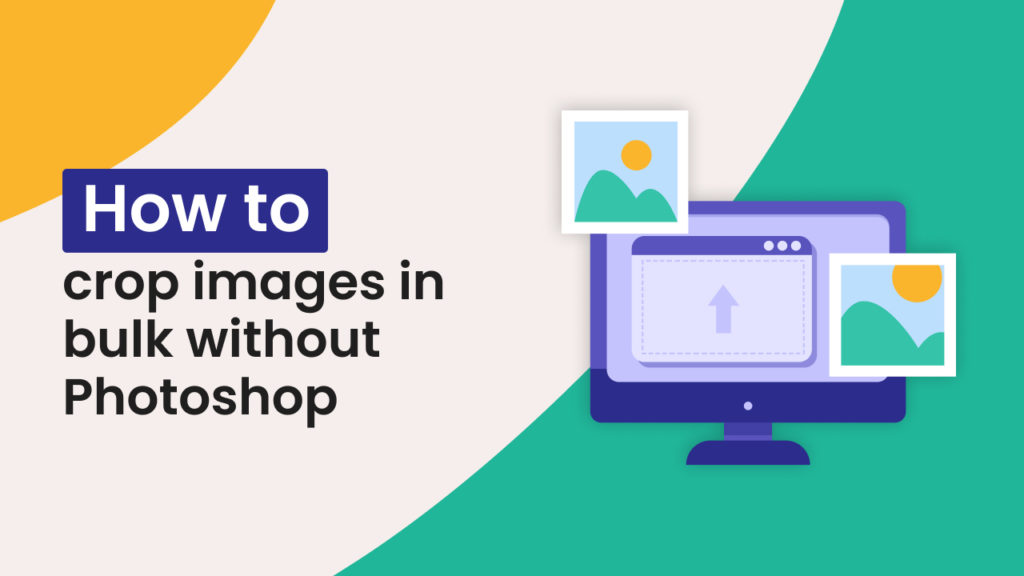If you frequently need to adjust the sizes of many images for your website, blog, or social media, you know how time-consuming it can be to do them one by one. Fortunately, with tools like Hexomatic, you can crop images in bulk without needing complex software like Photoshop.
This guide will show you how to use Hexomatic to crop multiple images to help you save time quickly. Whether you’re a beginner or not very tech-savvy, you’ll find these steps easy to follow and implement.
There are 2 options to crop images in bulk with Hexomatic. Let’s start with the easiest one:
Option 1: Use a ready-made workflow template to crop images in bulk
1. Select the template
From Hexomatic’s dashboard, navigate to the ‘Workflow Templates’ section and select the “Crop Images at Scale” template.
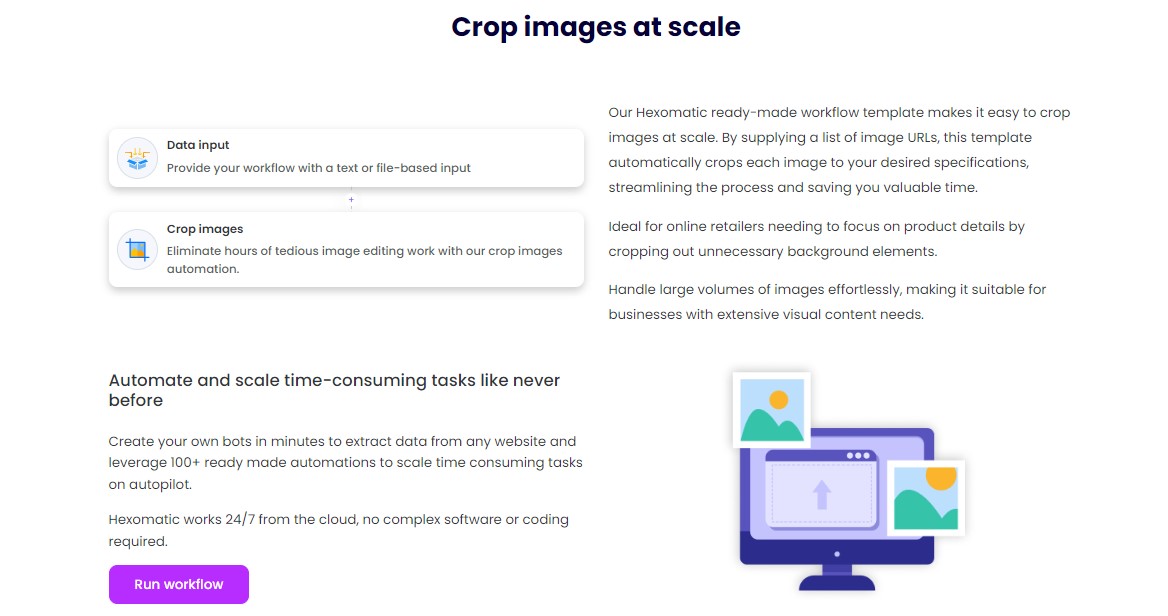
2. Add images in bulk
Copy and paste the image links into the Data input automation or upload the images in the “Upload File” section.
Specify the dimensions for cropping (e.g., 1080×720 pixels) and any other settings you need.
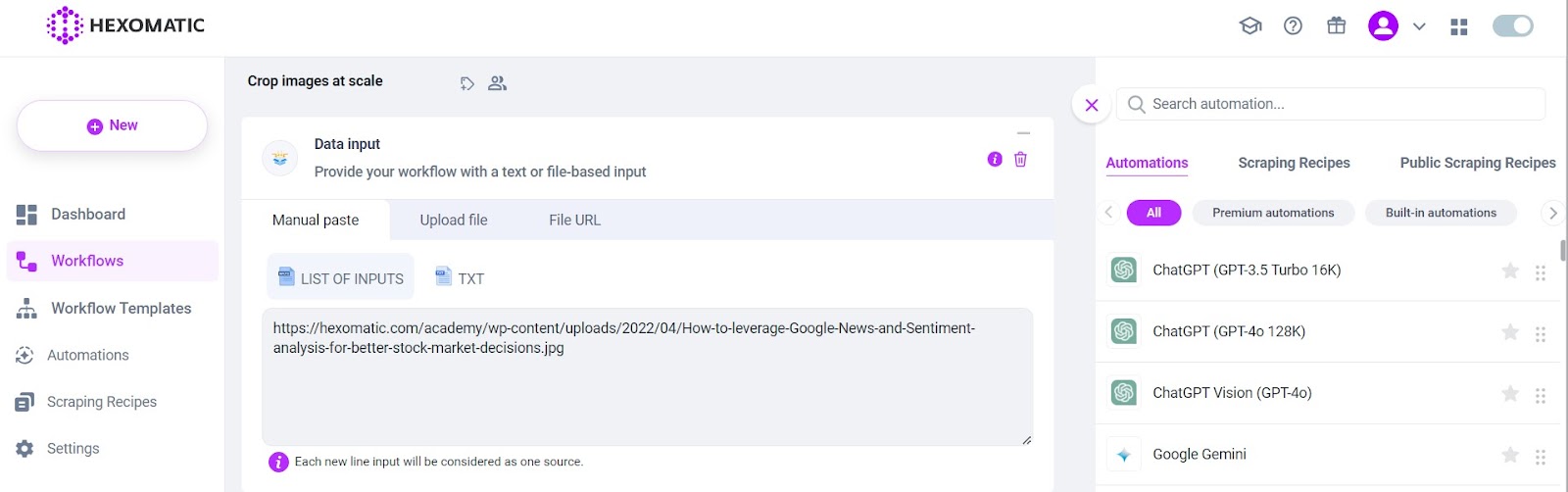
3. Run the workflow
Execute the workflow immediately or schedule it for later. After processing, download the cropped images directly from Hexomatic.
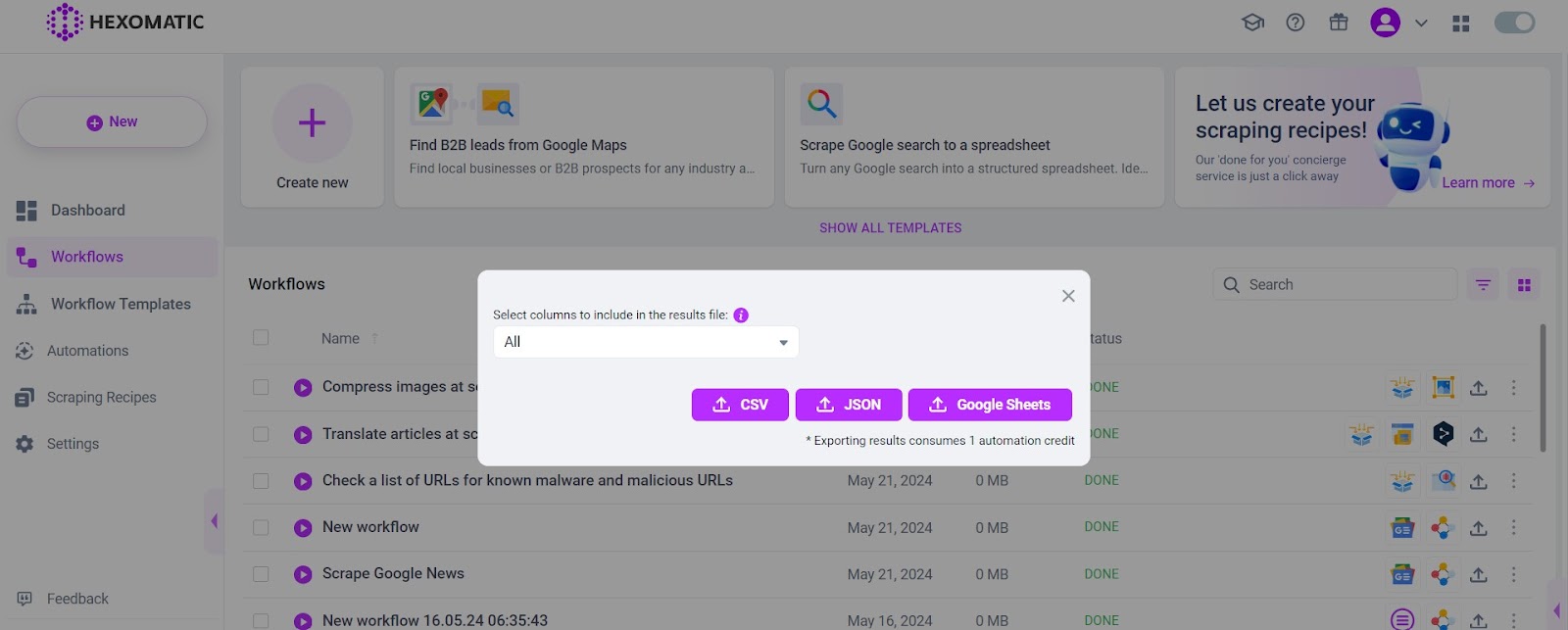
Option 2: Create Your Workflow from Scratch
Creating your own workflow allows for customized automation processes tailored to your specific needs. Here is how you can do it:
1. Create a new blank workflow
In your Hexomatic dashboard, choose to create a new workflow by selecting the “blank” option. Start with ‘Data Automation’ as your starting point.
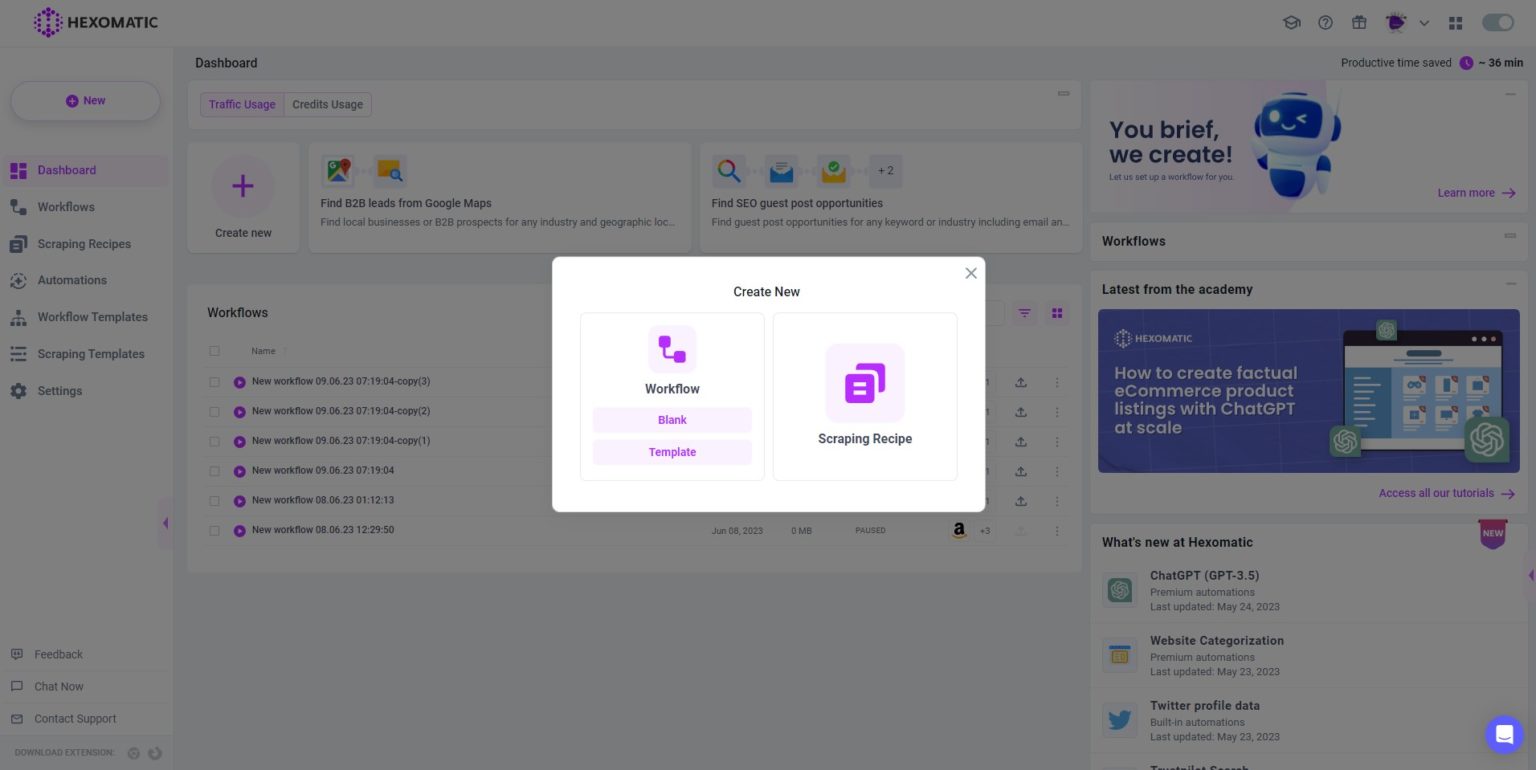
2. Add your images
Add the images you need to crop by pasting the list of image URLs or selecting the “upload file” option. You can upload images directly from your device.
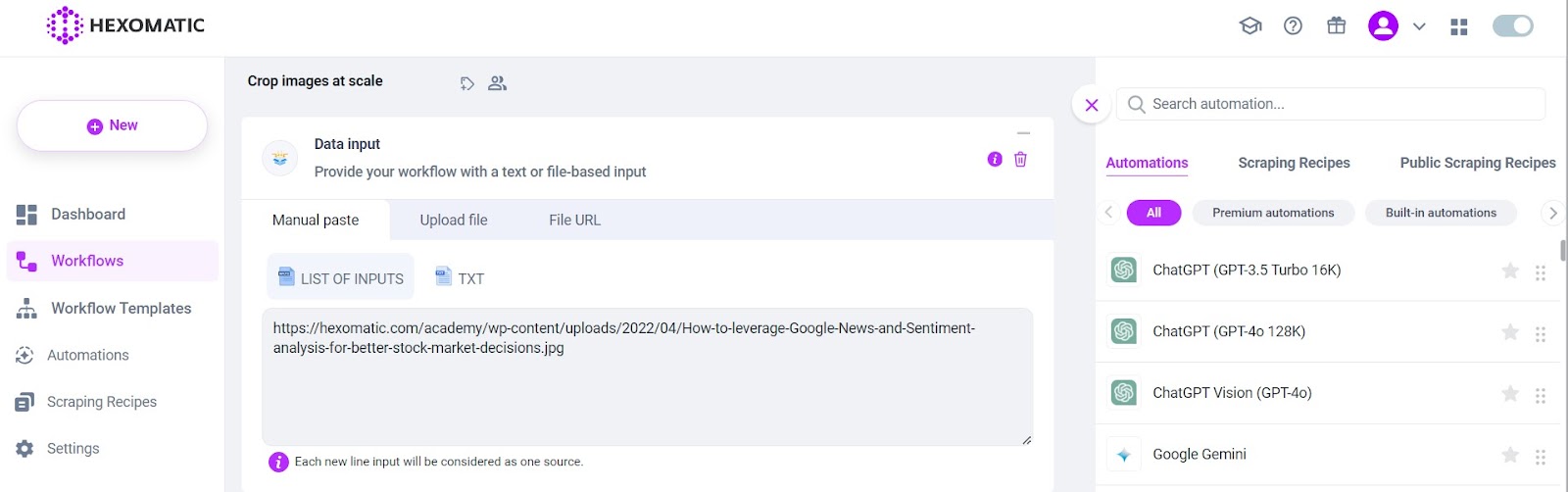
3. Add the Image Cropping automation
Click on the plus “+” icon to add the “Image Cropping” automation. Configure it to select the desired cropping parameters.
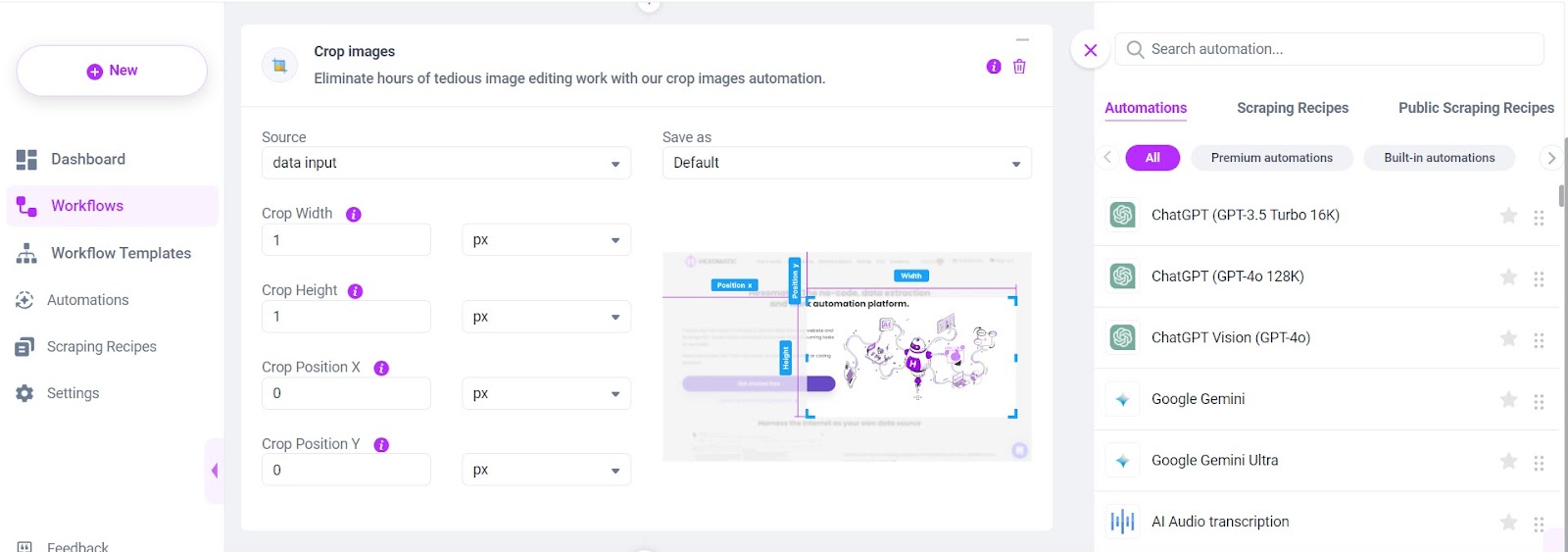
4. Run the Workflow
Once everything is set up, you can run the workflow immediately or schedule it to execute at a more convenient time.
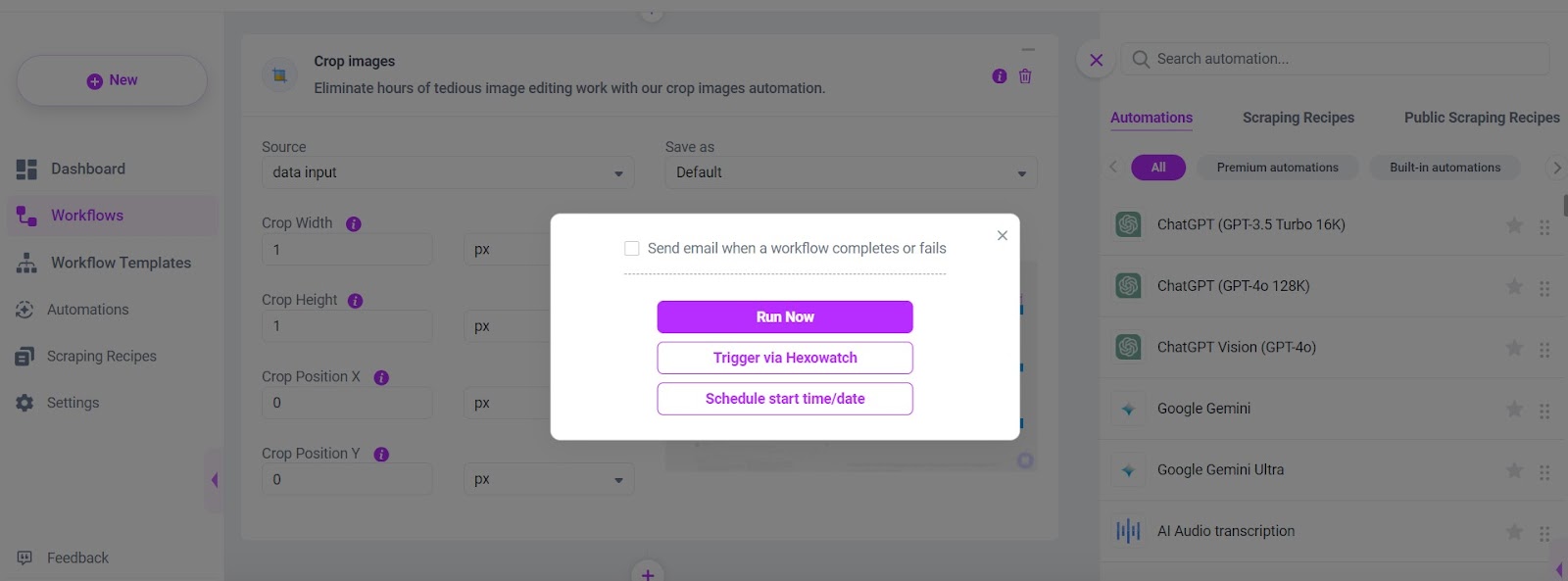
5. Save and Use Your Images
After the workflow completes, you can download your cropped images.
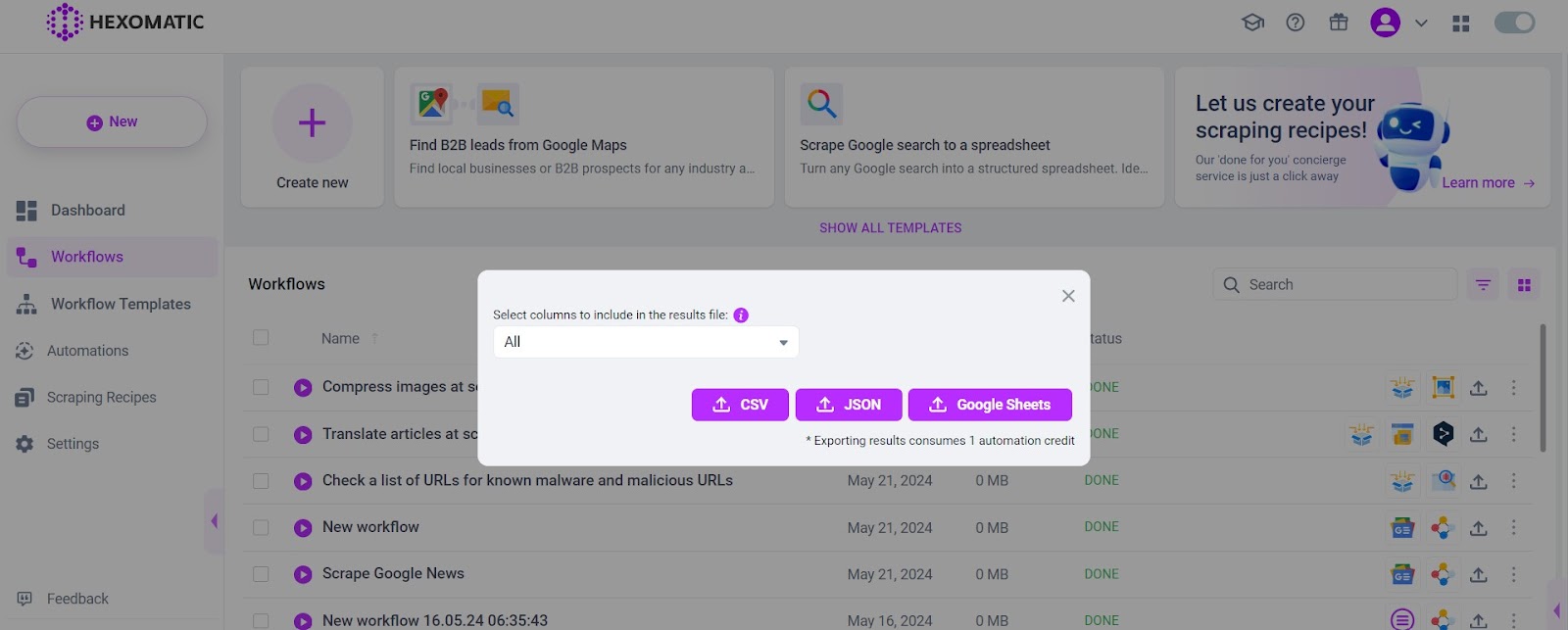
This method allows you to crop images in bulk without relying on Photoshop or other complex software. Try it out and see how it streamlines your image management tasks.
Best use cases for Hexomatic’s bulk image cropping workflow
- – Bloggers: Cropping images to fit specific blog layouts and dimensions, enhancing visual consistency across posts.
- – E-commerce Managers: Cropping product images to focus on the product and remove distracting backgrounds, improving the online shopping experience.
- – Social Media Managers: Tailoring images to meet the aspect ratios and requirements of different social media platforms.
- – Graphic Designers: Quickly cropping images for various media formats and client presentations without compromising on quality.
- – Photographers: Adjusting the framing or composition of photos for prints, online portfolios, and client deliveries.
- – Educators and Researchers: Cropping images to highlight specific areas or details for educational materials and academic publications.
Automate & scale time-consuming tasks like never before


Content Writer | Marketing Specialist
Experienced in writing SaaS and marketing content, helps customers to easily perform web scrapings, automate time-consuming tasks and be informed about latest tech trends with step-by-step tutorials and insider articles.
Follow me on Linkedin