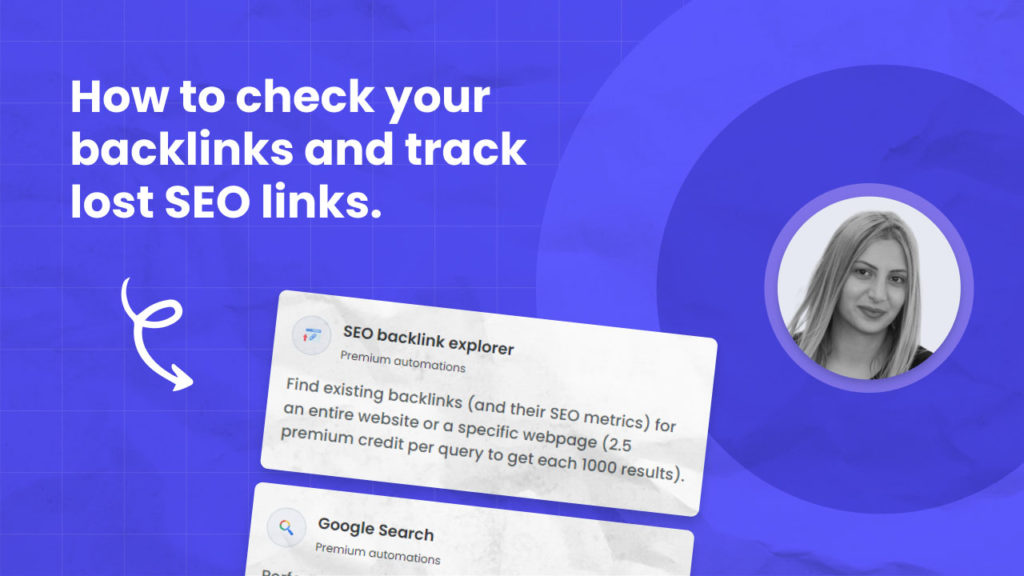Acquiring SEO backlinks is tons of work but the worst is when these hard-earned backlinks go missing.
Is the agency you hired tricking you, or has the publisher who agreed to link to you changed his mind without telling you?
No matter what scenario you are in, missing links will hurt your website’s ranking and reputation.
In this tutorial, we will show you how you can perform an SEO backlink audit and check if all your acquired backlinks still point to your website.
How to check your backlinks
If you already have a spreadsheet with all your acquired backlinks (from your SEO agency or SEO team) you can skip straight to the second part of this tutorial. Otherwise here is how you can find all and check backlinks pointing to your website:
You can check your backlinks either using the Google search console or the Hexomatic backlink explorer.
To check backlinks with your Google search console, you should go to Google search console >> Select your property >> Links>>. On the ”External Links” page, you will find the list of your backlinks. You can also monitor your backlinks using Hexowatch and get notifications whenever the status of each backlink changes.
You can easily find your website backlinks by using the Hexomatic backlinks explorer automation, following the steps below:
Step 1: Create a new workflow
From your dashboard, create a new workflow by choosing the “blank” option. Then, select Data automation as a starting point.

Step 2: Add your website URL
Add the website URL you want to check backlinks for.
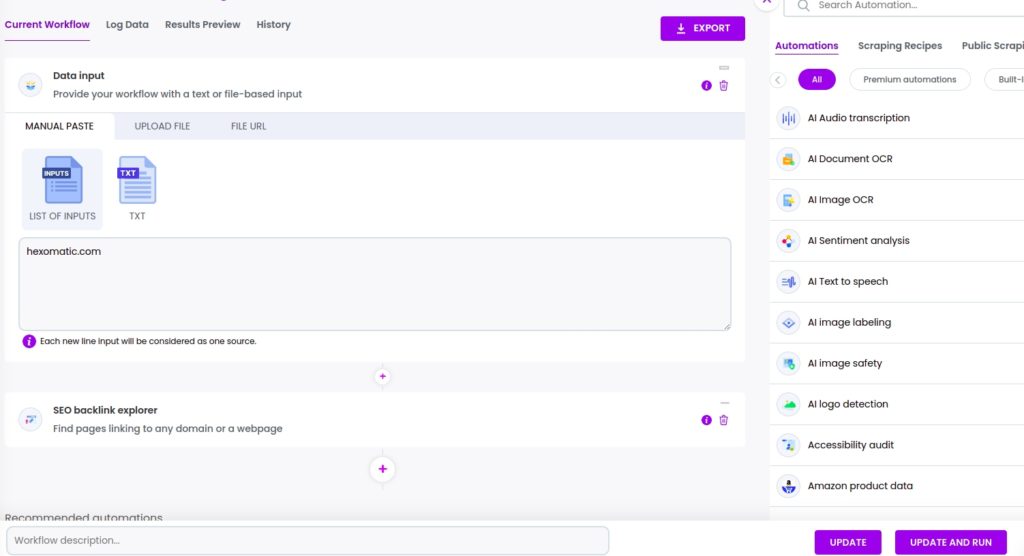
Step 3: Add the SEO Backlinks explorer automation
Next, add the SEO backlinks explorer automation, selecting data input as the source. Specify the fields to check for (In this case, we selected all the fields), the explore mode (Domain/Webpage), and set the limit of results to show up.
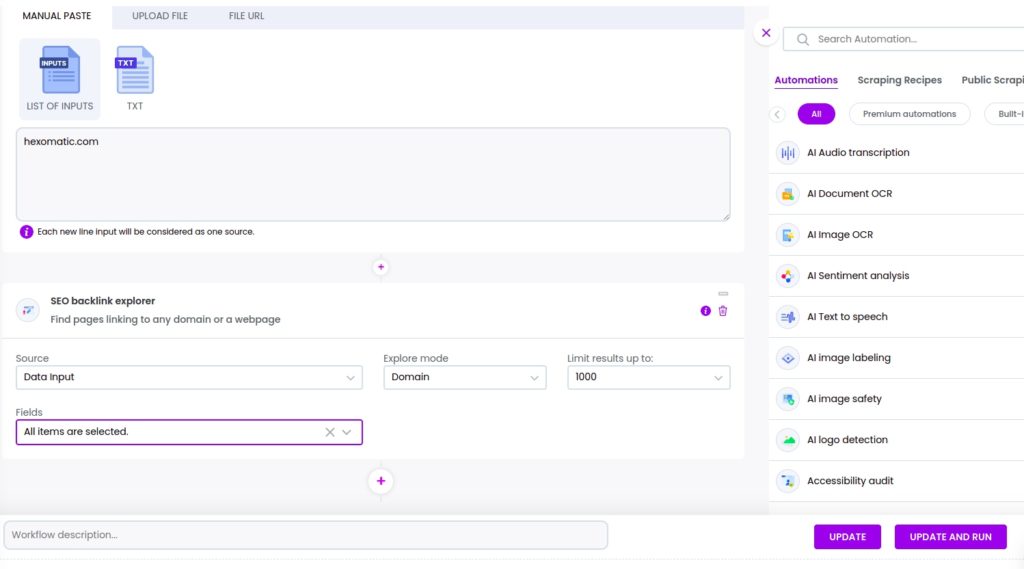
After filling in all the required fields, click Continue.
Step 4: Run or schedule the workflow
You can now run the workflow to get the results.
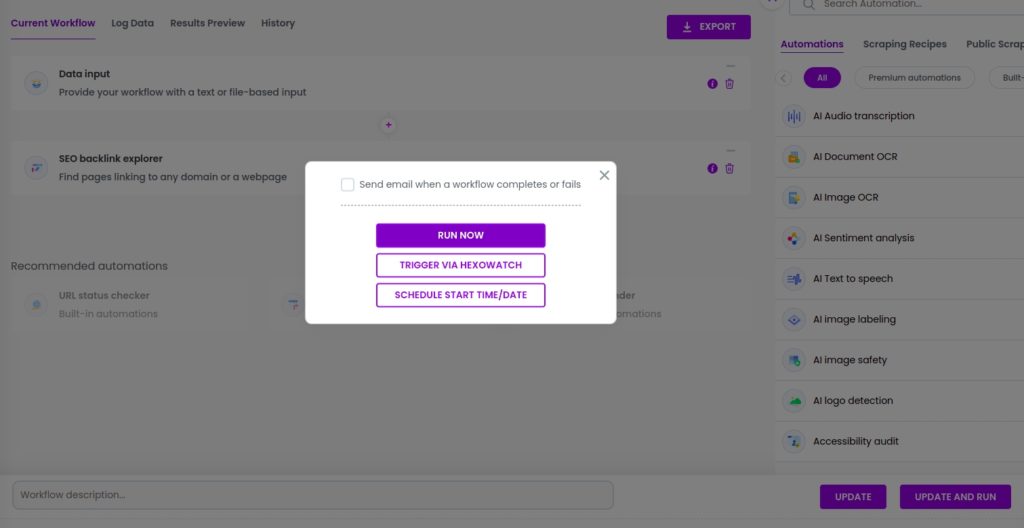
Step 5: View and Save the results
Once your workflow has finished running, you can then review your data in the Results Preview and export it in CSV or Google Sheets.
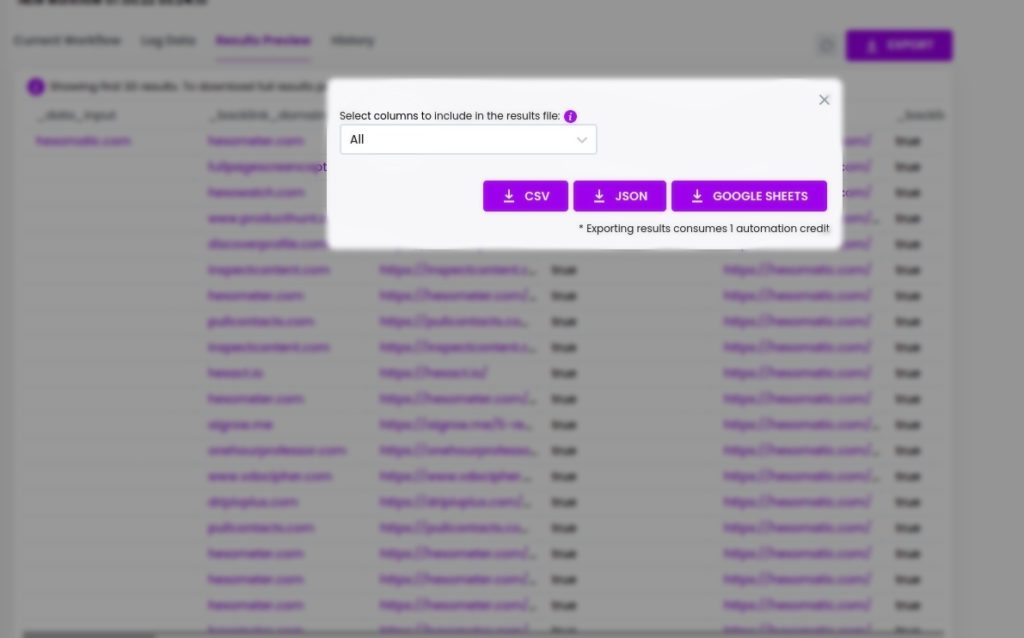
How to run an SEO link audit
Once you have a list of all your SEO backlinks pointing back to your website you can use Hexomatic to check each page to verify if the backlink partner still links back to you.
You have two options to get started. You can use the Data input/ Manual paste/list of inputs options to add the list of backlinks manually. Or, you can use Google Sheet import automation to get the backlink URLs right from your specified Google spreadsheet.
Step 1: Create a new workflow
From your dashboard, create a new workflow by choosing the “blank” option. Then, select Data automation as a starting point.

Step 2: Add your backlink URLs
Next, add your website’s backlink URLs. You can do that by using the Manual paste/list of inputs option.
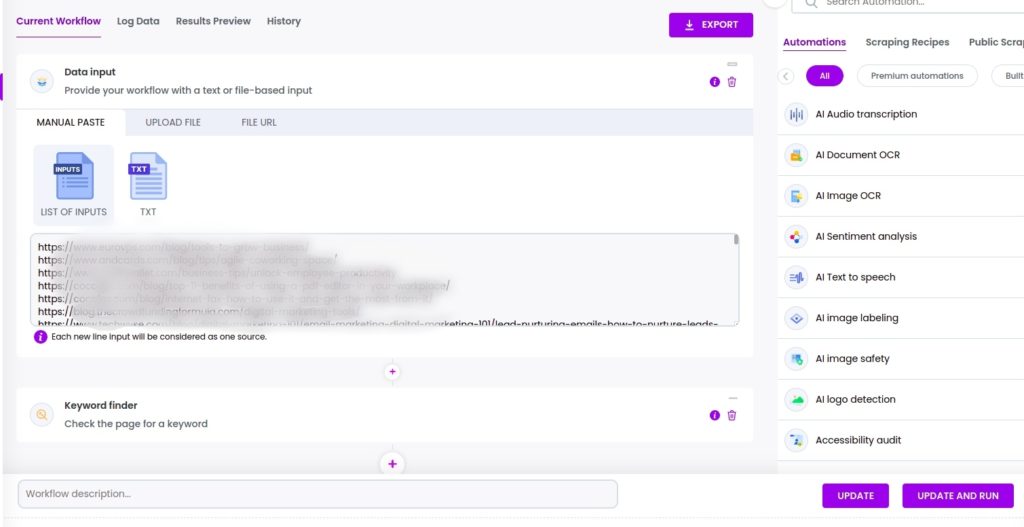
Step 3: Add the keyword finder automation
Next, add the keyword finder automation, selecting Google import as the source. Set “Check within full HTML“, and specify the search keyword. In this case, we use https://hexomatic.com as a keyword (you can replace this with your domain name).
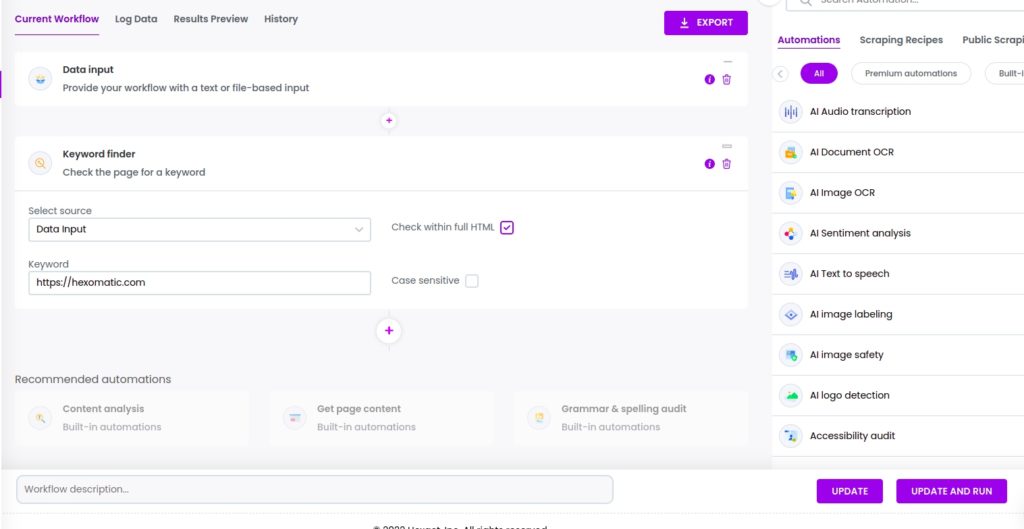
Step 4: Run or schedule the workflow
You can now run the automation or schedule it. Once workflow runs it will detect whether a link is present or not.
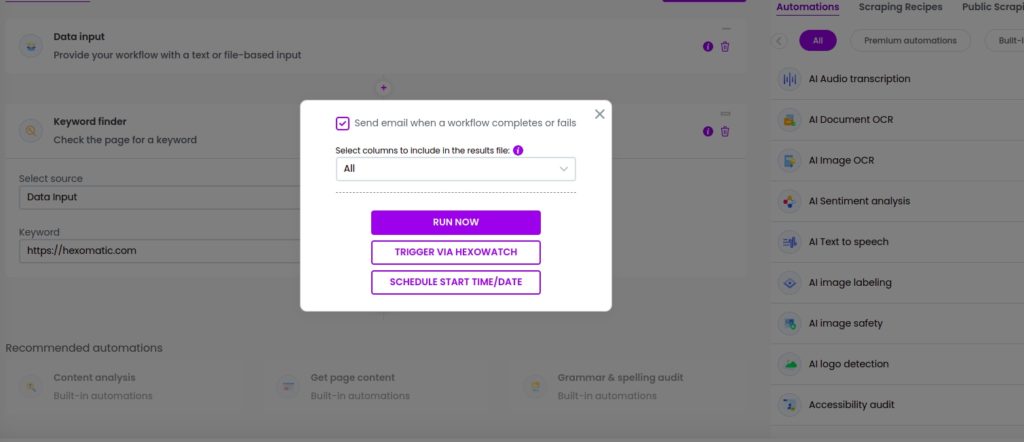
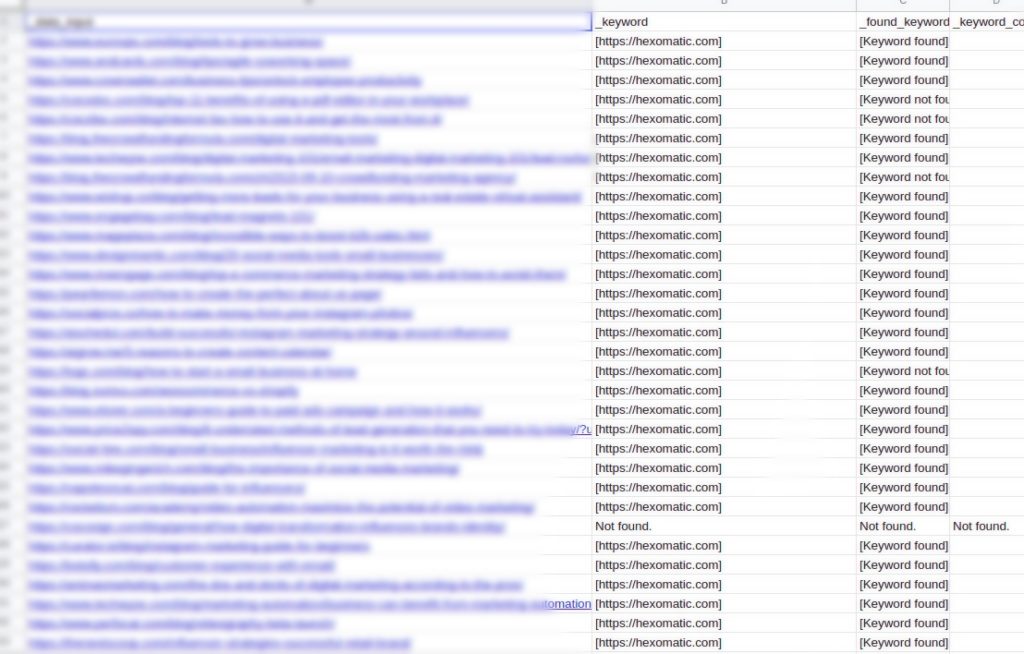
Automate & scale time-consuming tasks like never before

Marketing Specialist | Content Writer
Experienced in SaaS content writing, helps customers to automate time-consuming tasks and solve complex scraping cases with step-by-step tutorials and in depth-articles.
Follow me on Linkedin for more SaaS content