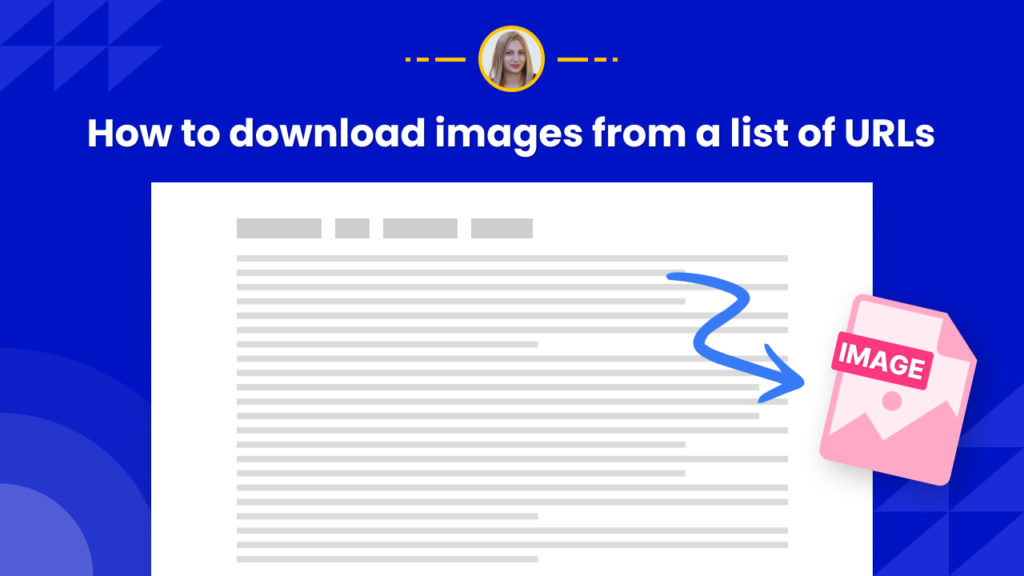Almost all businesses rely on images to influence customer decisions.
Therefore it is crucial to research what kind of images turn prospects into consumers or can help to boost website traffic, and more.
For conducting research like this, businesses need to scrape and download a ton of images.
For research, you can download a number of images from a list of pages. It can be ideal for automating time-consuming tasks.
Scraping images can also be helpful for eCommerce businesses to get product images for creating entire product listings, catalogues, and more.
Marketing teams can automate finding images from entire websites, a great way to conduct competitive intelligence or audit all your images.
This tutorial will walk you through how to scrape and download all images from website using Hexomatic.
Step 1: Create a new workflow
Create a new blank workflow and choose data input as your starting point.

Step 2: Add the list of URLs
Add your list of URLs, using the Manual paste/ list of inputs option.
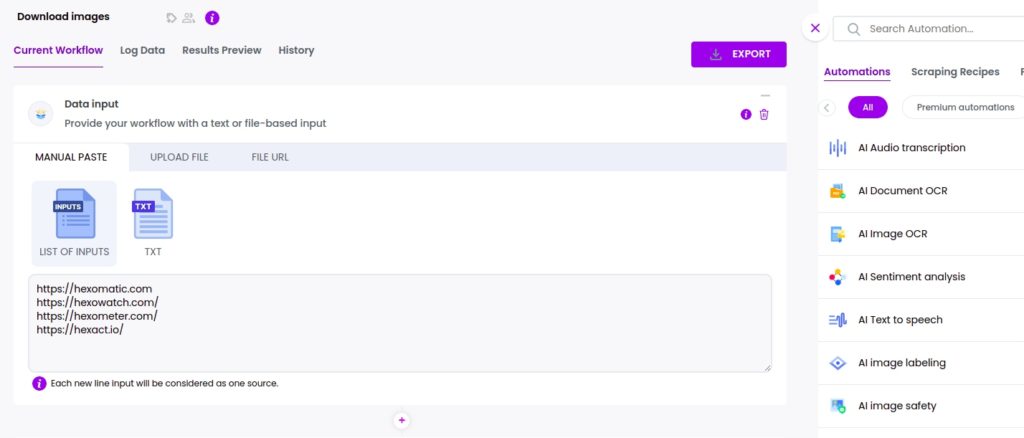
Step 3: Add the Files & documents finder automation
Add the files & documents finder automation, selecting data input as the source.
From the dropdown menu, choose the desired types of images ( in this case, we are selecting .JPG, .JPEG, .PNG files). In case you don’t find the necessary extension in the dropdown list, you can add it using the custom option. Next, select the link type (Internal/External/All).
Then, click Continue.
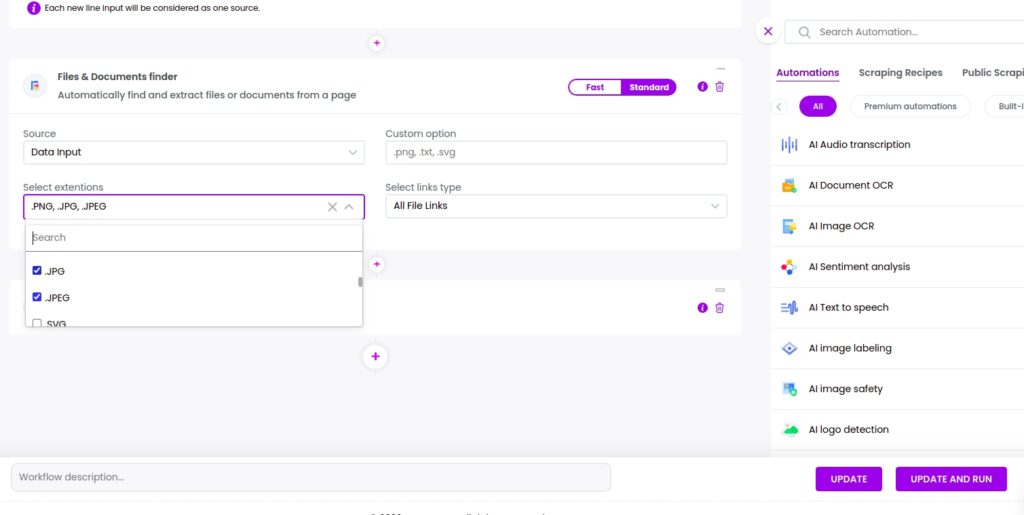
Step 4: Add the Files compressor automation
The scraped images can be downloaded directly to your device using the files compressor automation.
So, add the files compressor automation, selecting all file links as the source.
If this option is selected, a zip file containing all the extracted images will be downloaded from all detected links.
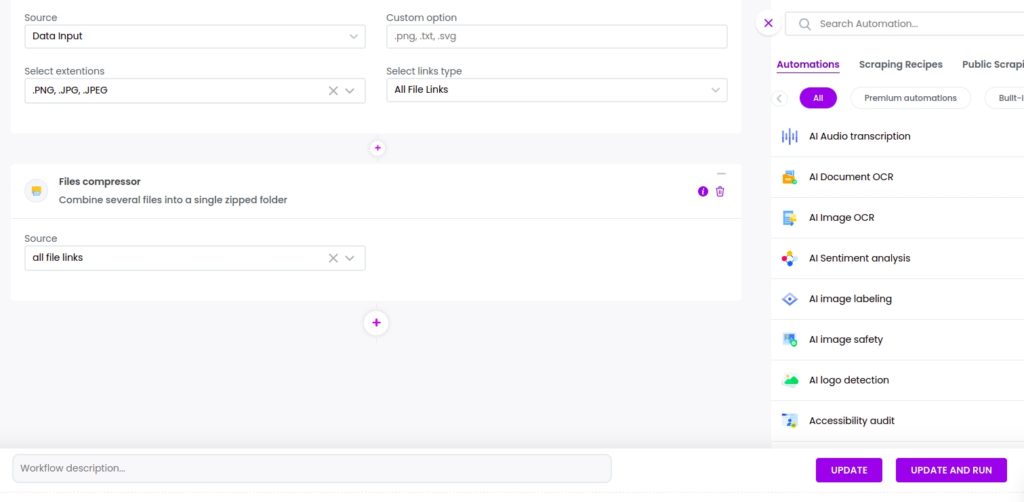
Step 5: Run or schedule the workflow
Now, you can run the workflow or schedule it.
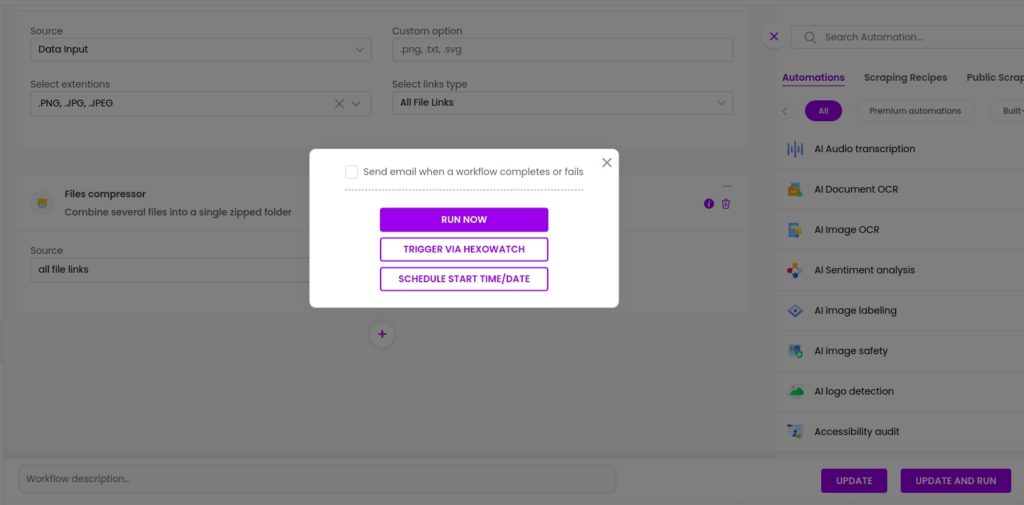
Step 6: View and save the results
Once the workflow has finished running, you can view and save the results.
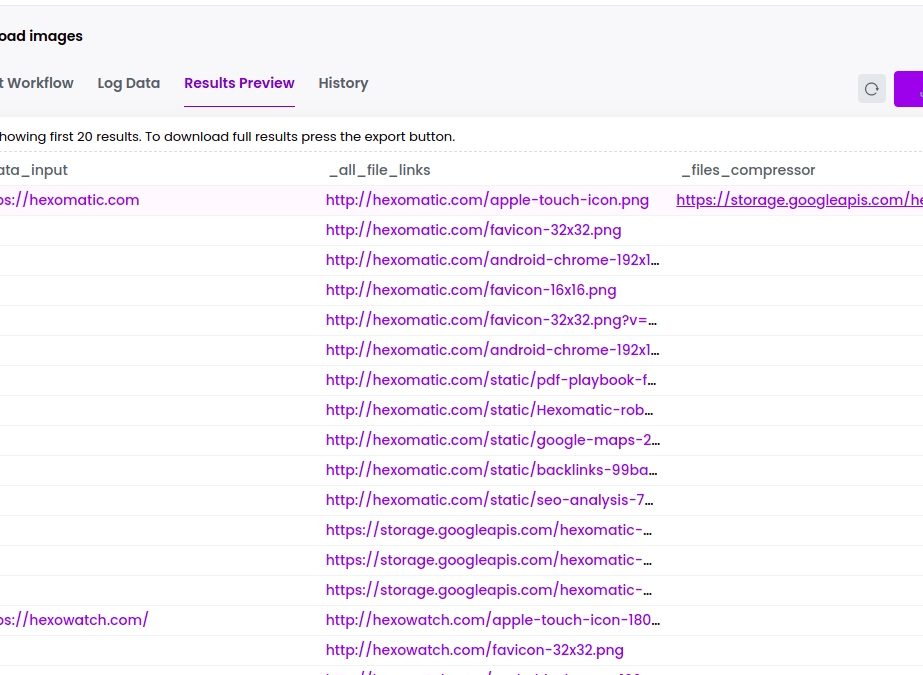
Automate & scale time-consuming tasks like never before

Marketing Specialist | Content Writer
Experienced in SaaS content writing, helps customers to automate time-consuming tasks and solve complex scraping cases with step-by-step tutorials and in depth-articles.
Follow me on Linkedin for more SaaS content