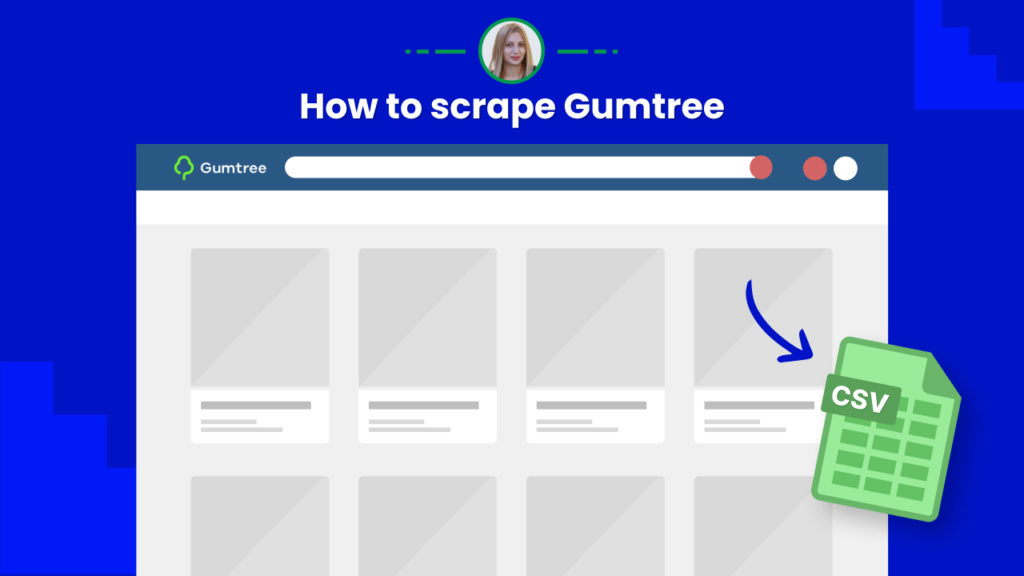Gumtree is one of the most popular classifieds websites in the United Kingdom with over 9 million monthly users.
According to Gumtree statistics, one in three adults in the UK, visit Gumtree every month.
Scraping ads data such as name, description, phone number, email address and images from ads can be ideal for competitor analysis, market research, and many more.
However, the manual collection of ad data from Gumtree is time-consuming. Using web scraping tools can make the job more straightforward and with less effort.
Hexomatic can offer an even better solution, 1-click scraping from Gumtree. You just need to run the recipe to run certain data or to use the data input option for scraping any other category listing or product page on autopilot.
In this tutorial, we will demonstrate:
#1 How to get classified listings for sale
#2 How to scrape single classified listings
#1 How to get Gumtree classified listings for sale
This section will help you to automatically scrape different listings for sale from Gumtree using our public scraping library.
Step 1: Go to the Library of Scraping Templates
From your dashboard, select Scraping Templates to access the public scraping recipes.

Step 2: Capture the desired sales category page URL(s)
Go to https://www.gumtree.com/for-sale and capture the URL of your desired category listings for sale.
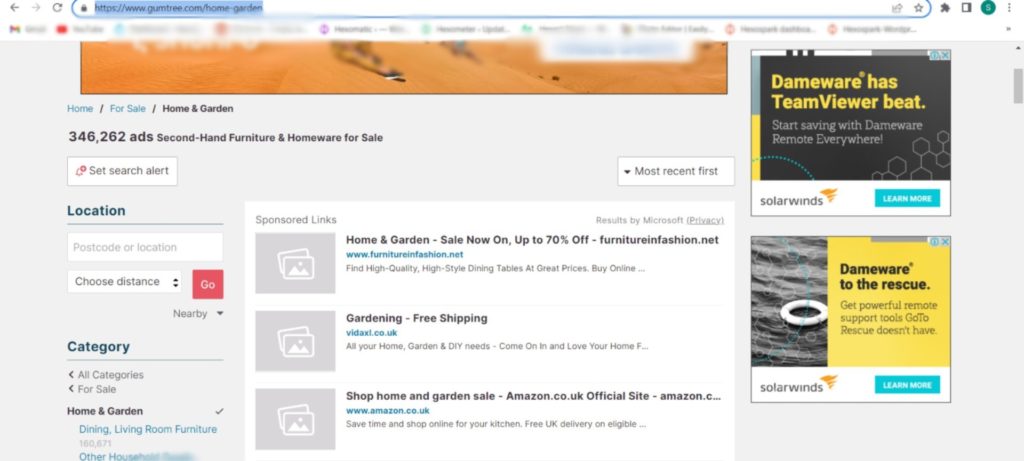
Step 3: Select Gumtree classifieds listings recipe
Select the “Gumtree classifieds listings for sale” recipe, and click the “Use in a workflow” option.
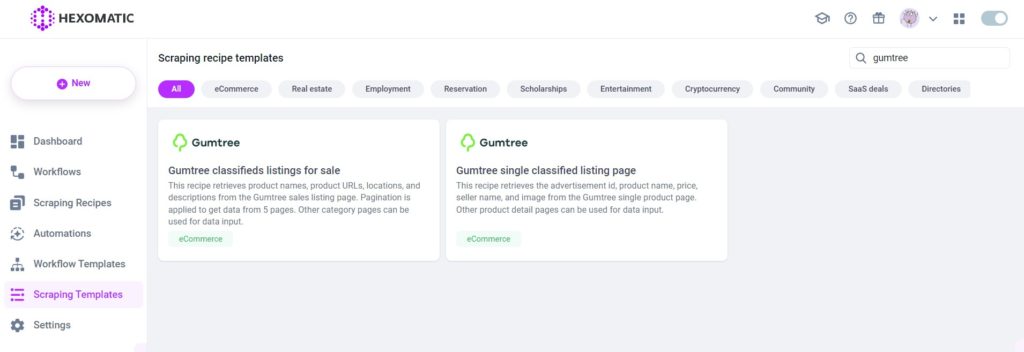
Step 4: Add the captured category page URL(s) via data input
Add the captured category page URL(s) via data input. You can add a single URL or a list of URLs.
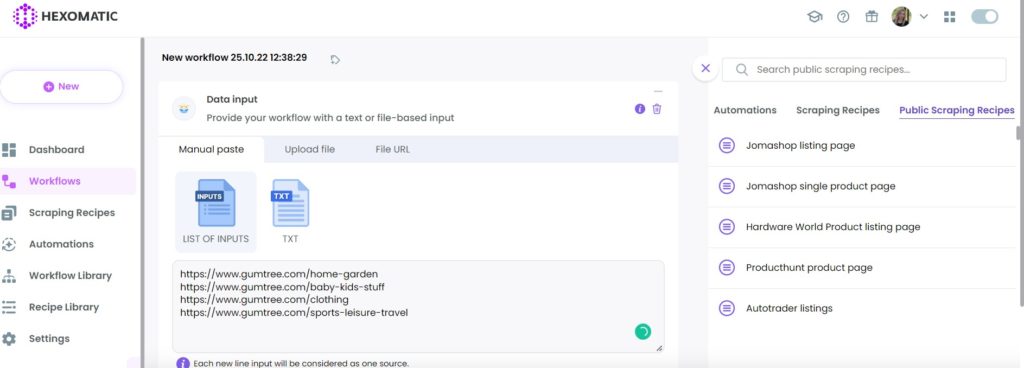
Then, click Continue.
Step 5: Run the workflow
Now, you can run your workflow to get the results.
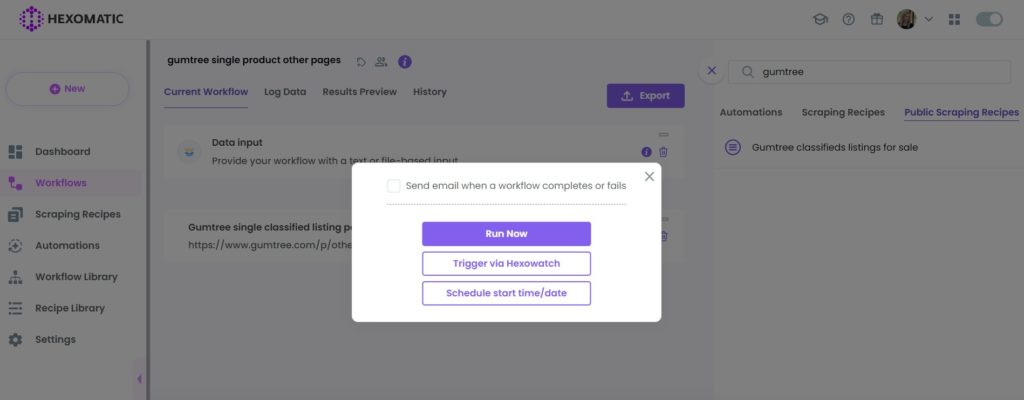
Step 6: View and Save the results
Once the workflow has finished running, you can view the results and export them to CSV or Google Sheets.

#2 How to scrape single classified listings
Here, you will find out how to use our Gumtree single classified listings recipe with data input to scrape single product details automatically.
Step 1: Go to the Library of Scraping Templates
From your dashboard, select Scraping Templates to access the public scraping recipes.

Step 2: Run the Gumtree single product page recipe
Select Gumtree single product page recipe from the public recipes list and select the “Use in a workflow” option.
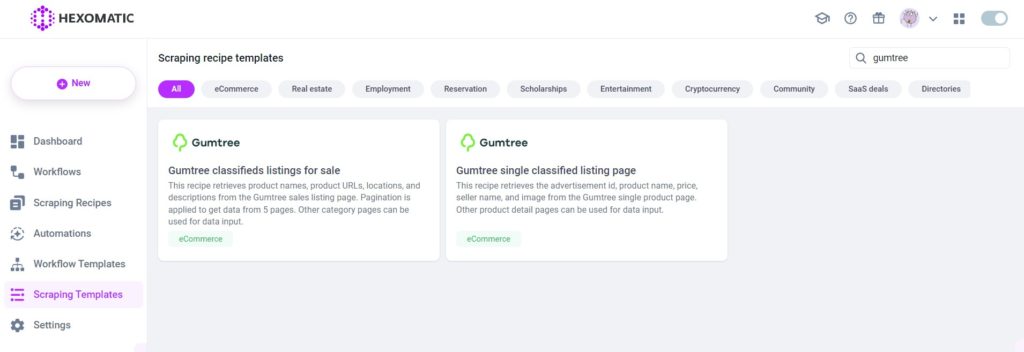
Step 3: Capture other product page URL(s)
Go to https://www.gumtree.com/ and capture the desired product URL(s).
For example:
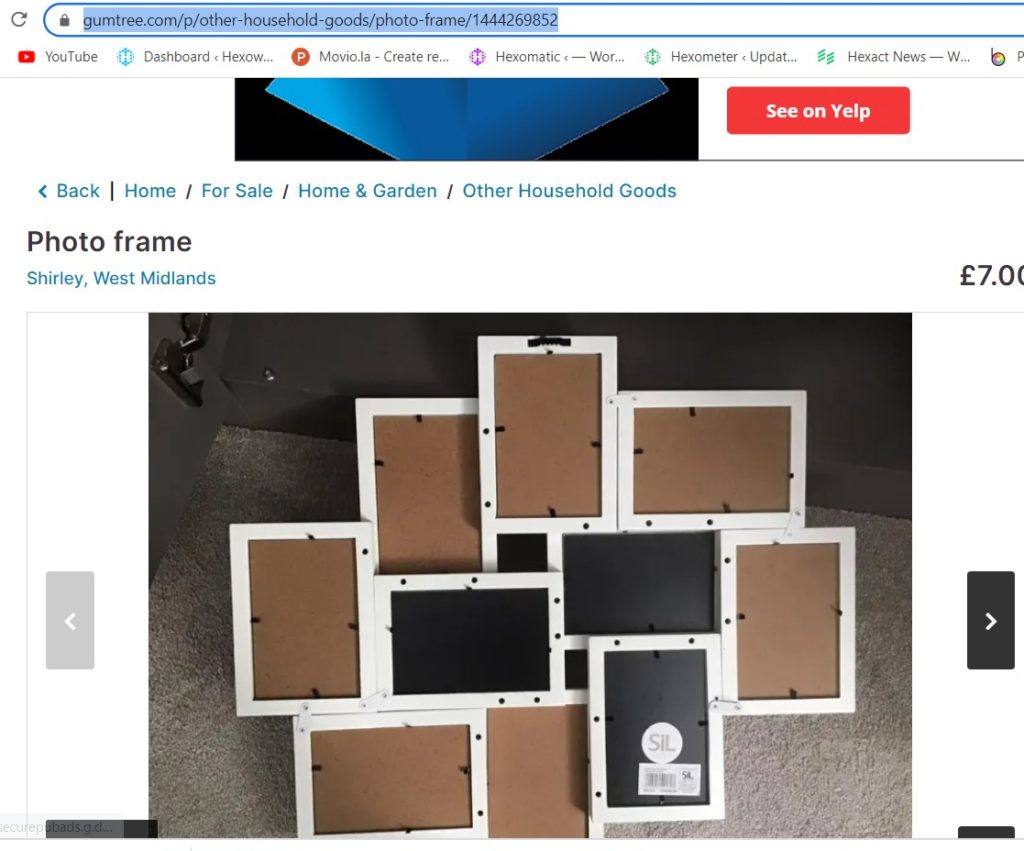
Step 4: Add captured web page URLs via data input
Once the workflow is created, add the Data Input automation. Then, add the previously captured page URL(s) using the Manual paste/ list of inputs option. You can add a single URL or bulk URLs.
Next, add the “Gumtree single classified listing page recipe”, selecting data input as the source.
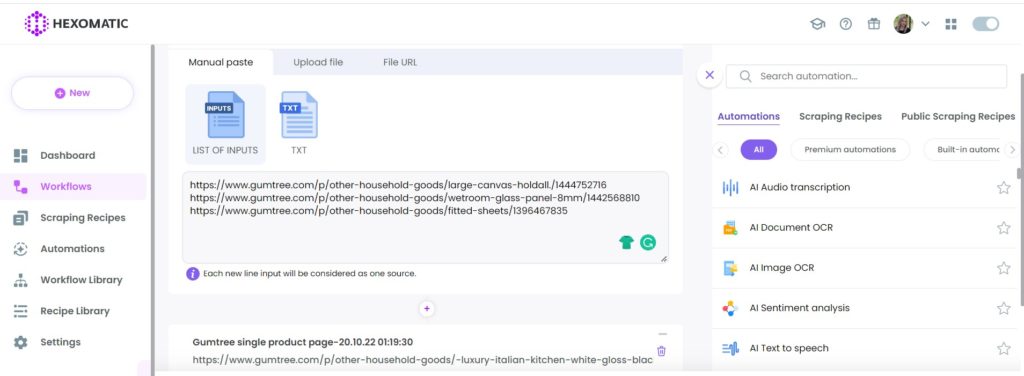
Step 5: Run the workflow
Now, you can run the workflow to get the results.
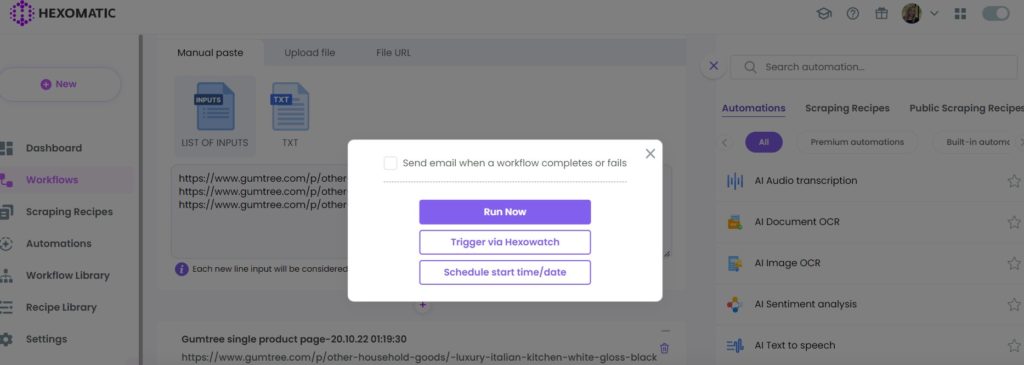
Step 6: View and Save the results
Once the workflow has finished running, you can view the results and export them to CSV or Google Sheets.

Automate & scale time-consuming tasks like never before

Marketing Specialist | Content Writer
Experienced in SaaS content writing, helps customers to automate time-consuming tasks and solve complex scraping cases with step-by-step tutorials and in depth-articles.
Follow me on Linkedin for more SaaS content