In the world of crowdsourcing and freelancing, Freelancer.com is one of the most important platforms.
Over 62 million freelancers and businesses from over 200 countries are connected via Freelancer.com.
On this platform, it is possible to find freelancers and freelance jobs in a number of fields, including data entry, design, marketing, software development, and more.
The platform can provide you with huge amounts of data to use for decision-making.
To save tons of money and time on scraping data from Freelancer.com, we at Hexomatic have created ready-made scraping recipe templates to allow you to get the necessary freelance jobs data instantly with almost 0 effort.
Follow the steps below to learn how to scrape single job postings from Freelancer.com.
How to scrape single job postings from Freelancer.com
Step 1: Go to the Library of Scraping Templates
From your dashboard, select Scraping Templates to access the public scraping recipes.

Step 2: Capture the URL of the targeted pages
Go to https://www.freelancer.com/ and capture the URLs of the targeted job posting pages.
For example,
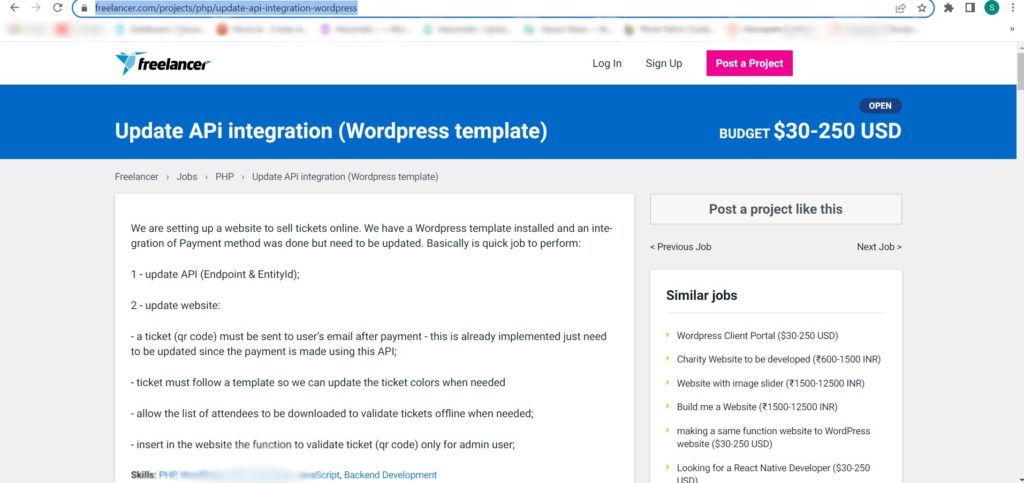
Step 3: Select the “Freelancer single job post” recipe
Next, select the “Freelancer single job post” recipe and choose the “Use in a workflow” option.
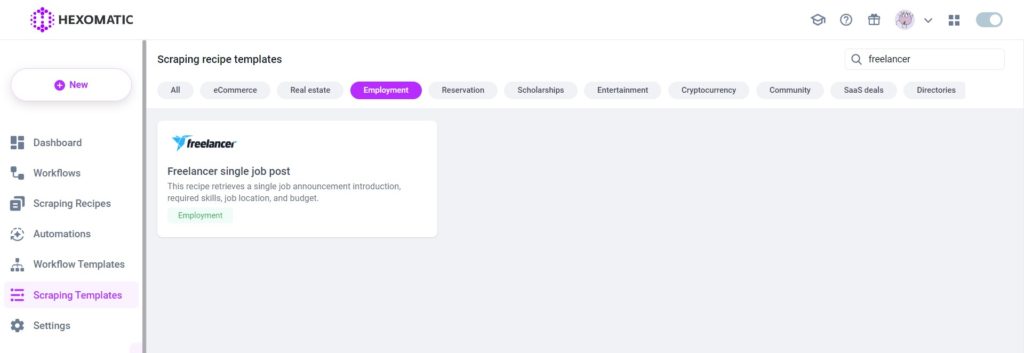
Step 4: Add captured page URL(s)
Once the workflow is created, choose the Data Input automation and add the previously captured page URL(s) using the Manual paste/list of inputs option. You can add a single URL or bulk URLs.
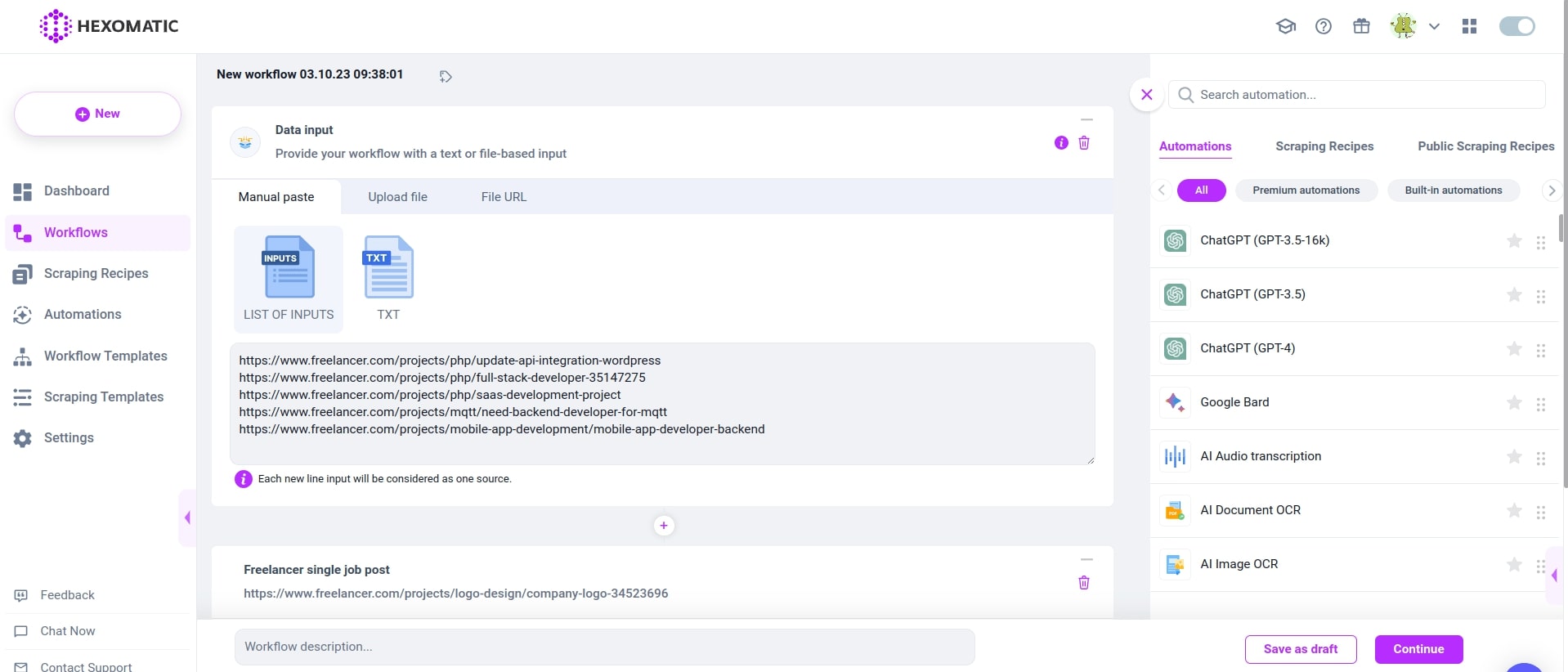
Then, click Continue.
Step 5: Run the workflow
Now, you can run the workflow to get the results.
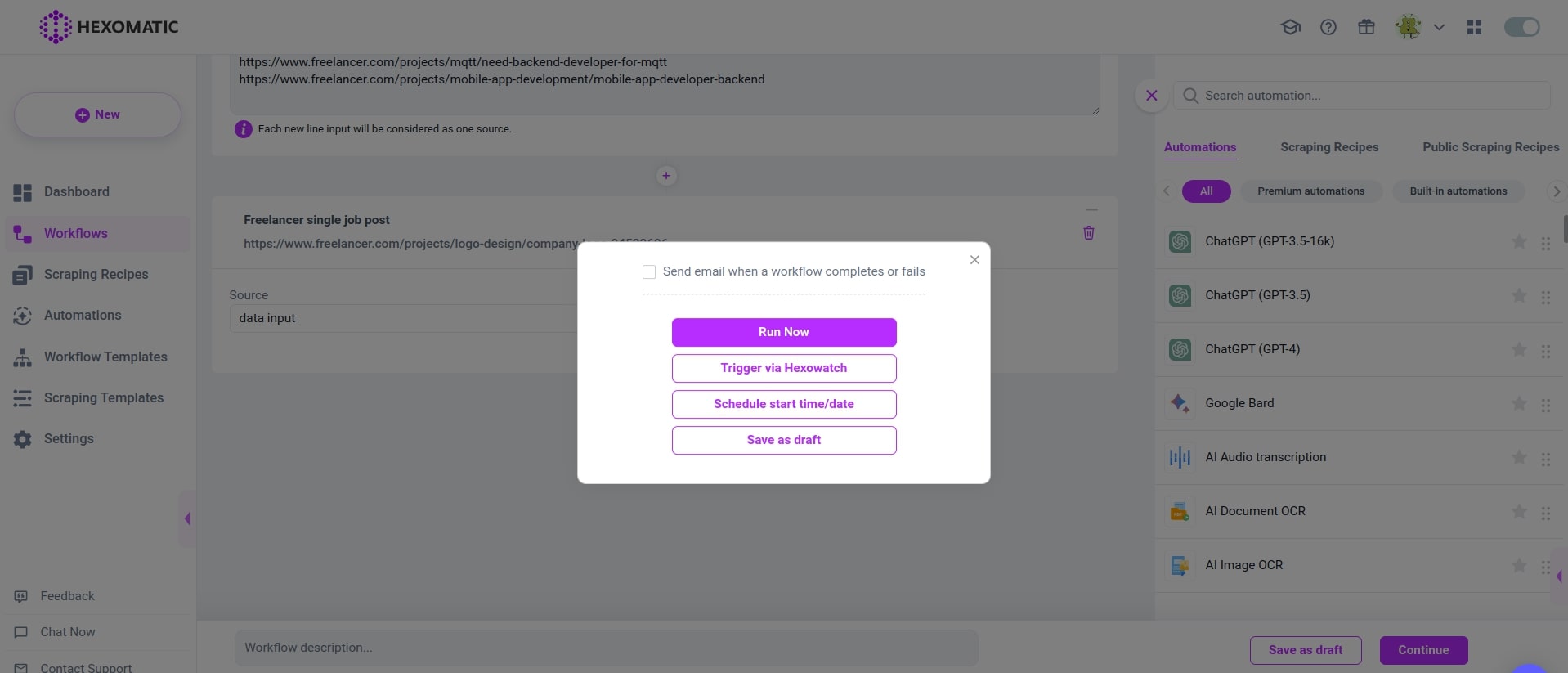
Step 6: View and Save the results
Once the workflow has finished running, you can view the results and export them to CSV or Google Sheets.
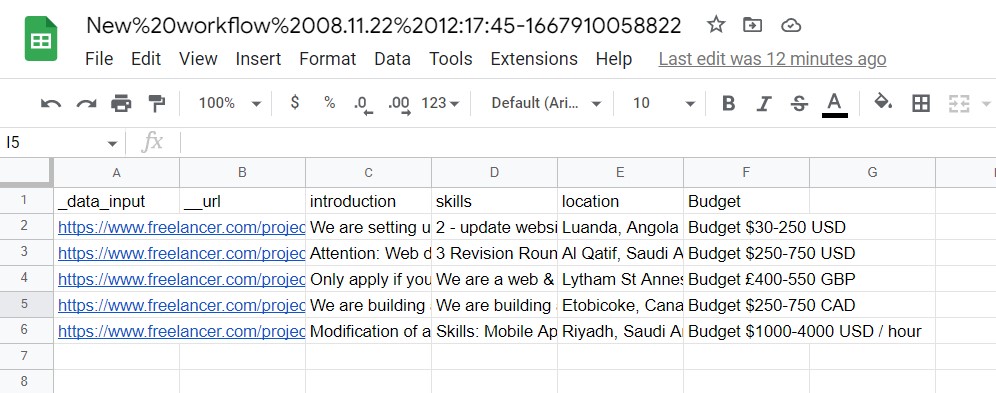
Automate & scale time-consuming tasks like never before

Marketing Specialist | Content Writer
Experienced in SaaS content writing, helps customers to automate time-consuming tasks and solve complex scraping cases with step-by-step tutorials and in depth-articles.
Follow me on Linkedin for more SaaS content
