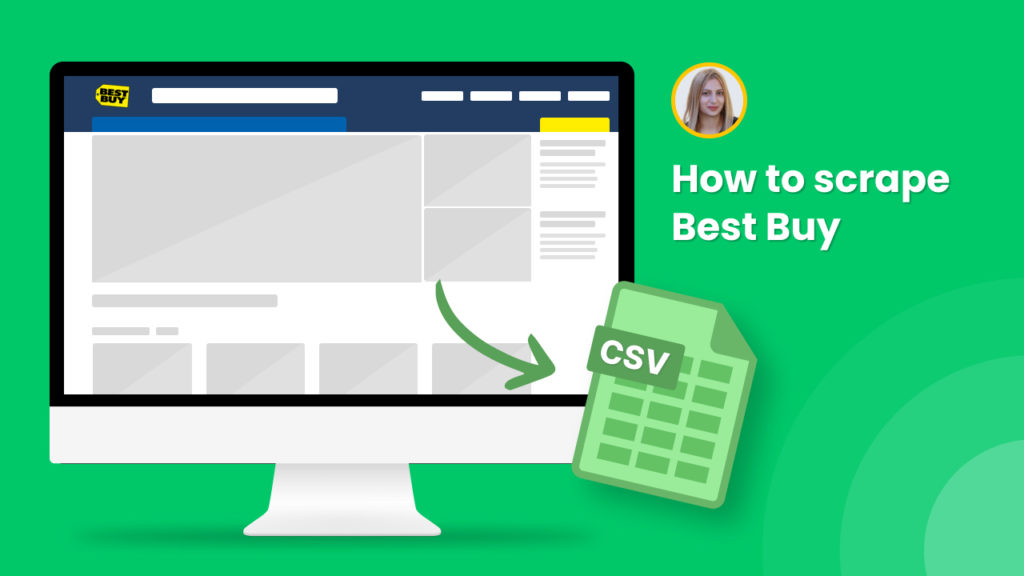BestBuy.com is a well-known electronics retailer platform, offering a variety of electronics and home appliances. The platform operates across the United States, Canada, and Mexico. It is the 2nd largest electronics retailer in the United States.
BestBuy data is a goldmine for a lot of businesses. However, the manual search through the BestBuy catalogs and product categories is time-consuming.
Here is where web scraping comes in handy.
Hexomatic offers ready-made scraping recipes that allow you to perform 1-click scraping from BestBuy.
This tutorial will demonstrate:
#1 How to scrape BestBuy product listings.
#2 How to scrape BestBuy single product pages.
#1 How to scrape BestBuy product listings
In this section, we uncover the easiest way of scraping BestBuy product listings with our ready-made recipe. No coding or technical skills required.
Step 1: Go to the Library of Scraping Templates
From your dashboard, select Scraping Templates to access the public scraping recipes.

Step 2: Capture the URLs of the targeted pages
Go to https://www.bestbuy.com/ and capture the URLs of the listings you want to scrape.
For example,
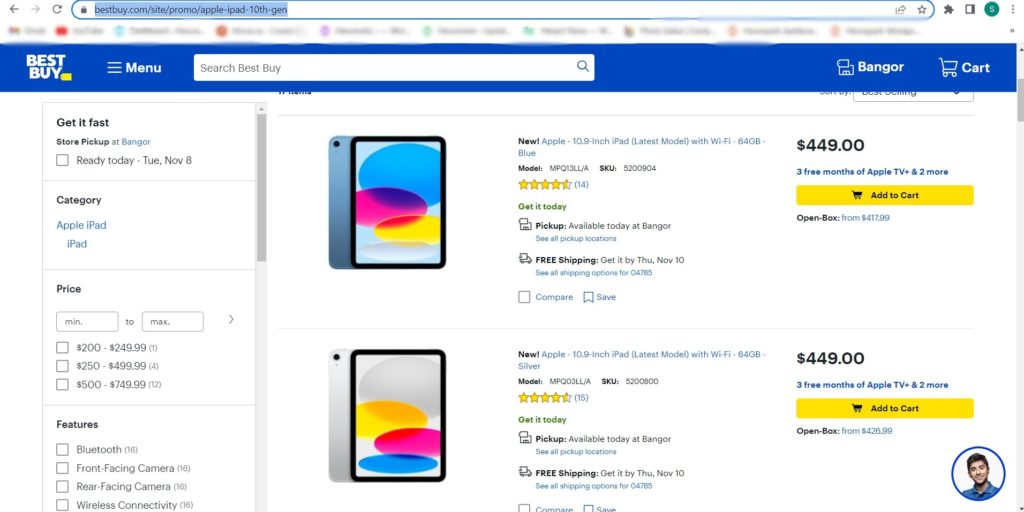
Step 3: Select the “BestBuy product listings” recipe
Select the “BestBuy product listings” recipe and click the “Use in a workflow” option.

Step 4: Add the captured page URL(s)
Once the workflow is created, choose the Data Input automation.
Next, add the previously captured page URL(s).
You can add a single URL or bulk URLs.
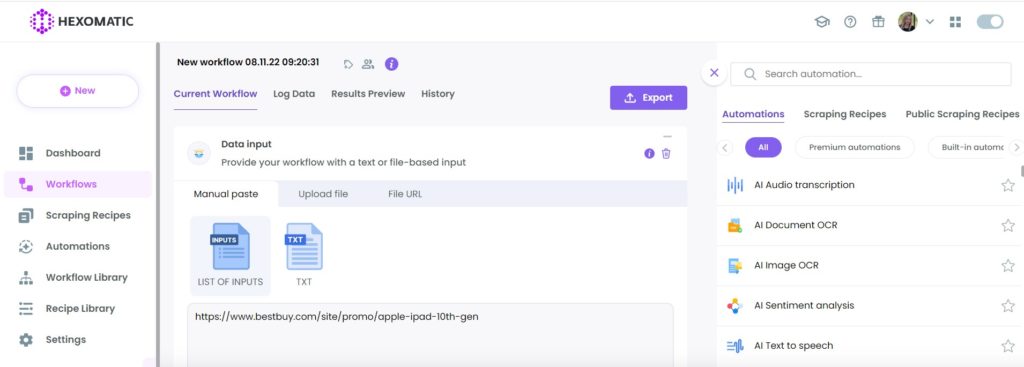
Step 5: Run the workflow
Now, you can run the workflow to get the results.
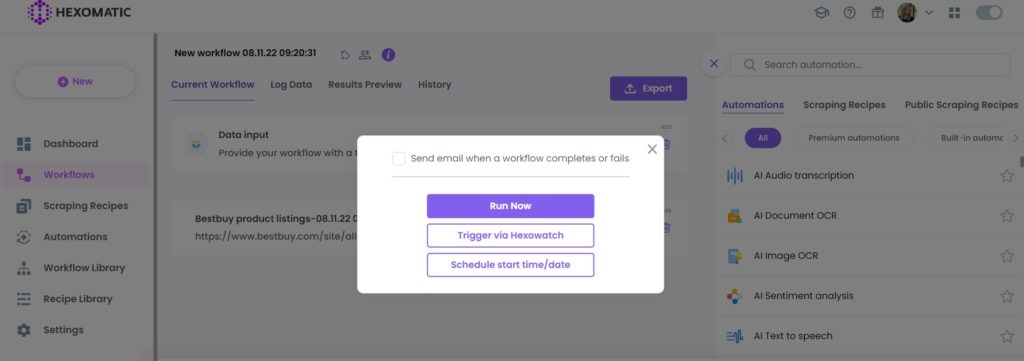
Step 6: View and Save the results
Once the workflow has finished running, you can view the results and export them to CSV or Google Sheets.
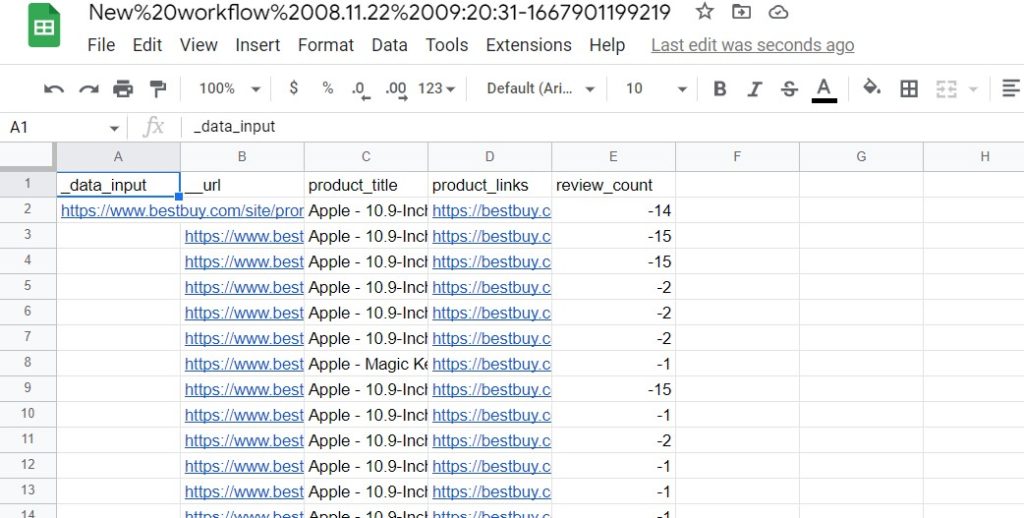
#2 How to scrape BestBuy single product pages
In this section, we will show you how to scrape BestBuy single product page data, including product prices, models, images, etc.
Step 1: Go to the Library of Scraping Templates
From your dashboard, select Scraping Templates to access the public scraping recipes.

Step 2: Capture the targeted single product page URL(s)
Go to https://www.bestbuy.com/ and capture the URLs of the single product pages you want to scrape.
For example,
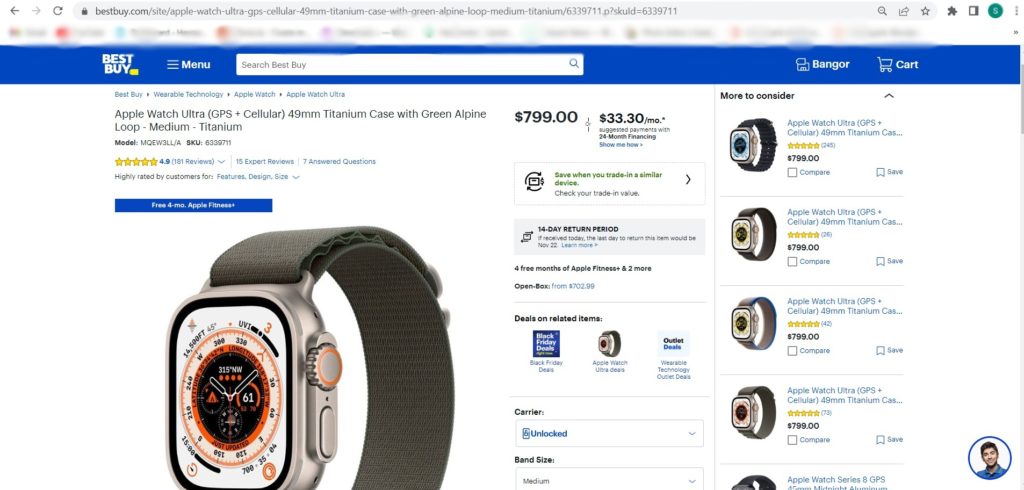
Step 3: Select “BestBuy product page” recipe
From the Scraping templates, select the “BestBuy product page” recipe and click the “Use in a workflow” option.
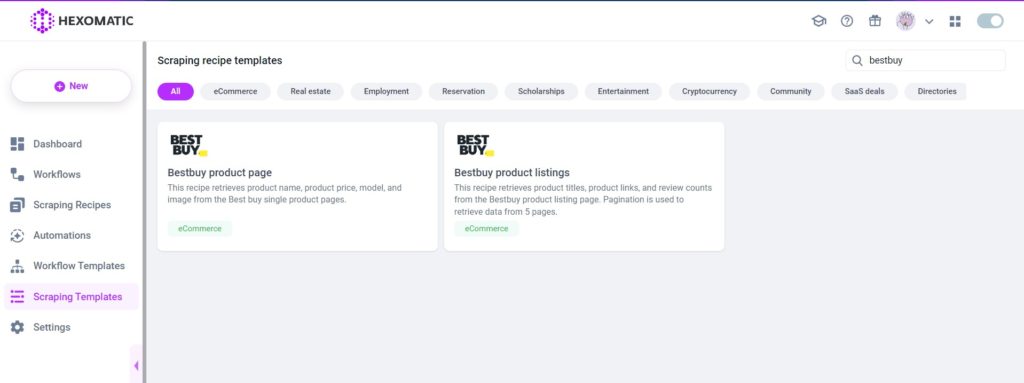
Then, click Continue.
Step 4: Add captured page URL(s)
Once the workflow is created, add the Data Input automation. Then, add the previously captured single product page URL(s).
You can add a single URL or bulk URLs.
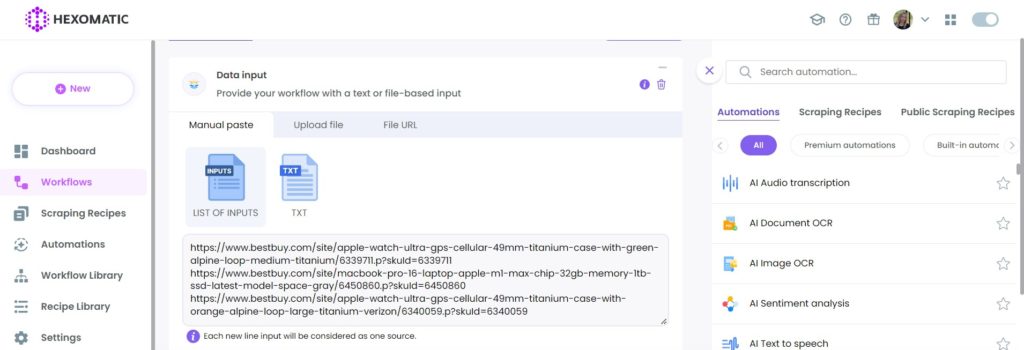
Step 5: Run the workflow
Now, you can run the workflow to get the results.
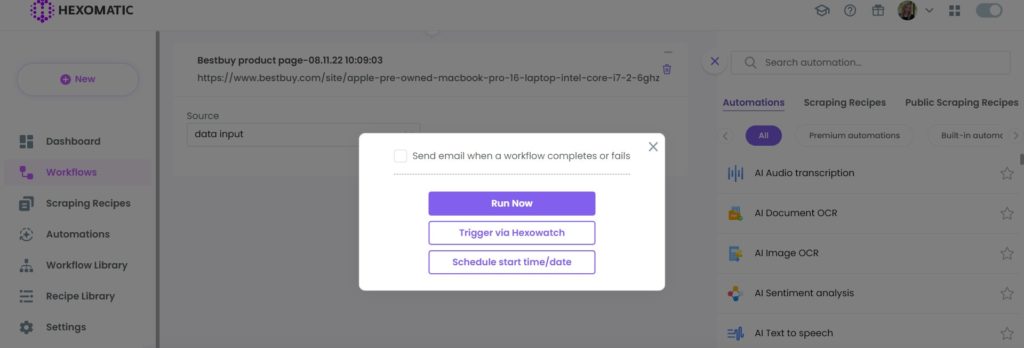
Step 6: View and Save the results
Once the workflow has finished running, you can view the results and export them to CSV and Google Sheets.

Automate & scale time-consuming tasks like never before

Marketing Specialist | Content Writer
Experienced in SaaS content writing, helps customers to automate time-consuming tasks and solve complex scraping cases with step-by-step tutorials and in depth-articles.
Follow me on Linkedin for more SaaS content