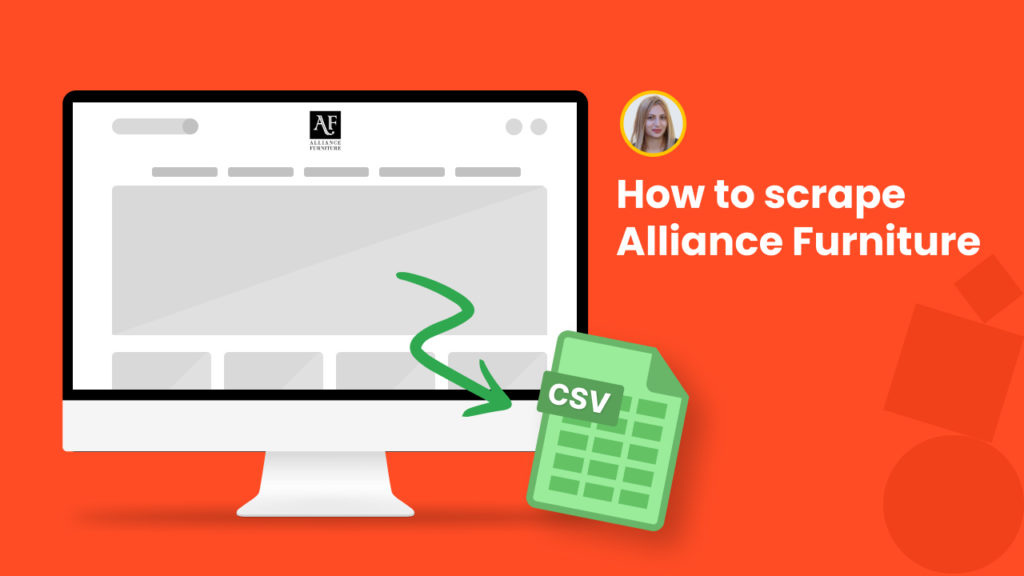Alliance Furniture is a leading Australian furniture trader.
The website offers a wide selection of furniture for everyone and can serve as an ideal platform for product monitoring, price monitoring, and market research.
However, to conduct each of the above-mentioned actions, you need to get a ton of data from the website.
To avoid the tortuous manual data collection process, Hexomatic offers you 1-click scraping recipe templates to get all the necessary data instantly. No code or technical knowledge is required.
In this tutorial, we will specifically show you:
#1 How to scrape Alliance Furniture category listings.
#2 How to scrape single product details from Alliance Furniture.
If you are not a Hexomatic user yet, sign up for a free Hexomatic.com account.
#1 How to scrape Alliance Furniture category listings
In this section, you will learn how to scrape any category listings from Alliance Furniture using our ready-made scraping recipe template.
Step 1: Go to the Library of Scraping Templates
From your dashboard, select Scraping Templates to access the public scraping recipes.

Step 2: Capture the targeted page URL(s)
Next, go to https://alliancefurniture.com.au/ and capture the URL(s) of the targeted page(s).
For example,
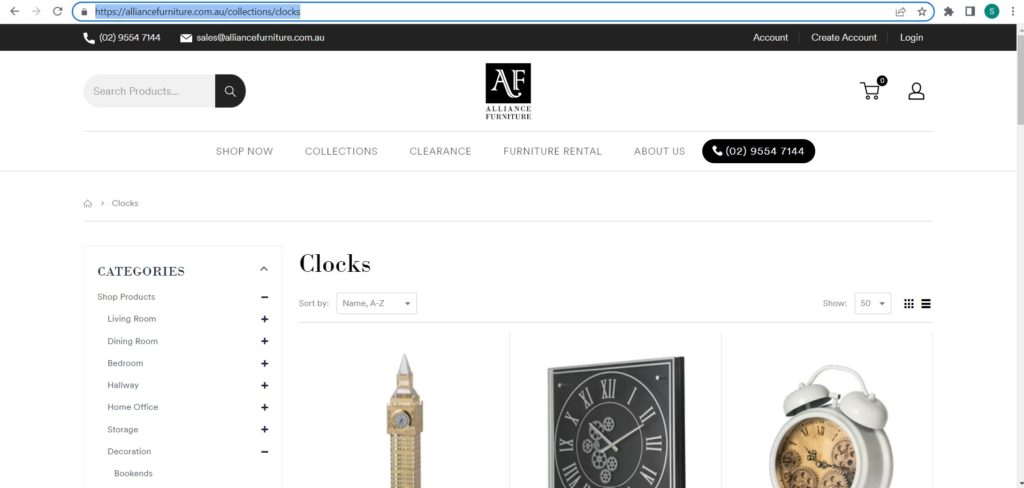
Step 3: Select the “Alliancefurniture category listings” recipe
From the Scraping Templates, select the “Alliancefurniture category listings” recipe and choose the “Use in a workflow” option.
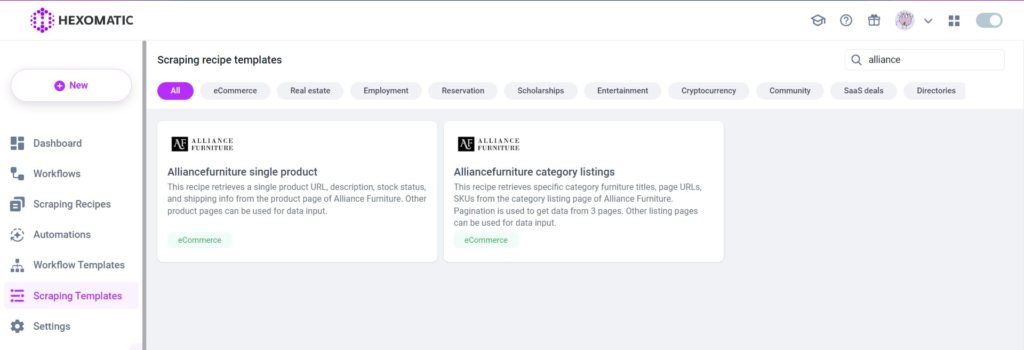
Step 4: Add the captured page URL(s)
Once the workflow is created, choose the Data Input automation and add the previously captured page URL(s) using the Manual paste/list of inputs option. You can add a single URL or bulk URLs.
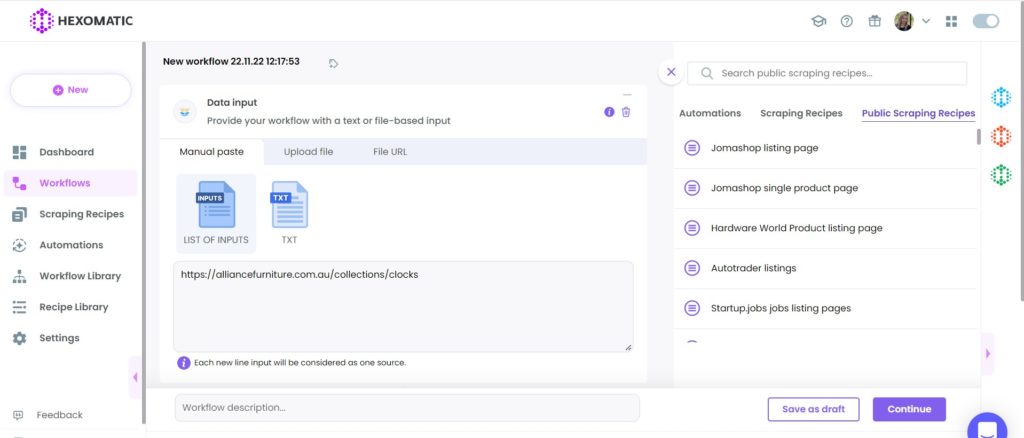
Then, click Continue.
Step 5: Run the workflow
Finally, you can run your workflow by clicking “Run now”.
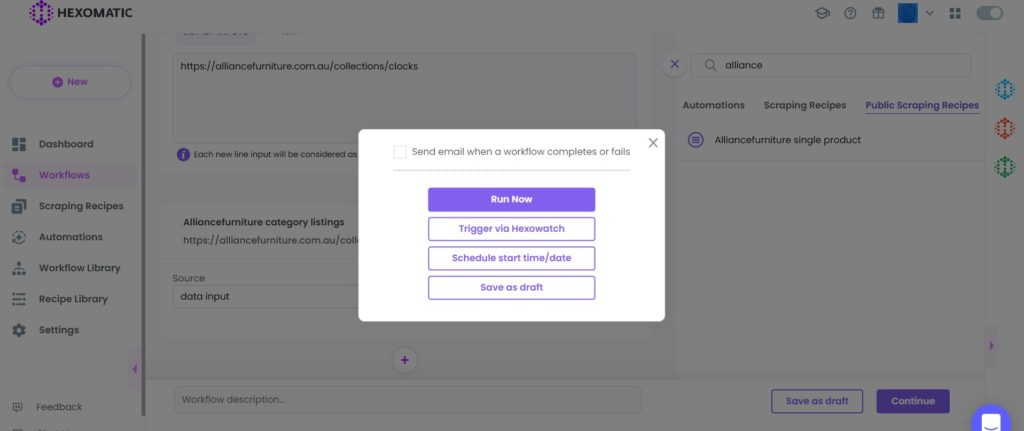
Step 6: View and Save the results
Once the workflow has finished running, you can view the results and export them to CSV or Google Sheets.
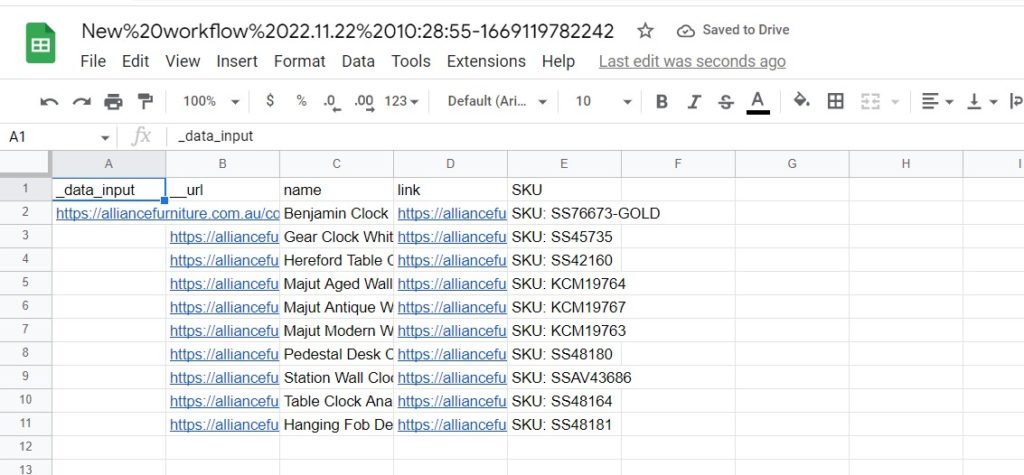
#2 How to scrape single product details from Alliance Furniture
Now, let’s find out how to scrape detailed information about any single product on Alliance furniture including the product description, stock status, shipping information, etc.
Step 1: Go to the Library of Scraping Templates
From your dashboard, select Scraping Templates to access the public scraping recipes.

Step 2: Capture the targeted page URL(s)
Go to https://alliancefurniture.com.au/ and capture the targeted product page URL(s).
For example,
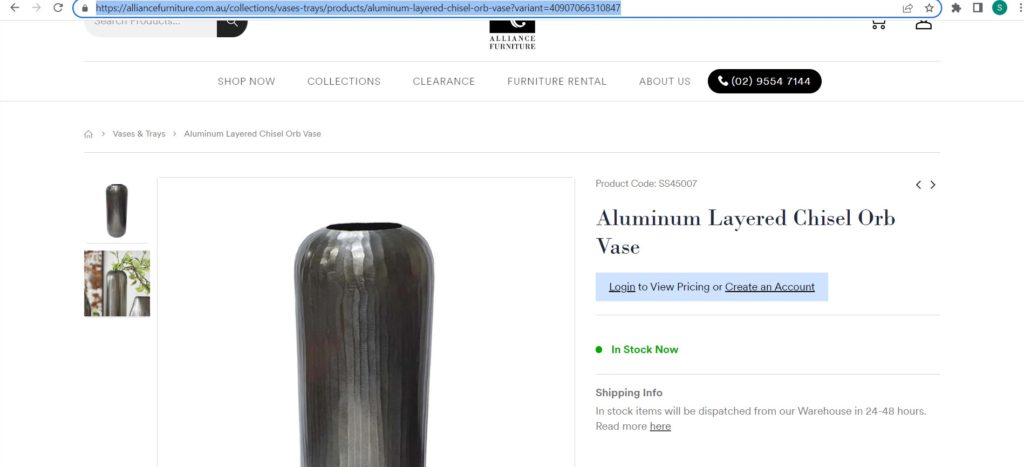
Step 3: Select the “Alliancefurniture single product” recipe
Select the “Alliancefurniture single product” recipe and choose the “Use in a workflow” option.
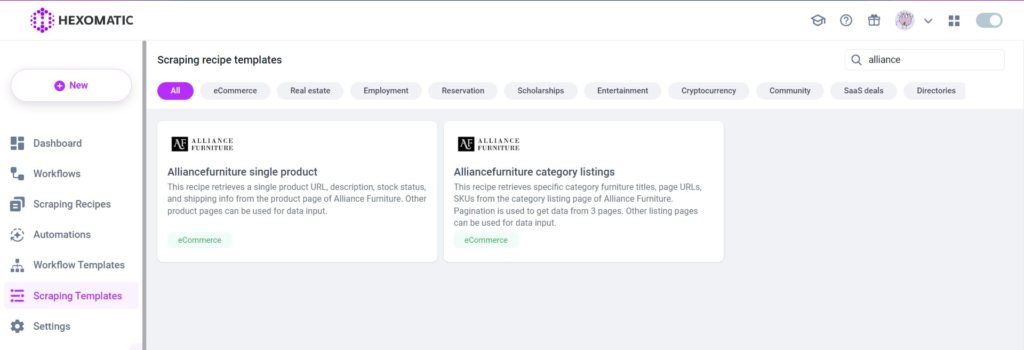
Step 4: Add the captured page URL(s)
Once the workflow is created, add the Data Input automation. Then, add the previously captured page URL(s) using the Manual paste/ list of inputs option. You can add a single URL or bulk URLs.
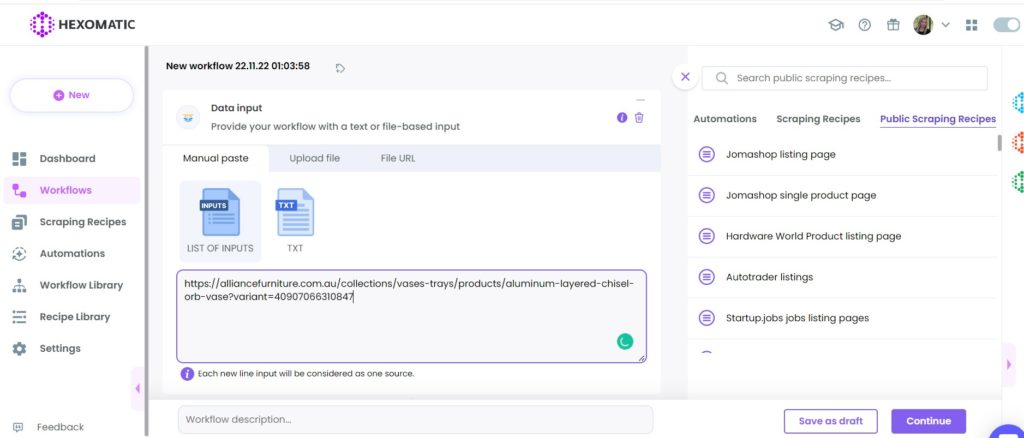
Then, click Continue.
Step 5: Run the workflow
Finally, you can run your workflow by clicking “Run now”.
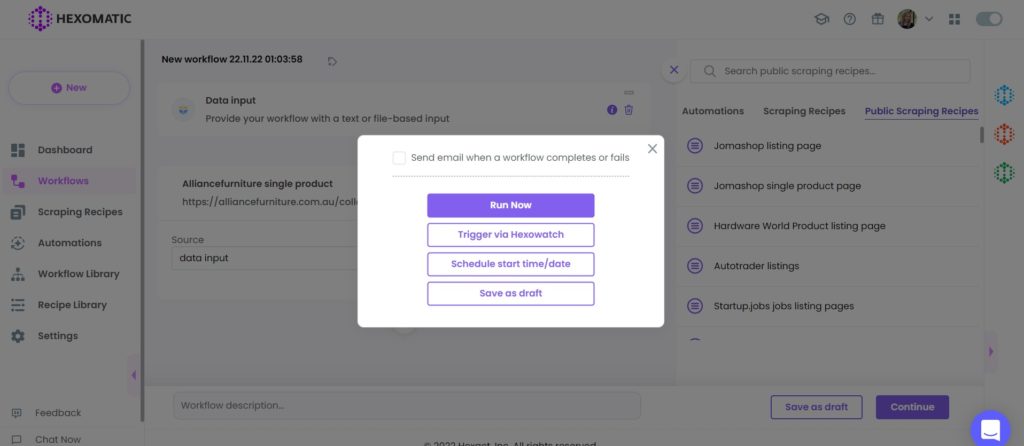
Step 6: View and Save the results
Once the workflow has finished running, you can view the results and export them to CSV or Google Sheets.

Automate & scale time-consuming tasks like never before

Marketing Specialist | Content Writer
Experienced in SaaS content writing, helps customers to automate time-consuming tasks and solve complex scraping cases with step-by-step tutorials and in depth-articles.
Follow me on Linkedin for more SaaS content