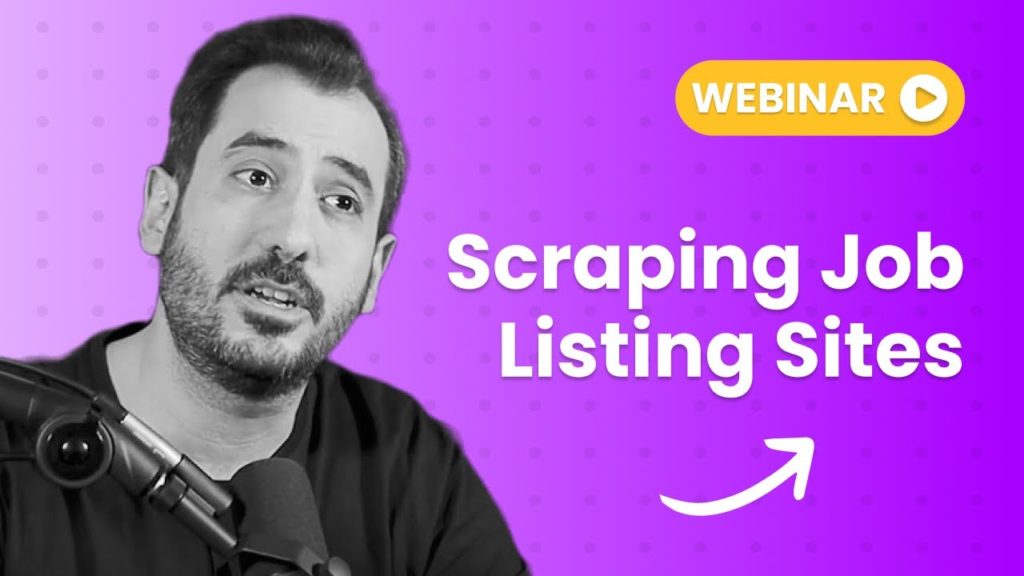Scraping job listing sites is not just popular – it’s essential for gathering volumes of useful data rapidly, helping businesses stay ahead in today’s competitive job market. You can also use Profile Discover to uncover social profiles at scale.
In this webinar Armen shares his best tips to finding job listings at scale.
Here is a step-by-step tutorial on how to scrape job postings in minutes!
Step 1: Set up Hexomatic
First, create an account on Hexomatic. Once logged in, you’ll be directed to the dashboard. Here, you can manage your scraping projects.
Step 2: Create a scraping recipe for a single job listing
To show you how to scrape a job listing, we have chosen the website Guru.com. Here are the main steps you should follow in order to scrape a job listing from Guru.com:
Create a new scraping recipe
Click on ‘Create New’ in the scraping recipe section and enter the URL of a job listing page from Guru.com.
Select data points to scrape
Once the page loads in Hexomatic, use the tool to click on various data points you want to collect such as the job title, salary, skills required, and job description, Then choose the “Single select” option.
For each data point, assign a name (like ‘Job Title’, ‘Salary’) and choose the type (in our case ‘Text’) in the relevant field.
You can choose as many data points as you want, including the salary, job description, required skills, and more. After adding all the data points, save the scraping recipe and proceed to the next step.
Step 3: Create a scraping recipe for list URLs
Go back to the main job listings page on Guru.com.
Insert job listings page URL
Start a new recipe to scrape URLs for all job listings. Insert the main page URL into Hexomatic.
Specify the profession or skill
Now, we want to make sure we are scraping specific professions or skills. To do that, search for the keyword in the search bar. In this tutorial, we will search for UX/UI.
Click on the search bar inside the Hexomatic recipe and choose the Type option:
Input the required keyword and click on the Proceed button. You can see the keyword written inside the search bar.
Then, click on the search button and choose the Click option. Hexomatic will reload the page and show the relevant results to your keyword.
Select job URLs
Now it’s time to select all the relevant URLs for scraping. To do it, click on the link button and choose the Select All option.
On the right side, you can see the captured elements. Change the name to Job link and the type to Link URL and simply save the scraping recipe!
Step 4: Create a workflow to combine 2 scraping recipes
Create a new workflow from your Hexomatic dashboard:
Click on the Scraping Recipes section from the right side of your screen. Here is where you should combine your 2 scraping recipes.
First, make sure to choose the Guru listing page, then click on the plus “+” icon and add the Guru single page recipe, selecting the Job Link as your source.
Once everything is set up, click ‘Continue’, then either run the workflow immediately or schedule it to run at your convenience.
Review and export the data
Check the results within Hexomatic to ensure data was scraped correctly. Then, export the data to a CSV file or directly to Google Sheets for further analysis or storage.
An alternative tool to scrape data in one click- Hexofy
Hexofy is a one-click scraper extension that allows anyone to scrape single pages within seconds. It offers one of the simplest ways to obtain the data you need without navigating through complex processes.
Simply download the extension and activate it while on the page you wish to scrape. For example, visit a job listing site like Indeed, search for the desired profession and location, then go to a specific job listing and click the Hexofy extension to scrape the information from the page.
Automate & scale time-consuming tasks like never before


Content Writer | Marketing Specialist
Experienced in writing SaaS and marketing content, helps customers to easily perform web scrapings, automate time-consuming tasks and be informed about latest tech trends with step-by-step tutorials and insider articles.
Follow me on Linkedin