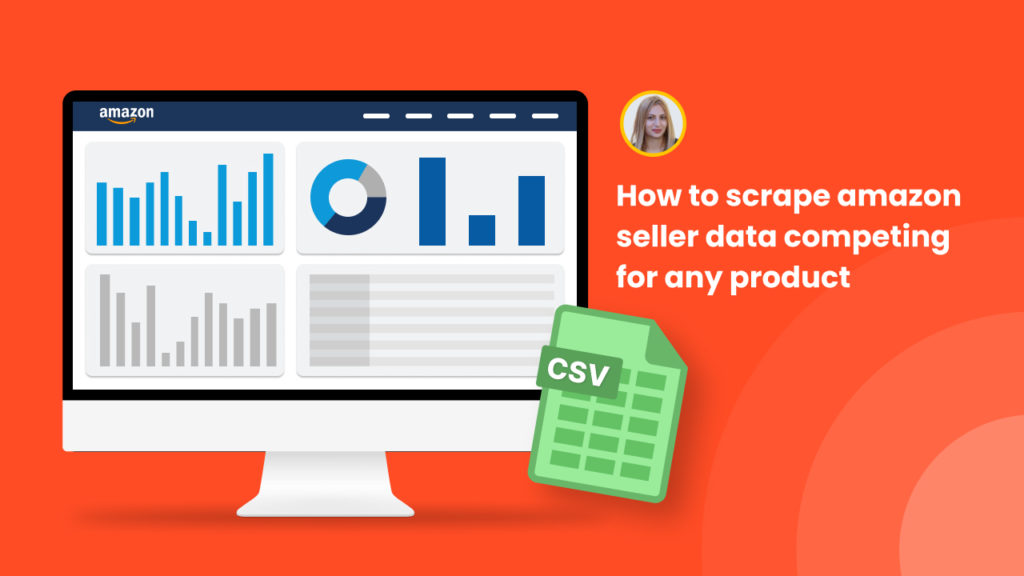Amazon’s growth is skyrocketing year by year, as a growing number of vendors leverage it to construct profitable digital enterprises.
This rise brings with it increasing levels of competition between Amazon sellers.
To stay ahead of the game, Amazon sellers perform competitor monitoring using a wide range of tools. Each seller needs to incorporate a huge amount of competitor data insights to be able to beat the competition.
In order to avoid the time-consuming manual process of copying and pasting Amazon seller information, you can automate the task with web scraping. Automating the extraction of seller information using Amazon analytics tools is a practical solution to save time and effort.
In this short tutorial, we will show you a fast and simple way of scraping Amazon seller data including seller ranking, seller type, seller position, and much more in bulk for any product.
You can easily export the scraped data to your Google Sheets or a CSV file.
To get started, you need to have a Hexomatic.com account.
Let’s find out how to do that in simple steps.
Step 1: Create a new workflow
Go to your dashboard and create a new workflow by choosing the “blank” option. Select the Data input automation as your starting point.

Step 2: Capture the desired product(s) ASIN(s)
Next, go to Amazon.com and capture the desired product(s) ASIN(s).
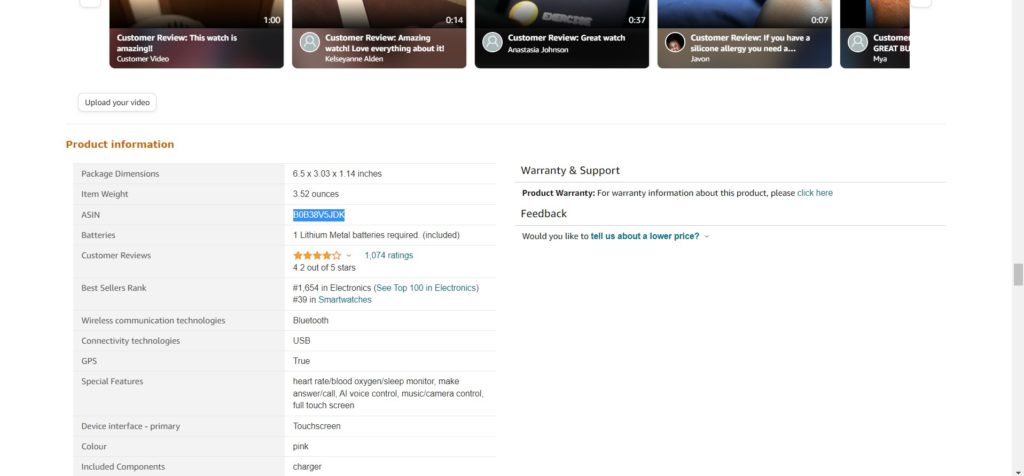
Step 3: Add the captured ASIN to Hexomatic
Then, add the captured ASIN or a list of ASIN(s) to Hexomatic, using the Data input automation and Manual paste/ list of inputs option.
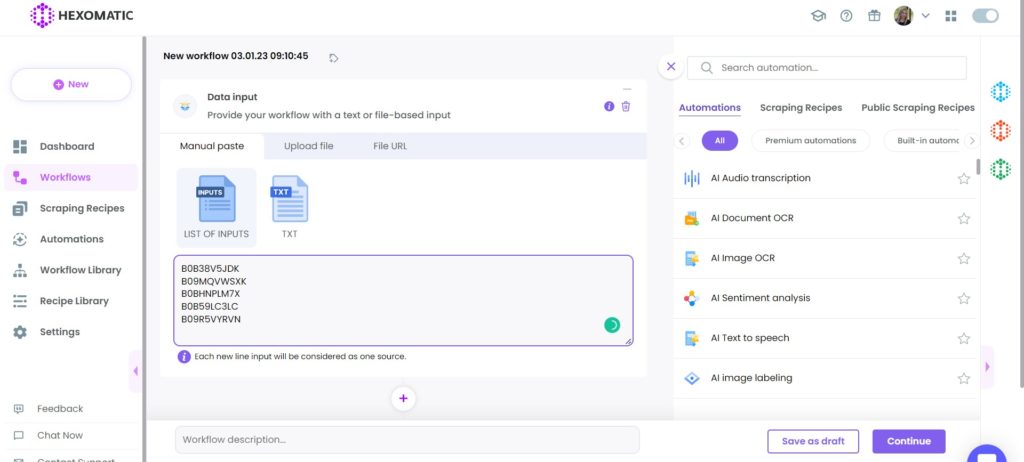
Step 4: Add the Amazon seller finder automation
Add the Amazon seller finder automation, selecting data input as the ASIN, setting the targeted language (English) and the country (United States).
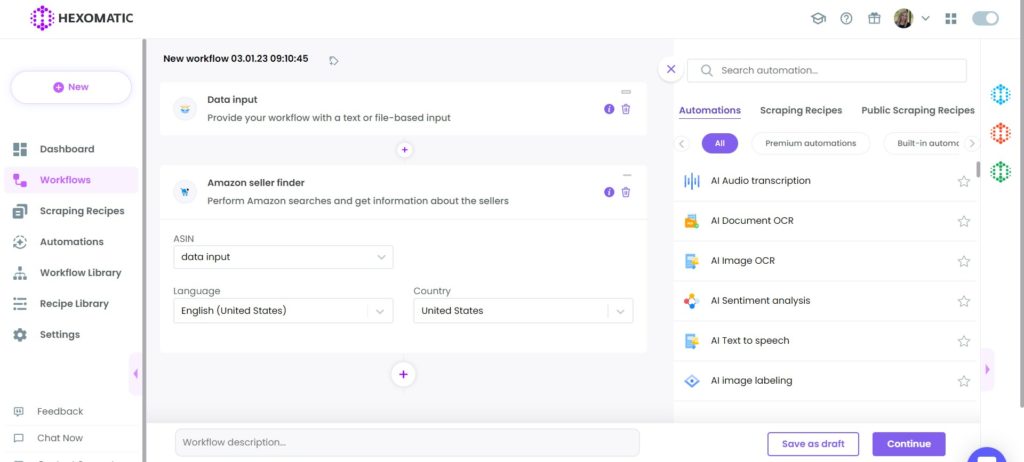
After filling in all the required fields, click Continue.
Step 5: Run the workflow
Now you can click “Run now” to run the workflow or schedule it.
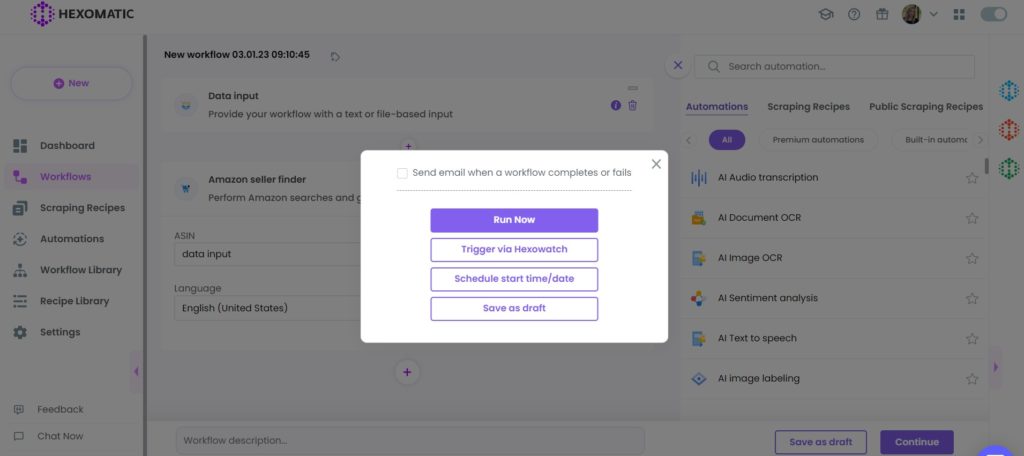
Step 6: View and save the results
Once the workflow has finished running, you can view the results and export them to CSV or Google Sheets.
This includes data such as seller ranking, seller rating, rating votes count, seller type, seller position, product pricing, shipping location, delivery options, and more.
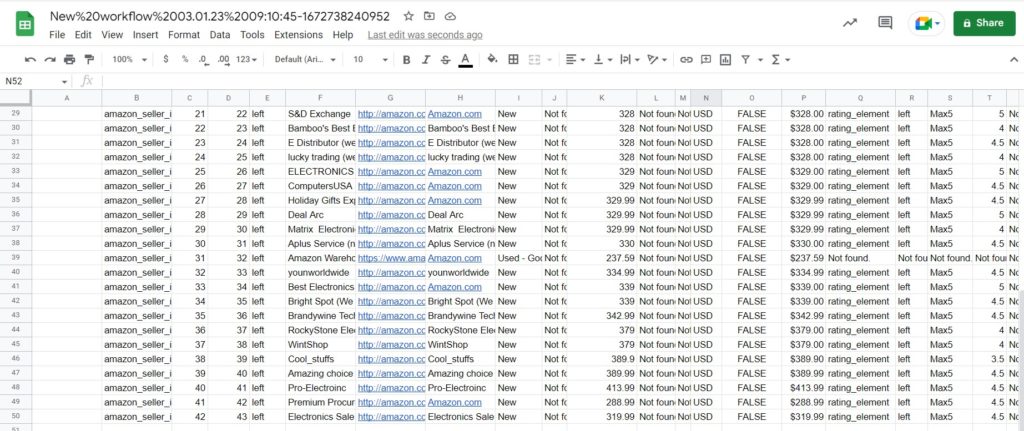
Automate & scale time-consuming tasks like never before

Marketing Specialist | Content Writer
Experienced in SaaS content writing, helps customers to automate time-consuming tasks and solve complex scraping cases with step-by-step tutorials and in depth-articles.
Follow me on Linkedin for more SaaS content