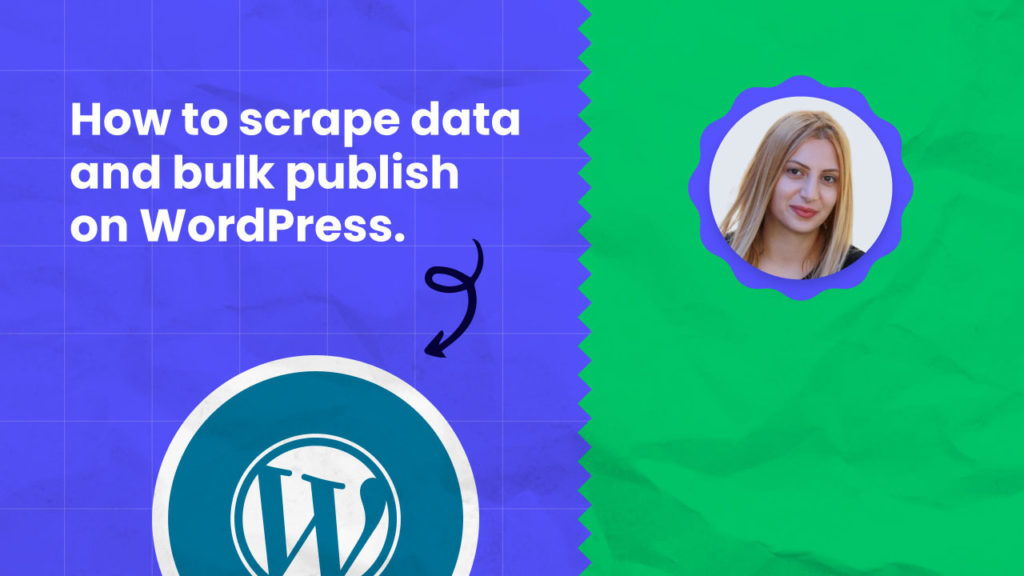Content marketing is a strategy used by businesses to create and share high-quality content with their target audience in order to drive traffic, leads, and sales.
By creating engaging and useful content you can grow your traffic but writing content at scale is costly and time-consuming.
In this post, we’ll discuss how you can tap into data published by other websites (for example product catalogs, news, directories) and use this data to repurpose content and publish it at scale on your WordPress website.
How to scrape data and bulk publish posts on WordPress using Hexomatic
There are many ways you can tap into web scraping to create content, in this tutorial, we will show you how you can scrape daily horoscopes and publish these daily on your WordPress blog on autopilot.
Before starting, please, note that our WordPress post automation requires a Silver or higher plan.
Step 1: Create a scraping recipe
To get started, create a scraping recipe to extract the content you want to publish later.

Step 2: Preview the webpage
Add the URL of the webpage you want to scrape. Choose the desired Browser mode and Proxy mode from the dropdown lists. Then click Preview.
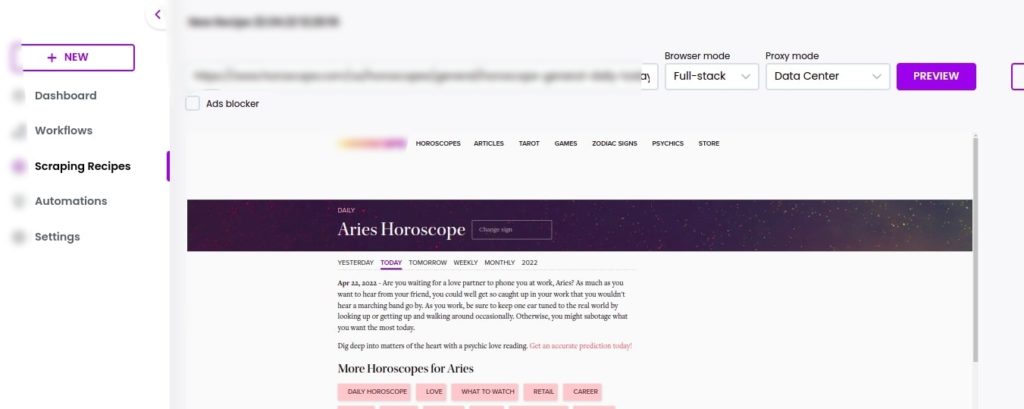
Step 3: Select the text to scrape
After reviewing the webpage, select the text you want to scrape and click Save. In this case, we will extract the daily horoscope.
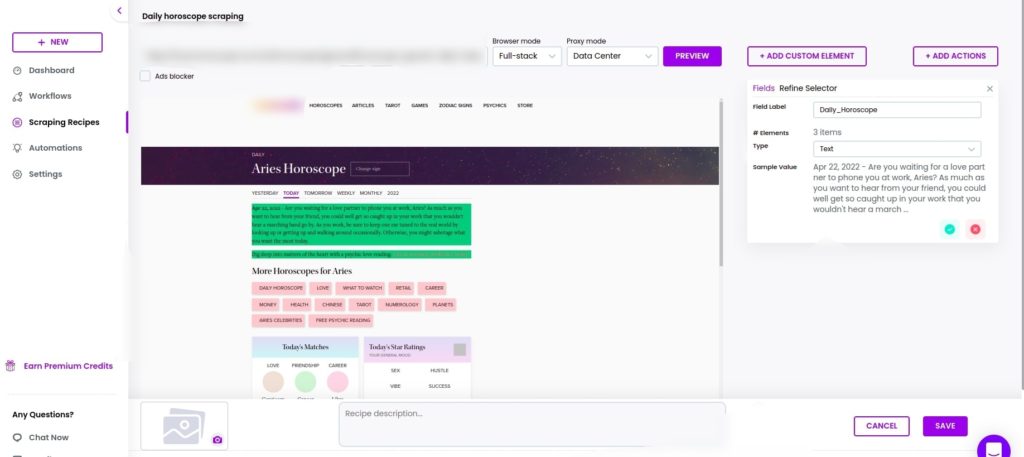
Step 4: Use the scraped data in a workflow
After scraping the desired data, you can use the scraping recipe in a workflow. In this case, we will use the scraped data for bulk posting on WordPress.
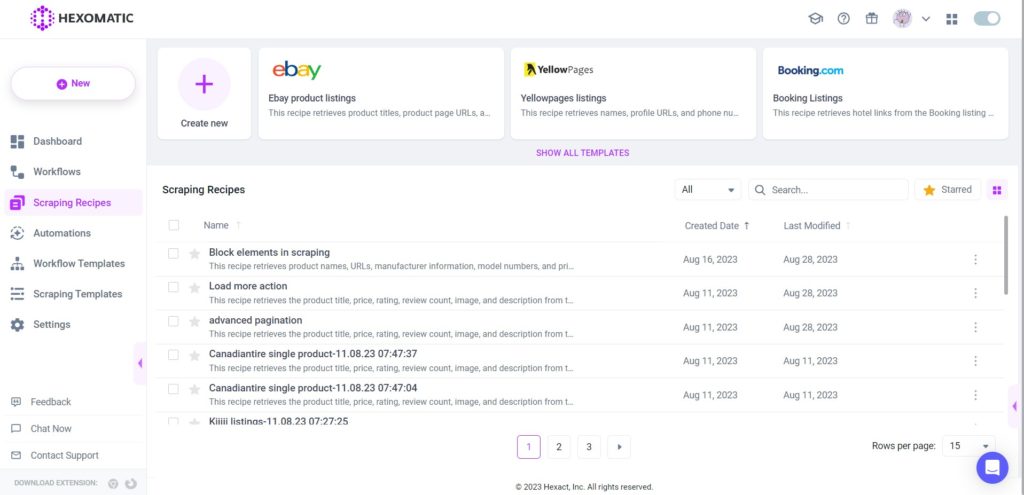
Step 5: Use the WordPress post automation
Before starting, be sure to have WordPress connected to your account. If it is not connected to your Hexomatic account yet, then check out this page to learn how to connect.
If you have WordPress connected to your account, then choose the WordPress post automation from the list of automations. After adding the WordPress post automation, fill in all the necessary fields. You can choose to publish or create a draft in WordPress. After filling in all the fields, click Continue.
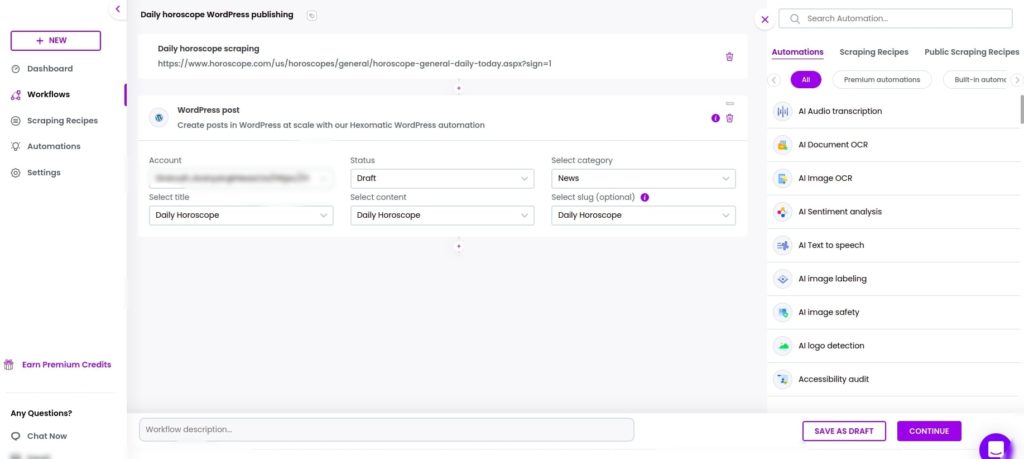
Step 6: Run or Schedule your workflow
You can click Run now to run the automation or schedule it. You can use the schedule option for publishing horoscope on your WordPress page daily.
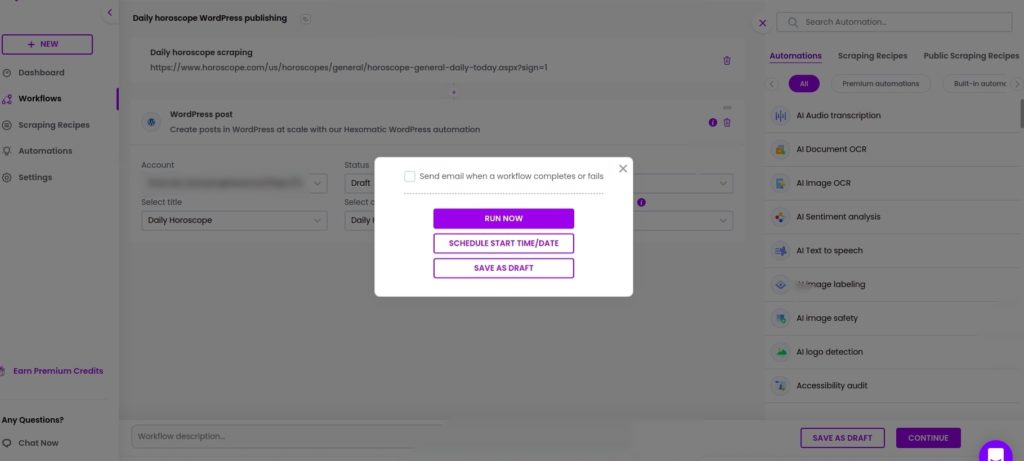
Automate & scale time-consuming tasks like never before

Marketing Specialist | Content Writer
Experienced in SaaS content writing, helps customers to automate time-consuming tasks and solve complex scraping cases with step-by-step tutorials and in depth-articles.
Follow me on Linkedin for more SaaS content