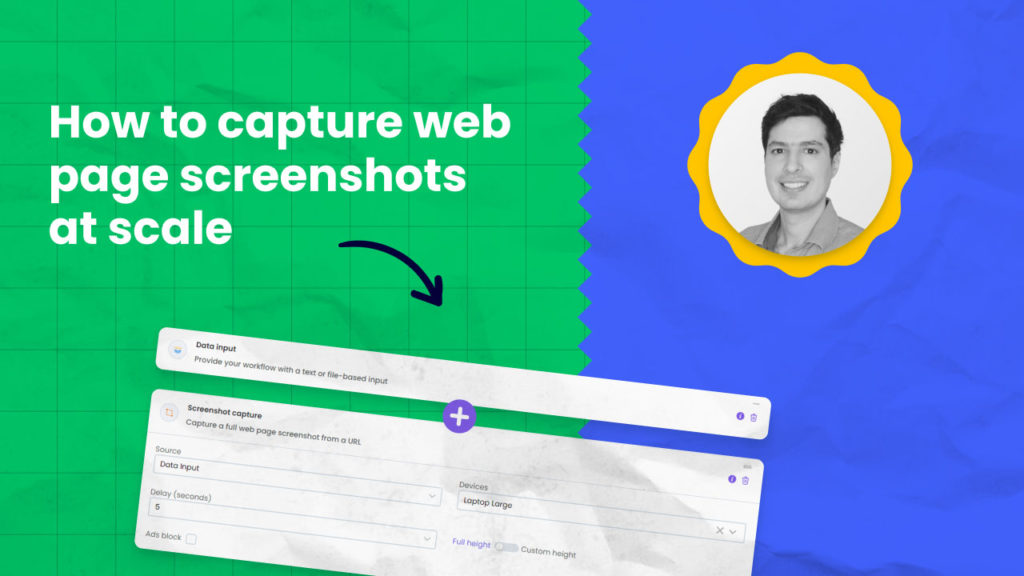Website screenshots are ideal for archiving competitors landing pages, saving a snapshot of a page for outreach, visual testing or simply collecting inspiration which you can review later.
In this tutorial we will cover how to screenshot a website on your computer manually and how you can automate or schedule this at scale using Hexomatic.
How to capture screenshots manually on your computer
Windows and Mac computers come with built in shortcuts to capture screenshots manually, let’s quickly review how you can access these:
How take a screenshot on your Mac
To take a screenshot, press and hold these three keys together: Shift, Control, Command and 4.
Select the dimensions of your screenshot and it will save by default on your desktop.
How take a screenshot on your Windows computer
To take a screenshot, press and hold these three keys together: Windows key + Shift + S.
Select the dimensions of your screenshot and it will be saved to your clipboard, which you can then paste into another program.
But what if you want to screenshot 100’s of website pages and automate the process?
How to capture screenshots on autopilot using Hexomatic
Hexomatic has a handy built-in screenshot capture automation you can use on it’s own using a list of URLs or to create screenshots of URL’s generated inside a larger workflow.
You can provide a list of URLs and automatically generate a screenshot of every page in one of 7 different device screen sizes from small mobile devices to a 4K desktop in minutes.
Let’s get started with a simple example capturing screenshots for a list of urls.
Step 1: Create a new workflow

Step 2: Provide a list of URLs
Add the data input automation to your workflow and choose how you want to provide your urls:
You can upload a CSV file
You can upload a TXT file
Or you can copy paste a list of URLS
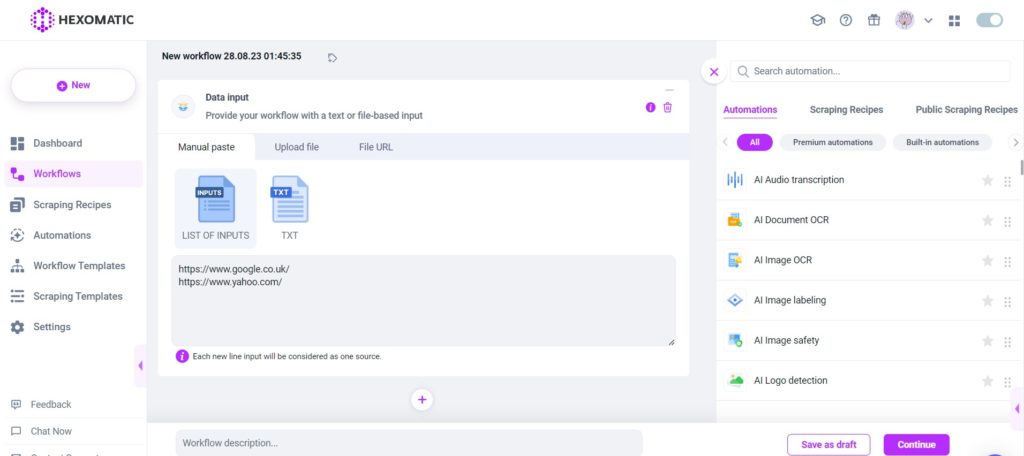
Step 3: Add the Screenshot capture automation
Add the screenshot capture automation to your workflow choosing the device screen size and whether to capture the full page or above the fold only.
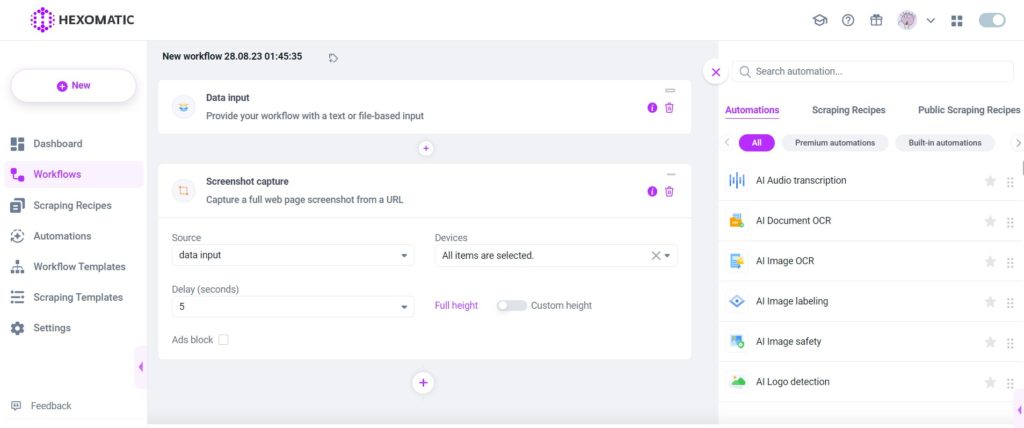
Step 4: Run or schedule your workflow
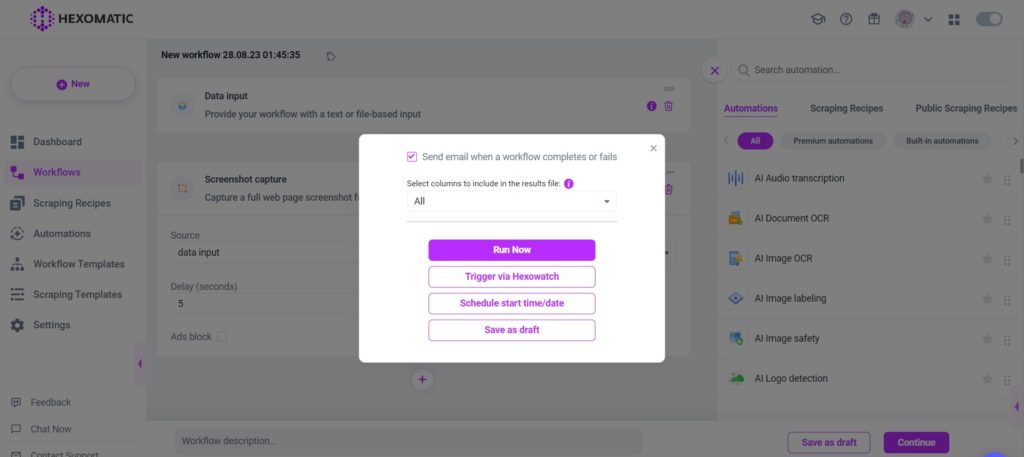
When your workflow has completed you will be able to download a CSV file containing all your screenshots in their required format.
Most popular use-cases and growth hacking tips using the screenshot capture automation
For SDR and sales teams you can use this to bulk create screenshot capture of prospect’s domain or landing pages to include in outreach emails or special reports.
If you’re an e-commerce business, you can archive competitors landing page or product pages one time or on a schedule for future review.
Legal compliance teams can archive entire websites by combining our sitemap automation with our screenshot capture automation for daily, weekly or monthly screenshot archives.
Data entry and research teams can streamline screenshot capture by automating this based on a list of URLS or CSV file imports.
Automate & scale time-consuming tasks like never before

CMO & Co-founder
Helping entrepreneurs automate and scale via growth hacking strategies.
Follow me on Twitter for life behind the scenes and my best learnings in the world of SaaS.