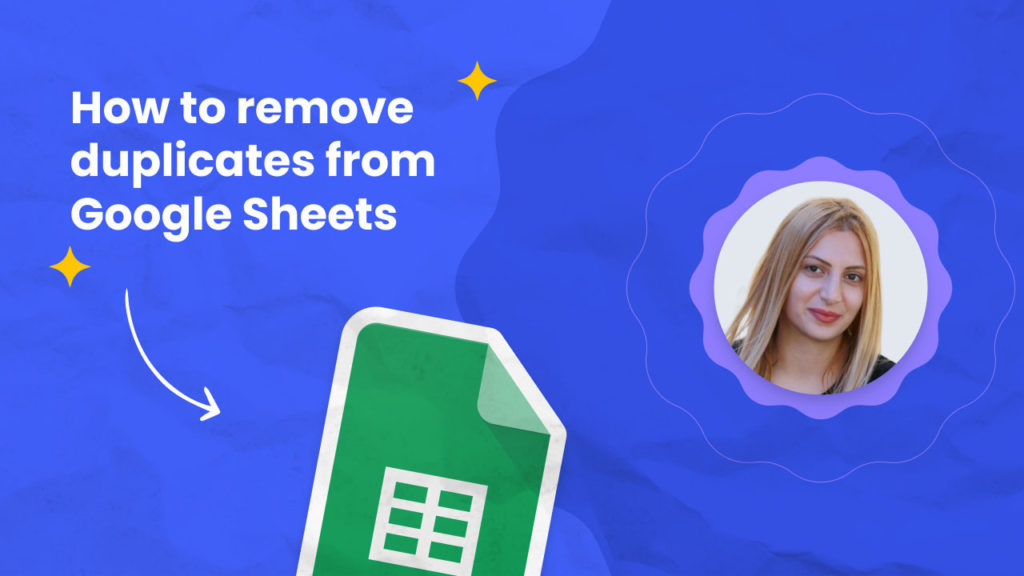No one likes duplicates in their spreadsheets, but filtering these out is no easy task even if you’re familiar with formulas.
In this short tutorial, we will show you how you can remove duplicates in seconds from any Google sheet or CSV file in just a few clicks using Hexomatic. No need for complex formulas or code.
Step 1: Create a new workflow
Go to the automations list, and find the Google sheets import automation. Then, click Create Workflow.
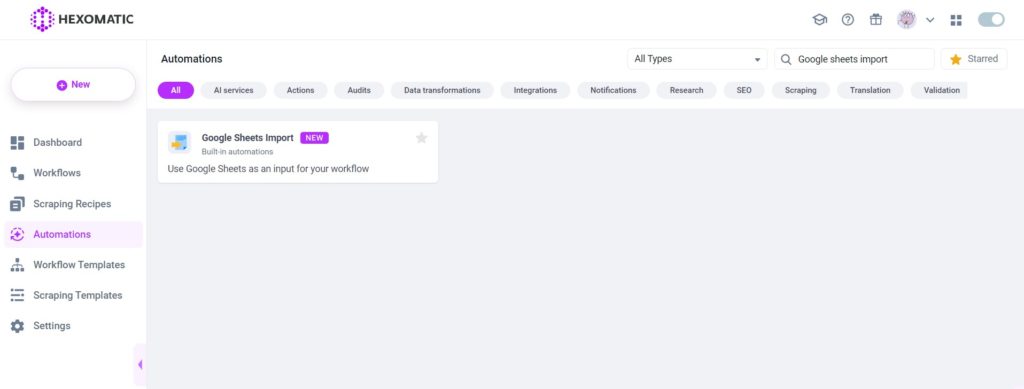
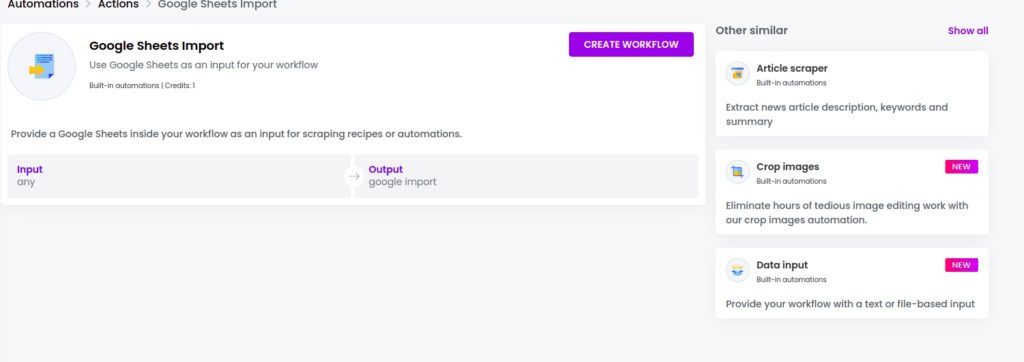
Or create your workflow from a data input if you want to upload a CSV file.
Step 2: Choose the account
Next, choose the Google account which you want to use, Select the spreadsheet and specify the column you want to check for duplicates.
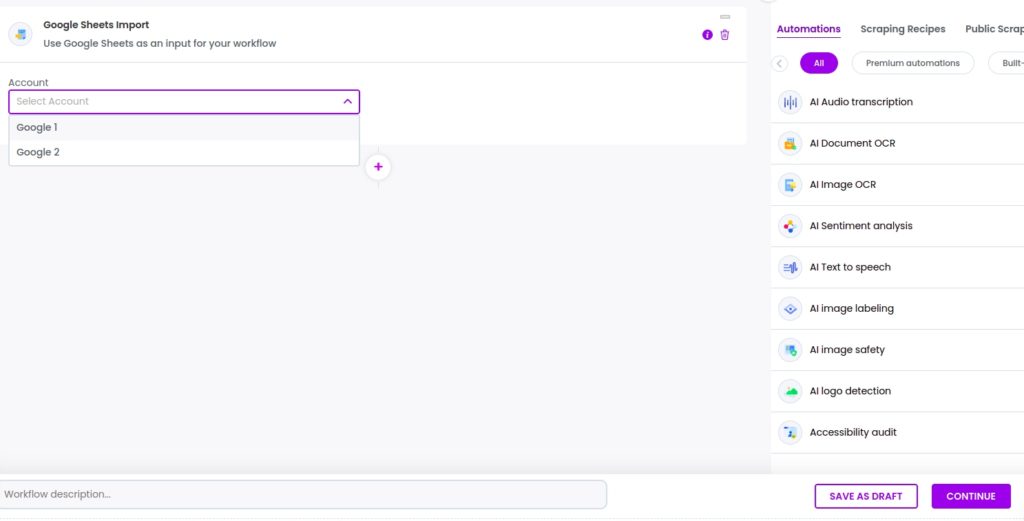
Step 3: Add the Remove duplicates automation
Add the remove duplicates from spreadsheet automation, selecting Google import as the source.
This automation detects duplicates in specific columns.
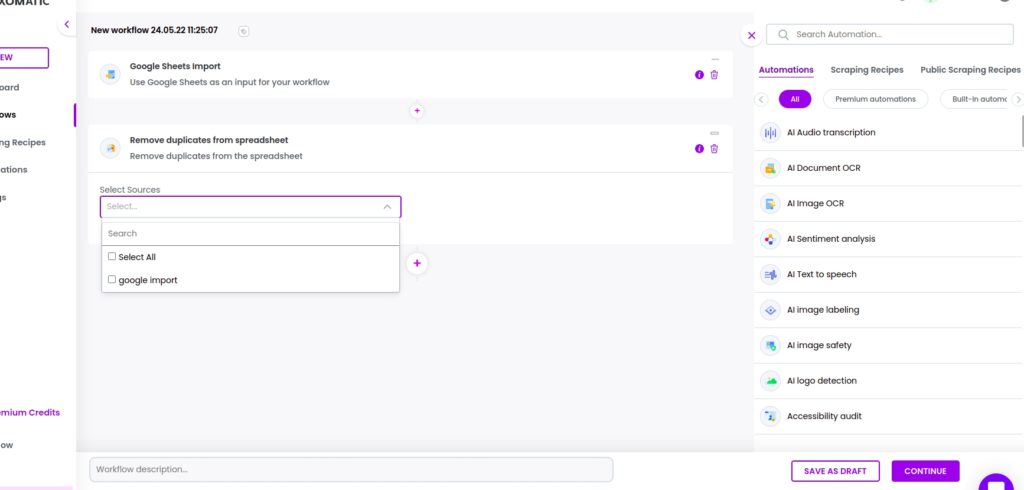
Step 4: Add the Filter data by criteria automation
If you found duplicates in Google sheet you should add the filter data by criteria automation, selecting Google import as the source in order to remove them from the column. Select “Doesn’t contain” as the criteria type, adding duplicate as the value.
Then, click Continue.
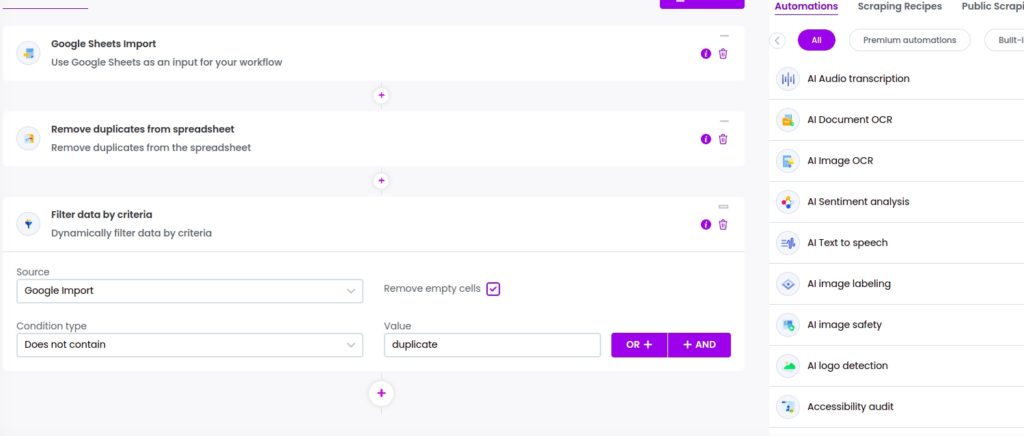
Step 5: Run or schedule the workflow
You can click Run now to run the automation or schedule it.
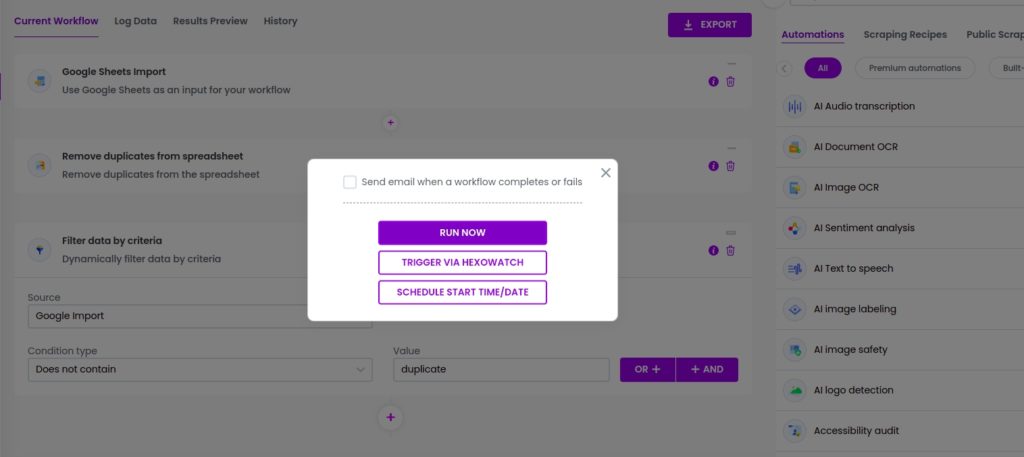
Step 6: View and save the results
Once your workflow has finished running, you can view the results in the Results preview. Then, you can export the results to Google sheets.
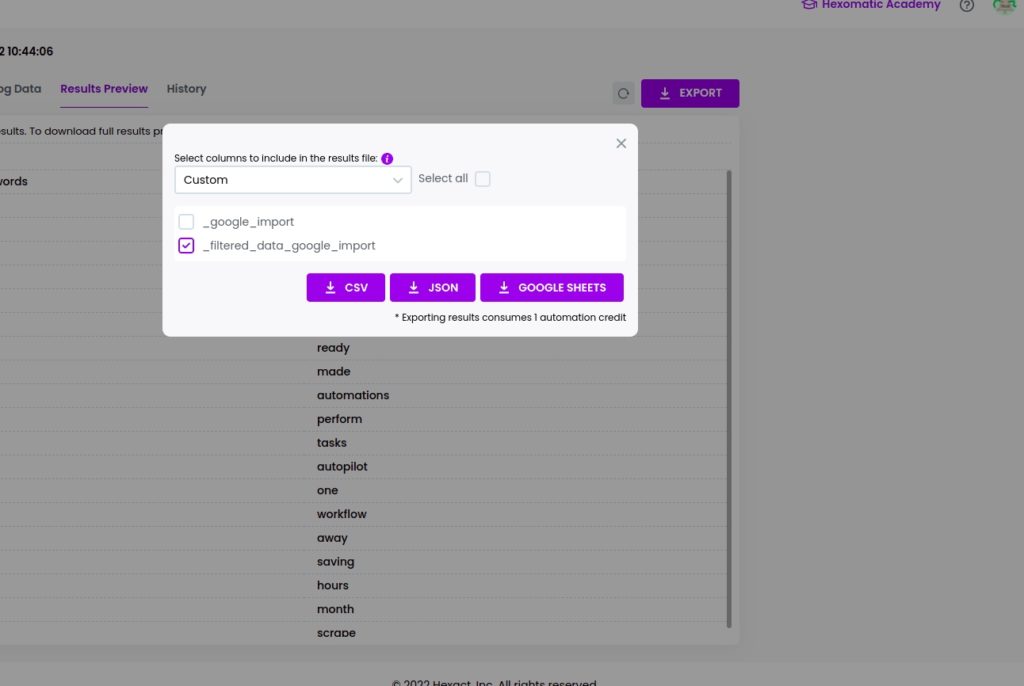
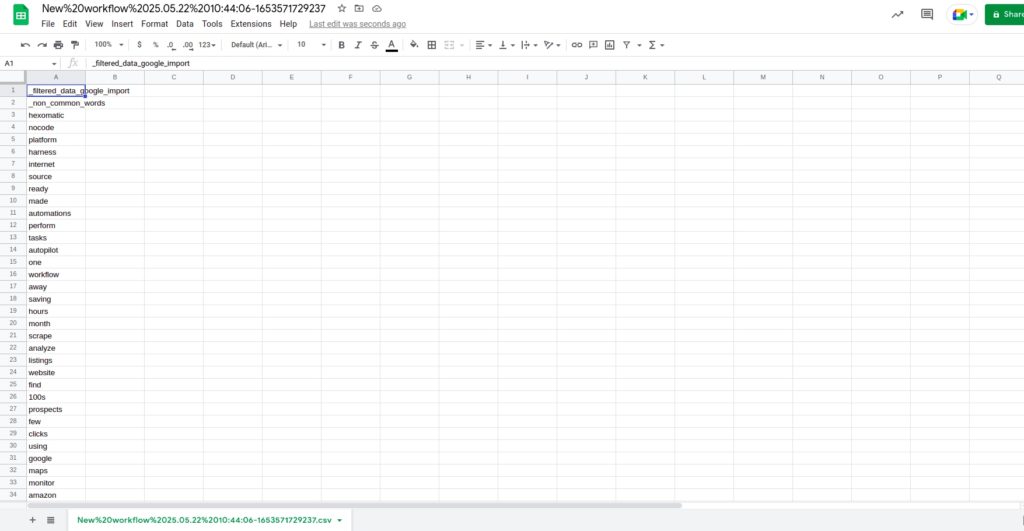
Automate & scale time-consuming tasks like never before

Marketing Specialist | Content Writer
Experienced in SaaS content writing, helps customers to automate time-consuming tasks and solve complex scraping cases with step-by-step tutorials and in depth-articles.
Follow me on Linkedin for more SaaS content