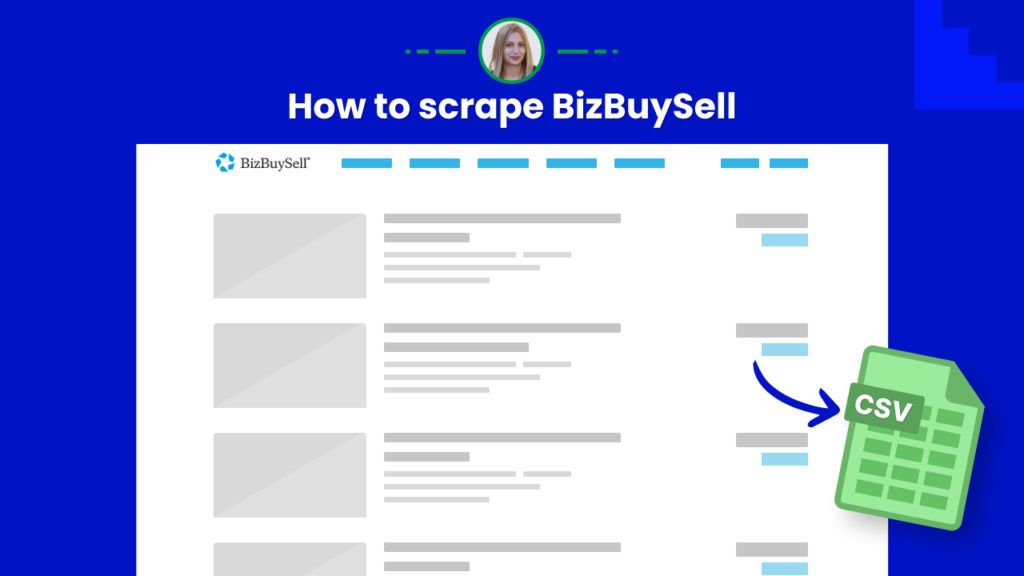BizBuySell is one of the most heavily trafficked online marketplaces, providing businesses for sale, franchise opportunities, asset sales, and more.
With over 3 million monthly visitors and 900,000 registered buyers, the website is among the leading real-estate marketplaces worldwide.
This platform is especially useful for brokers.
If you are a broker that needs to have a large amount of BizBuySell data, you are in the right place.
Hexomatic gives a unique opportunity to scrape tons of real estate data from BizBuySell instantly with the help of ready-made scraping recipe templates.
In this tutorial, we will show you:
#1 How to scrape BizbuySell real estate listings.
#2 How to scrape BizBuySell single listing page.
#1 How to scrape BizBuySell real estate listings
Let’s get started with scraping BizBuySell real estate listings using our “BizBuySell Listing Page” recipe.
Step 1: Go to the Library of Scraping Templates
From your dashboard, select Scraping Templates to access the public scraping recipes.

Step 2: Capture the URLs of the targeted pages
Go to https://www.bizbuysell.com/ and capture the URLs of the listings you want to scrape.
For example,
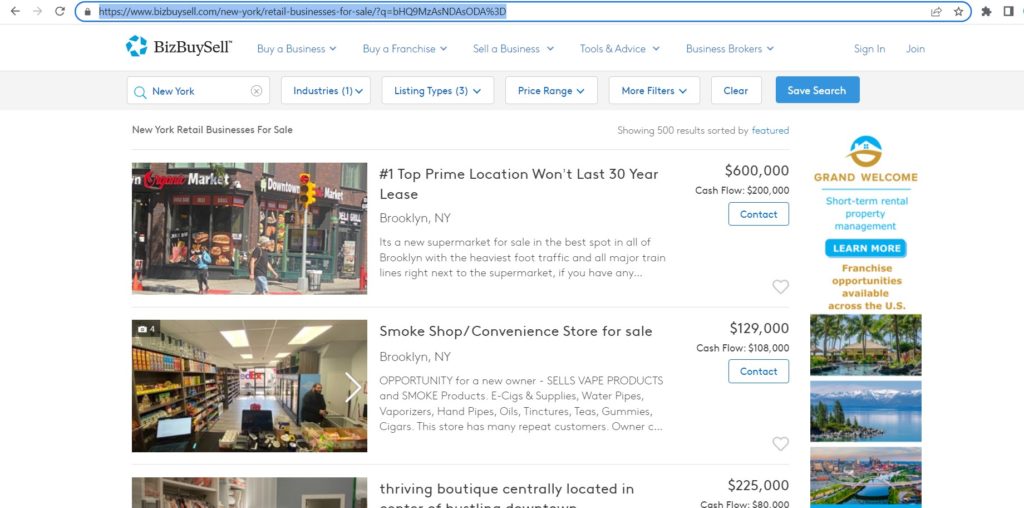
Step 3: Select the “BizBuySell Listing Page” recipe
From the Scraping Templates, select the “BizBuySell Listing Page” recipe and choose the “Use in a workflow” option.
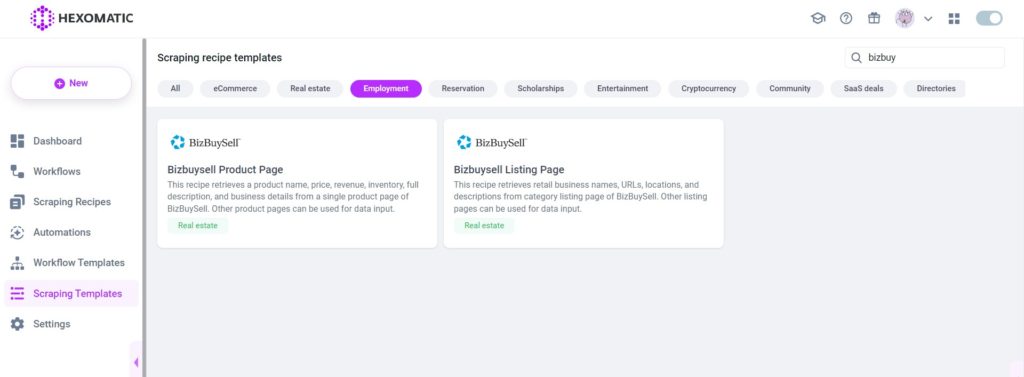
Step 4: Add the captured page URL(s)
Once the workflow is created, choose the Data Input automation and add the previously captured page URL(s) using the Manual paste/list of inputs option. You can add a single URL or bulk URLs.
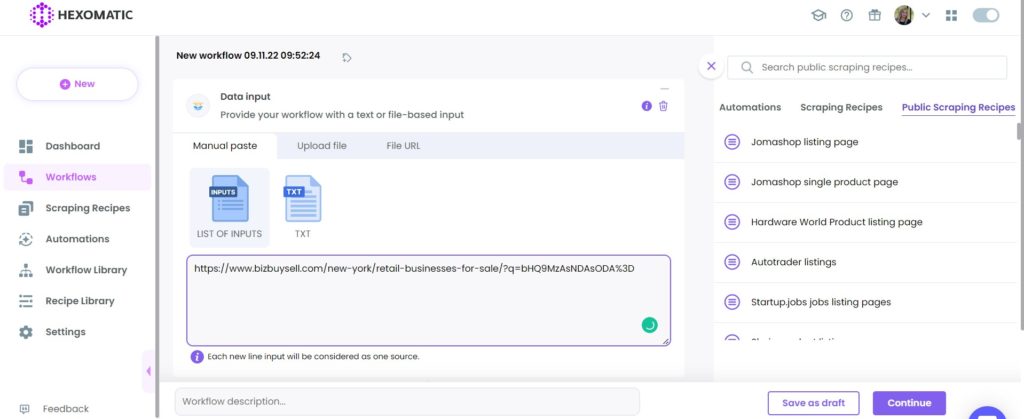
Step 5: Run the workflow
You can now run the workflow.
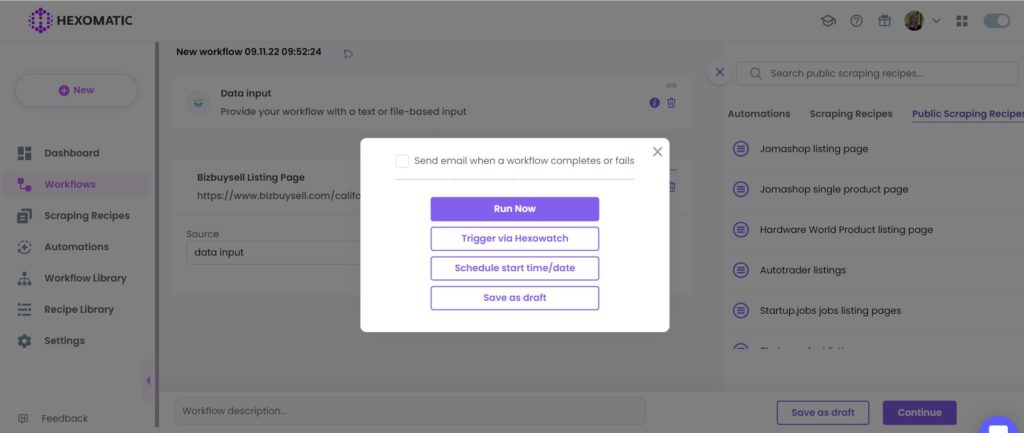
Step 6: View and Save the results
Once the workflow has finished running, you can view the results and export them to CSV or Google Sheets.
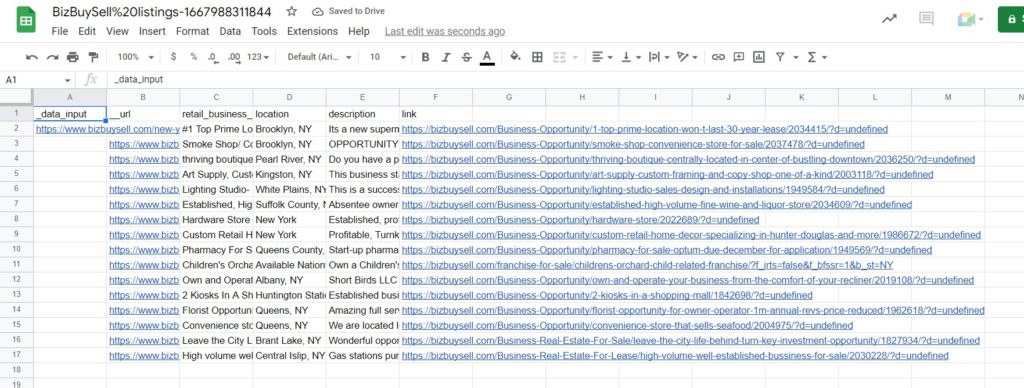
#2 How to scrape a BizBuySell single listing page
Step 1: Go to the Library of Scraping Templates
From your dashboard, select Scraping Templates to access the public scraping recipes.

Step 2: Capture the URLs of the targeted pages
Go to https://www.bizbuysell.com/ and capture the URLs of the single real-estate listing pages.
For example,
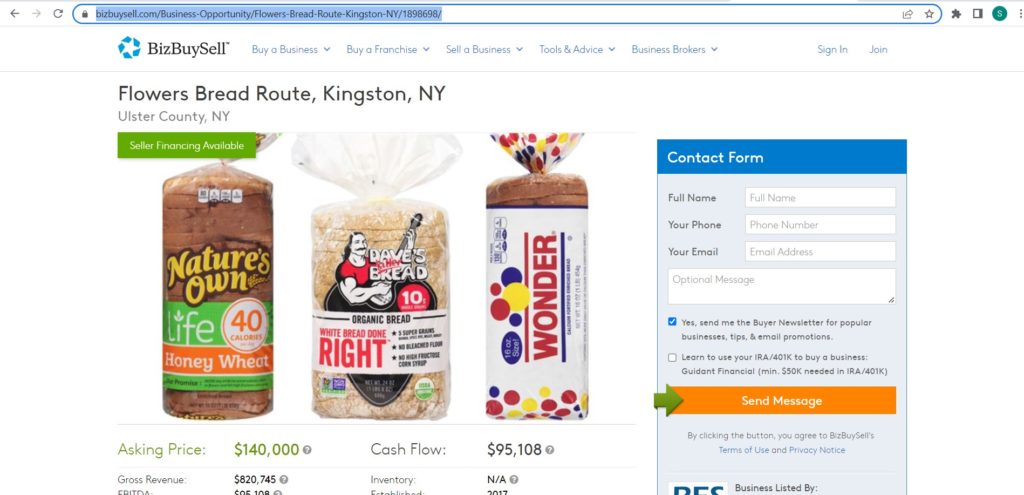
Step 3: Select the “BizBuySell product page” recipe
From the Scraping Templates, select the “BizBuySell listings” recipe and click the “Use in a workflow” option.
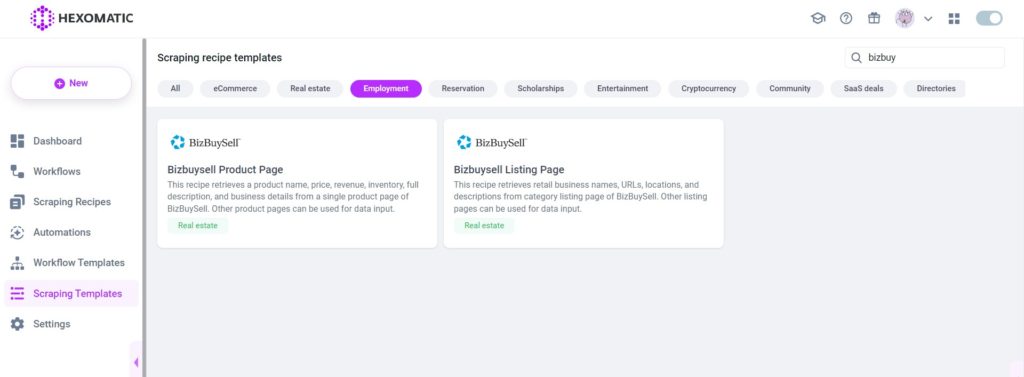
Step 4: Add the captured page URL(s)
Once the workflow is created, add the Data Input automation. Then, add the previously captured page URL(s) using the Manual paste/ list of inputs option. You can add a single URL or bulk URLs.
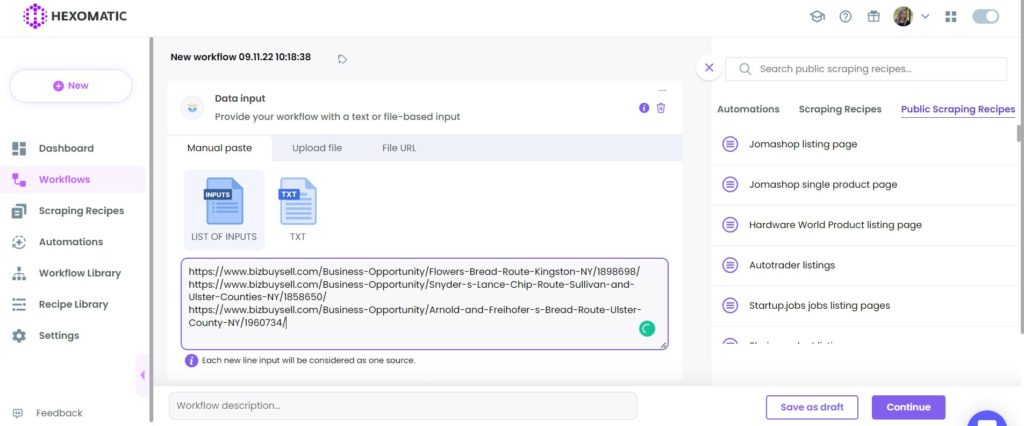
Then, click Continue.
Step 5: Run the workflow
You can now run the workflow to get the results.
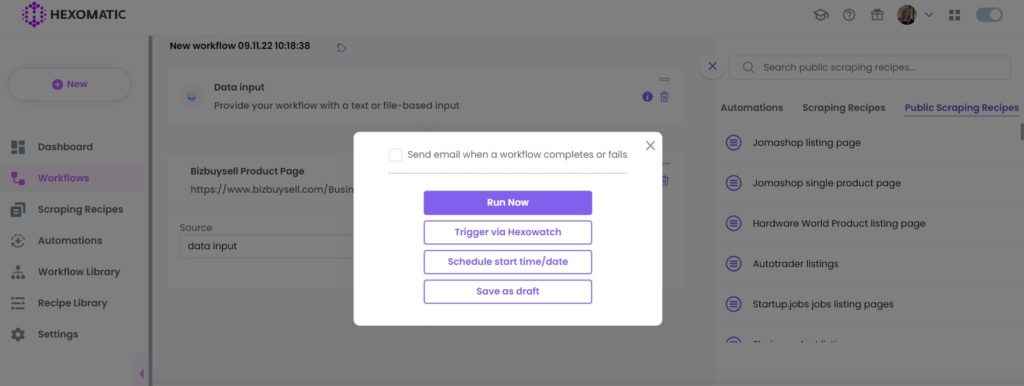
Step 6: View and Save the results
Once the workflow has finished running, you can view the results and export them to CSV or Google Sheets.

Automate & scale time-consuming tasks like never before

Marketing Specialist | Content Writer
Experienced in SaaS content writing, helps customers to automate time-consuming tasks and solve complex scraping cases with step-by-step tutorials and in depth-articles.
Follow me on Linkedin for more SaaS content