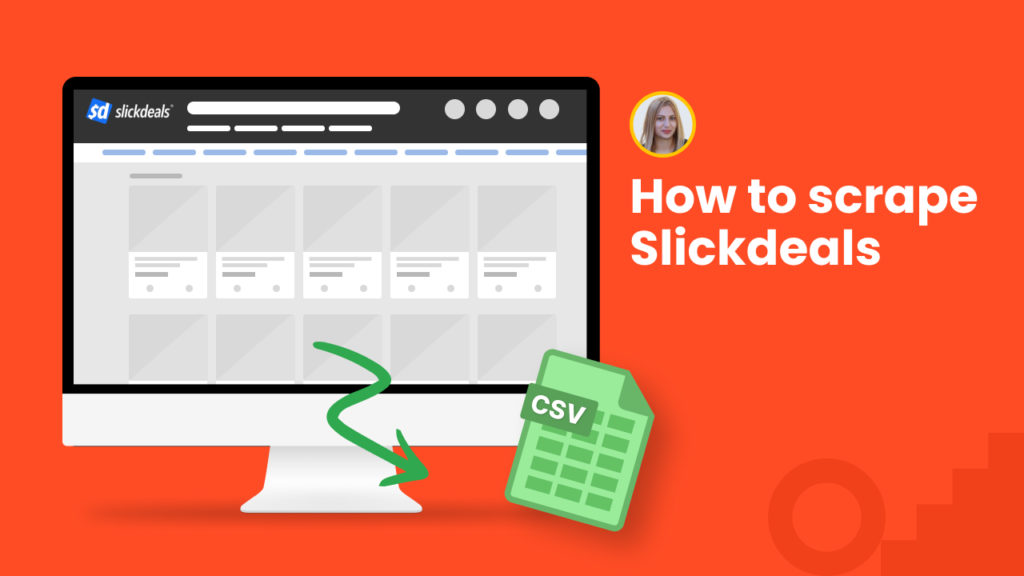Slickdeals is a social-driven website that features crowdsourced deals and coupons from a number of leading retailers including eBay, Walmart, and more.
The uniqueness of Slickdeals is that relies on user-generated content. Its active community votes for the best coupons and deals. This means that one has the chance the freshest deals in one place without having to visit different brand websites.
Moreover, these deals are with huge discounts allowing buyers to get their desired products at the lowest possible price. However, most buyers miss out on the lowest-price deals as they lack information on the biggest deals and sales.
Here is where web scraping can be the best solution. Just scrape the desired data and catch the coveted deal at the right moment.
Hexomatic has an even better solution- instant scraping of category listings and single products from Slickdeals. Just add the targeted page URL and get all the deals to your CSV file or Google Sheets. Then, you can perform price monitoring, market research, and much more.
In this tutorial, we will show you:
#1 How to scrape product listings from Slickdeals.
#2 How to scrape single product page from Slickdeals.
#1 How to scrape product listings from Slickdeals
With Hexomatic, you don’t even need to create a scraping recipe to get data from Slickdeals. Just choose the desired ready-made recipe, run it, and get the data to your desired file.
Now, follow the steps below to scrape any product listings from Slickdeals instantly.
Step 1: Go to the Library of Scraping Templates
From your dashboard, select Scraping Templates to access the public scraping recipes.

Step 2: Capture the desired job category webpage URL(s)
Go to https://slickdeals.net/ and captured the desired category page URL(s).
For example,
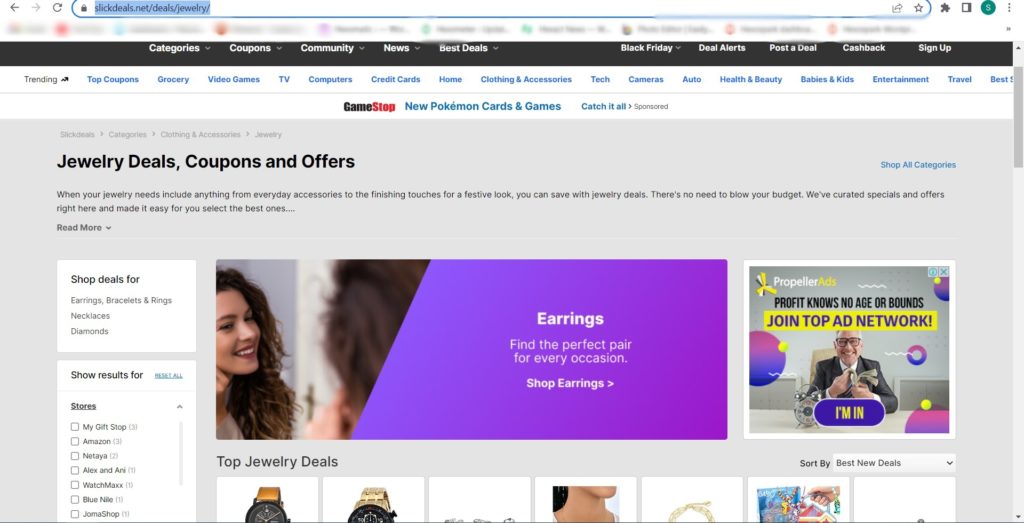
Step 3: Select “Slickdeals product listings” recipe
Select the “Slickdeals product listings” recipe, and click the “Use in a workflow” option.
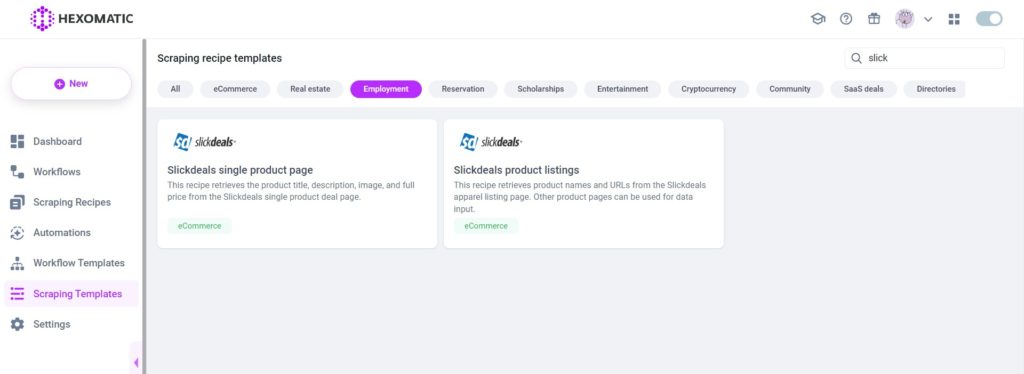
Step 4: Add captured page URL(s)
Once the workflow is created, choose the Data Input automation and add the previously captured page URL(s) using the Manual paste/list of inputs option. You can add a single URL or bulk URLs.
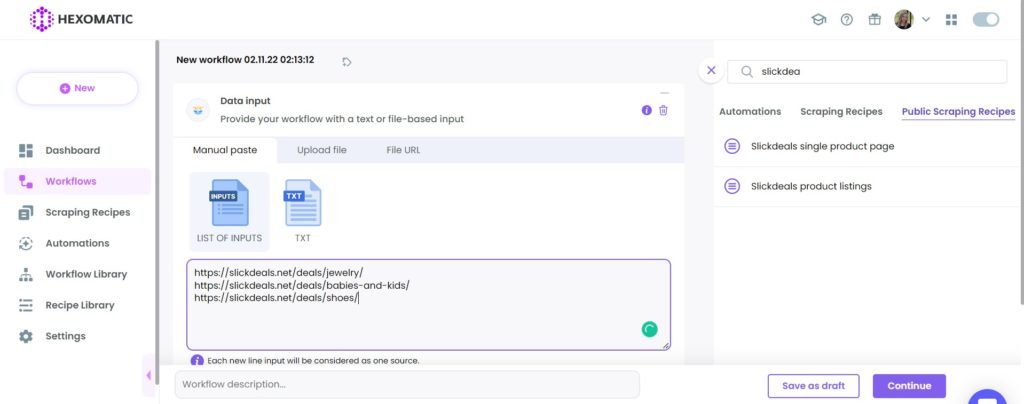
Click Continue.
Step 5: Run the workflow
Run the workflow to get the results.
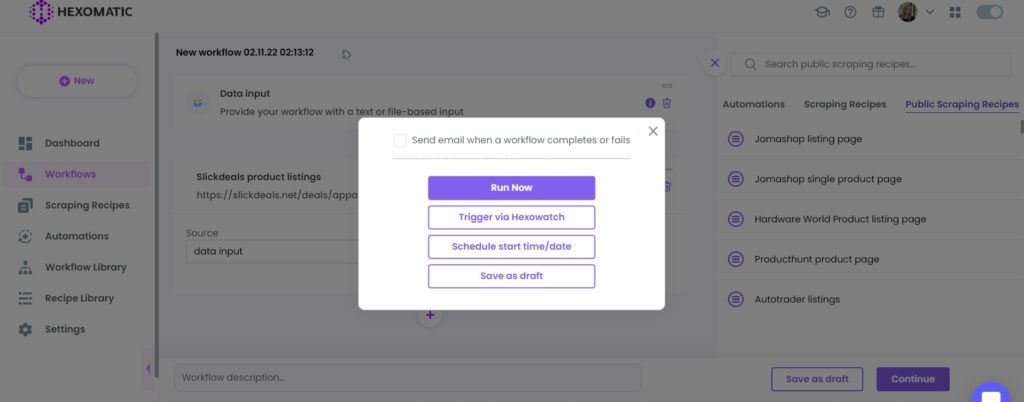
Step 6: View and Save the results
Once the workflow has finished running, you can view the results and export them to CSV or Google Sheets.
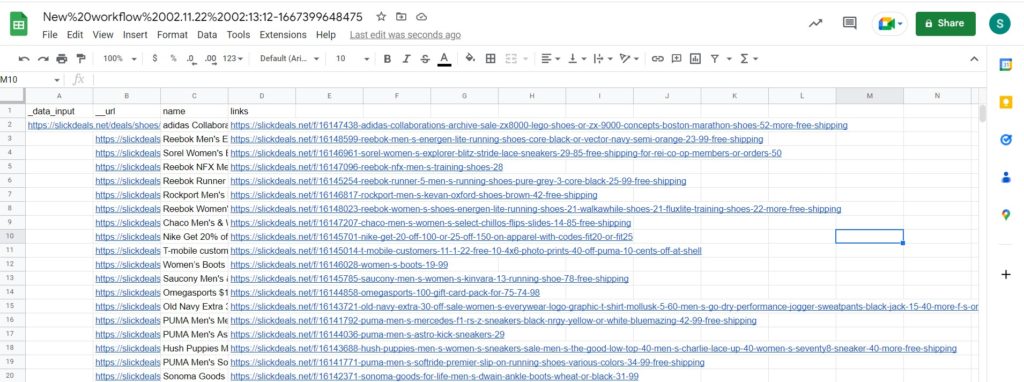
#2 How to scrape single product page from Slickdeals
After scraping your desired category listing, you can scrape detailed information about any product you like with its title, description, full price, image etc.
Step 1: Go to the Library of Scraping Templates
From your dashboard, select Scraping Templates to access the public scraping recipes.

Step 2: Capture the desired job category webpage URL(s)
Go to https://slickdeals.net/ and captured the desired category page URL(s).
For example,
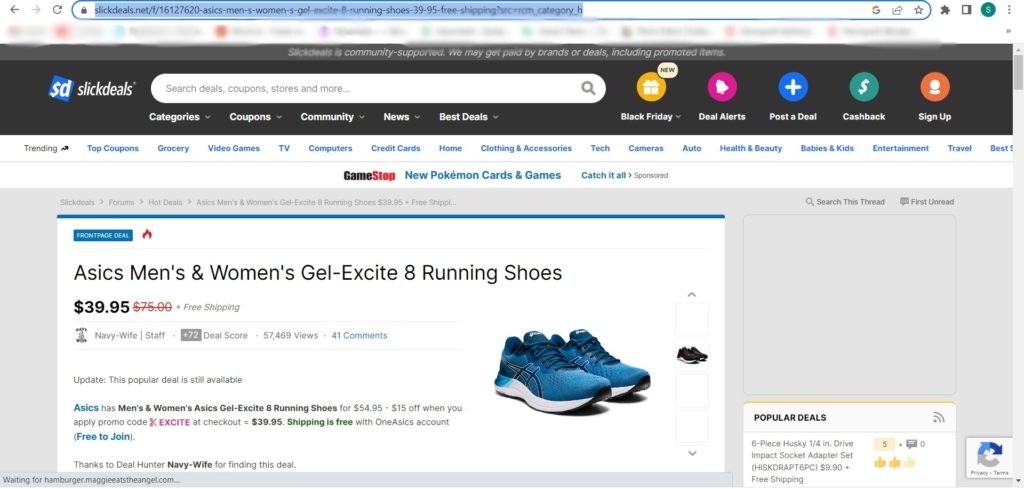
Step 3: Select “Slickdeals single product page” recipe
Select the “Slickdeals single product page” recipe, and click the “Use in a workflow” option.
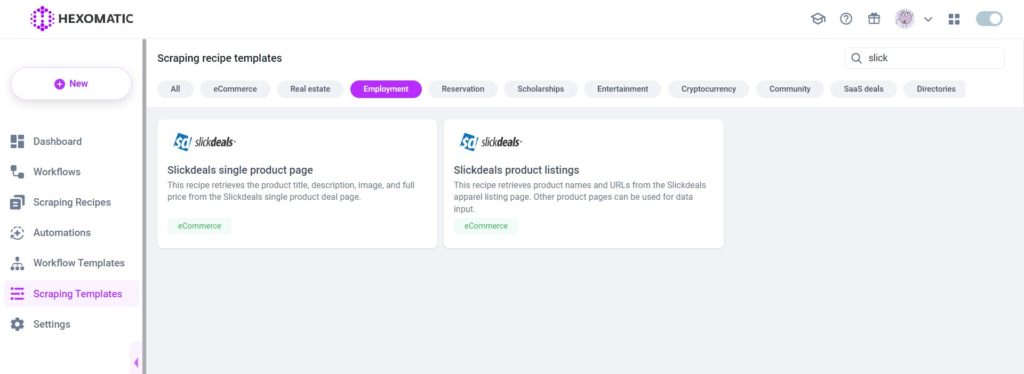
Step 4: Add captured page URL(s)
Once the workflow is created, add the Data Input automation. Then, add the previously captured page URL(s) using the Manual paste/ list of inputs option. You can add a single URL or bulk URLs.
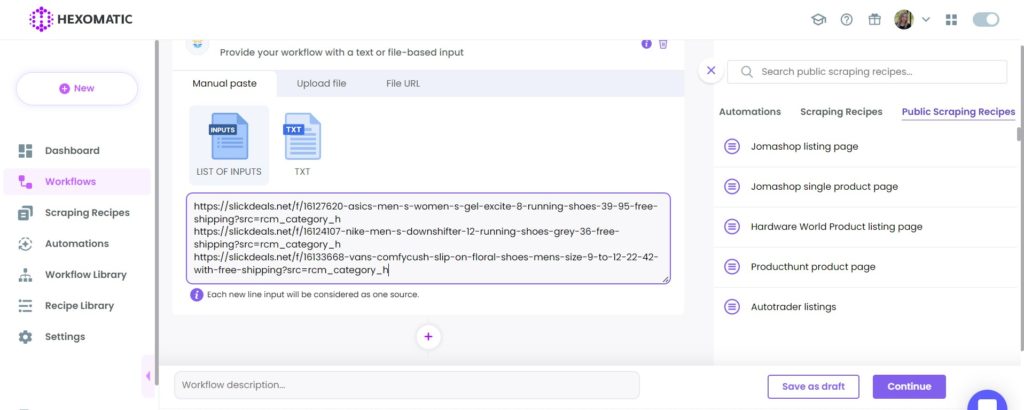
Then, click Continue.
Step 5: Run the workflow
Run the workflow to get the results.
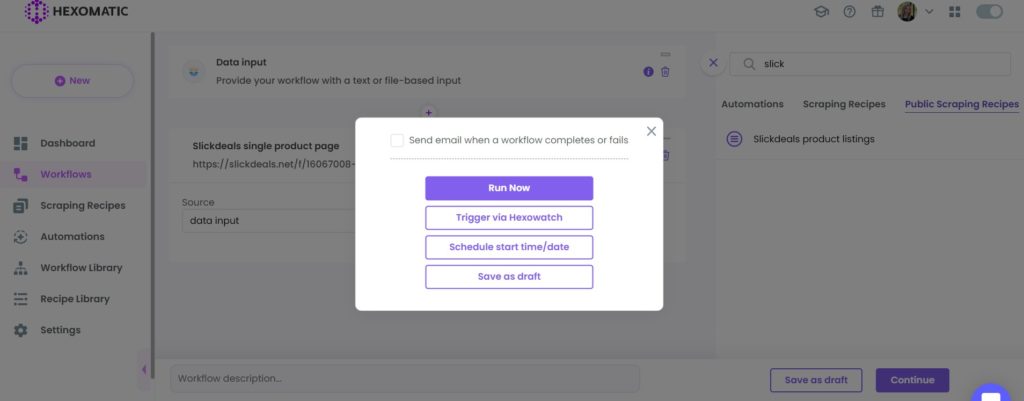
Step 6: View and Save the results
Once the workflow has finished running, you can view the results and export them to CSV or Google Sheets.
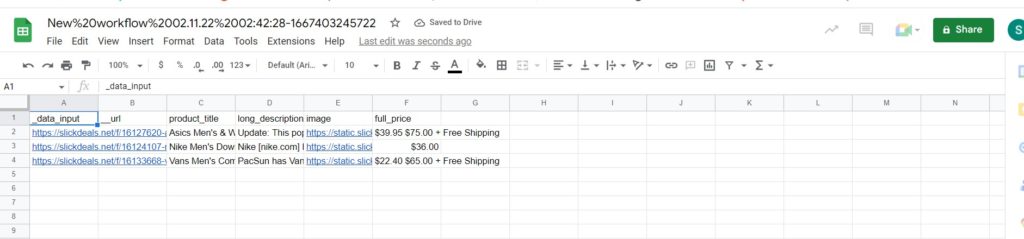
Automate & scale time-consuming tasks like never before

Marketing Specialist | Content Writer
Experienced in SaaS content writing, helps customers to automate time-consuming tasks and solve complex scraping cases with step-by-step tutorials and in depth-articles.
Follow me on Linkedin for more SaaS content