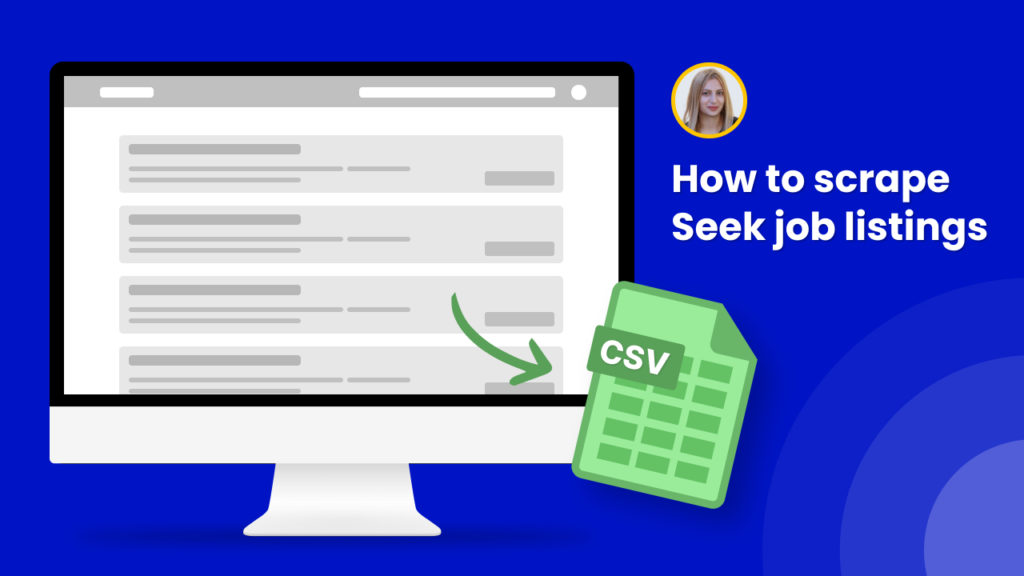Seek is the number 1 online employment marketplace in Australia and a leading platform across Asia Pacific and Latin America.
The Seek data allows you to get insights on the latest trends of the employment market, perform market research, and more.
Job seekers can scrape Seek job listings data to perform salary research to establish better salary expectations and find a competitive job with a competitive salary.
Many job seekers skip the part of salary research as they don’t want to spend tons of time on the manual research.
Hexomatic allows 1-click scraping of Seek job postings data to save your time and energy on preparing for your job interviews.
In this tutorial, we will show you:
#1 How to scrape Seek job listings.
#2 How to scrape a single job posting from Seek.
#1 How to scrape Seek job listings
In this section, we will demonstrate how to scrape any type of job listing from Seek to get the position titles, job announcement URLs, and more.
Step 1: Go to the Library of Scraping Templates
From your dashboard, select Scraping Templates to access the public scraping recipes.

Step 2: Capture the desired job category webpage URL(s)
Go to https://www.seek.com.au/ and capture the job category webpage URL(s).
For example:
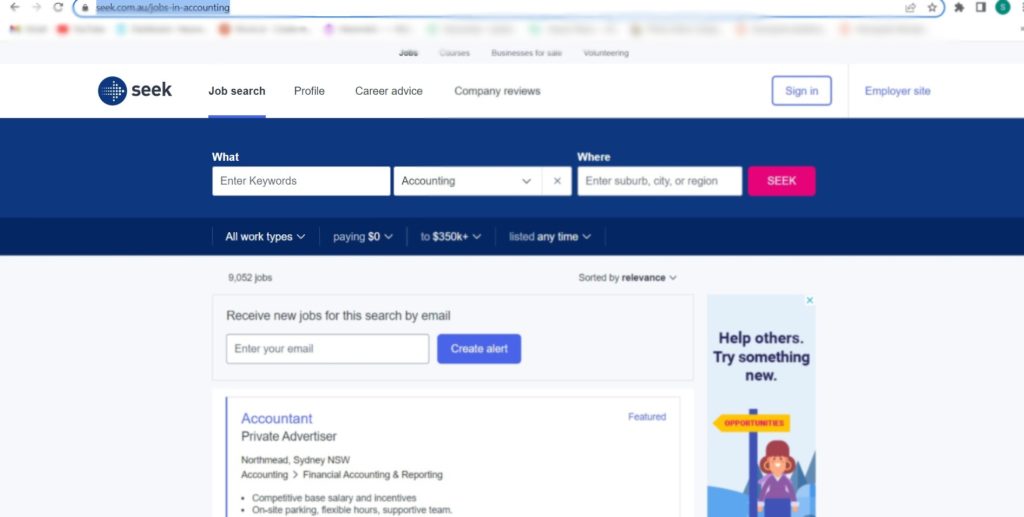
Step 3: Select the “Seek job listings” recipe
Select the “Seek job listings” recipe, and click the “Use in a workflow” option.
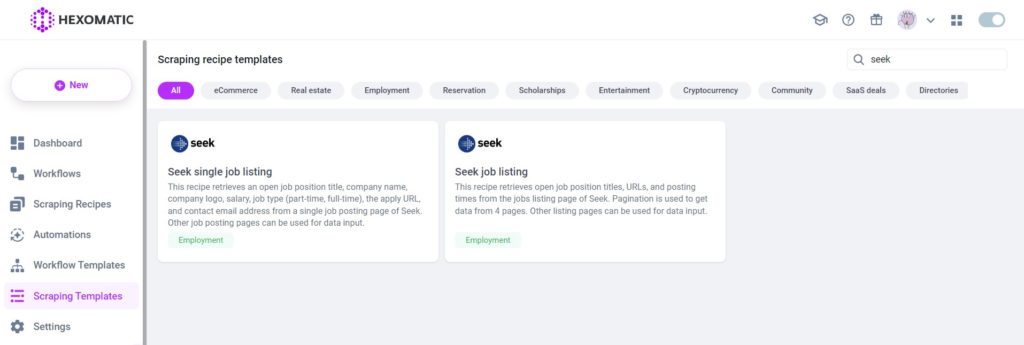
Step 4: Add captured page URL(s)
Once the workflow is created, choose the Data Input automation and add the previously captured page URL(s) using the Manual paste/list of inputs option. You can add a single URL or bulk URLs.
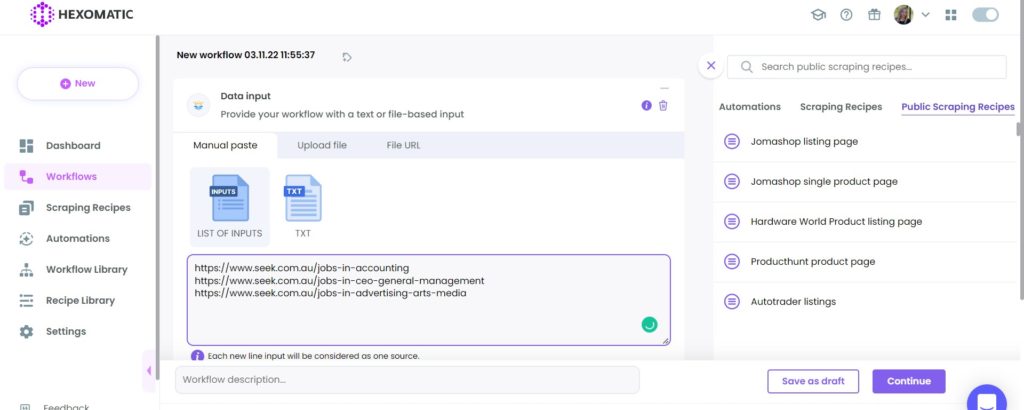
Step 5: Run the workflow
Run the workflow to get the results.
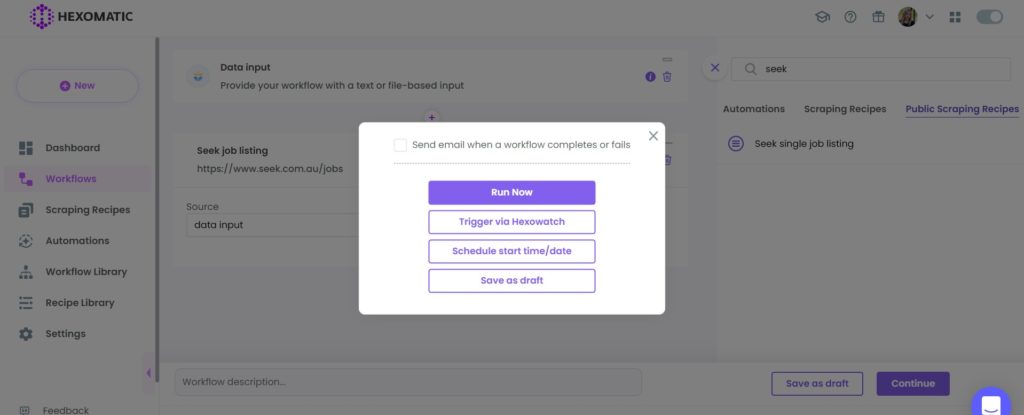
Step 6: View and Save the results
Once the workflow has finished running, you can view the results and export them to CSV or Google Sheets.
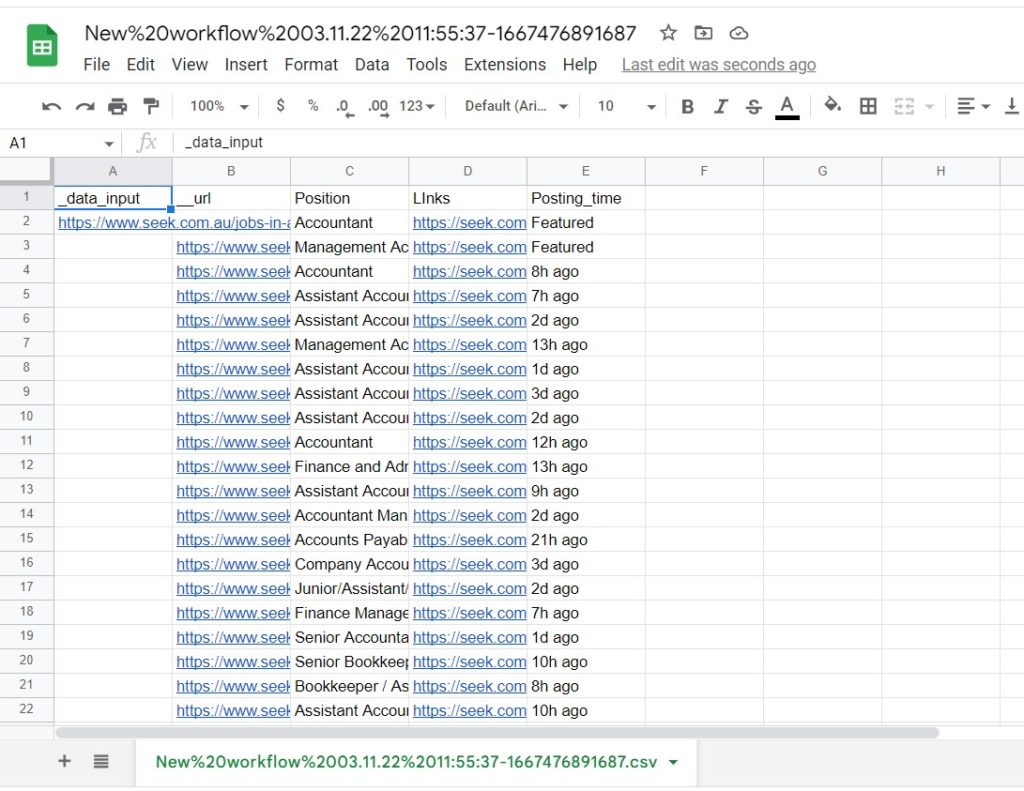
#2 How to scrape a single job posting from Seek
You know how to scrape job listings of any category from Seek. Now, let’s see how to automatically scrape any job posting with detailed information using our ready-made recipe.
Step 1: Go to the Library of Scraping Templates
From your dashboard, select Scraping Templates to access the public scraping recipes.

Step 2: Capture the desired job posting page URL(s)
Go to https://www.seek.com.au/ and capture the job posting page URL(s).
For example:
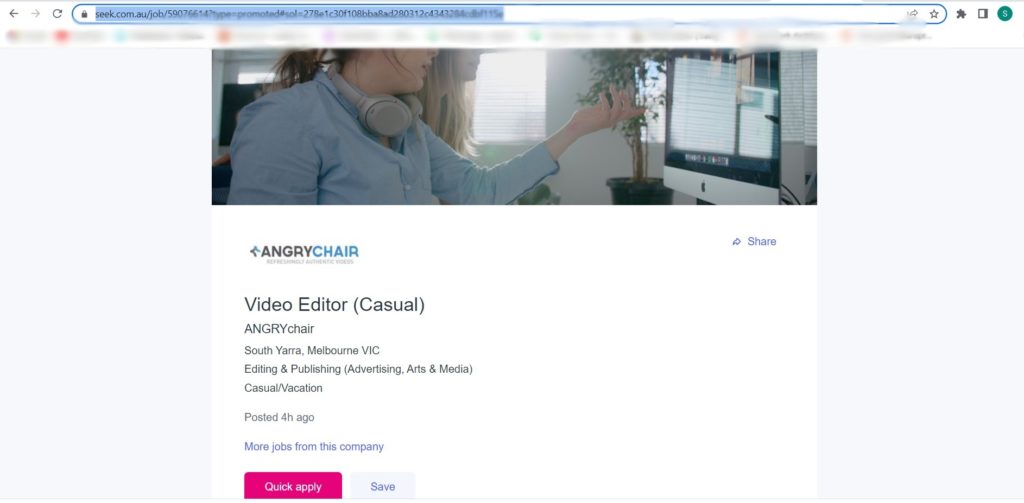
Step 3: Select the “Seek single job listing” recipe
Next, Select the “ Seek single job listing” recipe and click the “Use in a workflow” option.
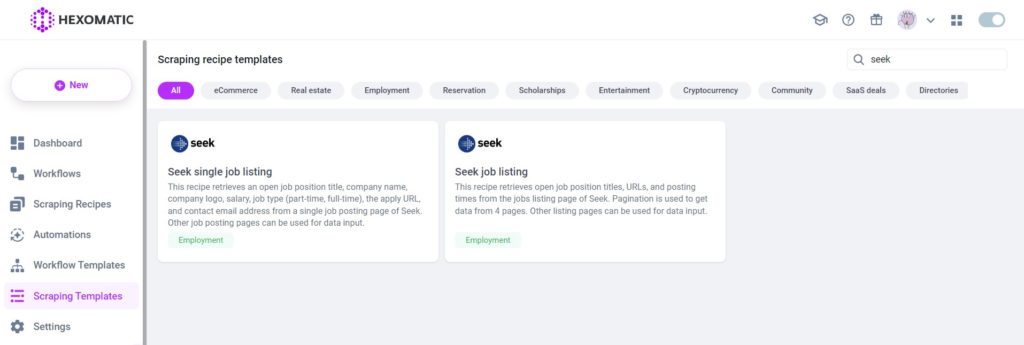
Step 4: Add the captured page URL(s)
Once the workflow is created, add the Data Input automation. Then, add the previously captured page URL(s) using the Manual paste/ list of inputs option. You can add a single URL or bulk URLs.
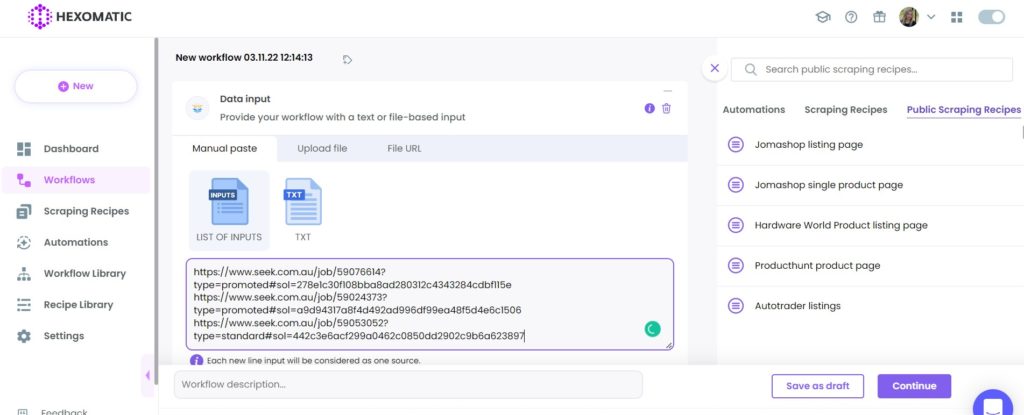
Then, click Continue.
Step 5: Run the workflow
Now, you can run the workflow to get the results.
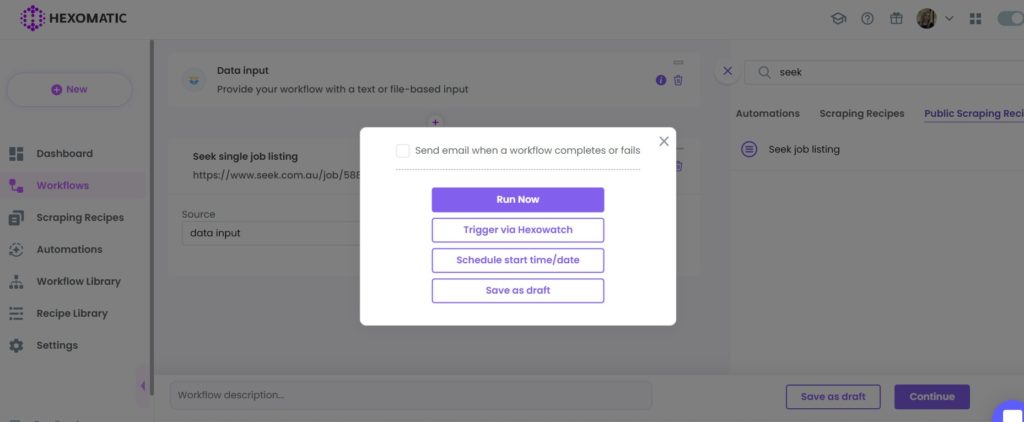
Step 6: View and Save the results
Once the workflow has finished running, you can view the results and export them to CSV or Google Sheets.

Automate & scale time-consuming tasks like never before

Marketing Specialist | Content Writer
Experienced in SaaS content writing, helps customers to automate time-consuming tasks and solve complex scraping cases with step-by-step tutorials and in depth-articles.
Follow me on Linkedin for more SaaS content