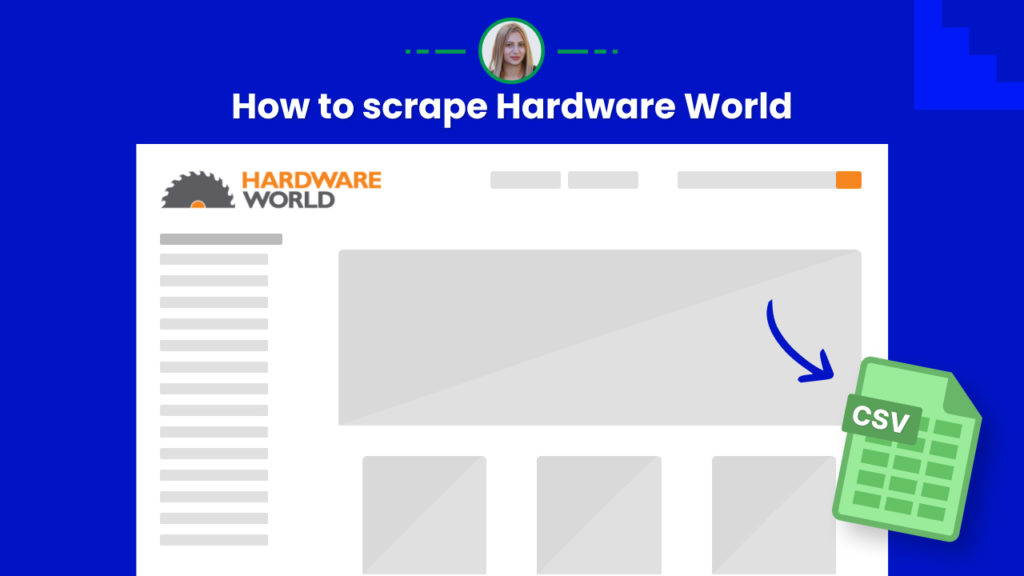Hardware World is one of the largest US online stores where you can find building supplies, electrical, tools, lighting, plumbing, farm, garden, and over 40.000 other products.
It can serve as an ultimate source of data for construction companies, gardening companies, and more for competitor analysis, and data research.
However, the manual collection of the Hardware World data is time-consuming and costly.
Learn how you can save hours of work by scraping Hardware world data in minutes using Hexomatic.
In this tutorial, we will show you:
#1 How to scrape Hardware World product listings.
#2 How to scrape Hardware World single product data.
Here we go.
#1 How to scrape Hardware World product listings
First and foremost, let’s see how to scrape any category listings from Hardware World using Hexomatic.
Step 1: Go to the Library of Scraping Templates
From your dashboard, select Scraping Templates to access the public scraping recipes.

Step 2: Capture the desired page URL
Go to https://www.hardwareworld.com/ and capture the desired product listing URL.
For example,
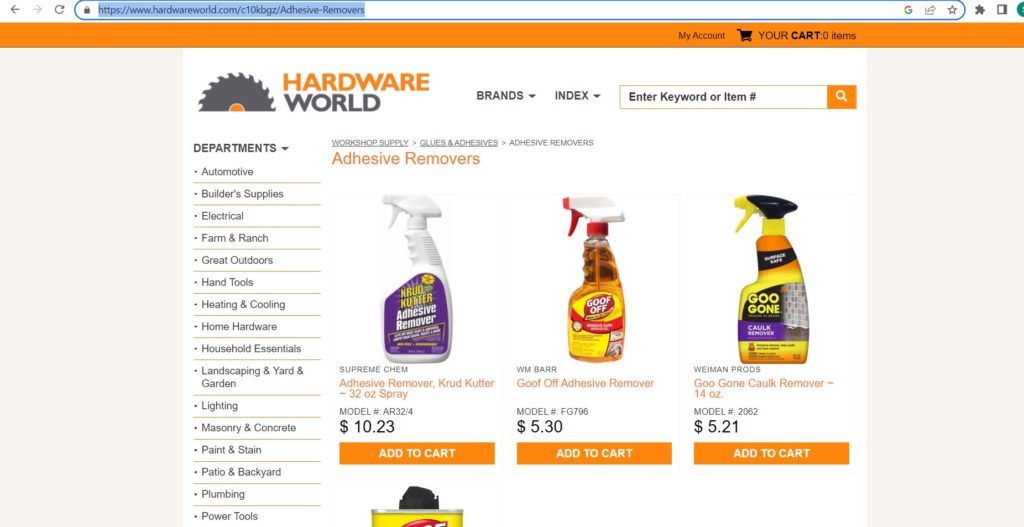
Step 3: Use the “Hardware World product listings”
From the Scraping Templates, select the“Hardware World product listings” recipe and choose the “Use in a workflow” option.
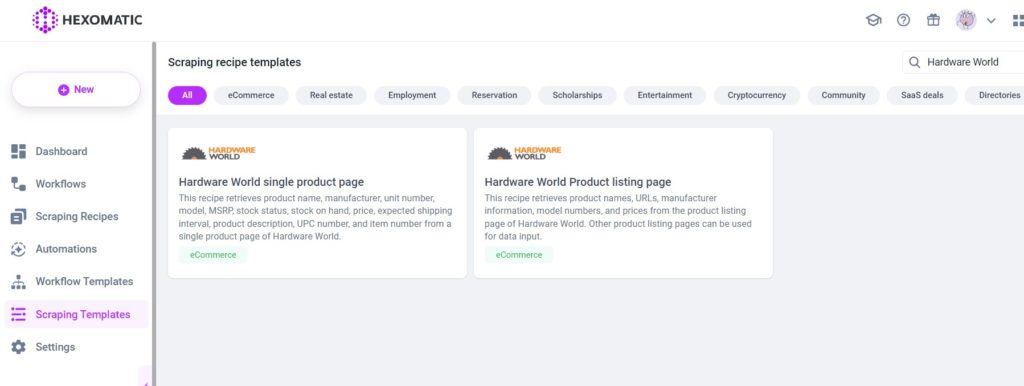
Step 4: Add the captured page URLs
Once the workflow is created, choose the Data Input automation. Next, add the previously captured product page URLs using the Manual paste/list of inputs option. You can add a single URL or URLs in bulk.
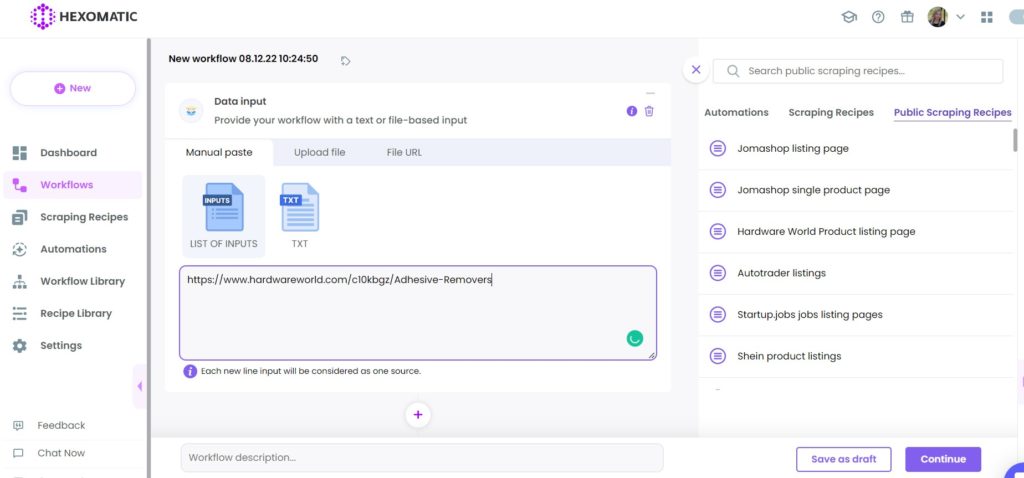
Then, click Continue.
Step 5: Run the workflow
Click “Run now” to run your workflow and get the results.
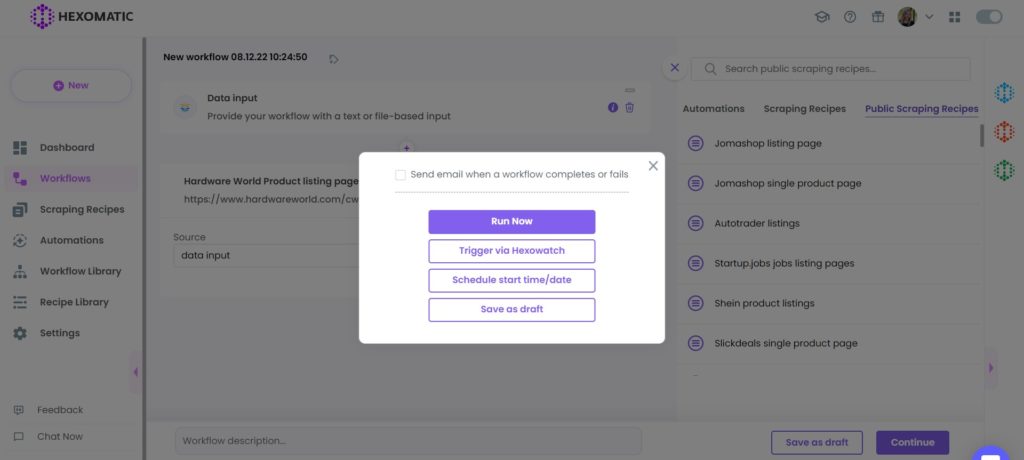
Step 6: View and Save the results
Once the workflow has finished running, you can view the results and export them to CSV or Google Sheets.

#2 How to scrape Hardware World single product listing data
Now that you know how to scrape product listings from Hardware World, let’s see how to scrape detailed Hardware World product data using our ready-made recipe template.
Step 1: Go to the Library of Scraping Templates
From your dashboard, select Scraping Templates to access the public scraping recipes.

Step 2: Capture the desired page URL
Go to https://www.hardwareworld.com/ and capture the desired product page URL.
For example,
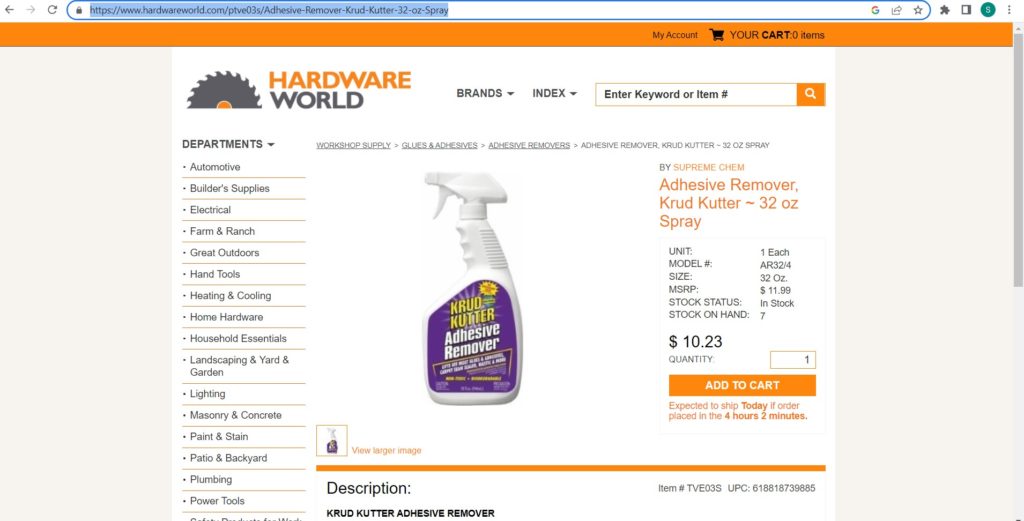
Step 3: Select the “Hardware World single product page” recipe
Next, select the “Hardware World single product page” recipe and choose the “ Use in a workflow” option.
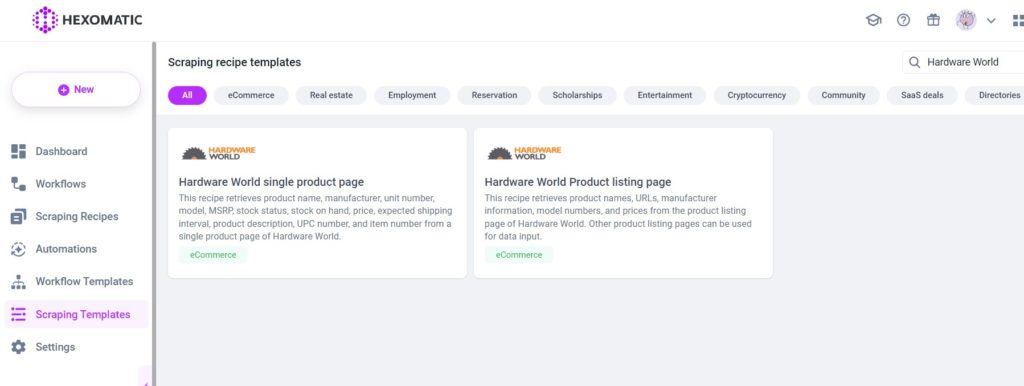
Step 4: Add the desired page URL(s)
Once the workflow is created, choose the Data Input automation. Next, add the previously captured page URL(s) using the Manual paste/list of inputs option.
You can add a single URL and URLs in bulk.
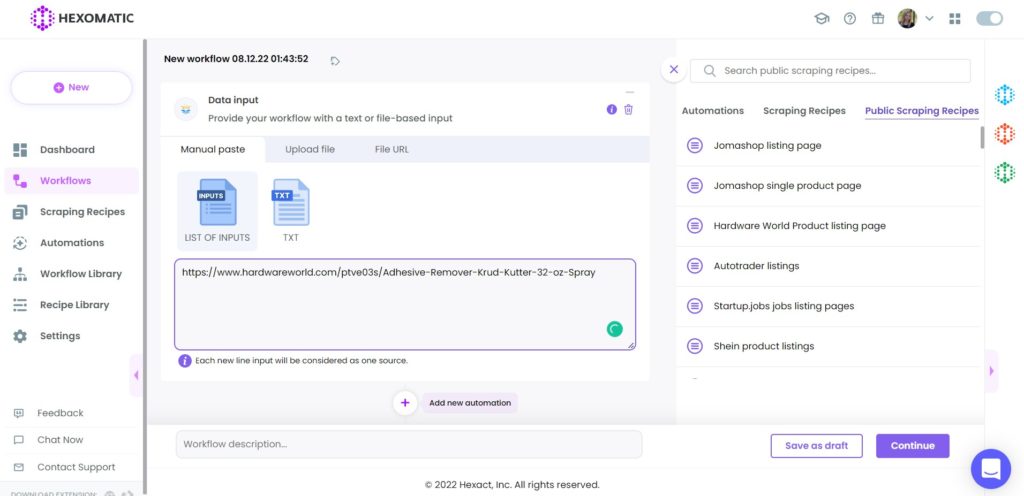
Step 5: Run the workflow
You can click “Run now” to run the workflow and get the results.
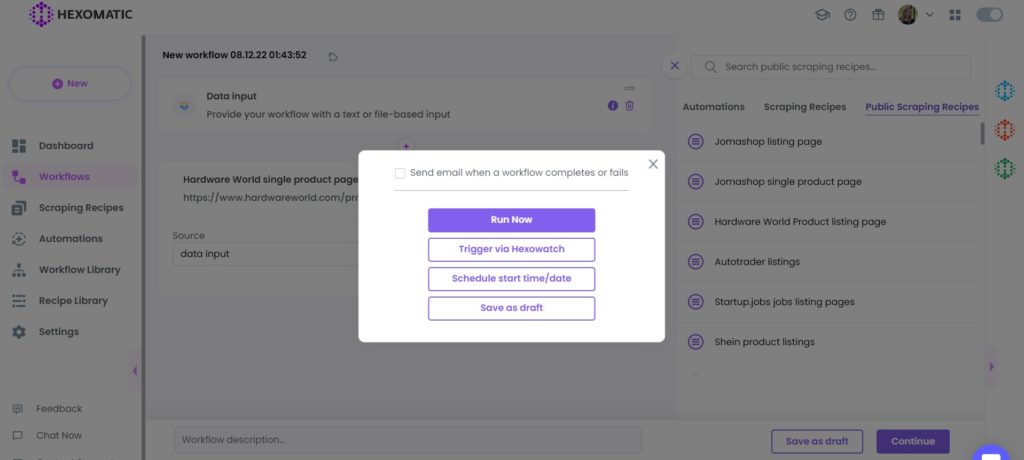
Step 6: View and Save the results
Once the workflow has finished running, you can view the results and export them to CSV or Google Sheets.

Automate & scale time-consuming tasks like never before

Marketing Specialist | Content Writer
Experienced in SaaS content writing, helps customers to automate time-consuming tasks and solve complex scraping cases with step-by-step tutorials and in depth-articles.
Follow me on Linkedin for more SaaS content