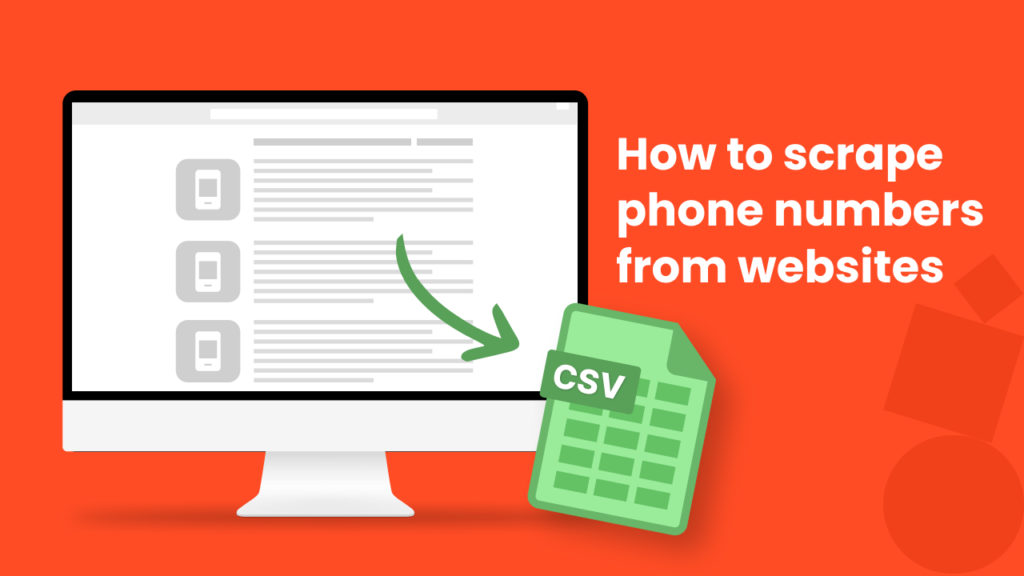Cold calling has been used for decades as a means to forge relationships, grow your network and sell products and services.
Whilst using websites such as Yellow Pages, Yelp, and LinkedIn can help you acquire contact details for potential business opportunities. Talking on the phone or other voice-calling services may be more effective than solely relying on written correspondence like emails or messages.
This is where scraping phone numbers comes in handy.
One common use is for sales and marketing. For example, a company may scrape phone numbers from a website to build a list of leads to contact.
Additionally, phone numbers may be scraped for customer service purposes, such as to provide an easy way for customers to contact a business. Another use could be for marketing, research, data analysis, Compliance, and fraud detection.
The problem is that checking hundreds of web pages for phone numbers is a manual and time consuming task.
The good news is that Hexomatic can automate this task in minutes.
Our phone number scraper automation is here to make the process easier, faster, and more efficient by getting the numbers from any web page on autopilot no matter if it’s a traditional or a cloud-based phone system.
In this tutorial, we will show you how to carry out the task with 5 simple steps.
To get started you need to have a Hexomatic.com account.
Here we go.
Step 1: Create a new workflow
Go to your dashboard and create a new workflow by choosing the “blank” option. Select the Data input automation as your starting point.

Step 2: Add the web page URLs
Next, insert the targeted web page URLs using the Manual paste/list of inputs option.
You can add a single URL or URLs in bulk.
In this case, we are going to scrape phone numbers from a list of restaurant web pages from Yelp.
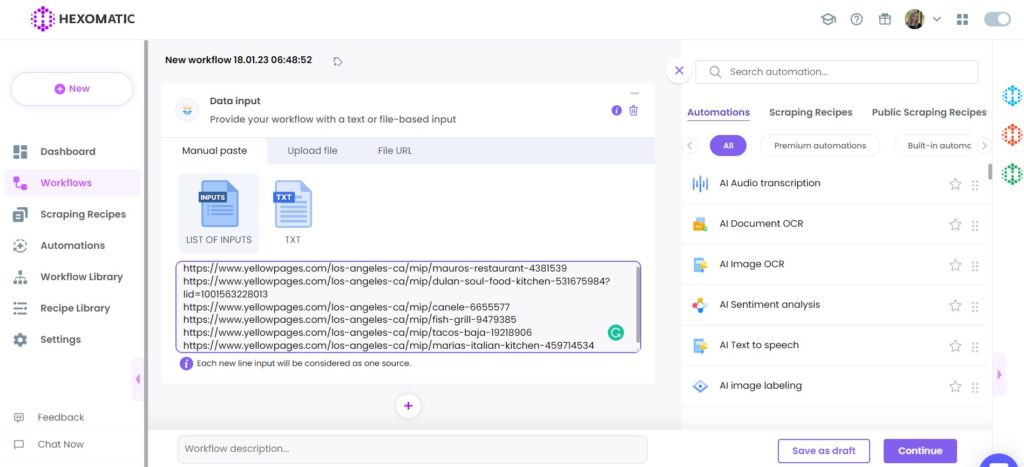
Step 3: Add the phone number scraper automation
Add the phone number scraper automation, selecting data input as the source.
Specify the number of phone numbers to be extracted and displayed per domain or choose the “All” option to scrape all the phone numbers detected on each domain.
After filling in all the required fields, click Continue.
Additionally, this automation can be run in two modes: Fast and Standard. The fast mode loads pages faster but may have a lower success rate.
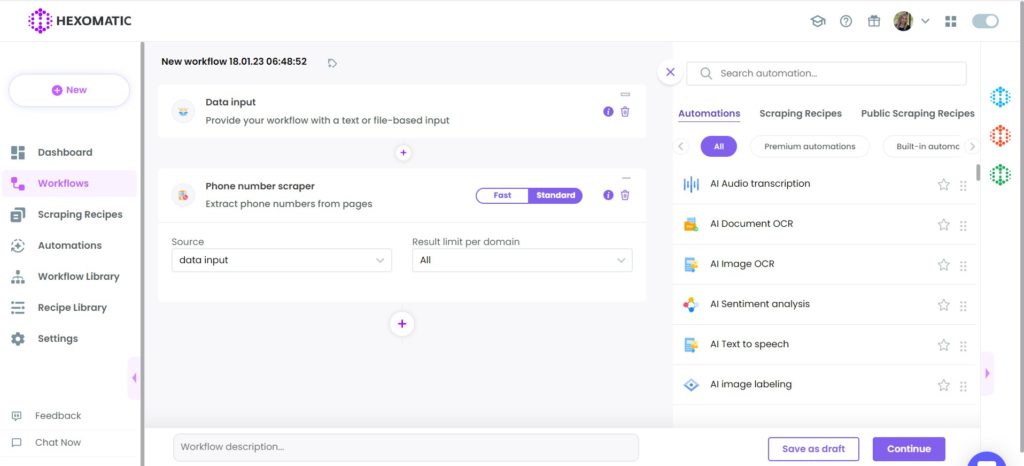
Step 4: Run the workflow
You can click Run now to run the workflow or schedule it.
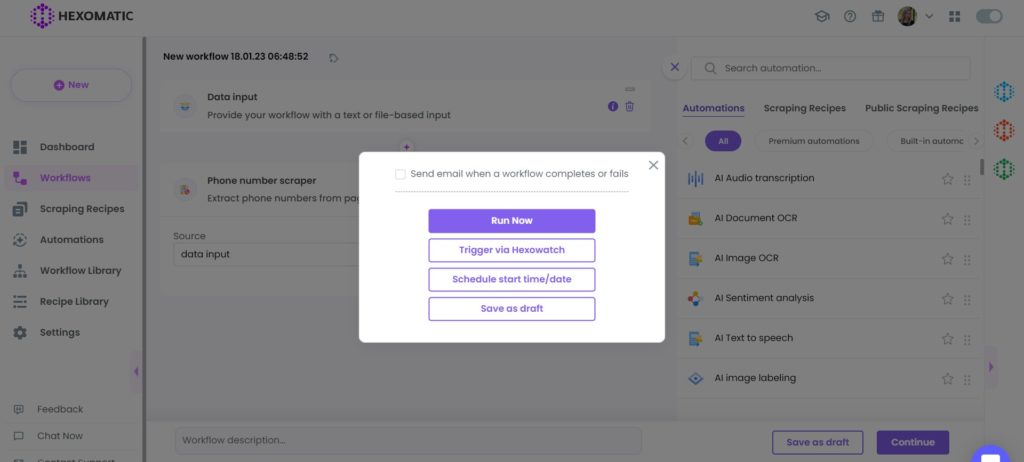
Step 5: View and save the results
Once the workflow has finished running, you can view the results and export them to CSV or Google Sheets.
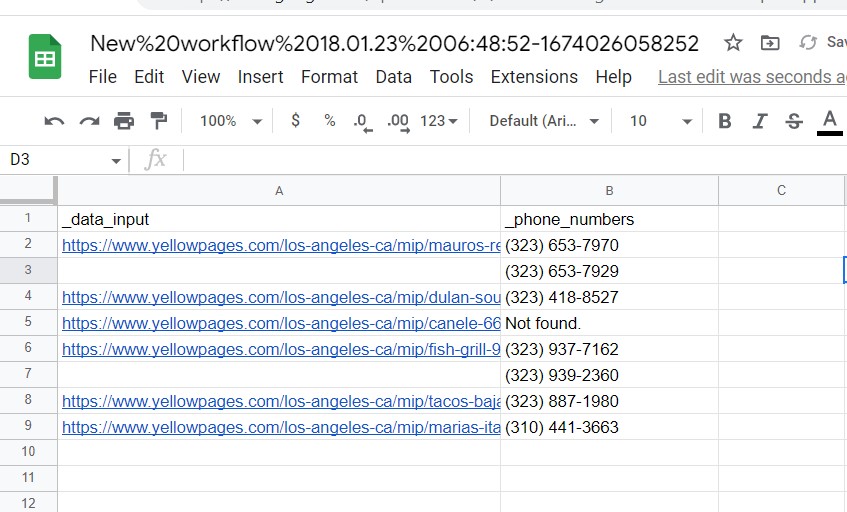
Automate & scale time-consuming tasks like never before

Marketing Specialist | Content Writer
Experienced in SaaS content writing, helps customers to automate time-consuming tasks and solve complex scraping cases with step-by-step tutorials and in depth-articles.
Follow me on Linkedin for more SaaS content